How to Factory Reset Steam Deck
A factory data reset done on the Steam Deck is a procedure that removes all data on it and brings it back to its default settings. This is usually performed when the Steam Deck is having issues that can’t seem to be fixed by other methods.
The Steam Deck is a portable gaming hardware developed by Valve Corporation. The recently released Steam Deck will function similarly to the Nintendo Switch, allowing for handheld gaming or connection to a monitor. On this x86-64-v3 device, it can be used to play any game in the Steam catalog, including Windows PC games. The Linux-based Proton compatibility layer makes this possible. Users can install appropriate applications, such as new games or operating systems, because the system is an open platform.
Steam Deck Technical Specifications:
Processor:
AMD APU
CPU: Zen 2 4c/8t, 2.4-3.5GHz (up to 448 GFlops FP32)
GPU: 8 RDNA 2 CUs, 1.0-1.6GHz (up to 1.6 TFlops FP32)
APU power: 4-15W
RAM: 16 GB LPDDR5 on-board RAM (5500 MT/s quad 32-bit channels)
Storage:
64 GB eMMC (PCIe Gen 2 x1)
256 GB NVMe SSD (PCIe Gen 3 x4 or PCIe Gen 3 x2*)
512 GB high-speed NVMe SSD (PCIe Gen 3 x4 or PCIe Gen 3 x2*)
Resolution: 1280 x 800px (16:10 aspect ratio)
Display size: 7″ diagonal
Brightness: 400 nits typical
Refresh rate: 60Hz
Touch enabled: Yes
Sensors: Ambient light sensor
Bluetooth: Bluetooth 5.0 (support for controllers, accessories and audio)
Wi-Fi: Dual-band Wi-Fi radio, 2.4GHz and 5GHz, 2 x 2 MIMO, IEEE 802.11a/b/g/n/ac
Channels: Stereo with embedded DSP for an immersive listening experience
Microphones: Dual microphone array
Headphone / mic jack: 3.5mm stereo headphone / headset jack
Digital: Multichannel audio via DisplayPort over USB-C, standard USB-C, or Bluetooth 5.0
Input: 45W USB Type-C PD3.0 power supply
Battery: 40Whr battery. 2 – 8 hours of gameplay
microSD: UHS-I supports SD, SDXC and SDHC
External connectivity for controllers & displays: USB-C with DisplayPort 1.4 Alt-mode support; up to 8K @60Hz or 4K @120Hz, USB 3.2 Gen 2
Reset Steam Deck

There are times when you’ll need to reset Steam Deck and restore your Steam Deck to its initial state, exactly like when it was brand-new because of other breaking issues. The new data on the Steam Deck will be deleted when you take this action, so be aware of that. Shaders, settings, non-uploaded controller profiles, installed games, SteamGridDB modifications, and any installed applications like EmuDeck will all be erased along with any game saves that haven’t been backed up.
Factory Resetting Steam Deck with Stock SteamOS
Step 1: On your Steam Deck, press the Steam button.

Step 2: Go to Settings.
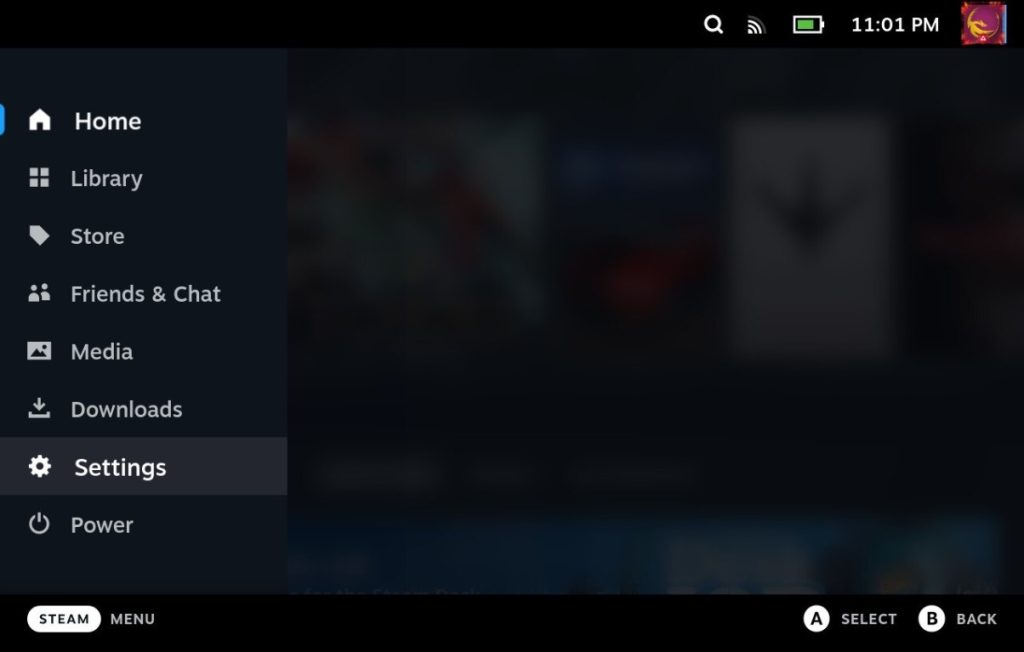
Step 3: Go to System tab.
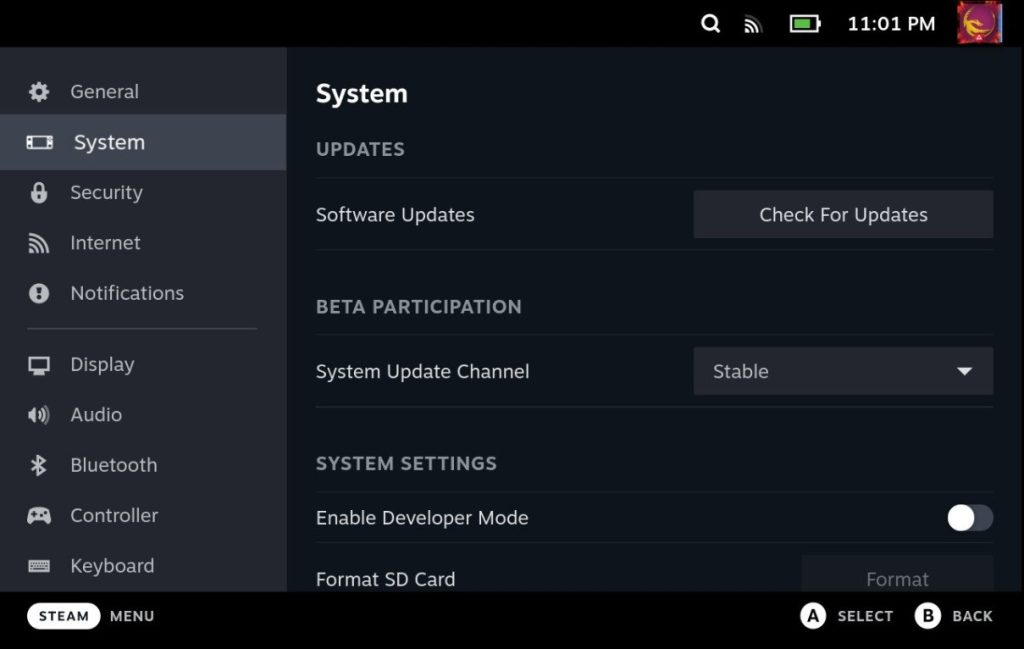
Step 4: Scroll down and select Factory Reset.
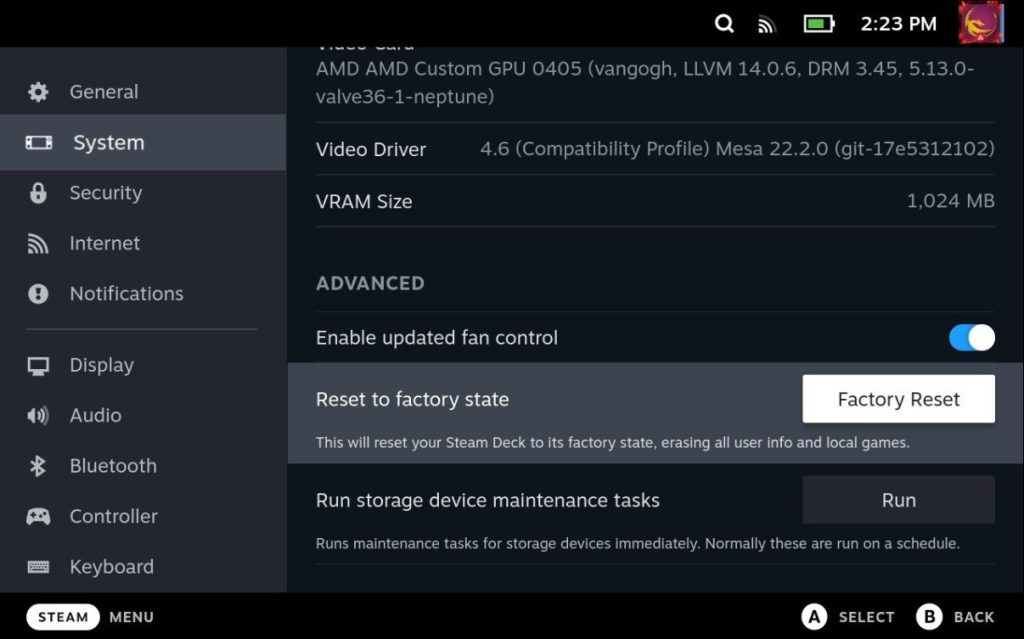
If factory resetting does not work then you can follow the steps below to reinstall SteamOS on your standard deck SteamOS.
Steam Deck Recovery Instructions
Step 1: Download the recovery image on Steam.
Step 2: Prepare a USB key (8GB minimum) for recovery image:
- On Windows use the Rufus utility. Select the recovery file and write it to your USB drive.
- On MacOS you can use Balena Etcher to write the recovery file to your USB drive.
- On Linux you can also use Balena Etcher to write the recovery file to your USB drive – or from the command line:
bzcat steamdeck-recovery-4.img.bz2 | dd if=/dev/stdin of=/dev/sdX oflag=sync status=progress bs=128M(set /dev/sdX to the USB device you inserted)
Step 3: Use a USB-C adapter or hub to plug the boot disk in.
Step 4: If it isn’t turned off already, turn off your Steam Deck. In order to enter the Boot Manager, hold down the Volume Down button while pressing the Power button. When the chime sounds, release the Volume Down button.
Step 5: In the Boot Manager, boot from the ‘EFI USB Device’.
Step 6: Once the Steam booted you can choose recovery options for Steam deck.
Re-image Steam Deck – Performs factory reset
Clear local user data – Reformats the home partitions
Reinstall Steam OS – This will reinstall SteamOS
Recovery tools – Make changes to the Steam Deck boot partition.