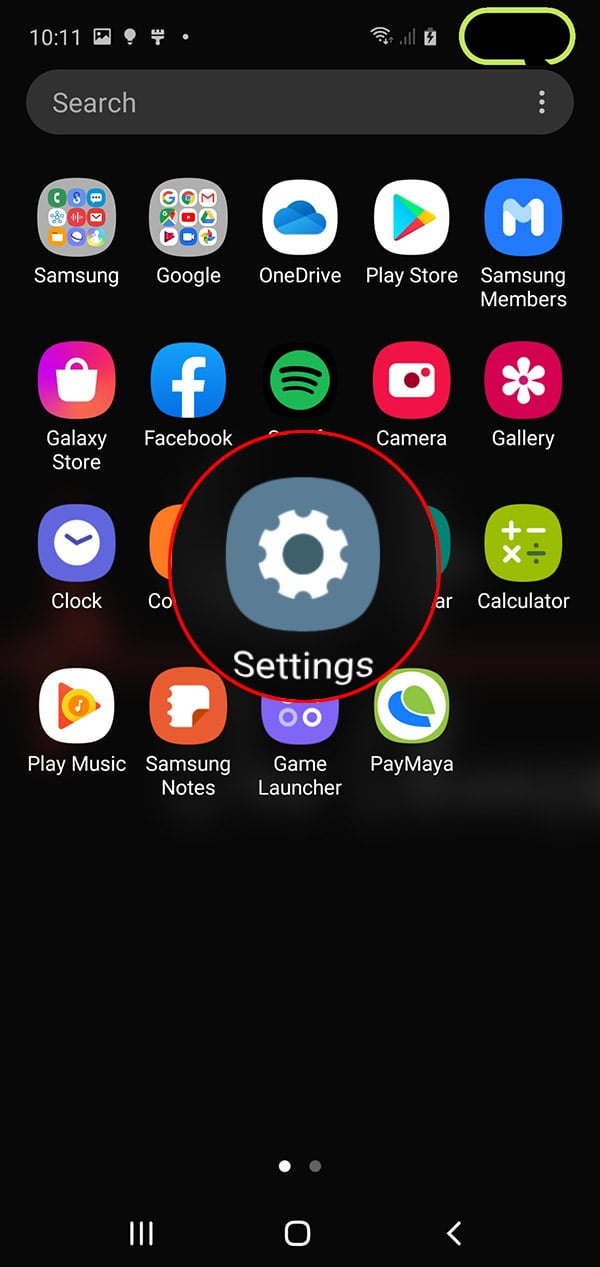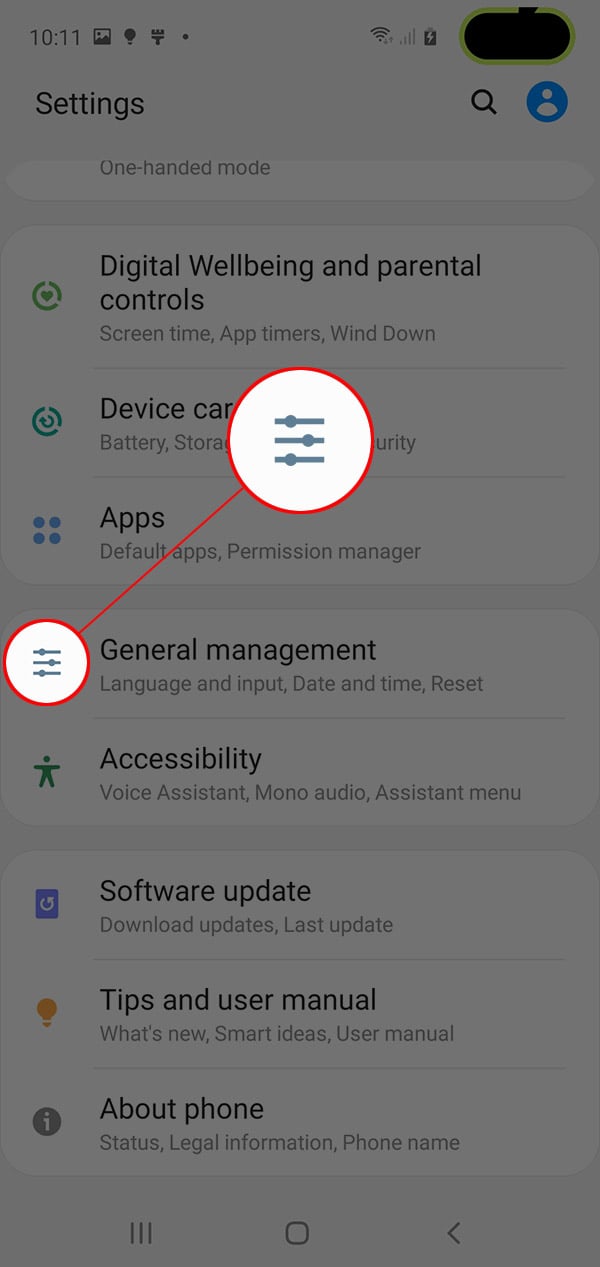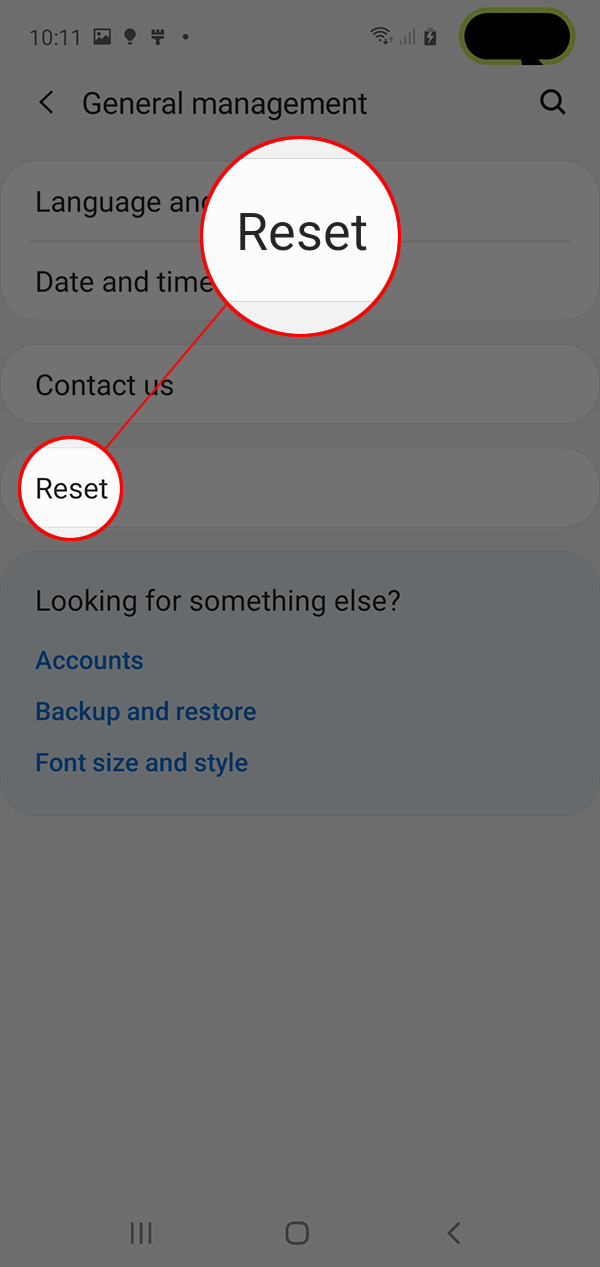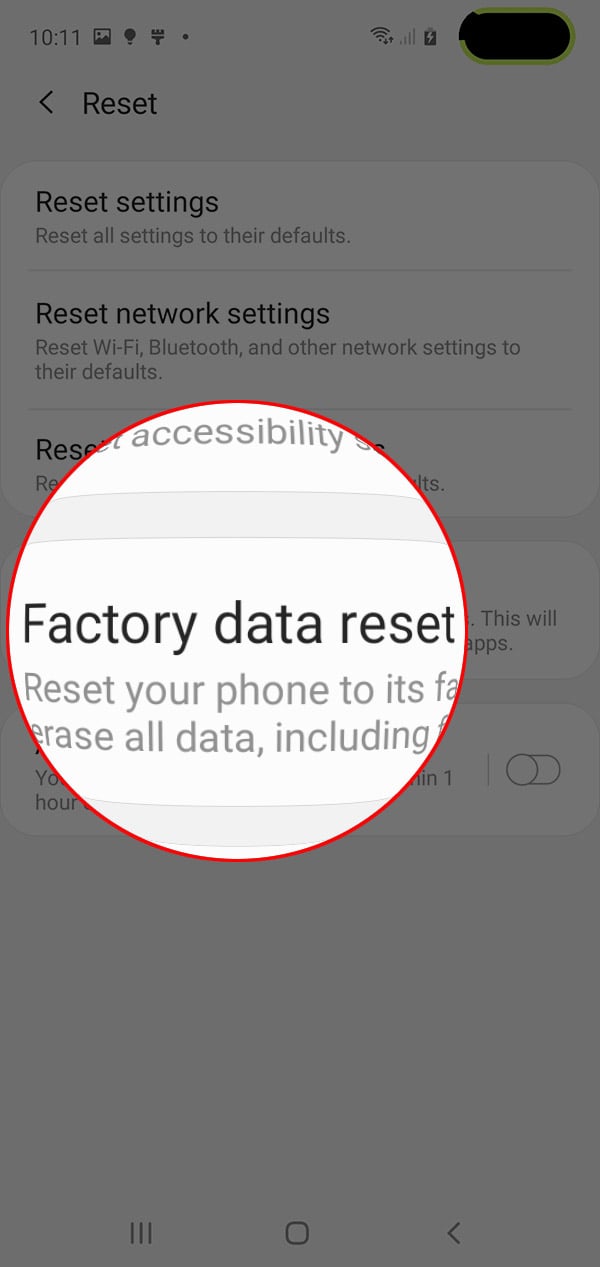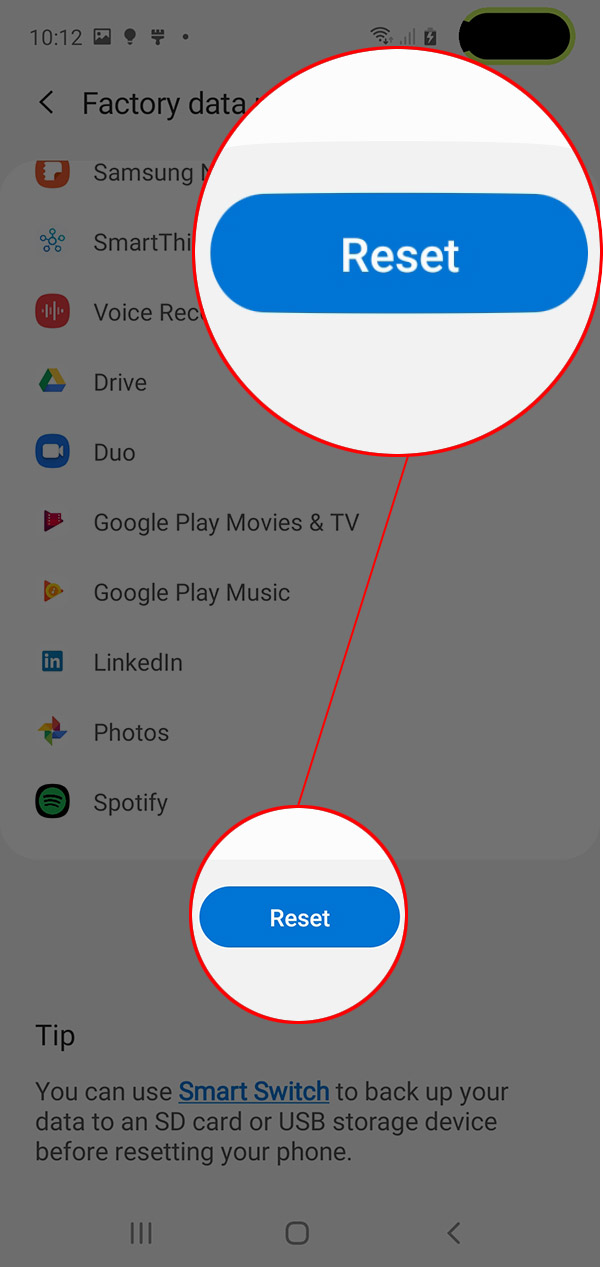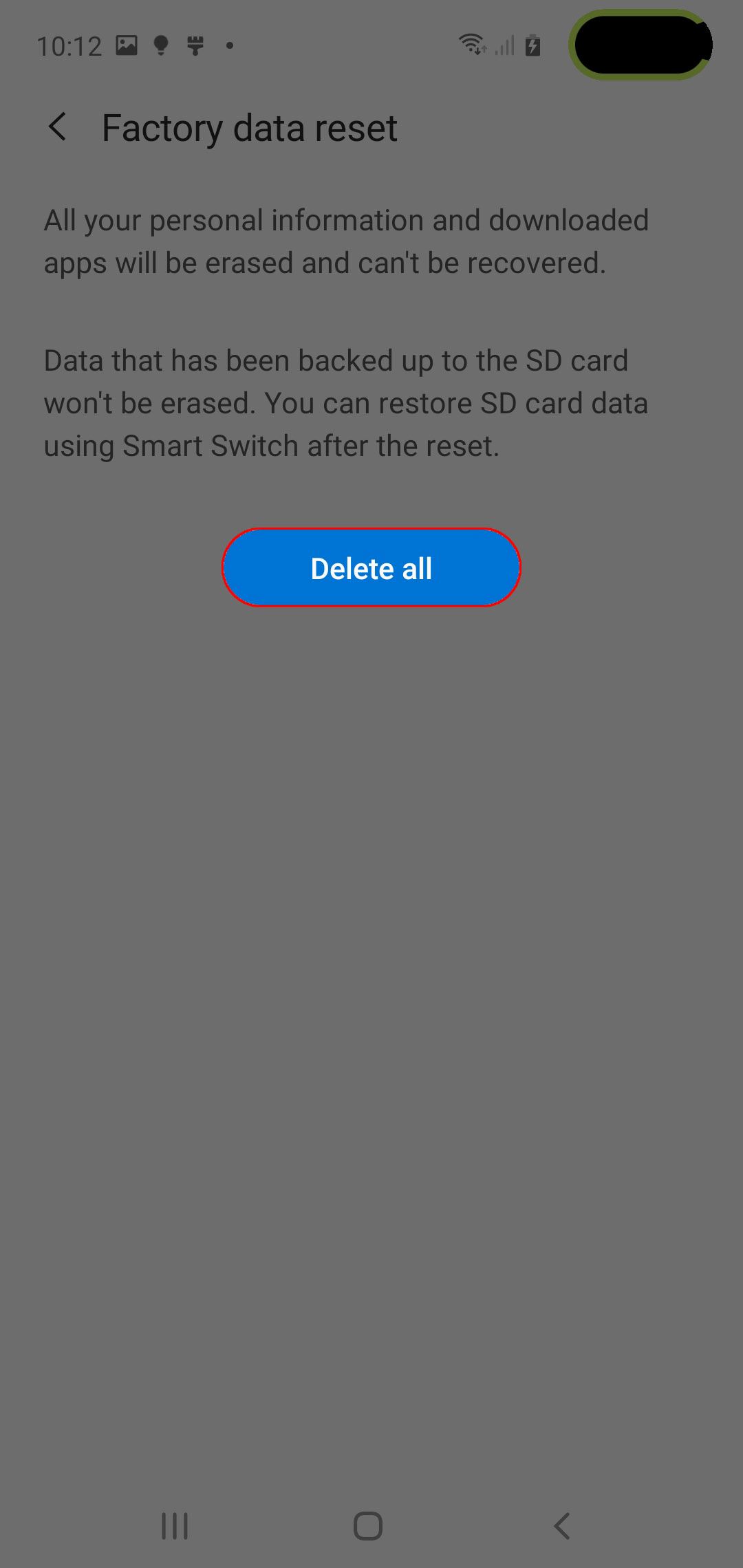How To Factory Reset Galaxy S10 (Android 10 One UI 2.0)
There are two types of reset you can do on your Galaxy S10–Factory Reset and Master Reset. In this post, we will show the former so that you will be guided properly should you need to do it if you encounter issues with your phone.
You will only be able to do this procedure if your phone is still working properly and that you can access Settings. All your personal files and data will be deleted if you do this. So, make sure to create a backup of the files you don’t want to lose before the reset, as you may find it difficult to recover them later.
How To Factory Reset Galaxy S10
When doing this procedure, you don’t need to remove your Google or Samsung accounts since the Factory Reset Protection will not be tripped. When ready, follow these instructions to reset Galaxy S10:
- Pull up the app drawer and tap Settings.
You may also access Settings by swiping down from the top of the screen and tap the Settings icon.

- Find General management and tap on it.
You may have to scroll all the way down to find it.

- Tap Reset.
This will show you the options to reset your phone.

- Tap Factory data reset.
This will reset your phone to its factory default settings and erase all your personal files and data.

- Tap the Reset button.
You will have to scroll all the way down to find it. If prompted, enter your security lock.

- Tap Delete all.
Your phone will continue the reset process. It may take a few minutes to complete.

When the reset is complete, you will be prompted to set up your phone. You may restore your old data or backups, or set it up as a new device.
And that’s how to factory reset Galaxy S10.
I hope that this tutorial has been helpful. Please support us by subscribing to our YouTube Channel.
Thanks for reading!