How to Factory Reset A Samsung Galaxy A32
This tutorial will guide you on how to Factory Reset your Samsung Galaxy A32. You will also learn what you have to do before the reset so as not to lose any of your important files and data. Continue reading to learn more.
The Factory Reset is the most effective solution to any problem you have on your phone. Most of the time, software-related issues can be fixed by doing the reset. But we suggest that you make this your last resort because you may have to spend more time backing up your files and data than resetting your phone.
This procedure will delete any of your files, apps, contacts and even messages. But when it comes to effectiveness, as long as the problem isn’t with the hardware, then this will fix it.
Factory Reset Galaxy A32
Before doing the factory reset, make sure to create a backup of your important files and data as they will be deleted. It will be hard to retrieve them after the reset if you don’t have a backup.
1. Pull down the notification panel by swiping down from the top of the screen.
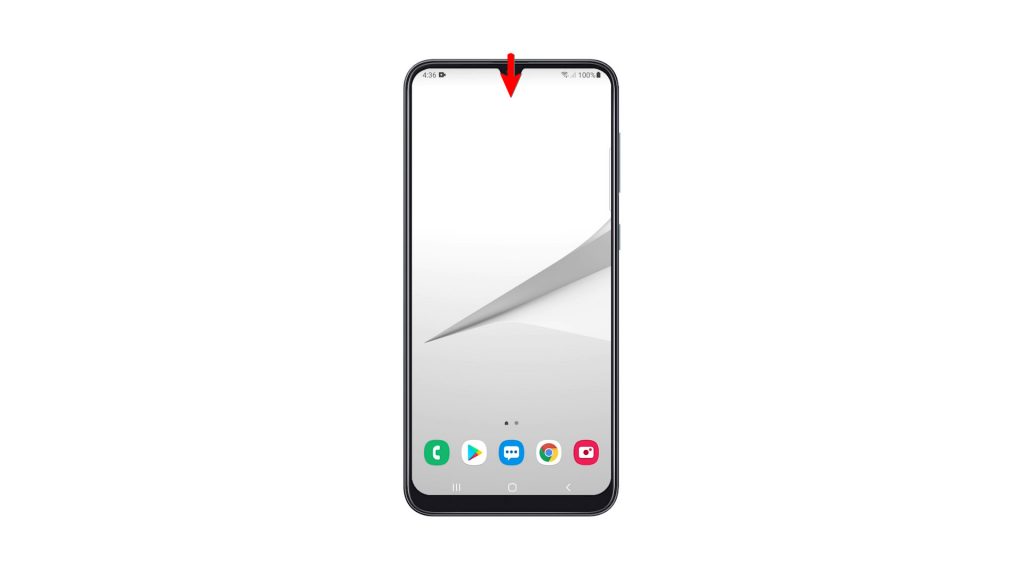
2. Tap the gear icon to open the Settings page.
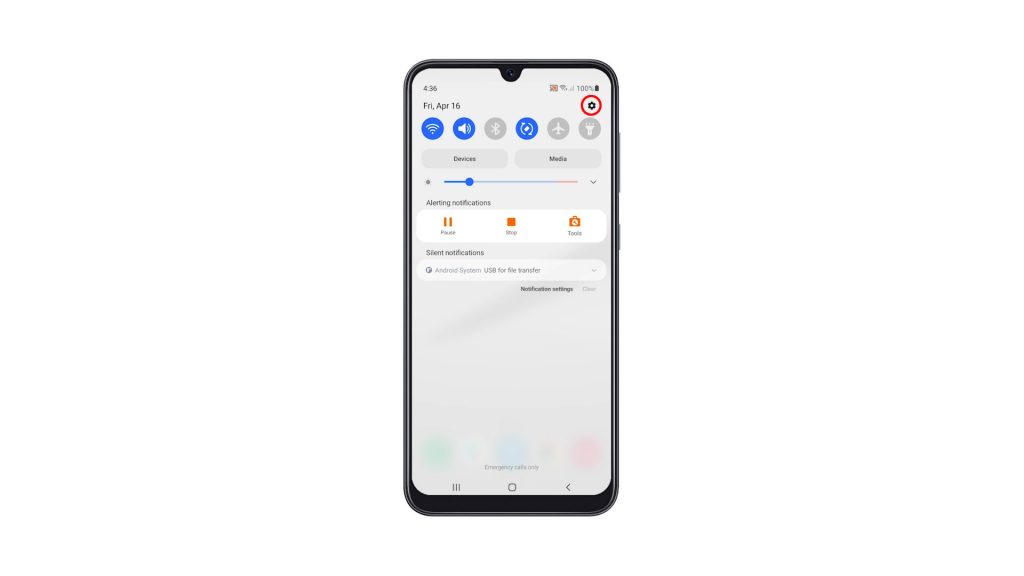
3. Once you’re inside the Settings menu, scroll all the way down. Look for General management, and then tap on it.
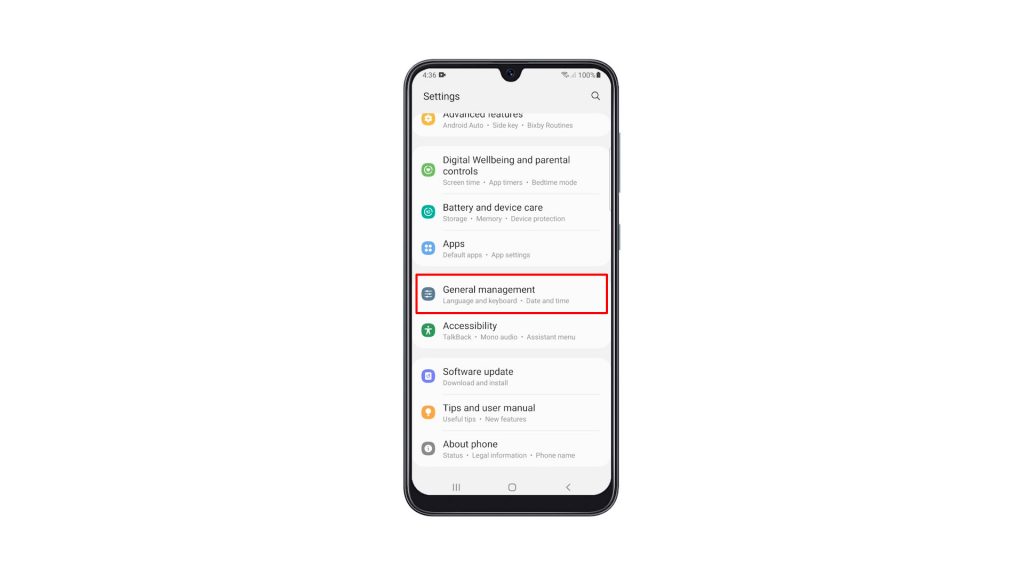
4. Find Reset among the other options, and tap on it to view all the reset options.
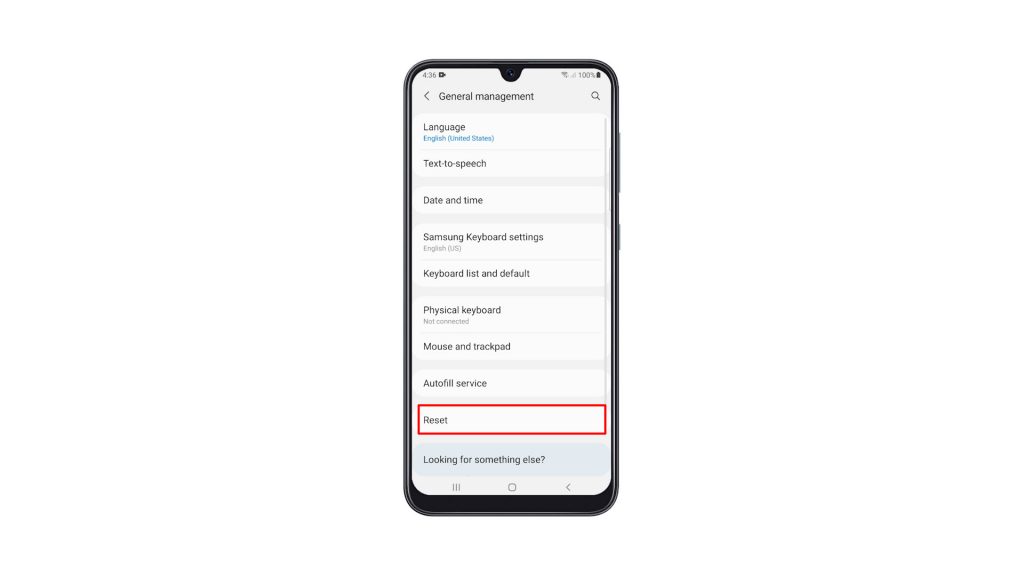
5. Now tap Factory data reset.
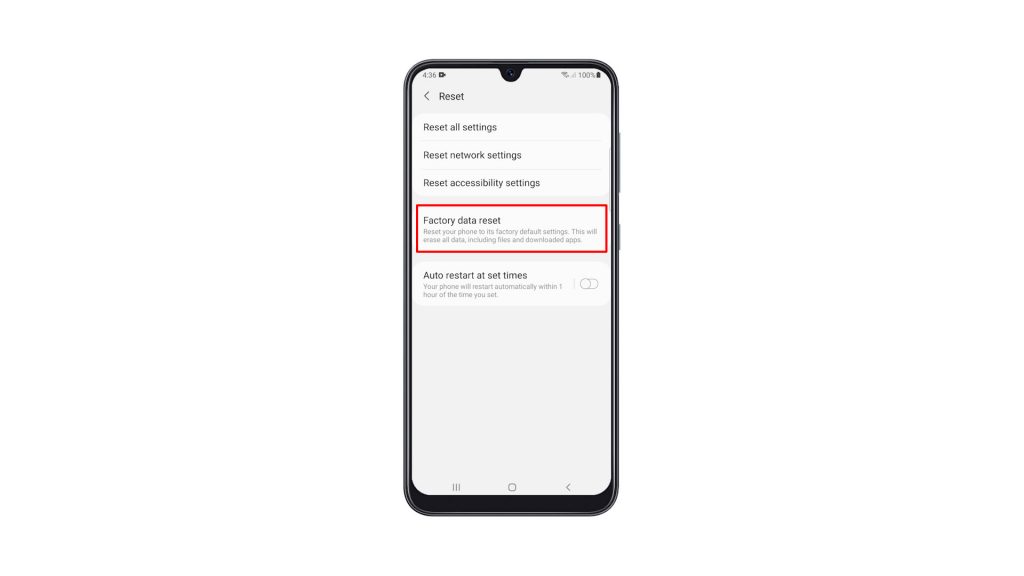
6. Scroll all the way down to find the Reset button, and tap on it to proceed. If prompted, enter your security lock to verify your identity.
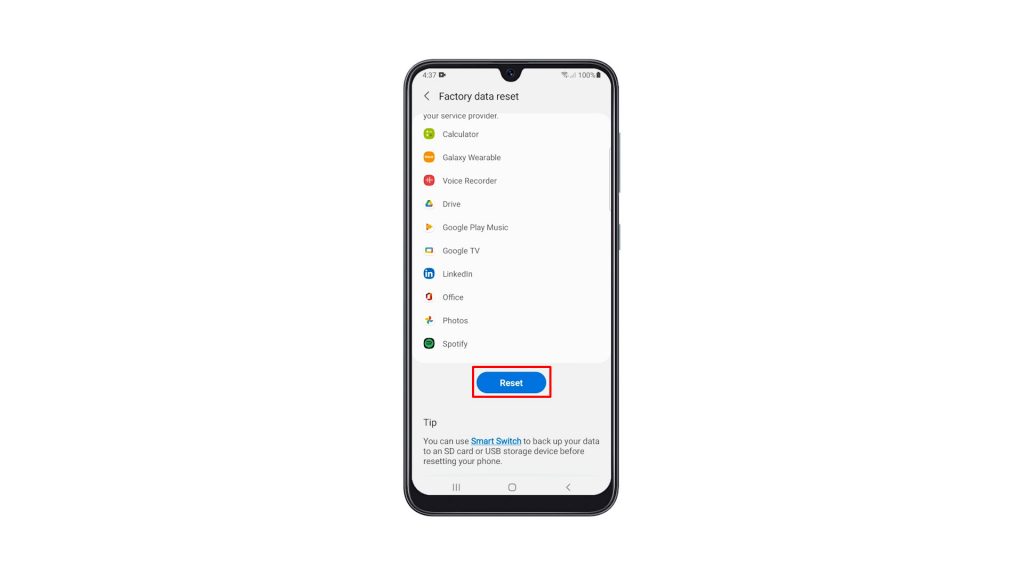
7. Tap the Delete all button.
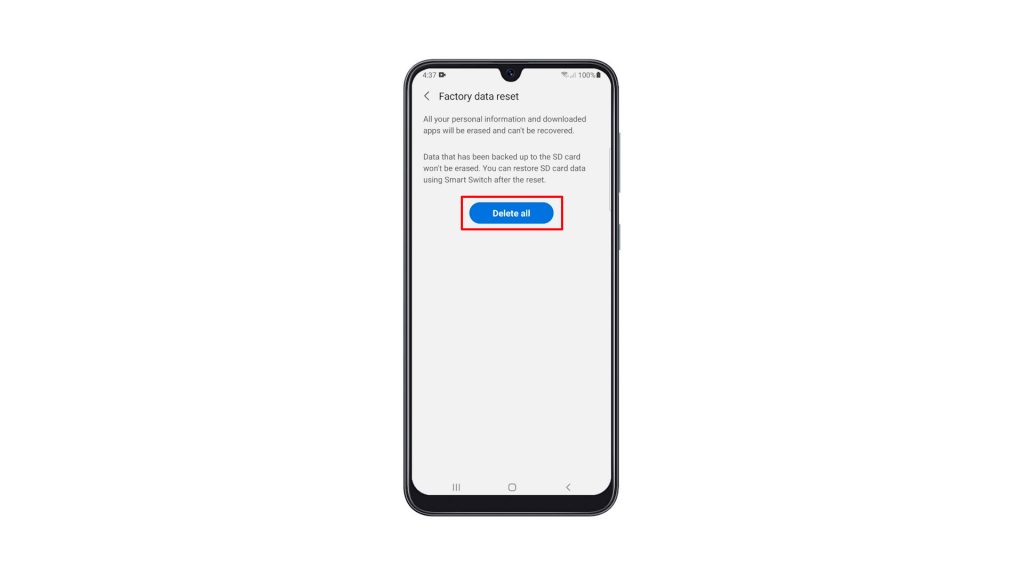
8. Verify your identity again using Biometrics, or by entering the password for your Samsung account. When ready, tap Done to reset your Galaxy A32.
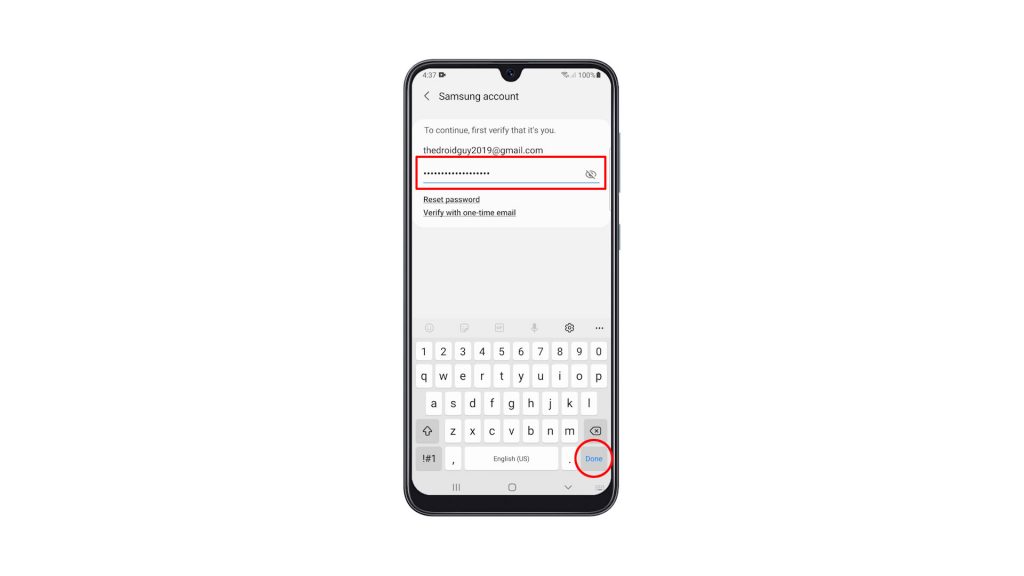
The Factory Reset will take only a few minutes to complete. After that, set up your phone properly, restore your data and download apps. Your phone should be like new after the reset.
We hope that this simple tutorial video can be helpful.
Please support us by subscribing to our YouTube channel. Thanks for reading!
ALSO READ: