How To Block Contacts On Samsung Galaxy A32
In this post, we will show you how to block contacts on your Samsung Galaxy A32, to prevent a specific number or contact from making calls or sending text messages to your number. There are a couple of things we want to show you that may be helpful. Continue reading to learn more.
Sometimes there are people that we want to prevent from contacting us for some reason. And while we can just ignore their text messages, or drop the call without answering them, there’s no guarantee that your mind won’t be disturbed. That’s why it’s better to simply not receive messages or calls from those people to have a peace of mind.
Fortunately, your Galaxy A32 has a feature that’s embedded in its messaging app that allows you to block a certain contact or number. You should take advantage of it and blacklist the contacts you may find bothersome.
Block Contacts with Valid Numbers
If you’re trying to block a certain person, then you can do so using your phone’s default messaging app. Here’s how:
1. Open Messages.

2. Tap the Options icon at the upper-right portion of the screen.
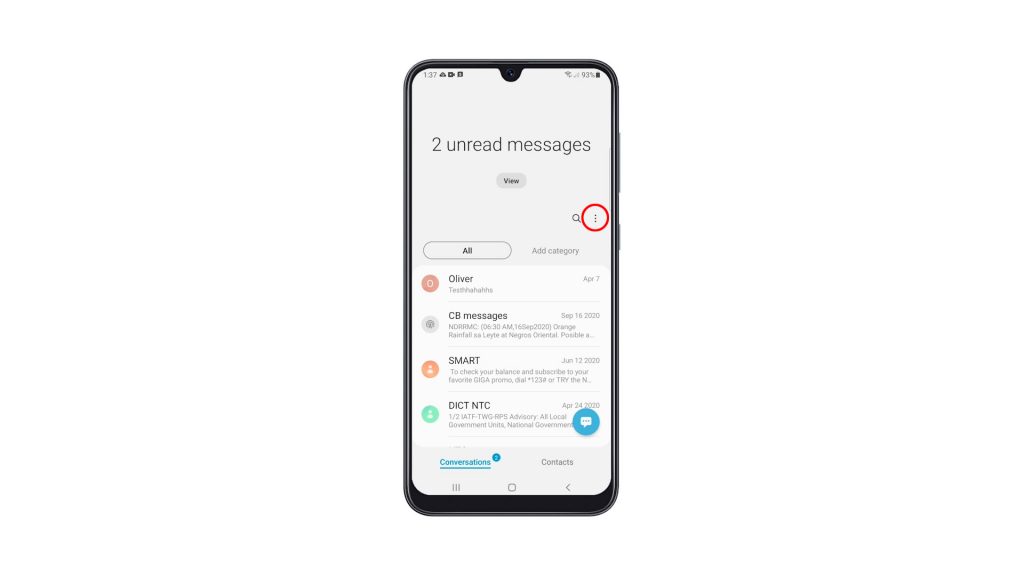
3. Tap Settings.
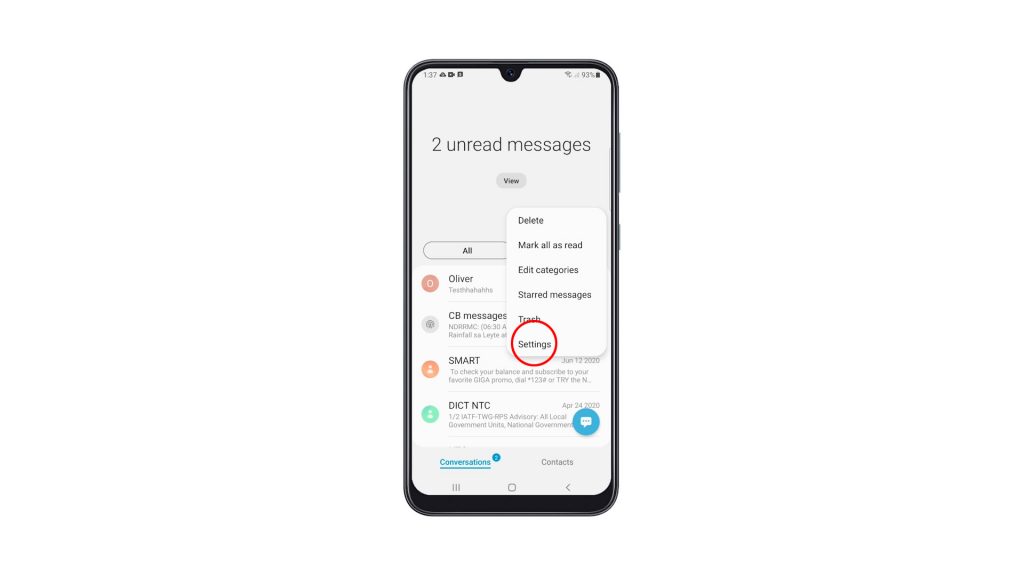
4. Tap Block numbers and messages.
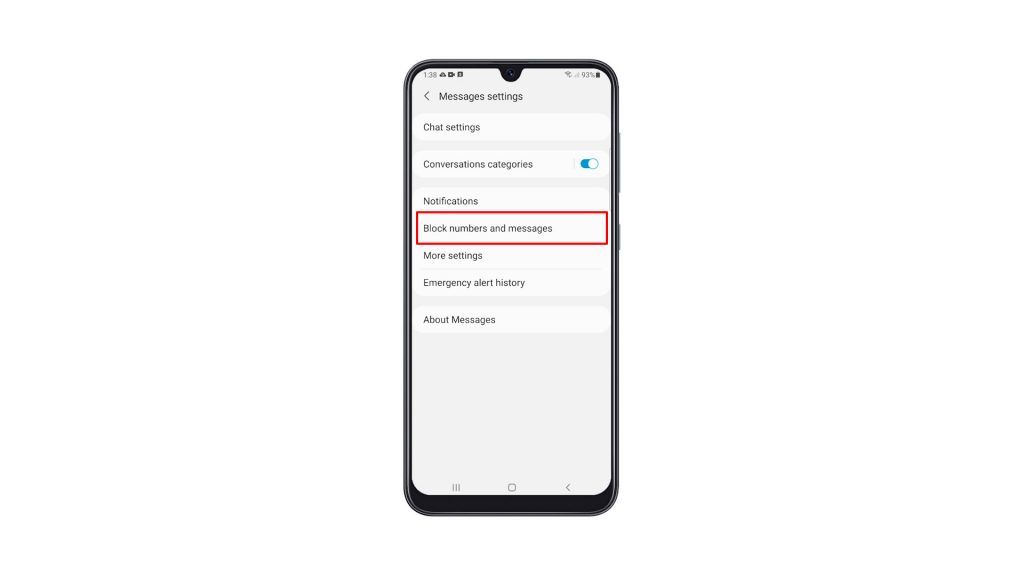
5. Tap Block numbers.
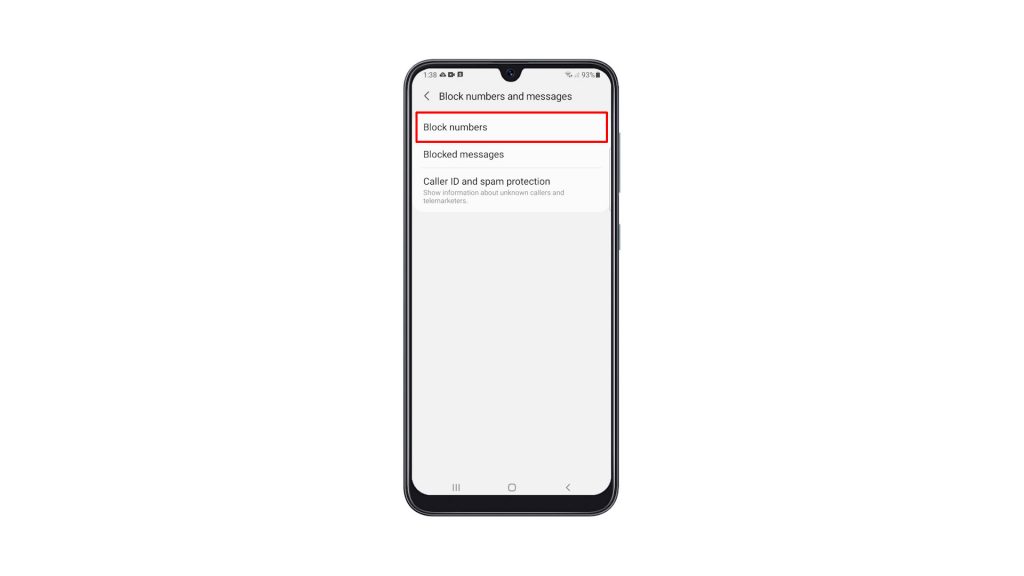
6. Tap Contacts and look for the number you want to block.
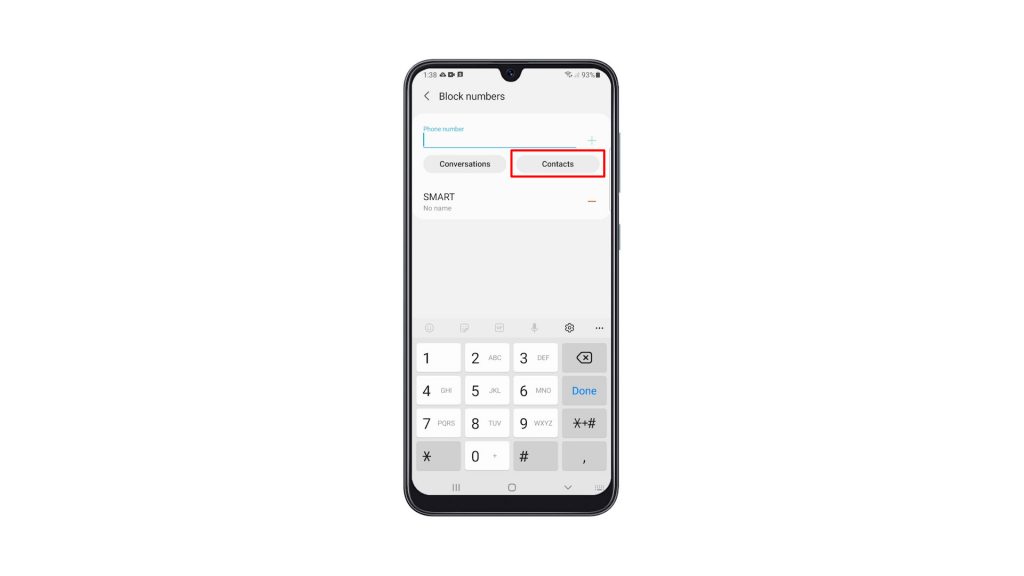
7. Once found, tap on it and touch Done.
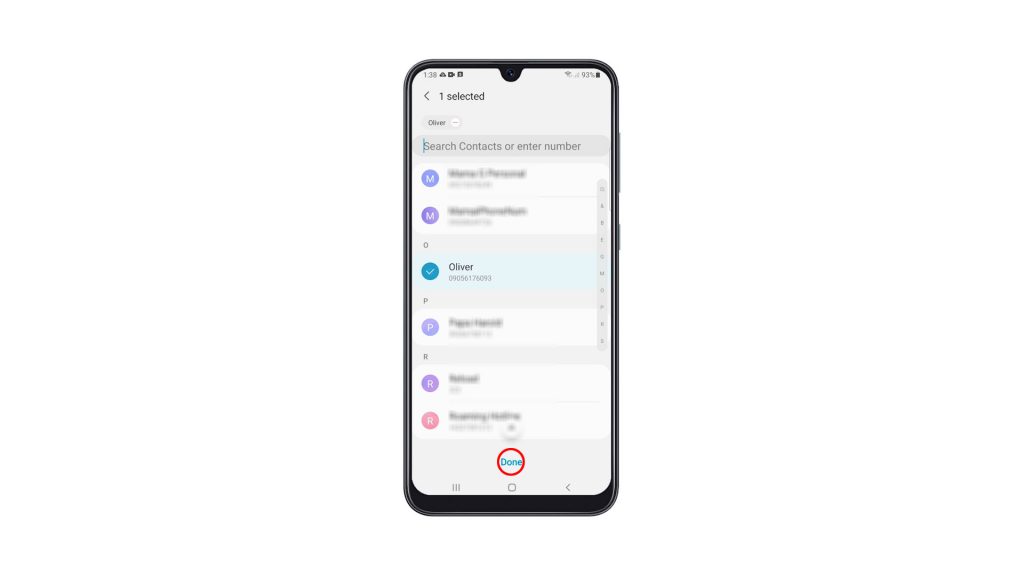
That number is already blocked on your phone. To unblock it, you simply have to tap the Minus sign next to the number you want to unblock. And that’s how you block a certain contact or phone number.
Block Contacts with Invalid Number
There are times when your service provider sends you a message containing promotions and the like. Most of the time it comes from a contact that doesn’t have a valid number, so you cannot block it.
If those kinds of messages seem annoying and intrusive, especially if you keep receiving them at night, then you should change your default messaging app to be able to block them. Here’s how..
1. Launch the Play Store and search for Messages developed by Google LLC.
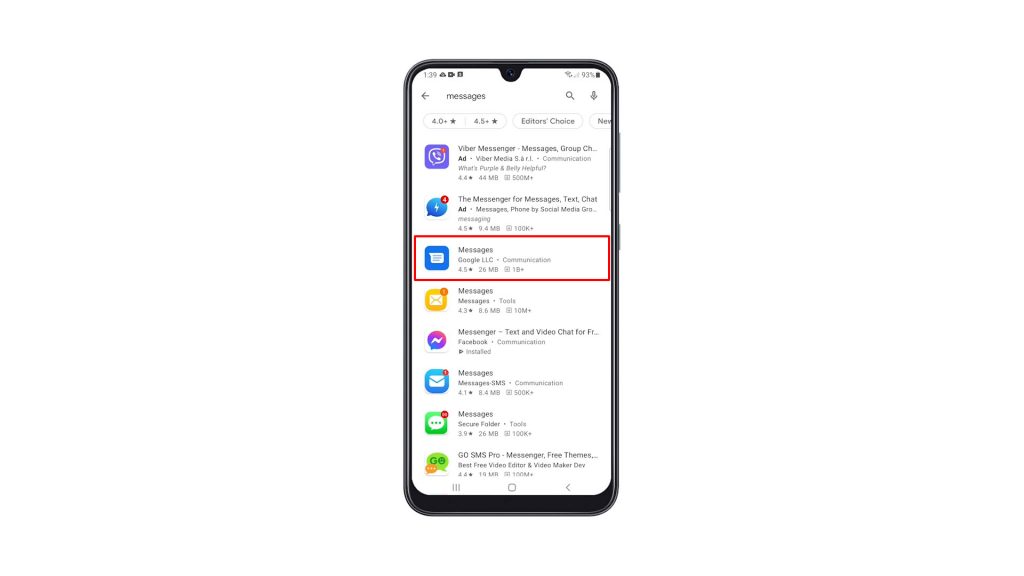
2. Tap on it and then touch Install. Wait for the installation to complete.
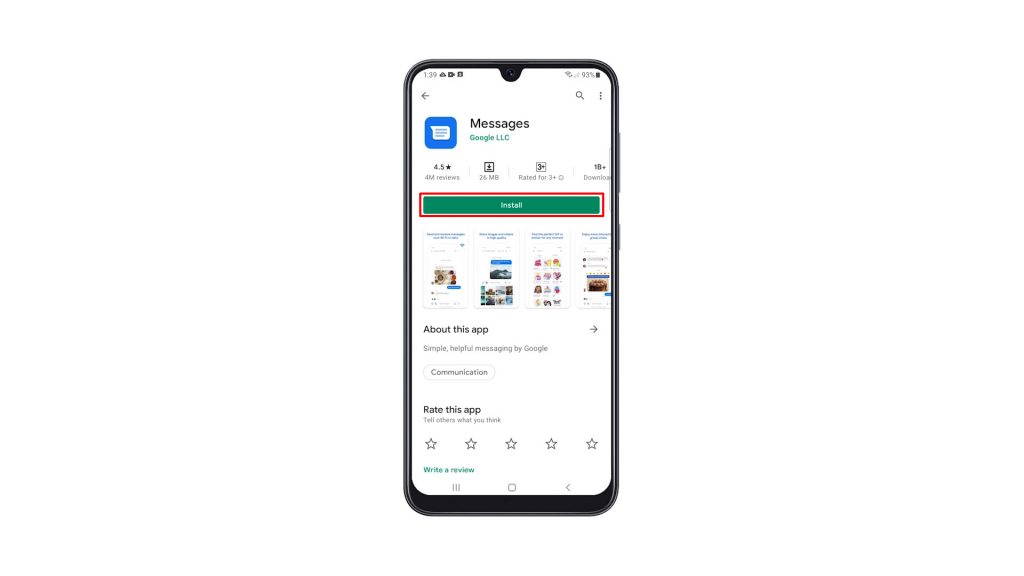
3. Once the app is installed, tap Open to launch it.
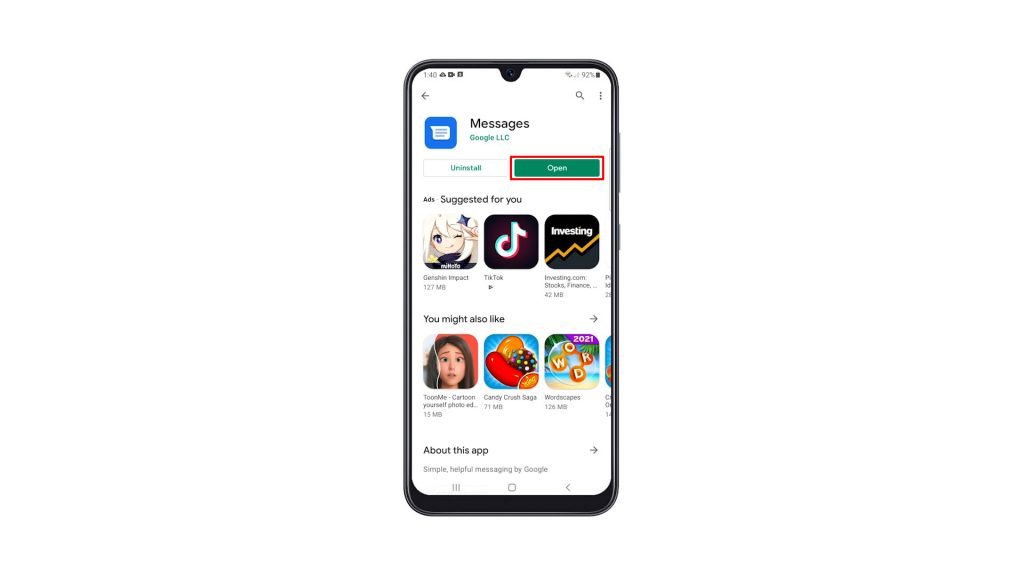
4. Set it as your default messaging app. After doing so, your messages will be migrated to the app and you’ll be able to see them in the same order.
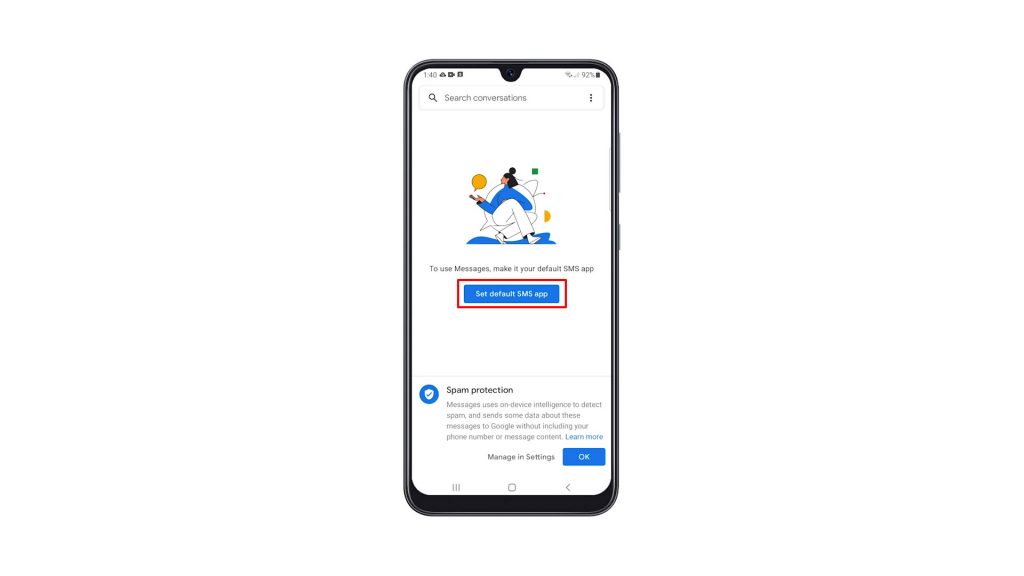
5. Now tap the message that has no valid number.
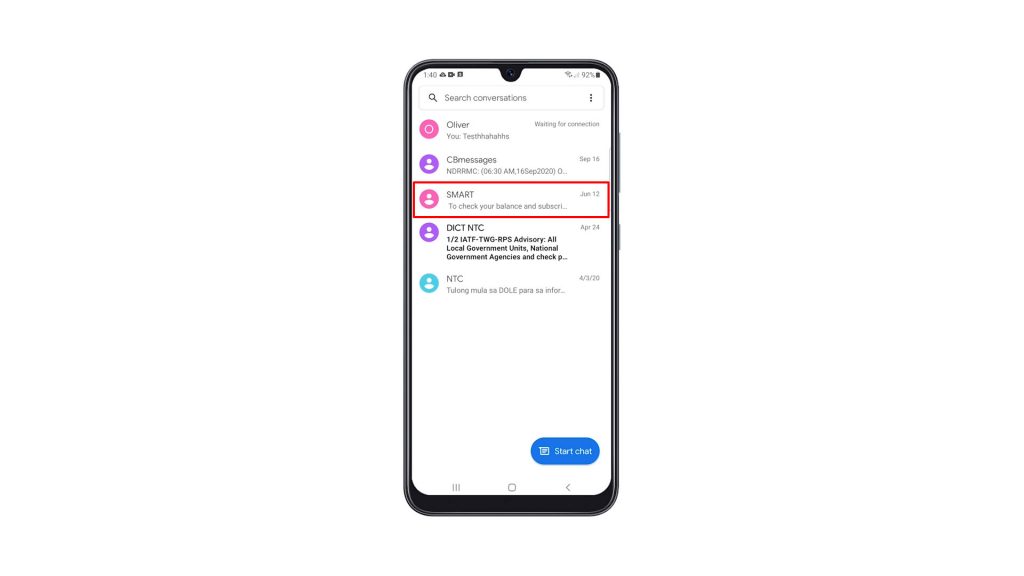
6. Tap the Options menu icon at the upper-right portion of the screen, and tap Details.
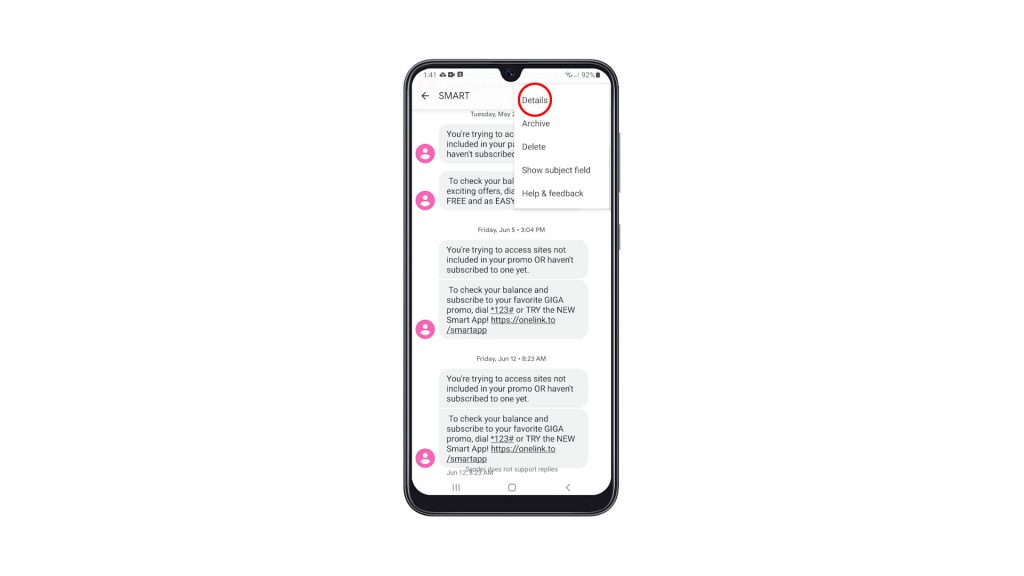
7. Tap Block and report as spam, and tap OK to confirm.
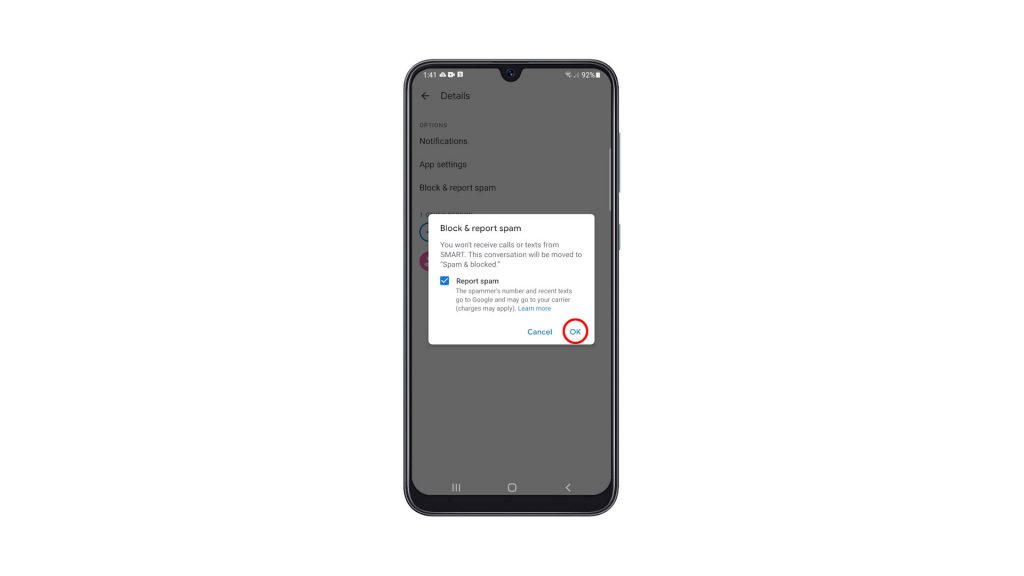
Once you’ve done that, you will no longer receive those kinds of messages from the company that sends them.
We hope that this simple tutorial video can be helpful.
Please support us by subscribing to our YouTube channel. Thanks for reading!
ALSO READ: