How To Factory Reset A Samsung Galaxy A31
In this post, we will show you how to factory reset your Galaxy A31 and learn what you should do before you actually begin with the process. This procedure is one of the most effective solutions you can use if your phone has some issues you don’t understand. Read on to learn more.
There are times when you need to reset your phone, and you can do so whenever you want. A factory reset is among the most effective solutions you can use if you have a problem with your phone. It will fix any software-related problem, and it gives your device a fresh start.
This kind of reset can be done through the Settings menu. So you need your phone to work properly to be able to do this. However, if your device can no longer boot up, then you have to do the Hard Reset instead of this.
Factory Reset Galaxy A31
Before doing the reset, make sure to create a backup of your important files and data. They will be deleted during the process and you may not be able to retrieve them after the reset. When you’re ready, follow these steps to reset your Galaxy A31.
1. To begin, pull up the app drawer.

2. Look for Settings, and then tap on it.
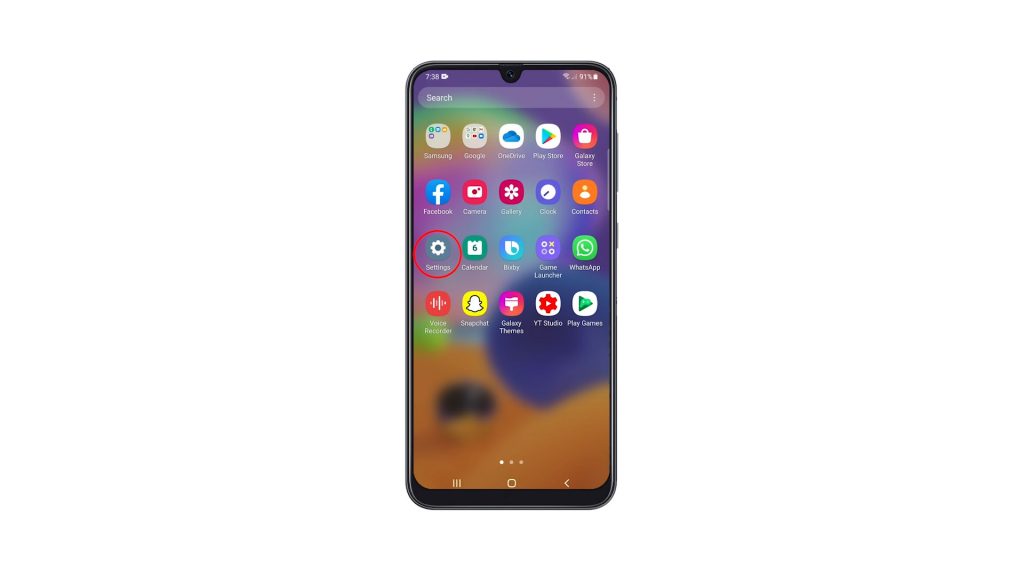
3. Once you’re inside the Settings menu, scroll all the way down.
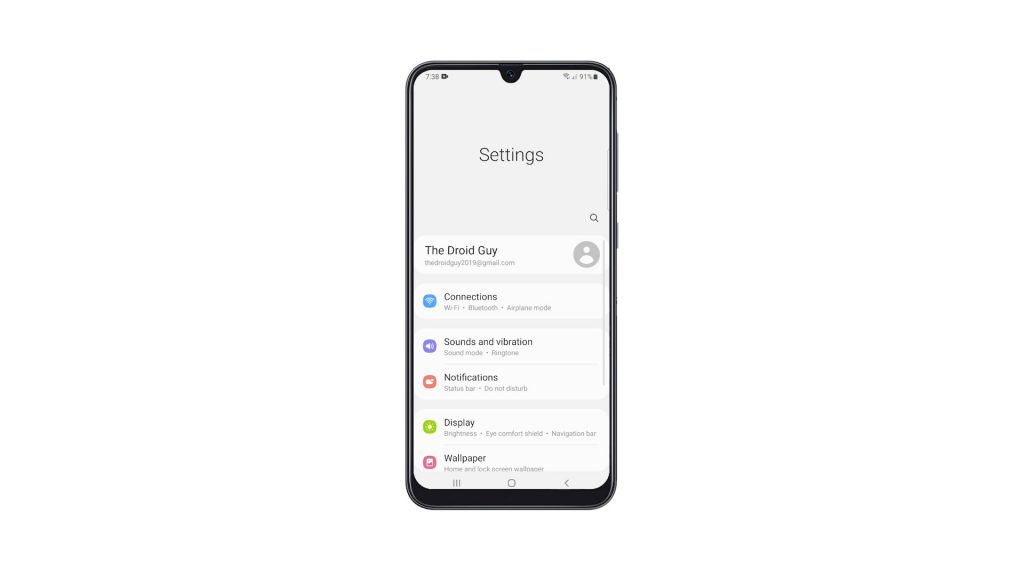
4. Look for General management, and then tap on it.
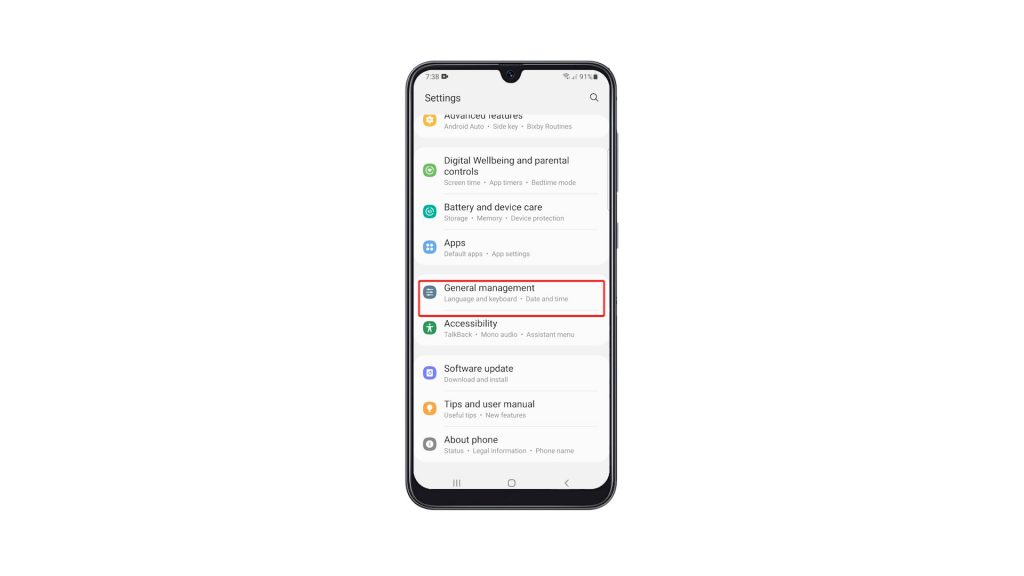
5. Find Reset among the other options, and tap on it to view all the reset options.
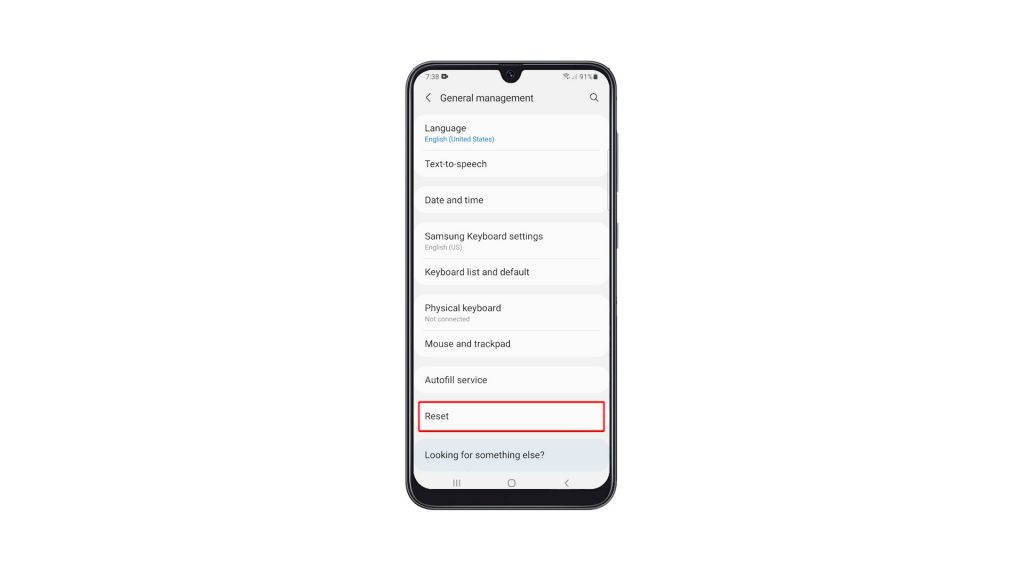
6. Now tap Factory data reset.
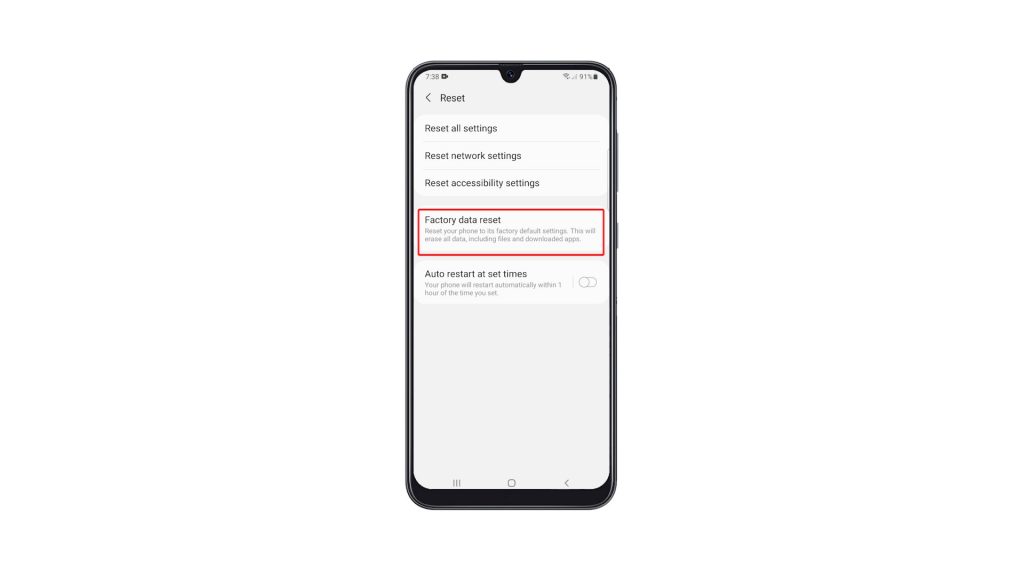
7. Scroll all the way down to find the Reset button, and tap on it to proceed. If prompted, enter your security lock to verify your identity.
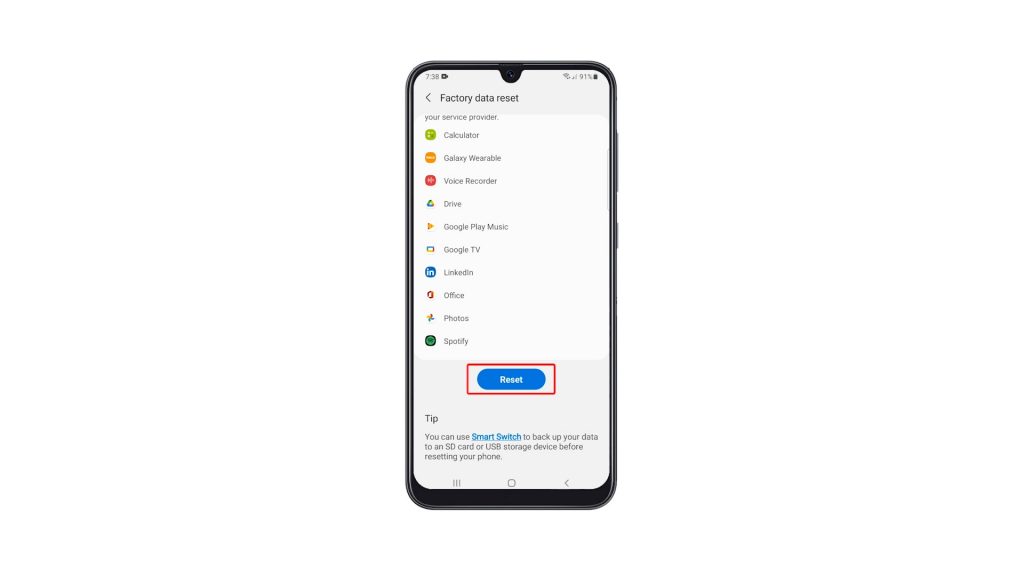
8. Tap the Delete all button.
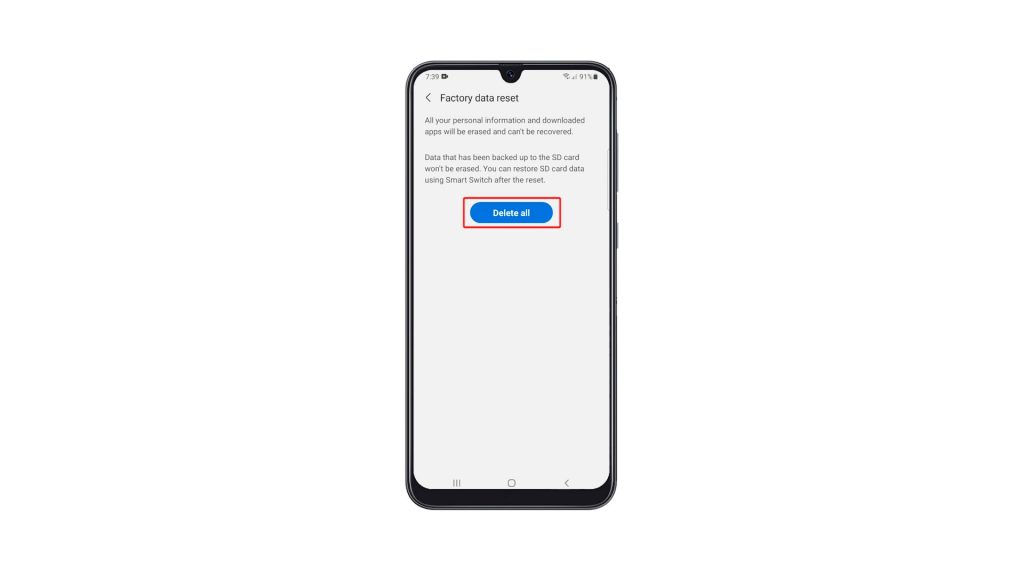
9. Verify your identity again using Biometrics, or by entering the password for your Samsung account. When ready, tap Done to reset your Galaxy A51.
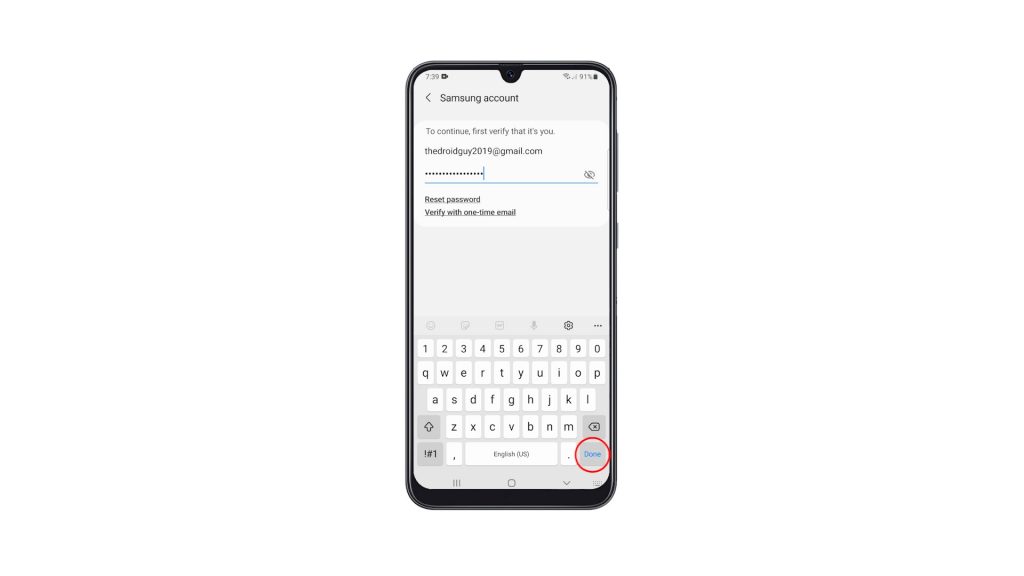
The Factory Reset will take only a few minutes to complete. After that, set up your phone properly, restore your data and download apps. Your phone should be like new after the reset.
We hope that this simple tutorial video can be helpful.
Please support us by subscribing to our YouTube channel. Thanks for reading!
RELATED POSTS: