How To Activate Developer Options On Samsung Galaxy A21s
In this tutorial, we will show you how to activate Developer Options on your Galaxy A21s and understand the reason why it’s hidden by default. The process in enabling it is easy and straightforward and can be done with several taps. Continue reading to learn more.
Perhaps the most common setting that any Android user may encounter every now and then is the USB Debugging. It’s a way for the device to communicate with the Android SDK (Software Developer Kit) over a USB connection, and it’s hidden under the Developer Options.
There are of course other settings you may find useful if you’re into development, but they are hidden by default because they may have a great impact on your phone’s performance once enabled or changed.
Activate Developer Options on Galaxy A21s
By default, the last option in the Settings menu is About phone. However, if the Developer Options is enabled, you’ll be able to find it beneath ‘About phone’. So if you don’t know how to enable it, follow these simple steps.
1. To begin, launch the app drawer. Look for the Settings app, and tap on it.
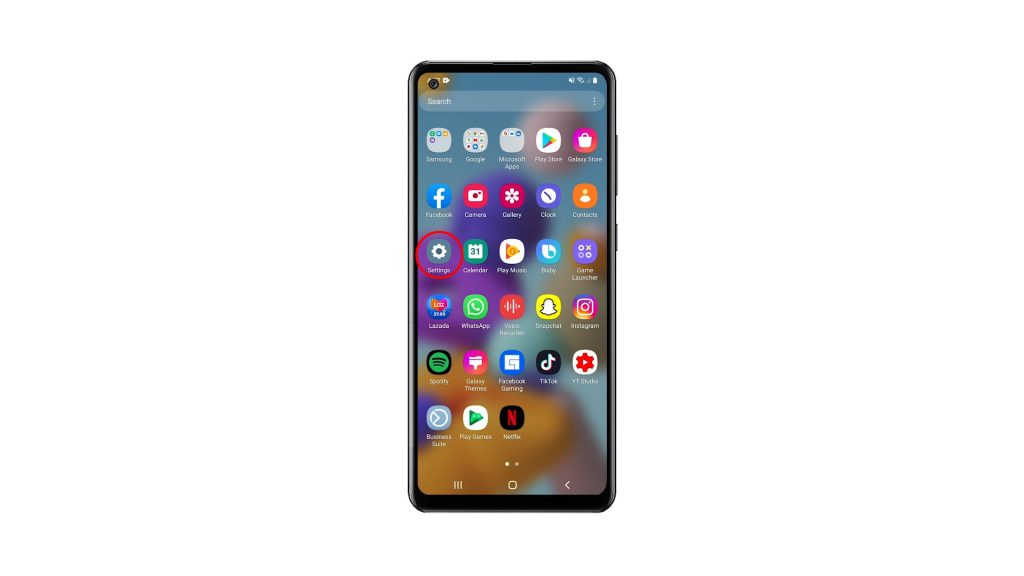
2. Scroll all the way down to find About phone, once found tap on it.
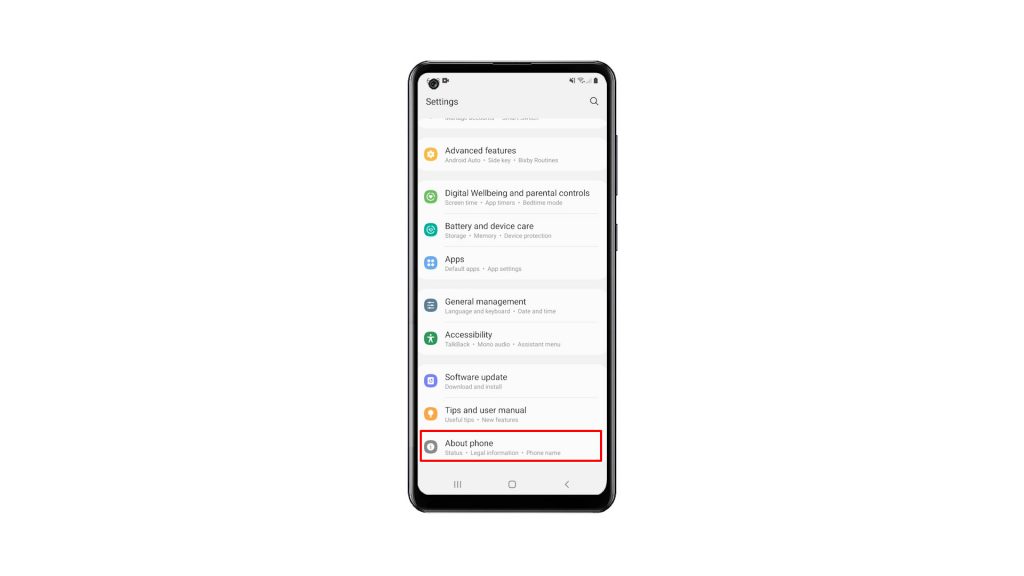
3. Look for Software information, and tap on it.
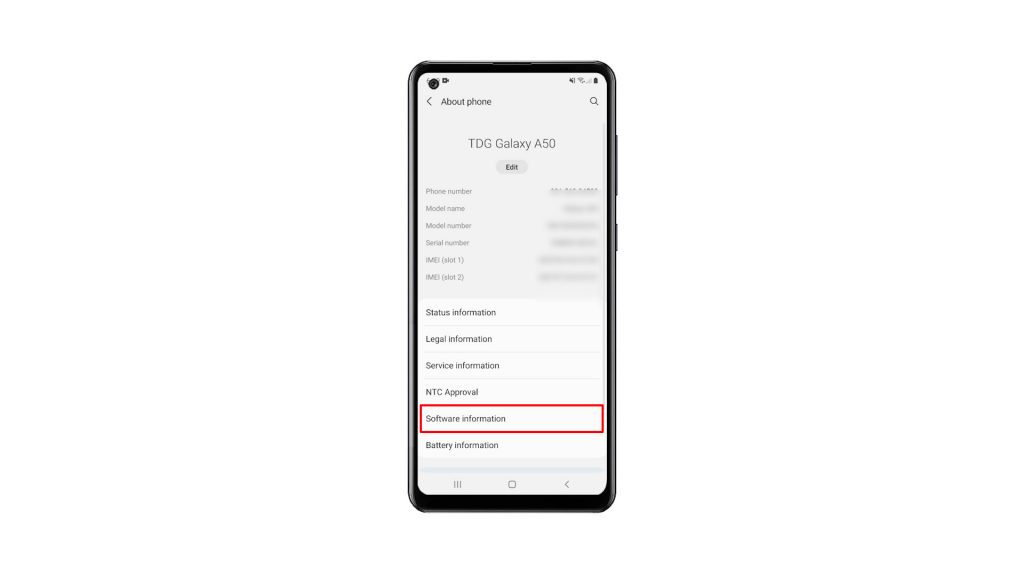
4. What you’re looking for on this screen is the Build number. Tap on it seven times in a row to enable the Developer Options.
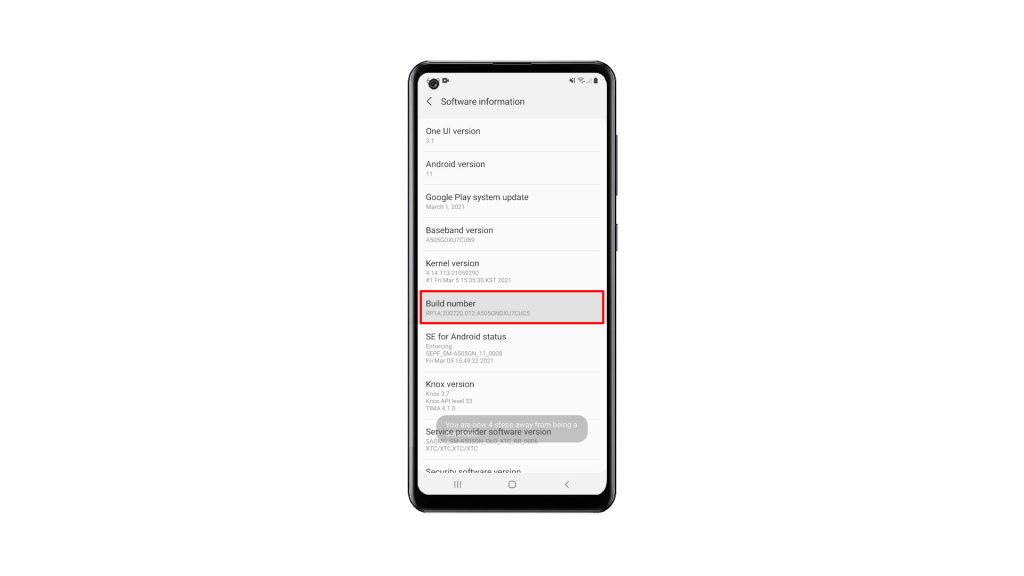
5. You will be prompted to enter your security lock. Once you’ve done that, the Developer Options will be made available to you.
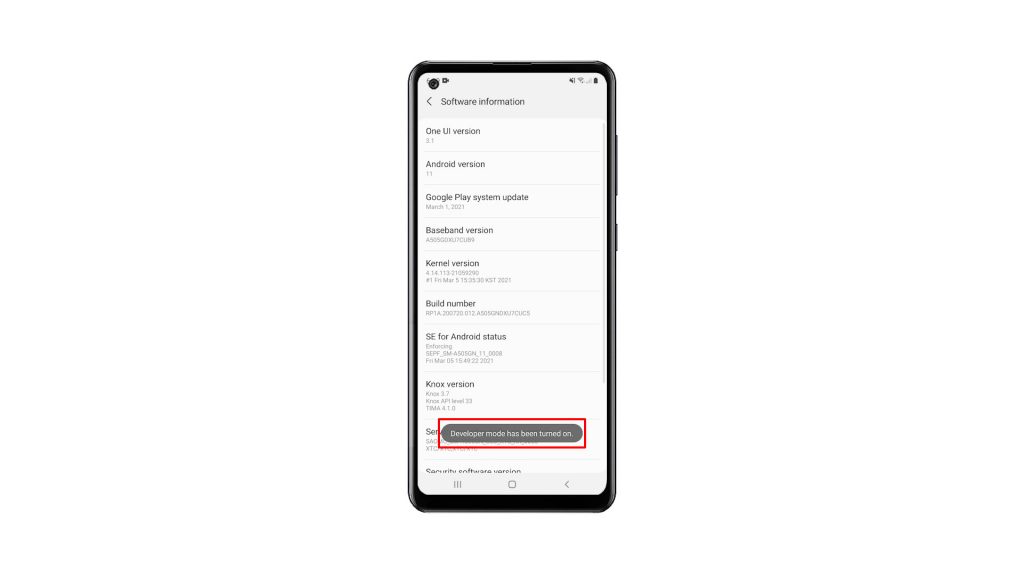
6. So go back to the Settings main screen, and then scroll all the way down. The Developer Options should already be beneath ‘About phone’. Tap on it to view the settings.
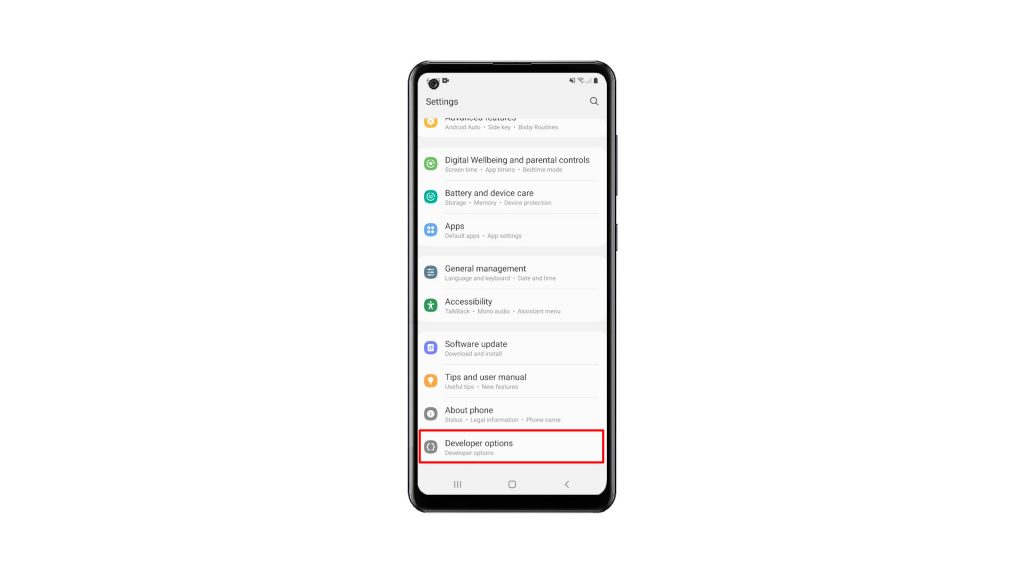
You can now change the Settings you want to change, or enable some features you like. After doing that and if you want to hide Developer Options again, you simply have to toggle the switch and it will disappear from the Settings page.
And that’s how you activate Developer Options on your Galaxy A21s. We hope that this simple tutorial video can be helpful.
Please support us by subscribing to our YouTube channel. Thanks for reading!
ALSO READ: