How To Fix Facebook Blue Screen On Android in 2025
Have you ever opened the Facebook app on your Android phone, only to be greeted by a blank blue screen? This frustrating issue is quite common and prevents you from accessing Facebook normally.
The good news is, there are several effective troubleshooting steps you can take to get Facebook working properly again on your Android device. In this guide, I’ll outline the most common causes of the Facebook blue screen on Android, along with actionable solutions to resolve it.

What Causes the Facebook Blue Screen on Android?
Before jumping into the fixes, it helps to understand what causes the Facebook blank blue screen in the first place. Here are some of the most common culprits:
- Outdated App: If you’re running an old version of the Facebook app, it may have bugs or compatibility issues that cause the blue screen crash.
- Corrupt Cache: Over time, corrupted cached data can accumulate and cause apps like Facebook to fail or crash.
- Software Glitches: Like any app, the Facebook app for Android is susceptible to random glitches that can lead to freezing or crashing.
- Connection Issues: Problems with your internet connection, or Facebook’s servers, can also present as a blue screen.
- Incompatible Device: Though rare, incompatibilities between Facebook and your specific Android OS or hardware can trigger crashes.
Now that you know why it happens, here are the top troubleshooting tips to fix Facebook’s blue screen of death on Android.
1. Force Close and Reopen the Facebook App
The simplest fix is to force close the Facebook app so it resets completely. Here’s how:
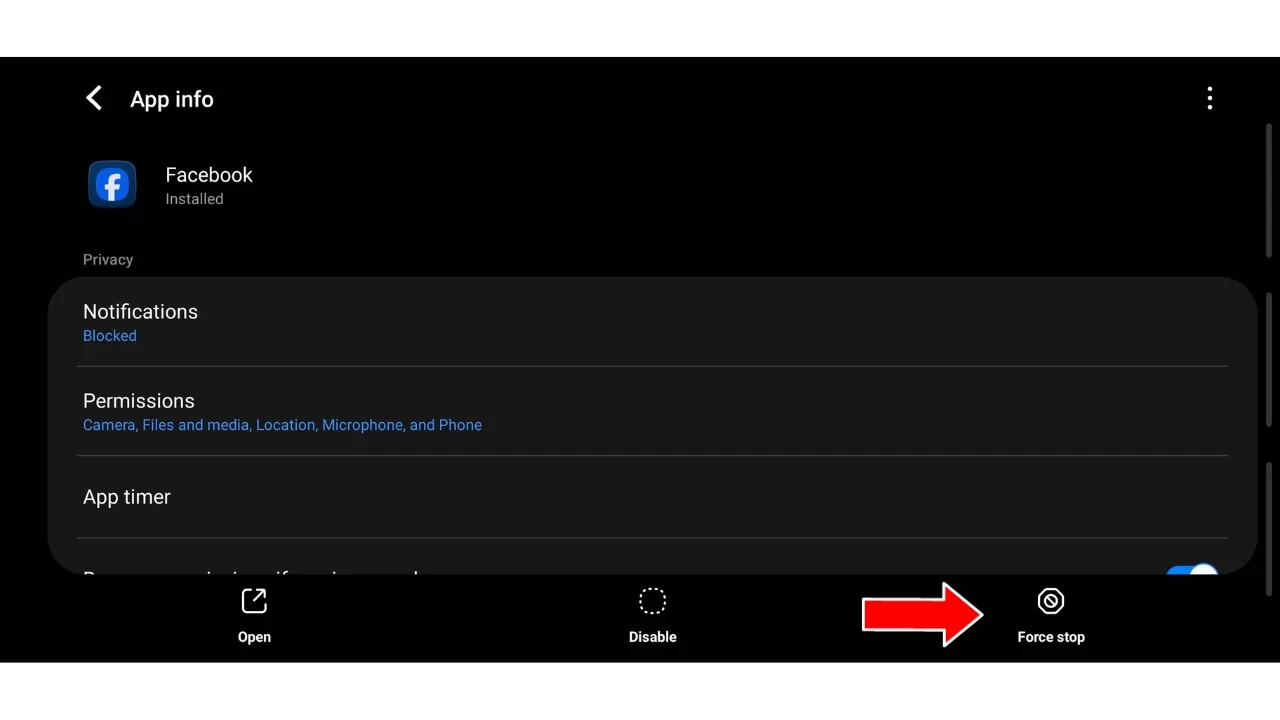
- Open your Android settings and go to Apps & Notifications > See all apps.
- Find the Facebook app, tap it, then choose Force stop.
- Open the Facebook app again and see if the blue screen is gone.
This basic restart clears any app glitches causing the issue. If the blue screen returns after closing Facebook, try the other troubleshooting steps next.
2. Update to the Latest Version of the Facebook App
An outdated app version can easily cause freezing and crashing issues. Make sure you’re running the latest Facebook app:
- Open the Play Store app on your Android device.
- Tap your profile icon in the top right corner.
- Choose Manage apps & device > Updates available.
- If Facebook has an update available, tap Update next to it.
Updating gives you the latest bug fixes and optimizations from Facebook developers. If your version was extremely outdated, this could resolve the blue screen crash immediately.
3. Clear the Cache and Data for the Facebook App
Corrupted cache and app data are common causes of Android app crashes. Here’s how to wipe the cache and data for the Facebook app:
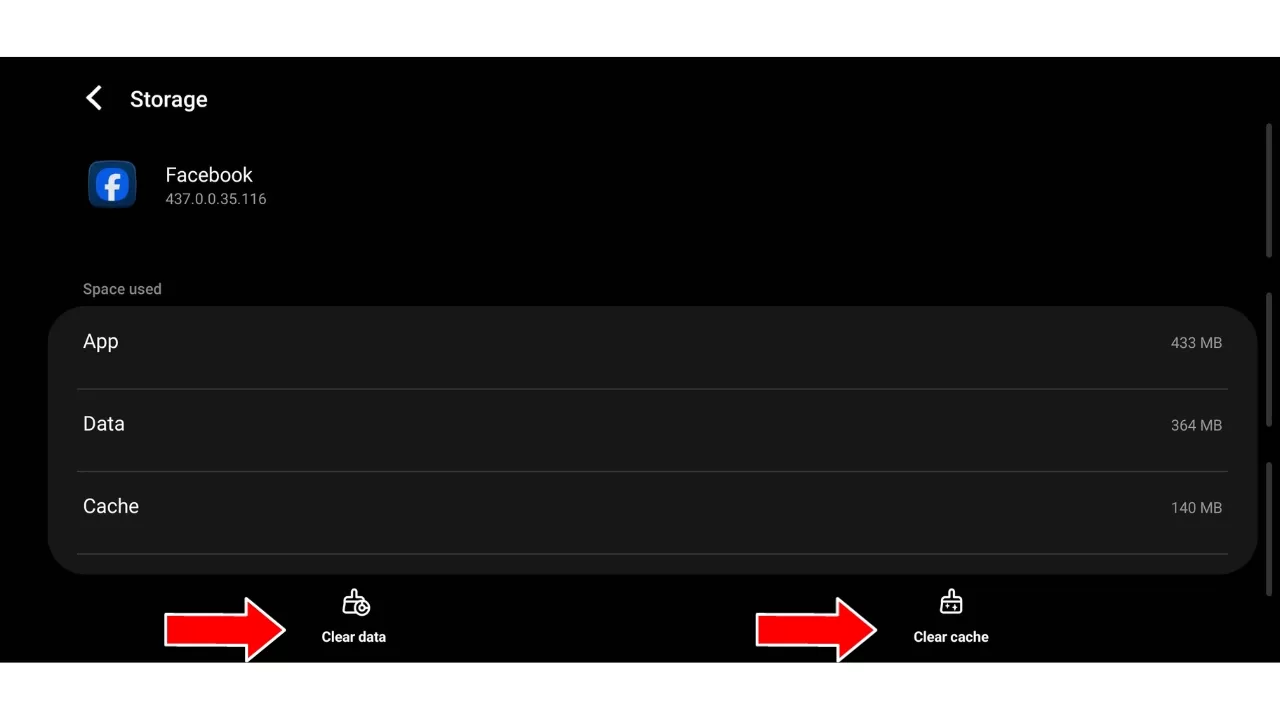
- Go to Settings > Apps & notifications > See all apps.
- Tap the Facebook app.
- Tap Storage & cache > Clear cache and Clear storage.
This gives the Facebook app a clean slate, removing any problematic cached or broken data causing issues. Make sure to sign back into Facebook afterward.
4. Uninstall and Reinstall the Facebook App
If clearing the cache didn’t work, the next step is completely uninstalling and reinstalling the Facebook app:
- Go to Settings > Apps & notifications > See all apps.
- Tap the Facebook app, then choose Uninstall.
- Open the Play Store and search for Facebook. Reinstall it.
This ensures any corrupted files or conflicting preferences are completely eliminated. After reinstalling and signing back in, the blue screen problems should disappear.
5. Restart Your Android Device
Sometimes a simple device restart clears up app issues like the Facebook blue screen. Here’s how to restart:
- Hold down your phone’s Power button for a few seconds.
- Tap Restart when prompted to safely reboot your device.
- Wait for Android to restart, then open Facebook again.
Restarting your Android effectively acts like a reset for the entire system, including apps, services, settings, and the mobile OS.
6. Turn Off Battery Optimization for Facebook
Battery-saving features in Android can sometimes interfere with apps running properly in the background.
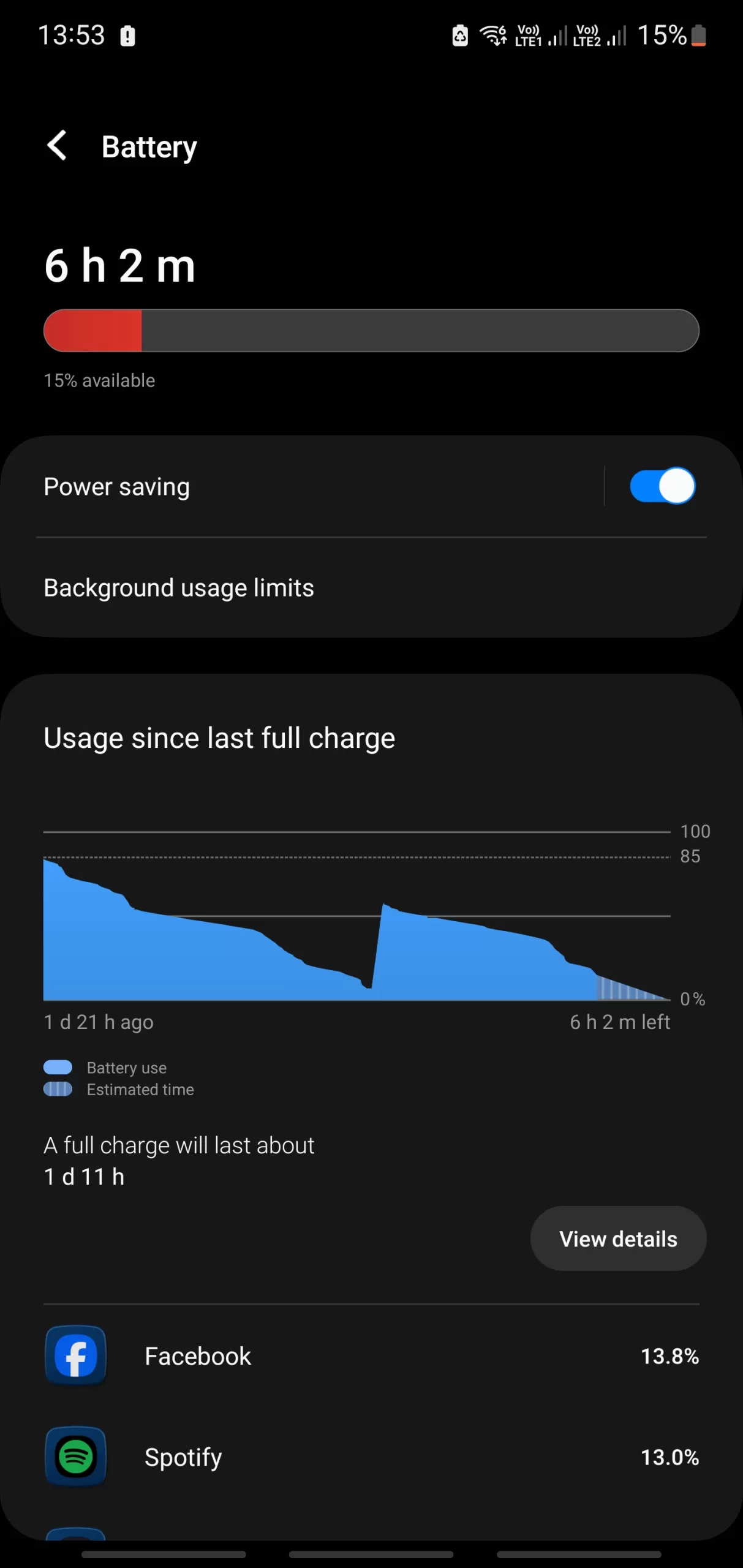
To ensure Facebook isn’t affected, turn off battery optimization:
- Go to Settings > Apps & notifications > Advanced > Special app access.
- Tap Battery optimization.
- Find Facebook in the list and make sure it’s not optimized.
With optimization off, Facebook can run smoothly without interference from battery saver restrictions.
7. Update Your Android OS
Though rare, the Facebook blue screen can occasionally stem from an out-of-date OS.
Make sure your Android OS is fully updated:
- Open Settings and tap System > System update.
- If an update is available, download and install it, then restart.
Updating to the latest Android version eliminates any OS-related bugs that may affect Facebook.
8. Reset App Preferences
Resetting your app preferences essentially clears any settings that could be causing app crashes and issues:
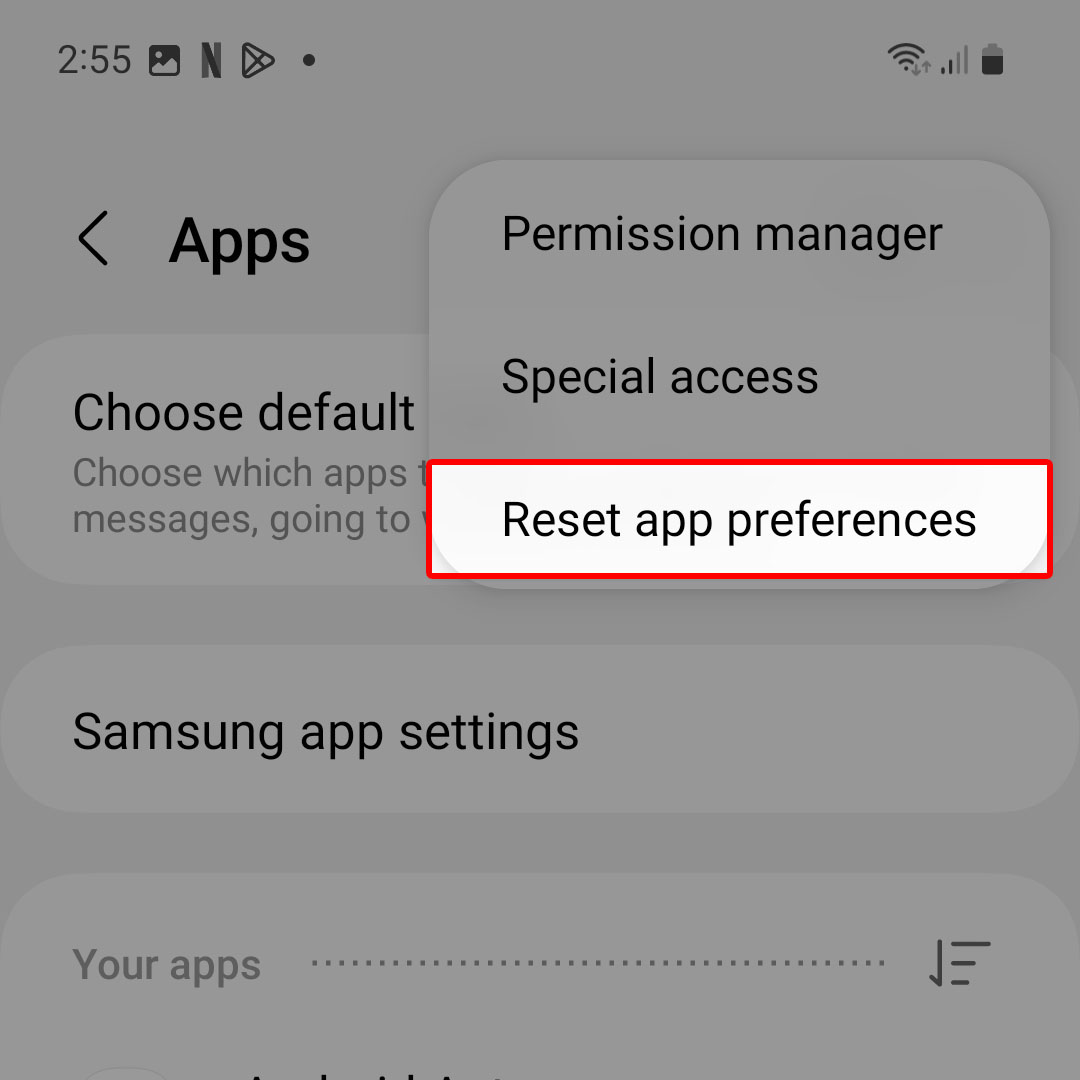
- Go to Settings > Apps & notifications > See all ___ apps > Settings icon > Reset app preferences.
- Tap Reset apps.
This resets all preferences for disabled apps, default apps, background data restrictions, and more.
9. Try Deleting and Re-Adding Your Facebook Account
If the blue screen only seems to happen with your specific account, try removing your Facebook account from your device and adding it again:
- Go to Settings > Accounts. Tap your Facebook account.
- Choose Remove account and confirm.
- Open the Facebook app again and re-add your Facebook account.
This often resolves account-specific problems that may be triggering the crashing.
10. Contact Facebook Support
If you’ve tried every troubleshooting step and the Facebook blue screen persists, reach out directly to the Facebook support team:
- Open Facebook and tap the hamburger menu icon.
- Go to Help and Support > Report a Problem.
- Choose the Crashing and Freezing option and explain the issue.
The Facebook team may be able to provide personalized help or escalate the problem if it appears to be on Facebook’s end.
Fix Facebook Blue Screen by Switching Devices
If the blue screen issue only seems to happen on one of your Android devices, try accessing Facebook from another device like a tablet, second phone, or computer.
If Facebook loads normally on other devices, then the problem is isolated to your phone and likely requires the troubleshooting steps above to resolve.
However, if the blue screen is also happening on all your other devices, that indicates a wider Facebook outage or service problem. In that case, the only option is to wait until Facebook resolves the disruption.
Use Facebook Lite Instead
As a temporary workaround, consider using the streamlined Facebook Lite app instead. Facebook Lite is designed for slower networks and underpowered Android phones:
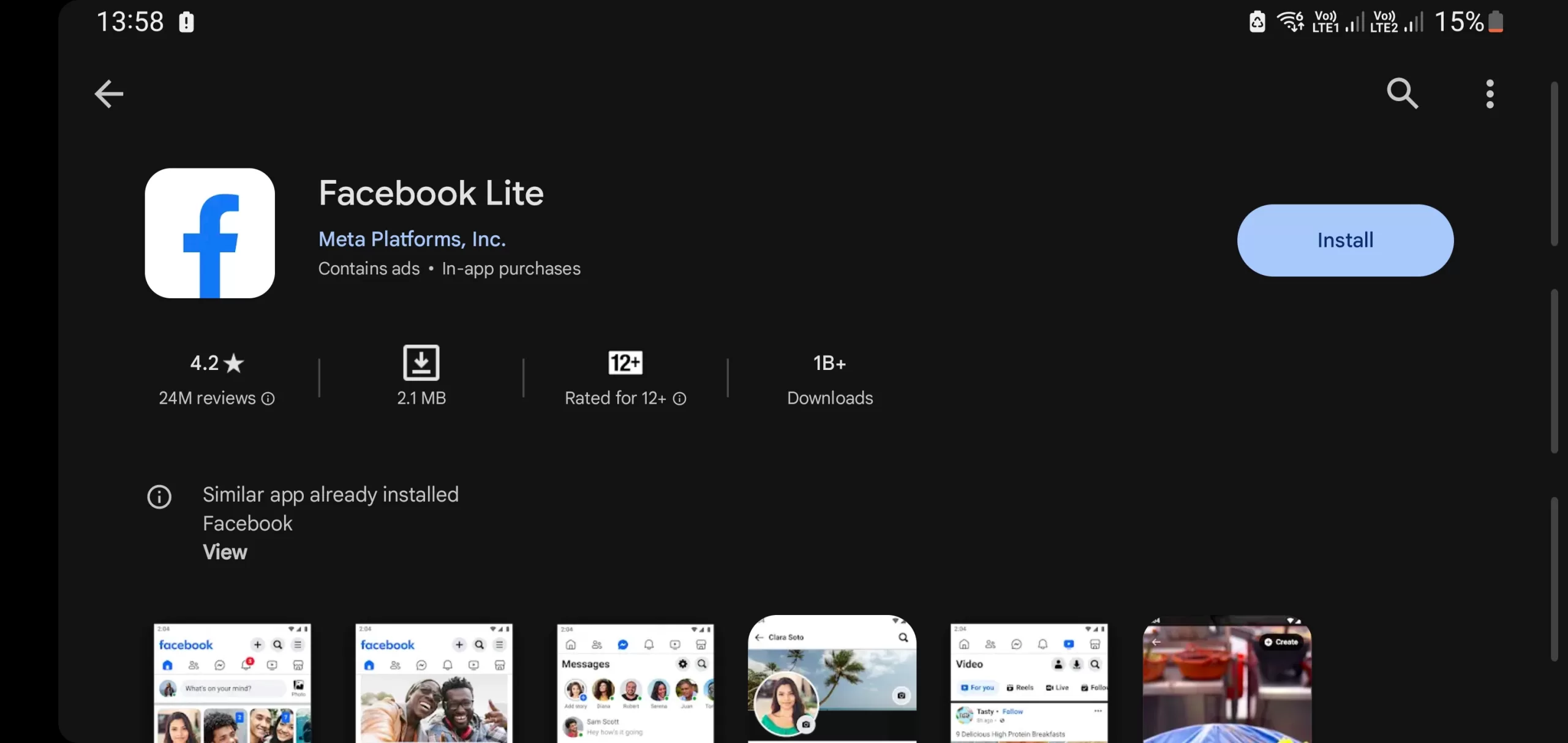
- Install Facebook Lite from the Play Store.
- Sign into your Facebook account.
Since it’s a stripped down version, Facebook Lite may avoid the compatibility issues causing blue screens in the regular Facebook app.
Preserving Your Facebook Data
Before troubleshooting anything, make sure your Facebook data is backed up safely in case anything gets erased or overwritten in the process:
- On your Android phone, go to Settings > Accounts > Facebook account.
- Tap Account sync > Sync now to manually backup.
You can also request an archive copy of your Facebook data through the Settings menu on the Facebook website. That provides a downloadable backup of your posts, photos, videos, and profile info.
With your Facebook information saved externally, you can confidently troubleshoot and fix the pesky blue screen crash knowing your data is protected.
Facebook Blue Screen on Android is Fixable
In summary, the blank blue screen is a headache for many Facebook users on Android. But in most cases, the problem can be resolved with some simple troubleshooting techniques like updating the app, clearing the cache, reinstalling Facebook, restarting your device, and more.
Persist with the solutions outlined here and you should be able to get Facebook back up and running normally again. Just be sure to backup your account data first.
If the crashing and blue screens continue even after trying every fix, your last resort is to reach out to the Facebook support team for personalized assistance getting the issue resolved once and for all.