How To Fix Diablo 4 No Valid License Error
The Diablo 4 No Valid License error can be a frustrating obstacle for players eager to delve into the dark and perilous world of Diablo 4. As an eagerly anticipated action role-playing game, Diablo 4 immerses players in a rich and immersive experience. However, encountering the No Valid License error can hinder your progress and prevent you from enjoying the game to its fullest.
In this troubleshooting guide, we will explore various solutions to resolve the Diablo 4 No Valid License error and get you back on track to battling demons and uncovering the secrets of this captivating game.
What are the causes of Diablo 4 No Valid License error
There are several common reasons why players may encounter the Diablo 4 No Valid License error. While the exact cause can vary from one player to another, here are a few potential reasons:
1. Corrupted game files: Over time, game files can become corrupted or incomplete, leading to license verification issues. This can happen due to factors like interrupted downloads, system crashes, or malware.
2. Outdated game client: If you’re using an outdated version of the Diablo 4 game client, it may result in license validation problems. Updating the game client is crucial to ensure compatibility and access to the latest features.
3. Graphics driver issues: Outdated or incompatible graphics drivers can cause various problems, including license validation errors. Graphics drivers are essential for the smooth operation of the game, and outdated versions may conflict with Diablo 4’s license verification system.
4. Antivirus or firewall interference: Sometimes, antivirus or firewall software can interfere with the license validation process. These security measures may flag the game files as suspicious or block the necessary connections, resulting in the “No Valid License” error.
5. Server connectivity issues: Temporary server issues or connectivity problems can prevent the game client from verifying the license with the server. This can occur due to maintenance, network disruptions, or overloaded servers.
6. Account-related issues: Occasionally, issues with the user account itself can trigger the “No Valid License” error. This can include problems with account authentication, subscription status, or discrepancies in the license information.

How to Fix Diablo 4 No Valid License error
In this article, we will explore several solutions to resolve the Diablo 4 No Valid License error, allowing you to get back to slaying demons and exploring the depths of hell.
Solution 1: Verify Game Files
One common cause of the “No Valid License” error in Diablo 4 is corrupted game files. To fix this issue, you can verify the game files using the Blizzard Battle.net launcher. Here’s how:
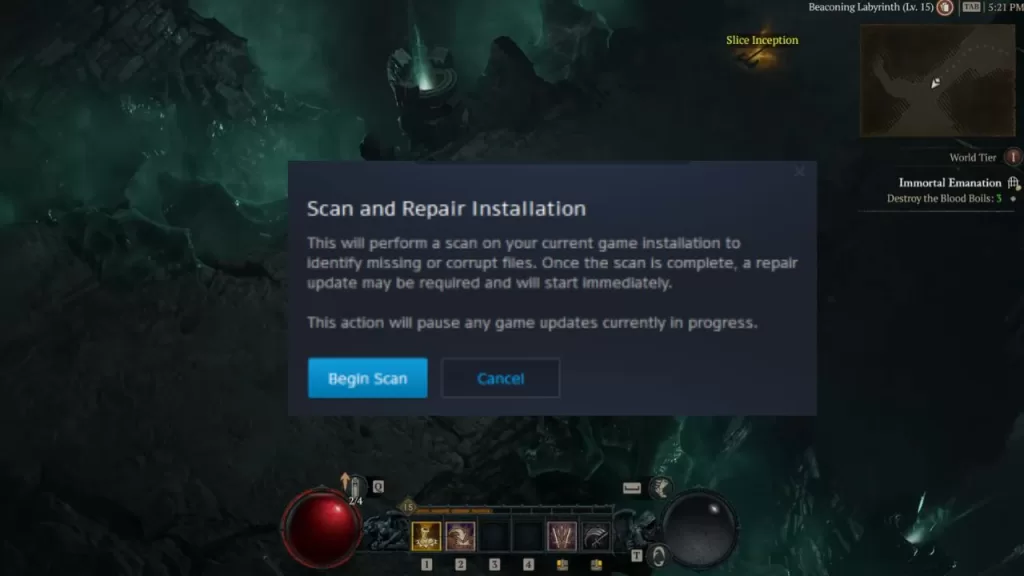
- Launch the Blizzard Battle.net launcher on your computer.
- Click on the Diablo 4 icon to select it.
- In the options menu, click on “Options” and then select “Scan and Repair.”
- The launcher will now scan your game files for any errors or missing files.
- If any issues are found, the launcher will attempt to repair them automatically.
- After the system has verified the files, reboot your machine and try launching Diablo 4 again.
Solution 2: Update Graphics Drivers
Outdated or incompatible graphics drivers can often cause various issues, including the “No Valid License” error. To resolve this, you should update your graphics drivers to the latest version. Here’s how:
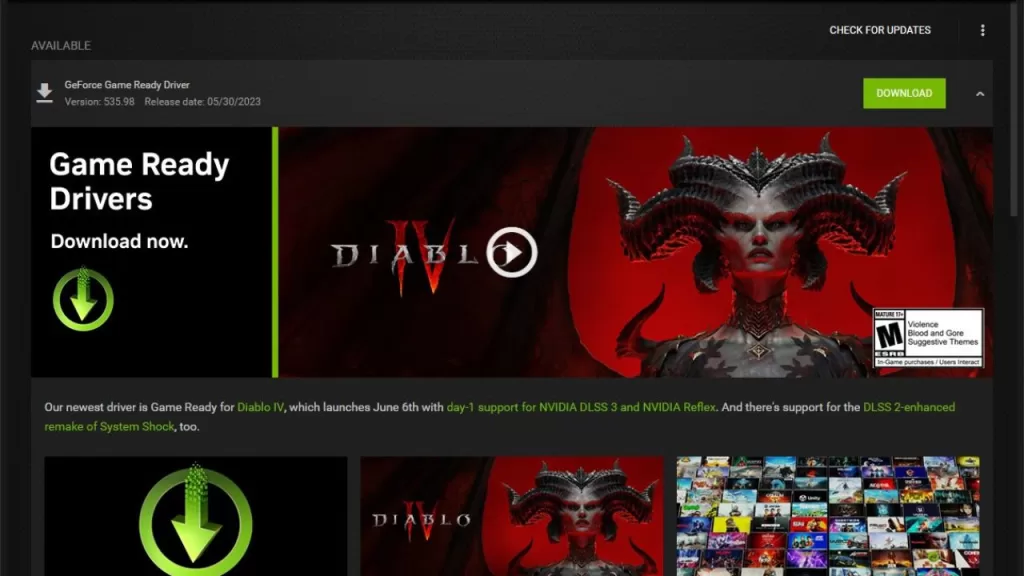
- Identify the manufacturer and model of your graphics card (e.g., NVIDIA GeForce RTX 2080).
- Visit the official website of the graphics card manufacturer (e.g., NVIDIA or AMD).
- Navigate to the “Drivers” or “Support” section of the website.
- Use the provided tools or search for your graphics card model to find the latest driver.
- Download and install the latest driver for your graphics card.
- Restart your computer after the installation is complete.
- Launch Diablo 4 again to see if the “No Valid License” error persists.
Solution 3: Disable Antivirus and Firewall
In some cases, antivirus or firewall software may interfere with Diablo 4 and result in the “No Valid License” error. Temporarily disabling these security measures can help identify if they are causing the problem. Here are the steps:
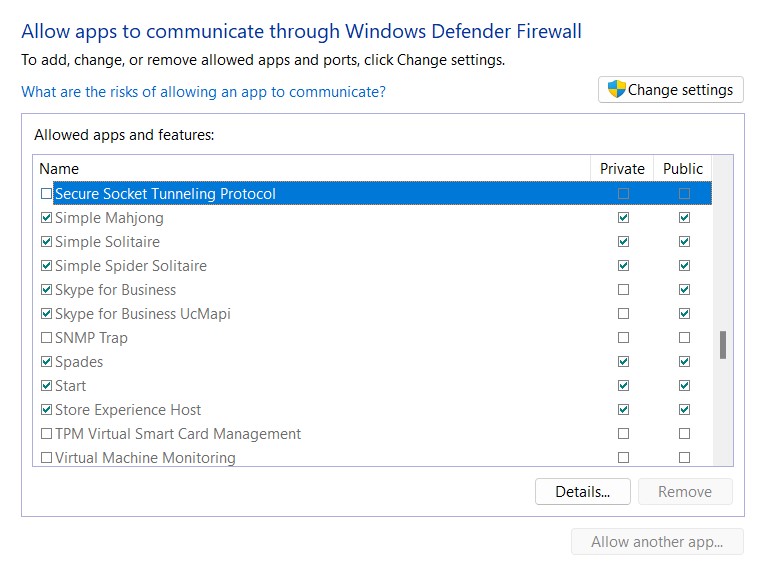
- Open your antivirus or firewall software.
- Locate the settings or preferences section.
- Look for options related to real-time scanning, protection, or firewall.
- Temporarily disable these features or create an exception for Diablo 4.
- Save the changes and exit the antivirus or firewall software.
- Launch Diablo 4 to check if the error still occurs.
- If the error no longer appears, consider adding Diablo 4 as a permanent exception in your security software.
Solution 4: Contact Blizzard Support
If nothing has helped in fixing the Diablo 4 No Valid License error, it’s recommended to contact Blizzard Support for further assistance. They have dedicated support staff who can help diagnose and resolve the issue. Here’s how to reach them:
- Visit the Blizzard Support website.
- Select “Diablo 4” from the list of available games.
- Choose the appropriate category for your issue, such as “Technical Support.”
- Browse through the support articles to see if there’s a solution to your problem.
- If you can’t find a suitable solution, click on the “Contact Support” button.
- Follow the instructions to submit a support ticket or initiate a live chat with a representative.
- Provide detailed information about the “No Valid License” error, including any troubleshooting steps you’ve already taken.
- Work closely with the Blizzard Support team to resolve the issue.
Final Thoughts
Encountering the “Diablo 4 No Valid License” error can be an unpleasant and frustrating experience, but there are several effective solutions to address it. Start by verifying the game files through the Blizzard Battle.net launcher. If the issue persists, update your graphics drivers and ensure they are compatible with Diablo 4. Additionally, disabling antivirus and firewall software temporarily can help identify any interference. If all else fails, don’t hesitate to reach out to Blizzard Support for expert assistance. Soon enough, you’ll be back in Sanctuary, battling demonic forces and experiencing the thrilling world of Diablo 4.
FAQs
How do I verify the game files in Diablo 4?
1. Launch the Blizzard Battle.net launcher.
2. Select Diablo 4 from the game list.
3. Click on “Options” and choose “Scan and Repair.”
4. The launcher will scan your game files and check for errors.