How To Fix Diablo 4 Crashes On PS5 | New & Updated 2023
Diablo 4, the highly anticipated action role-playing game, has finally arrived on the PlayStation 5 (PS5), offering players an immersive and thrilling gaming experience.
However, amidst the excitement, some players may encounter an unfortunate issue: Diablo 4 crashes on PS5. These crashes can disrupt gameplay and hinder the enjoyment of the game.
Understanding the nature of these crashes and their impact on the overall gaming experience is crucial for players seeking a seamless and uninterrupted journey through the dark and treacherous world of Diablo 4 on their PS5 consoles.
What are the common causes of Diablo 4 Crashes on PS5?
Diablo 4 crashes on PS5 can occur due to several factors, which may range from software-related issues to hardware compatibility problems. Here are some common reasons for these crashes:
1. Software Bugs: Like any complex game, Diablo 4 may have certain bugs or glitches that can trigger crashes. These bugs can be related to specific in-game actions, interactions, or events that cause instability in the game’s code.
2. Outdated Game Version: Running an outdated version of Diablo 4 can lead to crashes as the game may contain known issues or bugs that have been addressed in subsequent updates. It’s important to keep the game up to date to benefit from bug fixes and stability improvements.
3. System Overheating: Intensive gaming sessions can cause the PS5 to generate excess heat. If the console becomes too hot, it may result in performance issues or crashes. Inadequate ventilation, dusty console vents, or placing the PS5 in a confined space can contribute to overheating.
4. Hardware Compatibility: Certain hardware configurations or peripheral devices connected to the PS5 may not be fully compatible with Diablo 4, leading to crashes. This can include issues with external storage devices, USB devices, or network adapters that interfere with the game’s operation.
5. System Software Issues: Problems with the PS5’s system software, including firmware bugs or conflicts, can potentially cause crashes in Diablo 4. It’s essential to keep the PS5’s system software updated to minimize compatibility issues.
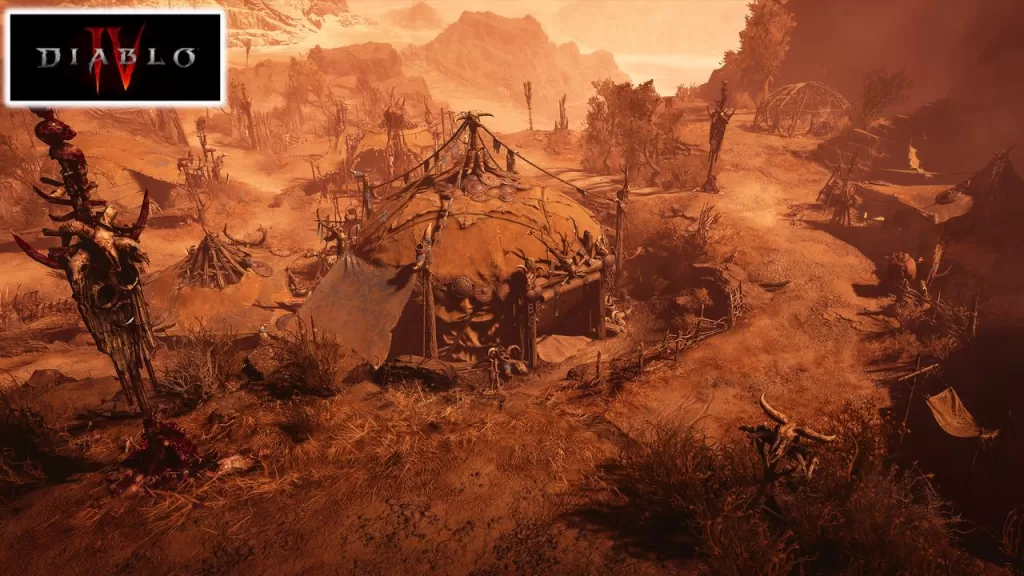
How To Fix Diablo 4 Crashes on PS5
These are known solutions to help you fix Diablo 4 crashes on PS5 and ensure smooth gameplay without interruptions.
Solution 1: Check for Game Updates
Checking for game updates is essential to fix Diablo 4 crashes on PS5 because updates often include bug fixes, performance optimizations, and stability improvements. Game developers regularly release patches and updates to address known issues and provide a better gaming experience.
To minimize crashes and technical issues, make sure you have the most recent version of Diablo 4 installed on your PS5.. Game updates can address compatibility issues, optimize system resources, and address any underlying issues that may be causing crashes during gameplay.
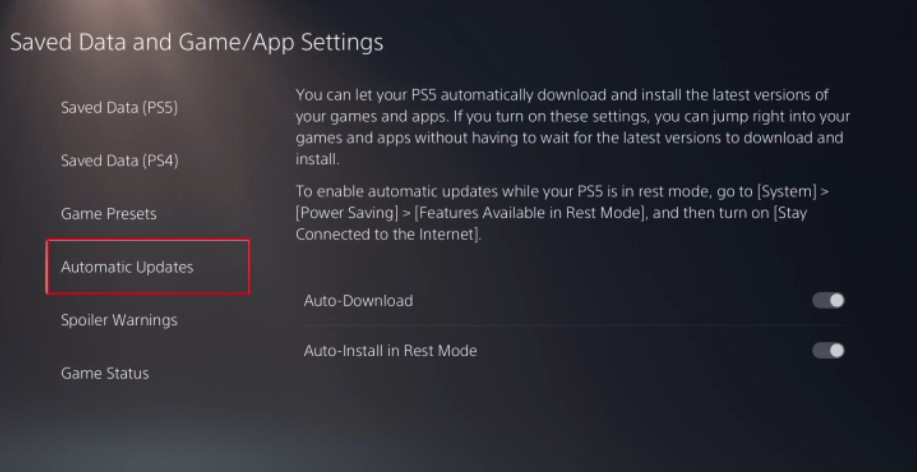
To verify if there are any updates available for the game, follow these steps:
- Ensure your PS5 is connected to the internet.
- Navigate to the Diablo 4 game icon on the PS5 home screen.
- On the controller, press the Options button.
- Select “Check for Update” from the menu.
- If there is an update available, simply download and install it.
- Restart Diablo 4 and check if the crashes persist.
Solution 2: Clear Cache on PS5
Clearing the cache on your console can resolve Diablo 4 crashes on PS5 by refreshing the system and removing temporary data or corrupted files that could be causing problems. The cache holds various temporary files related to games and applications, and over time, these files can accumulate and potentially cause conflicts or performance problems.
By clearing the cache, you can ensure a clean slate for Diablo 4, potentially resolving any crashing issues and improving the overall stability of the game on your PS5.
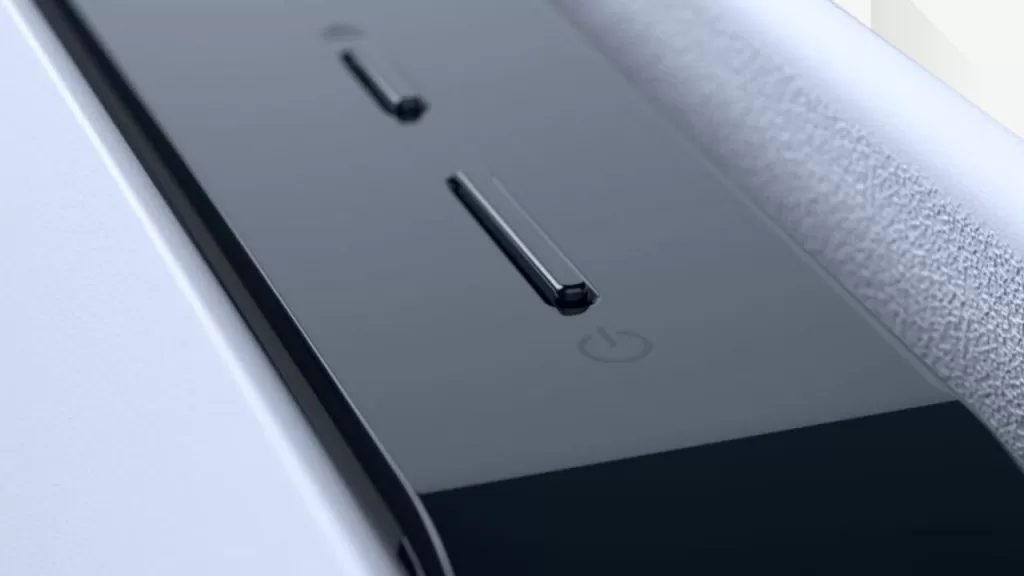
Here’s how to do it:
- Turn off your PS5 completely.
- Wait for a few minutes to ensure it has fully powered down.
- Disconnect the power cable from the back of the console.
- Wait for about 5 minutes before reconnecting the power cable.
- Turn on your PS5 and launch Diablo 4 to see if the crashes are resolved.
Solution 3: Rebuild Database
Rebuilding the database on your PS5 can help fix Diablo 4 crashes by resolving any corrupted data or system issues.
When you rebuild the database, the PS5 reorganizes and re-indexes the data on the hard drive, ensuring smoother performance and eliminating any potential conflicts that may be causing crashes. This process can address issues related to fragmented data or corrupted files, ultimately leading to a more stable gaming experience.
Rebuilding the database is a recommended troubleshooting step for resolving crashes on the PS5 and can often resolve the underlying issues causing the crashes in Diablo 4.
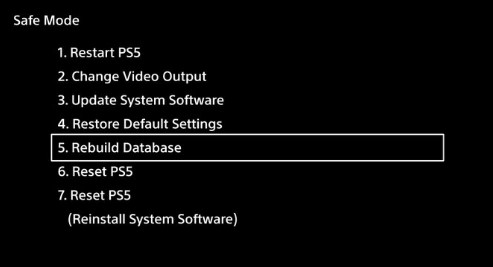
Follow these steps:
- Turn off your PS5 completely.
- Press and hold the console’s power button. Once you hear a second beep, release the button to enter Safe Mode.
- Connect your controller to the PS5 using a USB cable.
- Select “Rebuild Database” from the Safe Mode menu using the controller.
- Wait for the process to complete.
- Restart your PS5 and launch Diablo 4 to see if the crashes persist.
Solution 4: Adjust Graphics Settings
Adjusting graphics settings can be an effective solution to fix Diablo 4 crashes on the PS5. Graphics-intensive settings like anti-aliasing, motion blur, or particle effects can strain the system’s resources and potentially cause crashes.
By reducing or disabling these settings, the PS5 can allocate more resources towards the game’s performance, reducing the likelihood of crashes. Adjusting graphics settings helps optimize the balance between visual quality and system performance, ensuring smoother gameplay and minimizing the occurrence of crashes in Diablo 4 on the PS5.
Follow these steps:
- Launch Diablo 4 on your PS5.
- Go to the game’s settings menu.
- Look for the graphics options.
- Reduce or disable graphics-intensive settings such as anti-aliasing, motion blur, or particle effects.
- Save the changes and test if the crashes are resolved.
Solution 5: Reinstall Diablo 4
Reinstalling Diablo 4 can be an effective solution to fix crashes on PS5. When a game is installed, certain files may become corrupted or incomplete over time, leading to crashes and stability issues.
Reinstalling the game ensures that all necessary files are properly downloaded and installed, eliminating any potential conflicts or corrupted data. It provides a fresh start for Diablo 4 on your PS5, allowing for a cleaner and more stable gaming experience.
By performing a clean installation, you can address any underlying issues that may have been causing the crashes and increase the chances of resolving the problem.
Follow these steps:
- On the PS5 home screen, navigate to the Diablo 4 game icon.
- Press Options button on the controller.
- Select “Delete” from the menu to uninstall the game.
- Go to the PlayStation Store and redownload Diablo 4.
- Install the game and any available updates.
- Launch Diablo 4 and check if the crashes still occur.
Enjoy Diablo 4 on PS5 without Crashes
By following these solutions, you can overcome the issue of frequent crashes while playing Diablo 4 on your PS5. Remember to check for game updates, clear the cache, rebuild the database, adjust graphics settings, and reinstall the game if needed. These steps should help you enjoy a seamless gaming experience and fully immerse yourself in the world of Diablo 4 on your PS5.