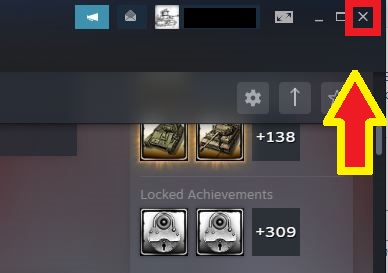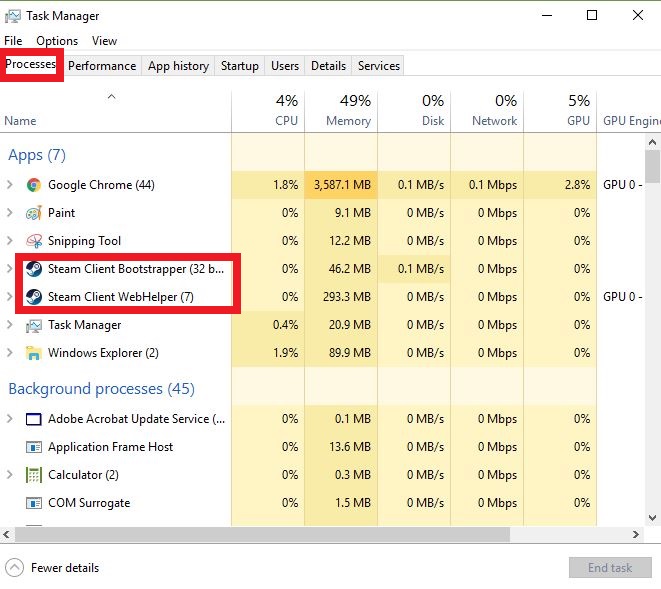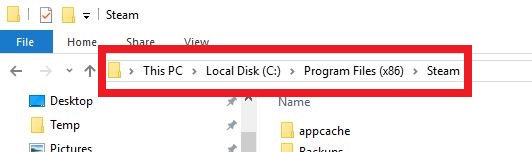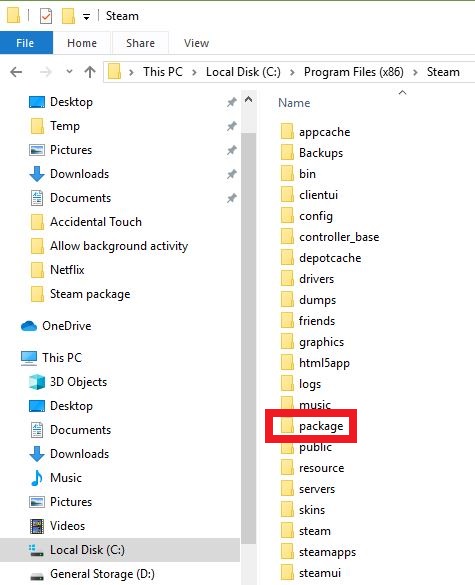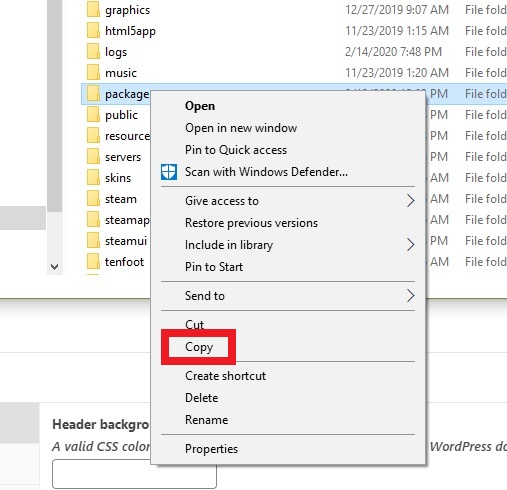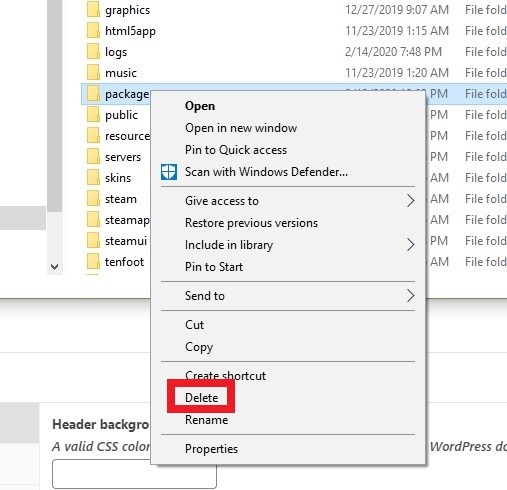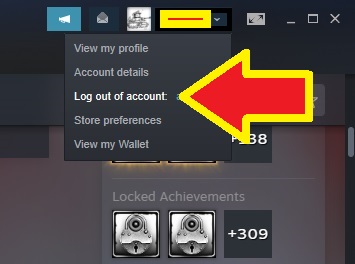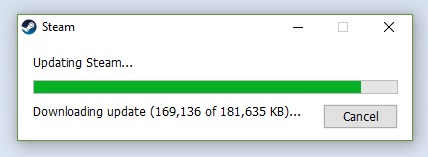How To Delete Corrupt Steam “Package” Folder
Steam may sometimes fail to install a game or may become unresponsive due to a bad package folder. Some users may find out that their installation may take longer than expected and not going anywhere. “Installing update” window may persist during this time. If you’re one of the users who happens to have this problem, you should try to delete the Steam package folder to fix it. This will force Steam client to redownload the necessary files afterwards and fix installation errors.
Deleting Steam package folder
Follow the steps below to refresh the package folder in your Steam client.
- Close the Steam client.
Click on the “X” at the upper right.

- Quit all Steam-related process under Task Manager.
Open Task Manager and under the Processes tab, find all items that says something about Steam. Close each of them individually.

- Open Steam directory.
The default path of Steam folder is C:\Program Files\Steam. Depending on your machine, the default path could also be C:\Program Files(x86)\Steam.

- Find the Package folder.

- Make a copy of Package folder.
This is to ensure that you have a backup of this folder in case something goes wrong. Move the copy of this folder to, say, the desktop so you can easily recover it.

- Delete Package folder.
Right click on the folder and click on Delete.

- Restart Steam client.
Open Steam client and click on the down arrow next to your profile name at the upper right. Then, click on Log out of account.

- Let Steam redownload some files.
Reopen Steam client and download the necessary files. After downloading, it will launch normally.

Suggested reading:
Get help from us
Having Issues with your phone? Feel free to contact us using this form. We’ll try to help. We also create videos for those wanting to follow visual instructions. Visit our Youtube page for troubleshooting.