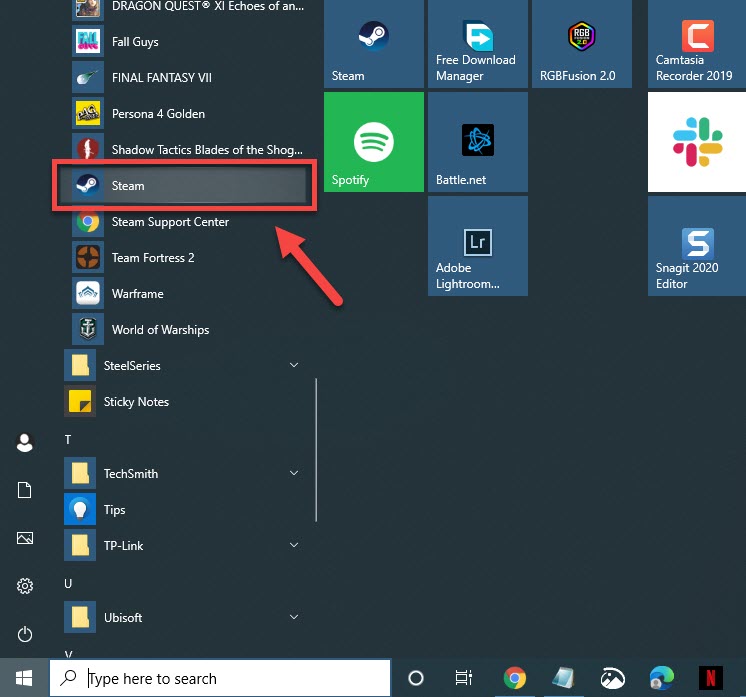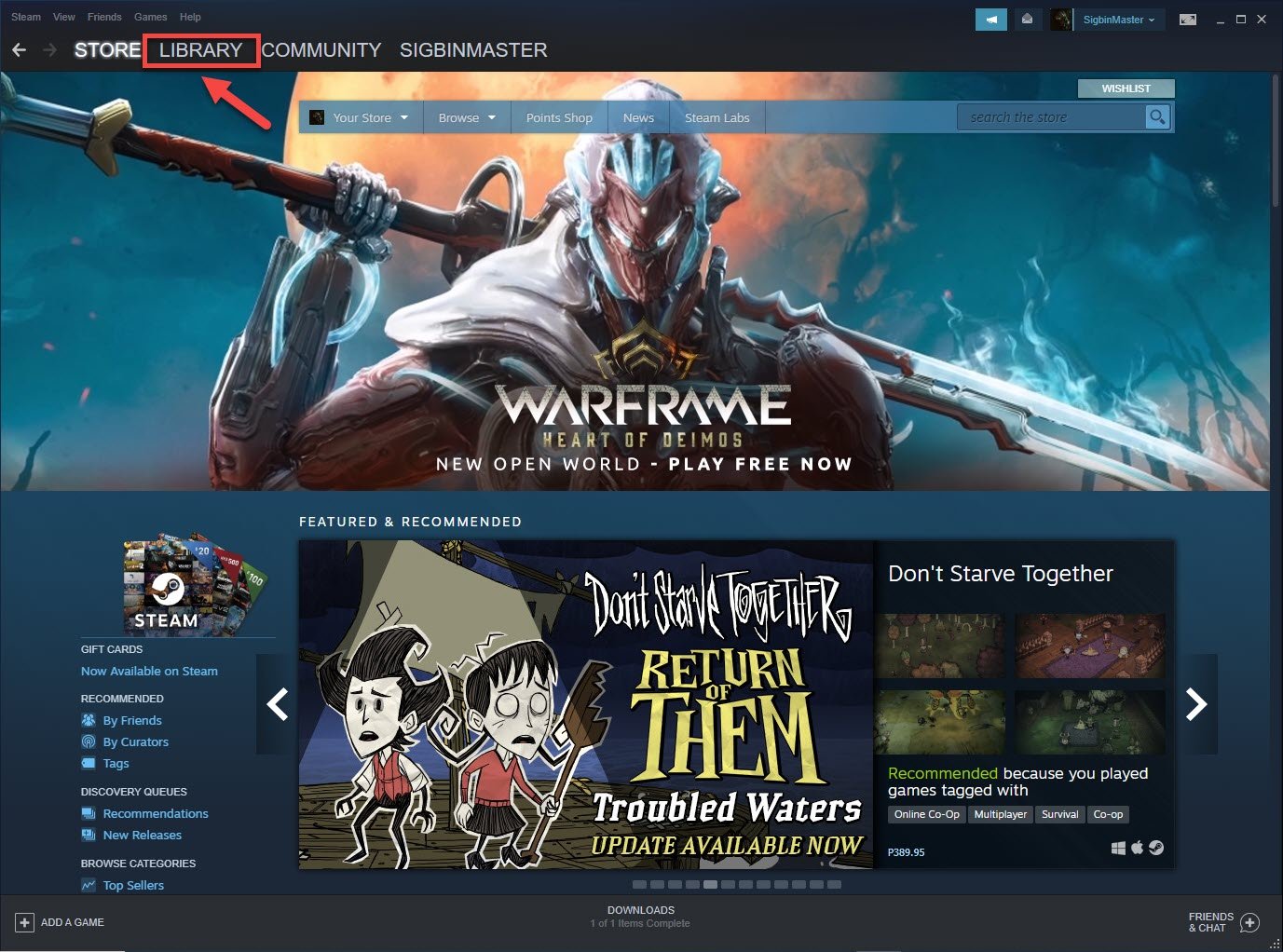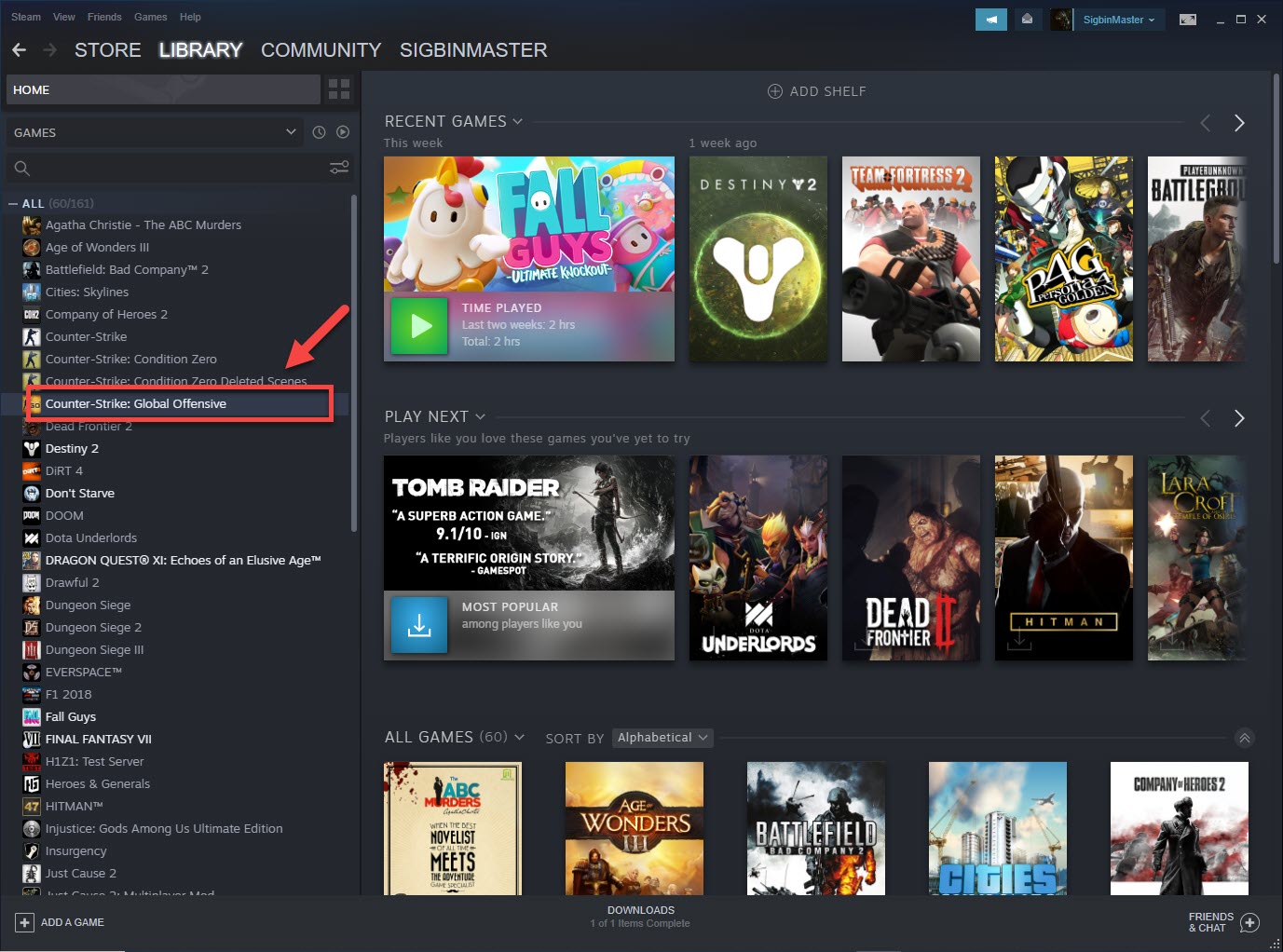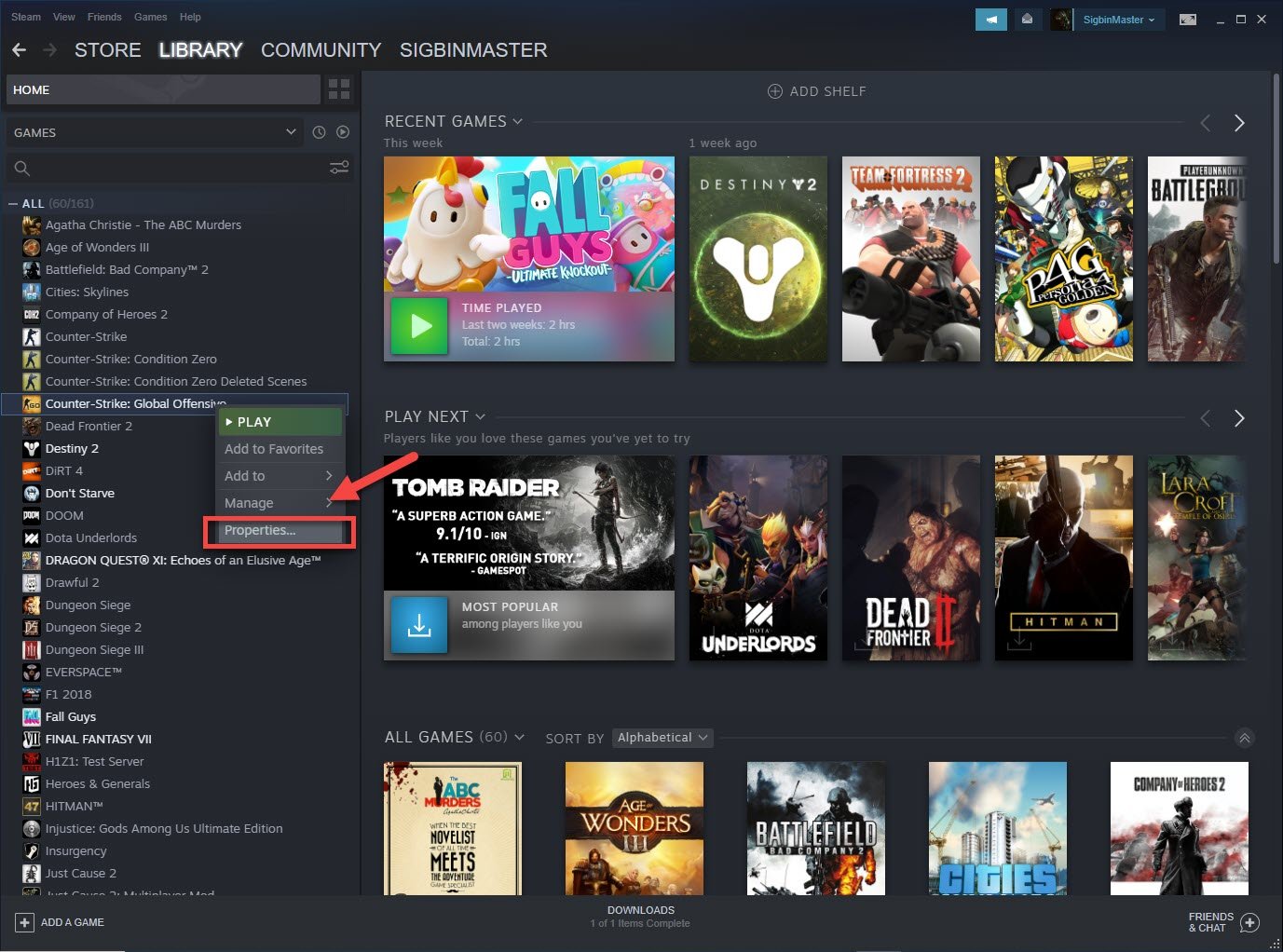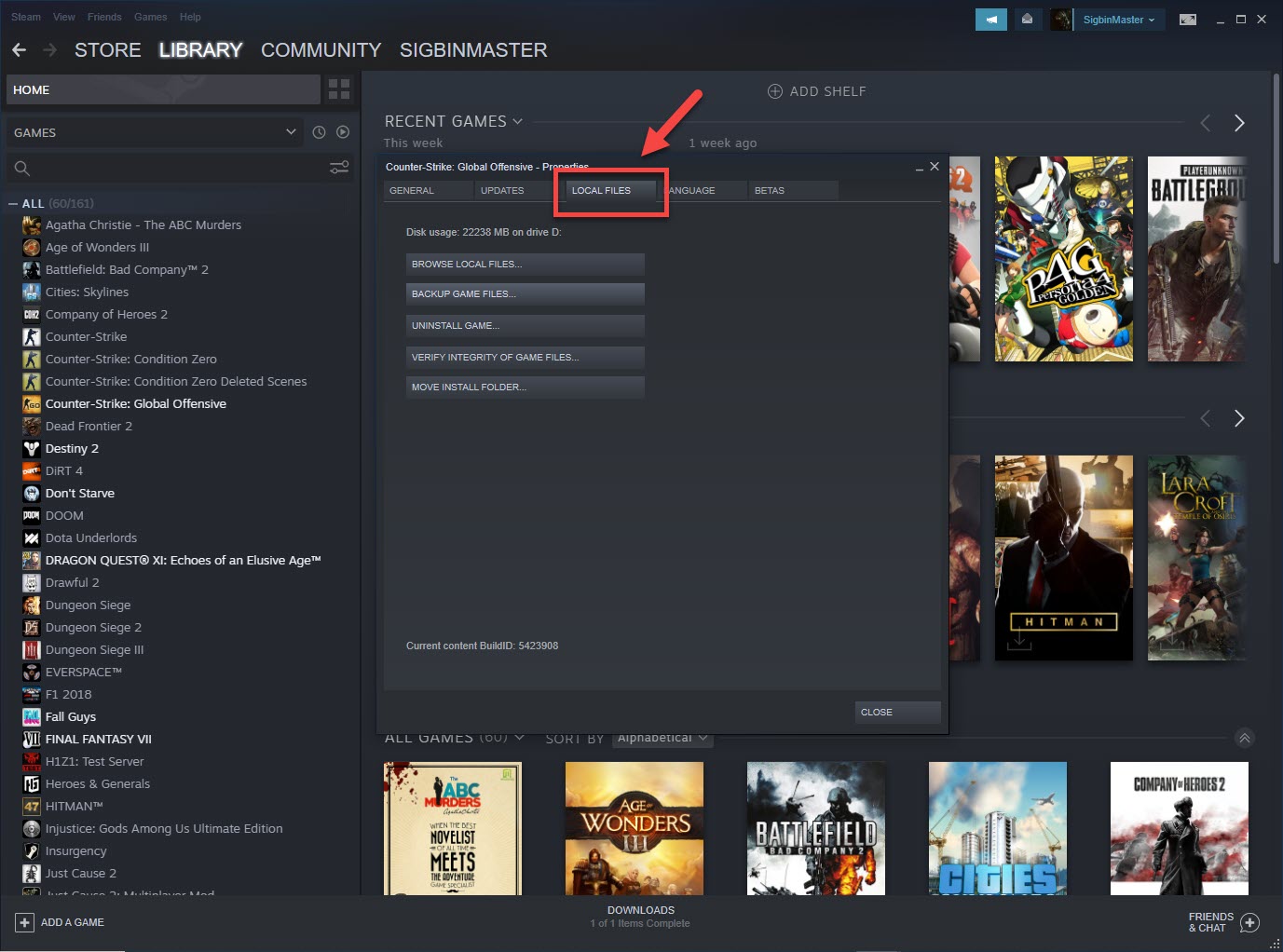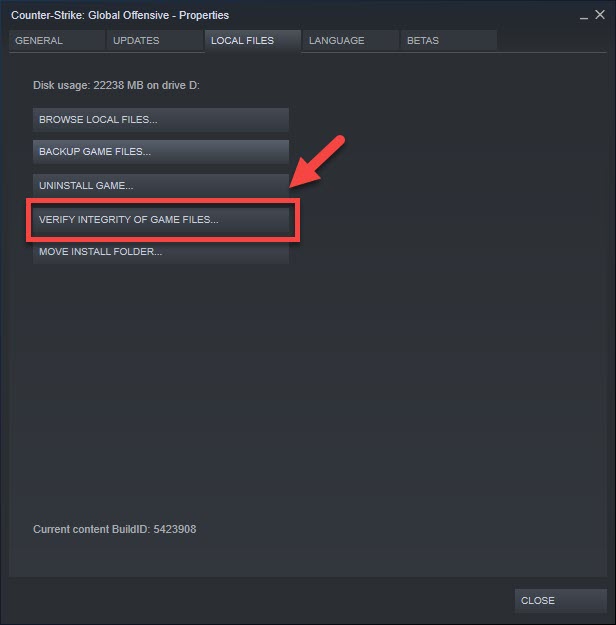CSGO Failed To Connect With Local Steam Client Process Error
The CSGO failed to connect with local Steam client process error is usually caused by missing or corrupted game files. It can also be caused by corrupted cached data. You will need to perform a series of troubleshooting steps to fix this problem.
CSGO or Counter-Strike: Global Offensive is a multiplayer first person shooter game that was first released in 2012. In this game, players can take on the role of a counter-terrorist or a terrorist with the aim of eliminating the opposing team. Ever since its release it has drawn in an estimated 11 million players a month and is currently the most popular game in Steam played on a daily basis.
Fixing the CSGO fatal error failed to connect to Steam process
One of the problems that you might encounter when trying to play this game on your Windows 10 computer is when you get the fatal error failed to connect issue. Here’s what you need to do to fix this.
What to do first:
- Restart the computer then check if the issue still occurs.
- Make sure your Steam client is updated.
- Make sure the game is updated.
Method 1: Verify the integrity of the game files
Verifying the integrity of your game files allows you to compare the files on your computer with the ones on the Steam servers. If some files are different, they’ll be changed or repaired.
Verify CS:GO
- Open the Steam launcher.
You can do this by clicking on it from the Start menu list of applications.

- Click on Library.
This is the second tab on top of the launcher

- Find Counter-Strike: Global Offensive in your Library.
This should be located on the left pane.

- Right click on Counter-Strike: Global Offensive then select Properties.
This opens the properties window.

- Click on the Local Files tab.
This is the third tab on the properties window.

- Click the Verify Integrity Of Game Files button then wait for the process to complete.
This will repair any missing or corrupted files.

Try running the game once the above process has completed.
Method 2: Don’t run the game as an administrator to fix Failed To Connect With Local Steam Client Process
For some reason unchecking the option to run the game as an administrator fixes this particular problem for most people.
- Open the Steam client.
- Click on Library.
- Find Counter-Strike: Global Offensive in your Library.
- Right click the game then click on Manage then Browse local files.
- Right click csgo.exe then click Properties.
- Click the Compatibility tab.
- Uncheck the “Run this program as an administrator” option
- Click the Apply and OK buttons.
Try checking if the issue still occurs.
After performing the steps listed above you will successfully fix the CSGO failed to connect with local Steam client process error.
Visit our TheDroidGuy Youtube Channel for more troubleshooting videos.