How to Create a Custom Netflix Profile Picture in Minutes
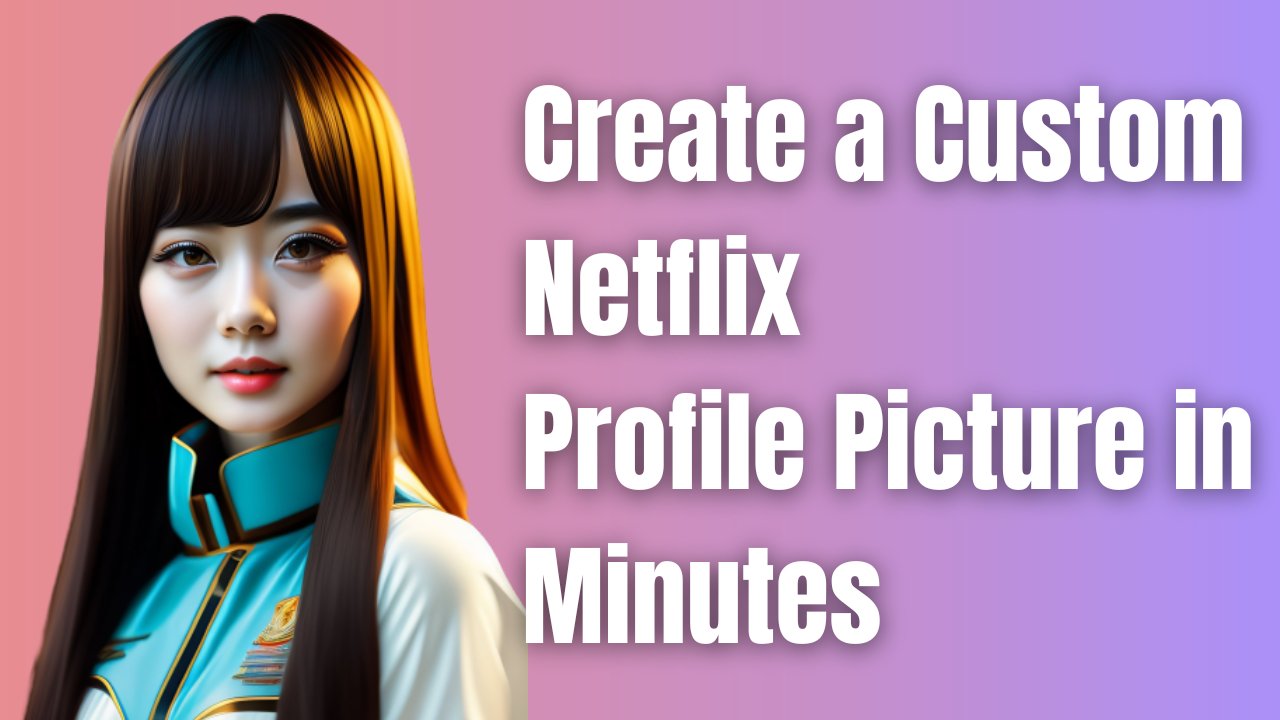
If you’re a Netflix user, you may have noticed that the profile pictures available on the platform are limited. The good thing is, there’s a way to create your own custom Netflix profile picture. In this article, we’ll guide you through the steps to design and upload a personalized profile picture that reflects your individuality.
Netflix is one of the popular streaming services which offers a wide range of TV shows, movies, and documentaries to watch online. It was first founded in 1997 in California, USA, and has since grown into a global entertainment platform with over 200 million subscribers in more than 190 countries. Netflix is known for its original content, including award-winning series like Stranger Things, Orange is the New Black, and The Crown.
Show Your Style on Netflix: Creating a Custom Profile Picture
Netflix account holders can create up to five profiles on their account, each with its own unique settings, recommendations, and personalization options. By default, Netflix assigns a profile picture, but it offers a limited selection of pre-approved avatars to choose from. Unfortunately, the platform does not allow users to upload their custom profile pictures, which can limit the ability to express individuality and personal style. However, there is a way to create a custom Netflix profile picture, and this guide will walk you through the steps to make your Netflix account truly your own.
It’s important to know that changing your profile picture on Netflix using this method will only affect your account when accessed on your computer browser, specifically Google Chrome. This means that while you’ll see your new picture on your computer, it won’t show up on your phone or any other device you use to access Netflix. Keep in mind that Netflix does not currently allow users to upload custom images.
Set a custom profile picture in Netflix using Google chrome extension
To be able to set a custom picture in Netflix you will need to use Google Chrome then download the browser extension called “Custom profile picture for Netflix”.
Downloading and installing “Custom profile picture for Netflix” extension
- Open the Google Chrome web browser on your computer.
- Go to the Chrome Web Store.
- In the search bar, type “Custom profile picture for Netflix” and press Enter.
- Click on the “Custom profile picture for Netflix” extension in the search results.
- Click the “Add to Chrome” button located in the top right corner of the page.
- A pop-up window will appear asking you to confirm the installation of the extension. Click “Add extension.”
- Wait for the extension to install. Once it’s done, a message will appear in the top right corner of the browser window.
How to use the “Custom profile picture for Netflix” extension to change your Netflix profile picture
- Navigate to the Netflix website and log in to your account.
- Click on your profile picture in the top right corner of the screen.
- Select “Manage Profile” .
- Open the “Custom profile picture for Netflix” extension
- Follow the instructions to upload a custom profile picture and save your changes.
- Enjoy your new custom Netflix profile picture!
By following the steps mentioned above you will successfully have your very own custom profile picture in Netflix. Take note though that this change won’t be reflected on your smartphone or iPad Netflix app.
Set a custom profile image on Netflix on your Smart TV or smartphone
If you’re looking to add a personal touch to your Netflix profile, you’ll be happy to know that you can use a browser extension to set a custom profile picture. Although Netflix doesn’t allow direct customization, these extensions offer a simple workaround. With them, you can change your profile picture to any image you choose, even one that reflects your viewing history.
It’s essential to note, however, that profile pictures set using these extensions are not synchronized across devices. Therefore, the changes you make will only affect the device where the extension is installed. This means that you won’t be able to use the custom profile picture on other devices like smartphones or Smart TVs.
Netflix however offers a wide choice of profile picture icons to choose from. Here’s what you can do to change your custom profile photo.
Official way to change Netflix profile picture
Log in to your Netflix account in a web browser.
- Click on your profile icon in the top right corner of the screen.
- Select “Manage Profiles” from the dropdown menu.
- Click on the profile that you want to change the icon for.
- Hover your mouse over the current icon and click on the pencil icon that appears.
- A list of available profile icons will appear.
- Once you’ve selected your new icon click “Save” to update your profile.
- Your new profile icon should now be displayed on all devices where you’re logged in to your Netflix account.