How To Fix Certain Websites Won’t Load Issue
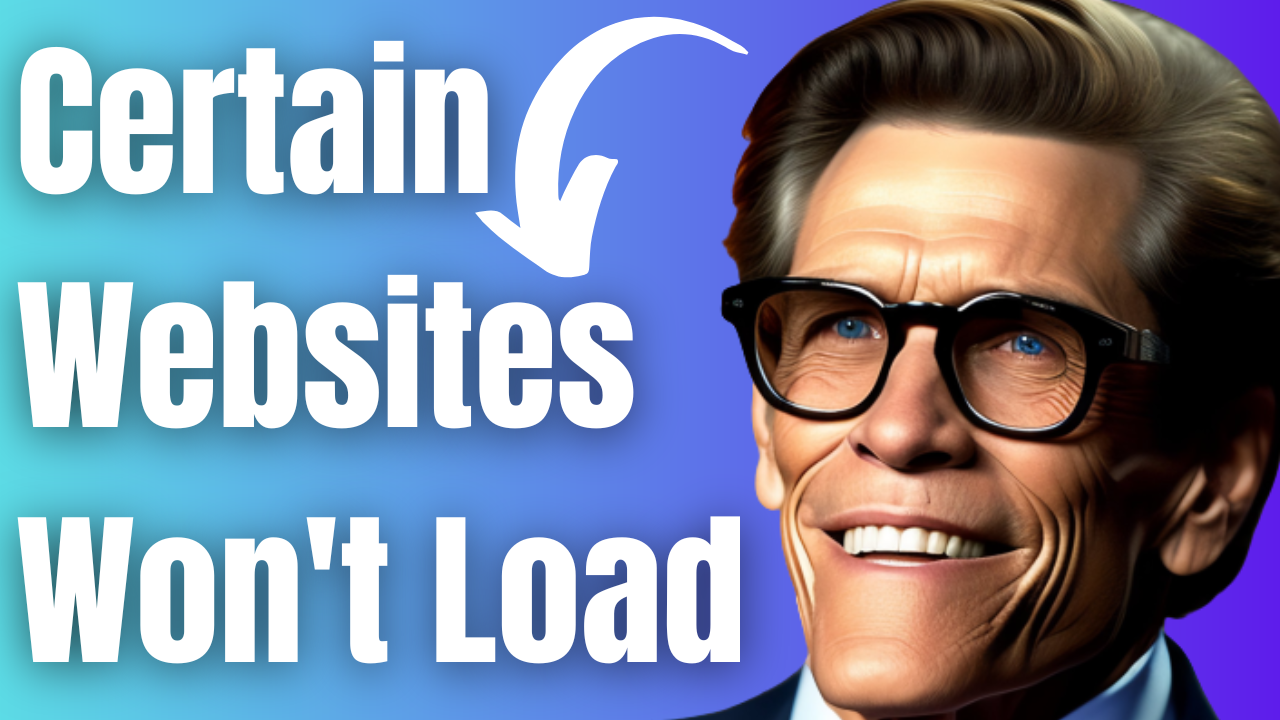
Are you trying to access a certain web page but you are getting an error message such as the site not loading? There are various factors that can cause this issue such as a poor internet connection, web browser problem, DNS settings issue or the website server might be down. To fix this you will need to perform several troubleshooting steps.
Why are certain websites not loading on my computer?
One of the issues that you might experience with your computer is when you are trying to access a website only to find it won’t load.
It can be a frustrating experience that leaves you wondering what went wrong even after making sure that you have typed in the correct website’s domain name.
In this article, we will explore some of the common reasons why websites fail to load and provide tips to help you troubleshoot the issue and get back online. So, let’s dive in and discover how to fix website loading issues on your computer.
Solution 1: Restart your computer
Restarting your computer is a quick and simple process that can fix a variety of technical issues, including problems with website loading. When your computer runs for an extended period, it can accumulate errors and bugs that may impact its performance, including the ability to load websites. Restarting your computer clears out these issues, giving it a fresh start and allowing it to perform optimally.
Restart Windows
Open the Start menu and select the Power icon.
Choose Restart in the menu.
Once your computer is ready open a web browser then try accessing the web page again.
Solution 2: Try using a different browser
There’s a possibility that the issue is caused by the web browser you are using. Your computer will most likely have different web browsers installed. Try using a different browser and check if you can access the web page.
In case your website loads perfectly on a different browser, it is highly likely that the browser you previously used is encountering an issue. To fix this problem, you can attempt to resolve it by resetting or reinstalling the browser.
You can also try to disable any browser extensions installed as this might be causing the problem.
Solution 3: Check your internet connection
A Slow or unstable internet connections can cause websites to load slowly or fail to load altogether and just display an error message. Therefore, it is crucial to ensure that your internet connection is stable and strong before assuming that the website is the problem. Checking your internet connection involves testing your network speeds, checking your modem and router, and verifying that your device is connected to the internet.
Test your network speed
Open your web browser and go to a website that offers internet speed testing, such as Speedtest.net or Fast.com.
Click on the “Go” or “Start” button to begin the test.
Wait for the test to complete.
Once the test is complete, the website will display your download and upload speeds, as well as your ping time. Download speed refers to the speed at which data is downloaded from the internet to your device, while upload speed refers to the speed at which data is uploaded from your device to the internet. Ping time is the amount of time it takes for your device to communicate with the server.
Compare your internet speed to the speeds offered by your internet service provider (ISP) to ensure that you are getting the speeds you are paying for.
If you don’t have an active internet connection then you should try restarting your modem and router by unplugging them for 30 seconds, then plugging them back in. Wait for the devices to reboot and try accessing the website again.
Solution 4: Try using an alternate DNS server
A DNS server (Domain Name System server) is a computer server that is responsible for translating human-friendly domain names into the IP addresses that computers use to identify each other on the internet.
Sometimes, an issue with the DNS server that your computer is using can prevent it from accessing certain websites. To check if this is what’s causing the problem you should try using an alternate DNS server.
Some of the top DNS servers you can try are the Google Public DNS, Cloudflare DNS, or OpenDNS.
Changing DNS server addresses
Open the Control Panel and click on “Network and Sharing Center.”
Click on “Change adapter settings” on the left side of the window.
Right-click on the network connection you are using ( Wi-Fi network or ethernet) and select “Properties.”
Select “Internet Protocol Version 4 (TCP/IPv4)” from the list and click on “Properties.”
Select “Use the following DNS server addresses” and enter the IP addresses of the DNS server you want to use. You can also enter the alternate DNS sever.
The DNS Settings you can use are as follows:
- Google Public DNS: IP addresses: 8.8.8.8 and 8.8.4.4
- Cloudflare DNS: IP addresses: 1.1.1.1 and 1.0.0.1
- OpenDNS: IP addresses: 208.67.222.222 and 208.67.220.220
- Comodo Secure DNS: IP addresses: 8.26.56.26 and 8.20.247.20
- Quad9 DNS: IP addresses: 9.9.9.9 and 149.112.112.112
Solution 5: Check if the website is down
Sometimes you can’t access certain sites because of a problem on their end such as when their server is down. You can use a third party web site like isitdownrightnow to check if there are any issues with your favorite site.
Solution 6: Temporarily disable your security software
Another factor that can prevent certain websites to load properly is your antivirus software. Try to temporarily disable the firewall and antivirus software of your computer then check if the issue still occurs. If the site loads without any problem then you should check if any parental controls are set which might prevent you from accessing the website.
I appreciate your help; this is the article I needed. May I ask what software you use for your fantastic and quick website? I too intend to build a straightforward website for my company, however I require advice on a name and hosting. Asphostportal is said to have an excellent reputation for it. Are there any other options available, or can you recommend them?