How To Fix Blink Camera Blinking Green Light Issue
Do you experience a Blink Camera blinking green light issue? Several factors can cause this issue such as server issues, internet connection issues, and poor signal with your security camera. To fix this issue, several troubleshooting steps will need to be performed.
Blink, a subsidiary of Amazon, manufactures wireless and plug-in smart home security cameras and systems that deliver HD video and motion-activated alerts to your smartphone. With infrared night vision, Blink Outdoor cordless battery-powered HD security camera enables you to keep an eye on your house day or night. Blink cameras has a long battery life and can operate for up to two years with just two AA lithium batteries. Utilize the Blink Subscription Plan to store videos and photographs in the cloud, and a USB flash drive to save events locally on the Blink Sync Module 2. Outdoor is designed to endure the weather so you can safeguard your home indoors or out, rain or shine. Designed to be quickly assembled. No wiring or expert installation is necessary. Receive notifications when motion is detected on your phone with the opportunity to define your motion zones in the Blink Home Monitor app, ensuring that you are only alerted when necessary. Utilize your voice to control Alexa-compatible devices to keep an eye on your home.
Why is my Blink camera blinking green light or blinking blue light
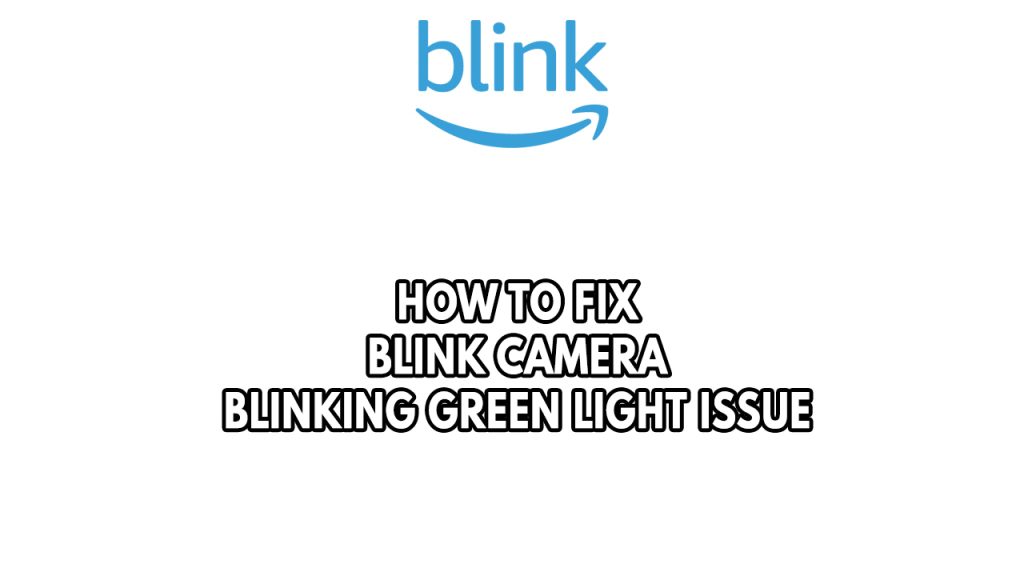
One of the issues you might encounter on your blink cameras is the flashing green light issues or has a solid blue light. This blinking light means that your blink cameras has an issue.
Here’s what you need to do to fix Blink camera blinking green light issue.
Solution #1 Check Blink outage of servers
It’s possible that a Blink server outage is causing the problem. The Blink servers might be undergoing a maintenance or an upgrade which is why you have Blink camera flashing green light issue . You can use a third party website such as DownDetector to check the status of the Blink servers.
Solution #2 Check for internet outage
The next step to do is to check your internet connection if you have green blinking light with your Blink camera. Blink camera needs an active internet connection to work properly. If you have a slow internet speed then there’s a possibility that the Blink camera will experience issues such as a blink camera flashing green,
What you need to do is to check the internet connection speed of the network that the blink camera is using.
Checking connection speed
Step 1: Open your browser on your computer. Choose any preferred web browser you want.
Step 2: Type speedtest.net to have your speed check. Speed test site is one of the most popular web tools to check your connection speed.
Step 3: Press the Go button. Pressing Go button will start the speed test.
Step 4: Wait for the results of the speed test to be completed. Find out how fast is your download and upload speed.
You can also check if the issue is with your Wi-Fi router or network devices and it might need a reboot.
Step 1: Unplug the power cords from the power socket on your Modem and Router.
Step 2: Reconnect your modem and router to the power supply after a minute and turn on the devices.
Step 3: Wait for the lights to come on again.
Solution #3 Power cycle Blink camera
In some cases, a temporary software error on the Blink camera device is to blame for the problem with the blinking green light. You only need to perform a power cycle to resolve this.
Power cycling blink camera
Step 1: Remove the batteries for 10 seconds and reinsert them.
Step 2: Check to see if your camera responds to commands.
Solution #4 Completely Reset Blink outdoor security camera
If your blink camera still has a flashing green light or a solid green light then you can reset your blink camera to restore it as there might be an issue with the software with your blink camera.
Reset to factory settings sync module
Step 1: Reset the Sync Module by pressing and holding the reset button until the flashing red light starts to blink.
Step 2: When the LED starts to blink green and blue, let go of the button.
Step 3: Currently, the Sync Module is in setup mode. Now all cameras are turned off.
Step 4: From your Blink app, remove the Module.
To reset the blink mini camera, follow the steps below:
Reset Blink mini camera
Step 1: For 30 seconds, press and hold the reset button.
Step 2: Now that the camera should be operating in factory default settings.
Reconnect blink camera to Wi-Fi network
Step 1: When the lights display a solid green and blue blinking pattern, hit Discover Device. You will then be prompted to join the Module Wi-Fi network.
Step 2: Then, from the list of available networks, choose your Wi-Fi network by tapping Join.
Step 3: On your keyboard, carefully key in your Wi-Fi password and select Join.
Step 4: An alert saying “Module added! ” will appear shortly after that, when you get that notice, select Done.
Step 5: Your system can now be used regularly once again.
Solution #5 Contact blink support
If the above troubleshooting steps does not fix the issue then you can contact blink support for warranty for your blink camera as the issue might be a faulty hardware.