How to Fix Atomic Heart Won’t Launch
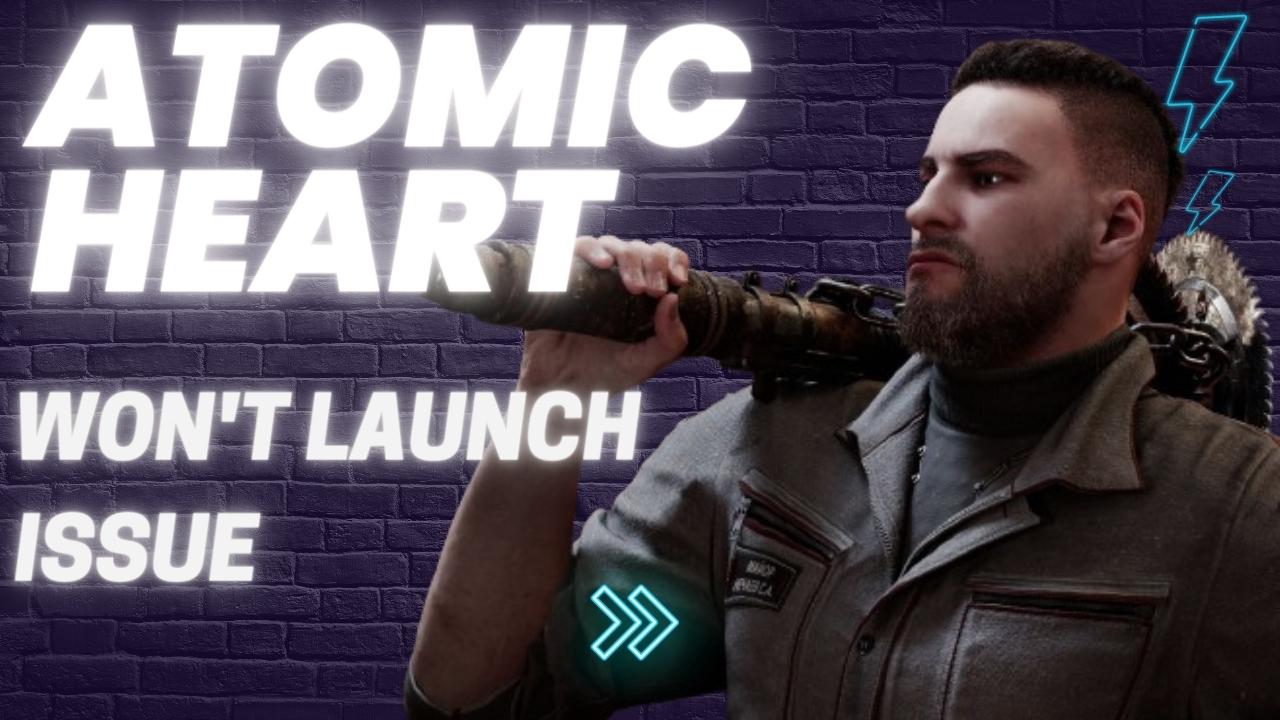
PC users playing Atomic Heart may face a variety of issues that prevent the game from launching on Steam. These issues could stem from corrupted game files, hardware issue, outdated graphics card drivers, or a corrupted installation process. To resolve these problems, several troubleshooting steps will need to be taken.
Atomic Heart is a first-person shooter game that plunges players into a world where humans and robots live together in harmony. However, this peace is threatened by the introduction of a new robot-control system. The game’s universe is characterized by cutting-edge technology and clandestine experiments that have spawned mutant creatures, menacing machines, and superpowered robots in rebellion against their creators. As the player, your objective is to foil their plans and unravel the mysteries of this picturesque world. Armed with an experimental power glove, an arsenal of blades, and advanced weaponry, you must engage in fast-paced and exhilarating combat against each distinct adversary.
Fixing Atomic Heart Won’t Launch Issues
If you are playing Atomic Heart, you may encounter a common issue where the game fails to launch or start. This may occur when you click on the game’s link from the Steam client or a desktop shortcut, but nothing happens. This situation can be particularly frustrating, especially if you were looking forward to playing the game.
Here’s how to fix Atomic Heart won’t launch issue.
Method #1 Check System Requirements
In order to play Atomic Heart, it is crucial to confirm that your PC meets the minimum system requirements. If you attempt to play the game on a system that does not meet these requirements, you are likely to encounter the issue of the game failing to launch.
Minimum System Requirement
Requires a 64-bit processor and operating system
OS: Windows 10 (20H1 version or newer, 64-bit versions)
Processor: AMD Ryzen 3 1200 or Intel Core i5-2500
Memory: 8 GB RAM
Graphics: 4 GB VRAM, AMD Radeon R9 380 or NVIDIA GeForce GTX 960 DirectX: Version 12
DirectX: Version 12
Storage: 90 GB available space
Additional Notes: 30 FPS, 1920×1080 in low
Recommended System Requirement
Requires a 64-bit processor and operating system
OS: Windows 10 (20H1 version or newer, 64-bit versions)
Processor: AMD Ryzen 5 2600X or Intel Core i7-7700K
Memory: 16 GB RAM
Graphics: 8 GB VRAM, AMD RX 6700 XT or NVIDIA GeForce RTX 2070
DirectX: Version 12
Storage: 90 GB available space
Additional Notes: SSD recommended, 60 FPS, 1920×1080 in ultra
Method #2 Temporarily Disable Antivirus and Windows Firewall
Sometimes, your computer’s antivirus software or Windows firewall can prevent the Atomic Heart game from launching. To troubleshoot this issue, you may want to temporarily disable your antivirus software and firewall to see if the game launches successfully. If the game does start, you will need to add it to the exception list to prevent these security measures from blocking it in the future.
Turning off Antivirus
Step 1: Press Windows Start menu key.
Step 2: Click Settings.
Step 3: Click update & security.
Step 4: Click Windows Security.
Step 5: Click Virus & Threat protection.
Step 6: Click Manage settings.
Step 7: Turn off real-time protection.
Turning off Avast
Step 1: On the taskbar, look for the Avast icon.
Step 2: Right-click Avast icon.
Step 3: Select Settings.
Step 4: Select disable option from Avast Shields.
Turning off AVG
Step 1: Right-click the AVG symbol in the system tray.
Step 2: Select Disable AVG Protection temporarily.
Turning off McAfee
Step 1: In the system tray, double-click the McAfee antivirus icon.
Step 2: In the upper right corner, click the Navigation link.
Step 3: Select Real-Time Scanning and then turn it off.
Adding the game to the antivirus exclusion list
Step 1: Press the Start Menu button.
Step 2: Click Settings.
Step 3: Click Update & Security.
Step 4: Click Window Security.
Step 5: Click Virus & threat protection.
Step 6: Click Manage settings.
Step 7: Click Add or remove exclusions.
Step 8: Click Add an exclusion.
Step 9: Click Folder.
Step 10: Locate and select the game folder.
Adding as an Exception through Windows Firewall exceptions
Step 1: Type Windows Firewall in the search bar on your desktop and then click the icon that appears in the results.
Step 2: Choose Allow an app or feature through Windows Defender Firewall.
Step 3: Scroll down until you find the game, then check all boxes.
Step 4: Click the OK button.
Now try to check if it fix Atomic Heart won’t launch issue.
Method #3 Update GPU Drivers
An outdated graphics driver on your computer may prevent Atomic Heart from launching. It is recommended that you check for any available driver updates, as these updates usually come with performance enhancements and bug fix that can help with playing Atomic Heart.
Updating To the Latest Drivers
Step 1: Simply type Device Manager in the search bar on your desktop and then click the Device Manager icon that appears in the results.
Step 2: Click the Display adapters icon.
Step 3: Right-click the dedicated graphics card you are using to play the game and then select Update driver.
Step 4: Choose Search automatically for drivers.
Method #4 Update Windows
It is important to check if there are any new updates available for your Windows operating system, as these updates may contain the latest performance improvements and bug fixes that can enhance your gaming experience.
Updating Windows version
Step 1: Right click the Start button.
Step 2: Select Settings. This will open Windows settings.
Step 3: Select Windows Update found on the bottom left menu of the new windows that appears.
Step 4: Select Check for updates.
Method #5 Run Atomic Heart as an Administrator
If the Atomic Heart game fails to launch, it may be due to the game’s inability to access certain Windows components. To resolve this issue, try running the game as an administrator to ensure that it has full access to the required components. This will help ensure that the game can launch properly and without any issues.
Running the game as an administrator
Step 1: Right-click on Atomic Heart exe file from its installation folder.
Step 2: Select Properties.
Step 3: Select the Compatibility tab.
Step 4: Make sure to mark the Run this program as an administrator box.
Step 5: Select Apply then Ok.
Method #6 Verify Integrity of Game Files
If the Atomic Heart game fails to launch, it could be due to a corrupted game folder or missing files. To address this Atomic Heart issue, you can use the Steam client to verify the integrity of the local files for Atomic Heart. This process will help identify and fix any corrupted or missing files, and can help ensure that Atomic Heart launches successfully.
Verifying integrity the game files
Step 1: Open Steam client.
Step 2: In your Steam launcher, click Steam Library.
Step 3: Find the game then right-click the game your Library and select Properties.
Step 4: Choose the Local Files tab and click Verify integrity of game files.
Try to launch Atomic Heart and see if it fixes the issue,
Maybe it’s just your dlls on system that’s corrupted and all you need to do is to execute you game by the .exe on the root directory, see if it will show any dll errors and if it shows, delete these dlls on your system32 folder and reinstall them again with DirectX that you can find in the Microsoft site.
Sorry for the English, it’s not my main language.