How To Delete Saved Wi-Fi Networks On Samsung Galaxy Z Flip 4
Once you’ve successfully connected to a Wi-Fi network, your Galaxy Z Flip 4 will automatically reconnect to it the next time you come within range of the network. Your device will no longer notify you if that happens because it already knows the password.
Such a feature is actually useful as you don’t need to re-enter the password just to be able to connect to a network. However, you don’t want your device to automatically reconnect to public networks for security reasons.
Estimate Cost : 0
Time Needed : 3 minutes
You actually have an option to either allow your phone to continue reconnecting to the known networks or just delete those networks just to be safe. If you choose the latter, then here’s what you should do:
Swipe up from the bottom of the screen.
 This will pull up the App Drawer and view the apps that are currently installed or enabled on your phone.
This will pull up the App Drawer and view the apps that are currently installed or enabled on your phone. Find and tap Settings.
 This will open up the Settings app that allows you to change some settings on your device.
This will open up the Settings app that allows you to change some settings on your device. Tap Connections.
 It’s the first option and it will bring you to the connection settings screen where you can manage almost all wireless services in your Galaxy Z Flip 4.
It’s the first option and it will bring you to the connection settings screen where you can manage almost all wireless services in your Galaxy Z Flip 4. Tap Wi-Fi to proceed.
 This will open the Wi-Fi settings page on your phone.
This will open the Wi-Fi settings page on your phone. Tap the More options icon at the top-right corner of the screen.
 A small window with more options will pop up.
A small window with more options will pop up. Tap Advanced.
 This will show you the more advanced options for your Wi-Fi connection.
This will show you the more advanced options for your Wi-Fi connection. Scroll down a bit and tap Manage networks.
 On the next screen, you will be shown the networks that are saved in your device.
On the next screen, you will be shown the networks that are saved in your device. Tap Delete at the bottom of the screen.
 This will allow you to select the network(s) you want to delete.
This will allow you to select the network(s) you want to delete. Select the network(s) you want to delete by tapping them.
 There should be a blue check mark beside those networks.
There should be a blue check mark beside those networks. When ready, tap Delete again.
 It will immediately delete the network(s) you selected.
It will immediately delete the network(s) you selected.
Tools
- Wi-Fi
Materials
- Galaxy Z Flip 4
The next time your phone is within the range of that network, it won’t automatically connect to it. You need to enter the password again if you want to reconnect to the same network.
We hope that this guide can help you.
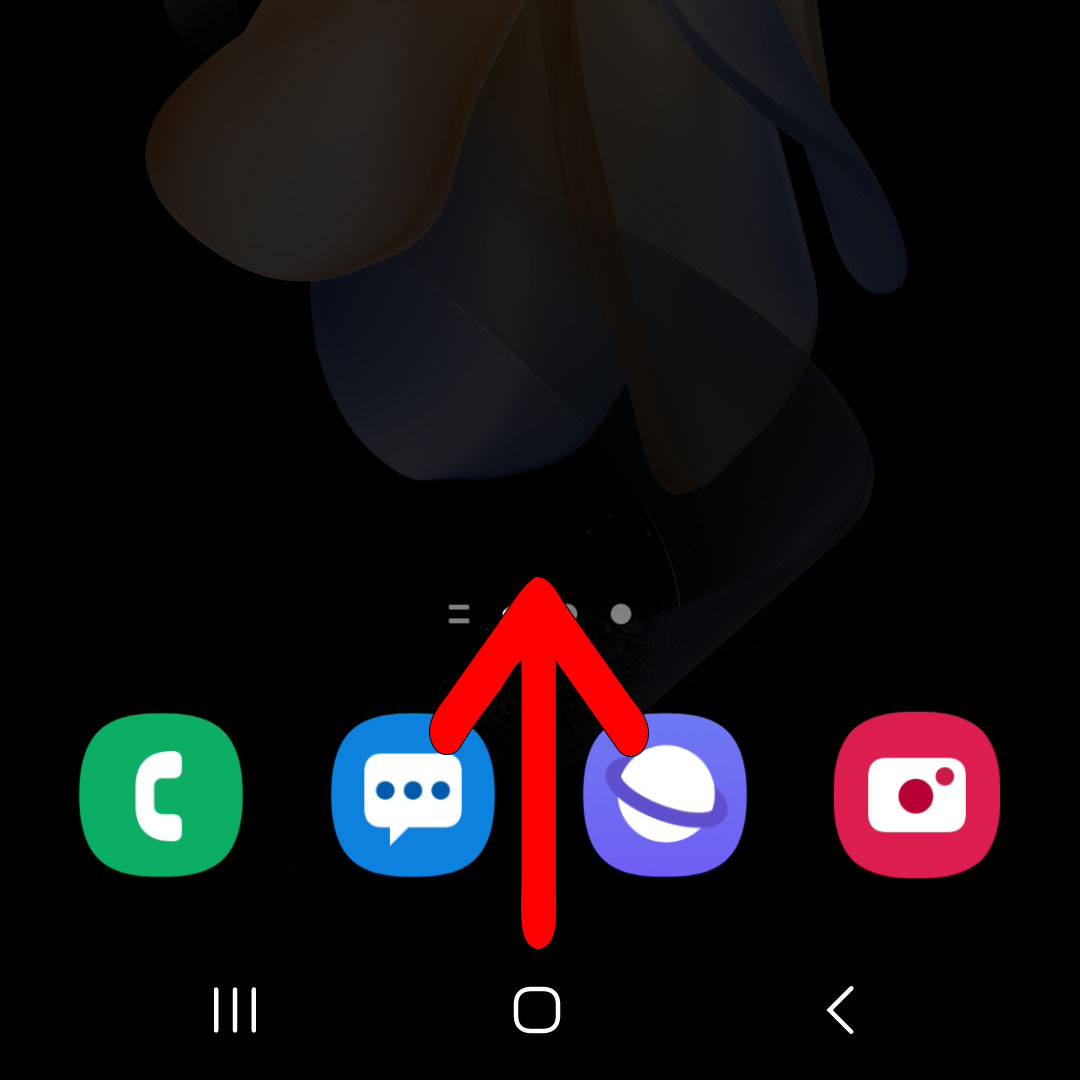 This will pull up the App Drawer and view the apps that are currently installed or enabled on your phone.
This will pull up the App Drawer and view the apps that are currently installed or enabled on your phone. 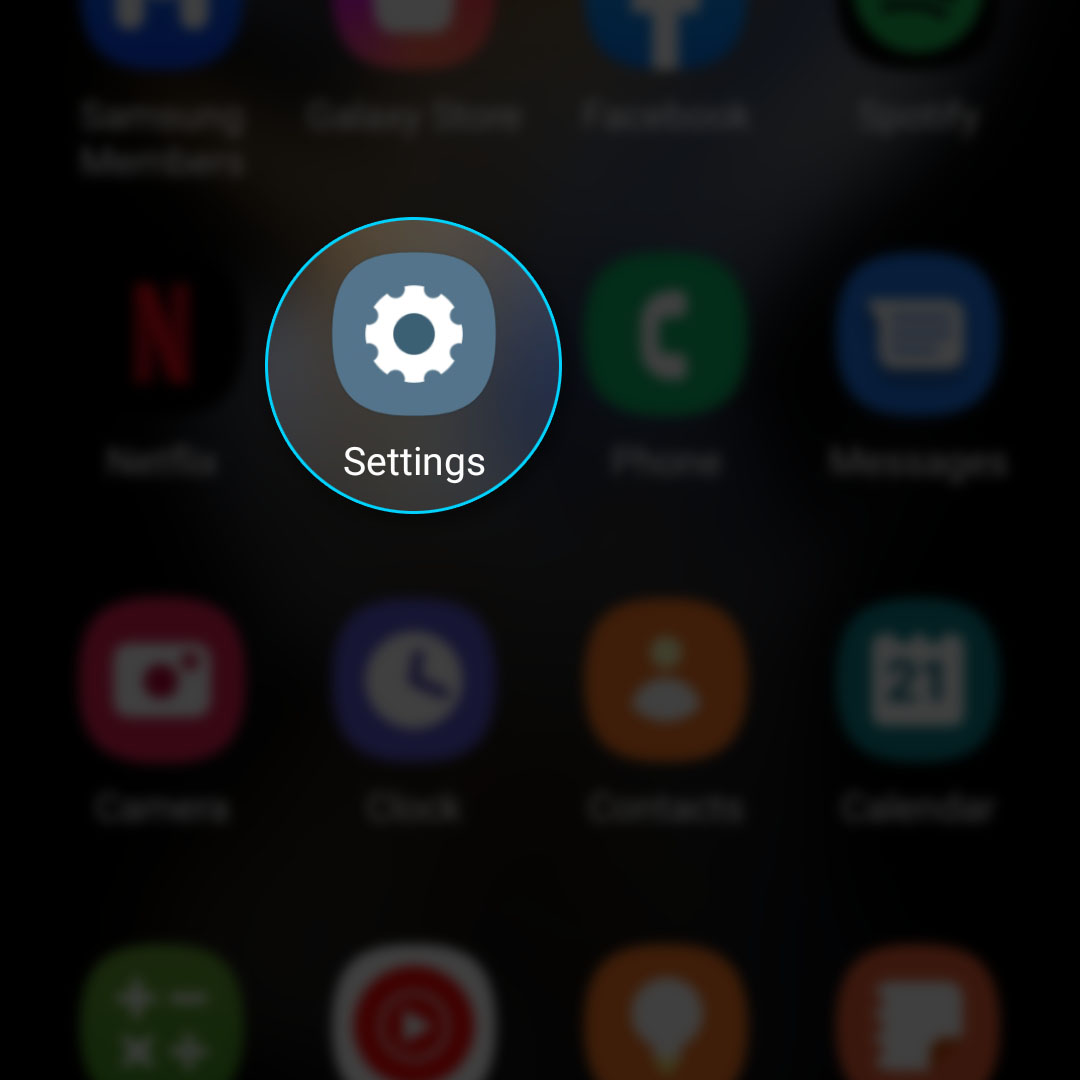 This will open up the Settings app that allows you to change some settings on your device.
This will open up the Settings app that allows you to change some settings on your device. 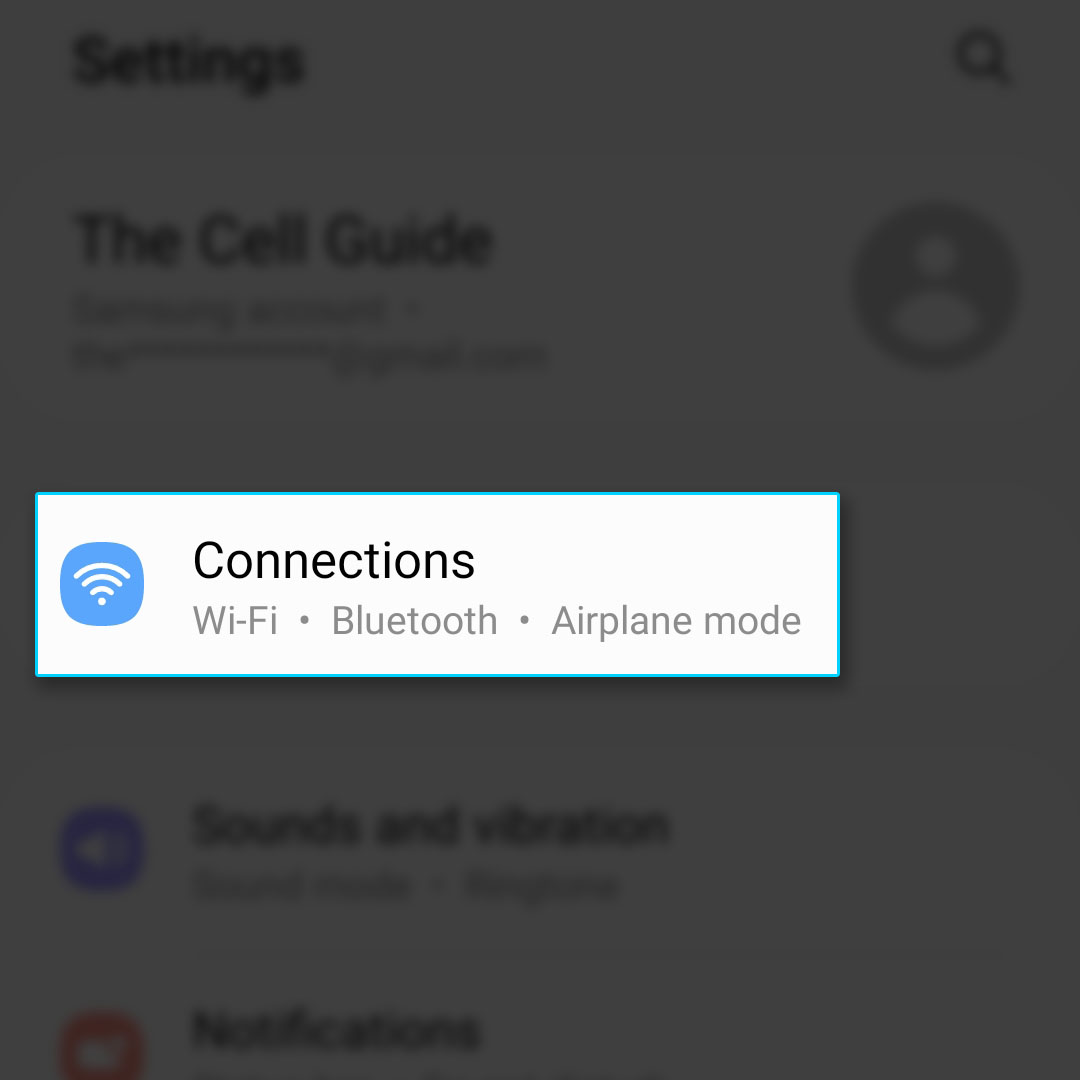 It’s the first option and it will bring you to the connection settings screen where you can manage almost all wireless services in your Galaxy Z Flip 4.
It’s the first option and it will bring you to the connection settings screen where you can manage almost all wireless services in your Galaxy Z Flip 4. 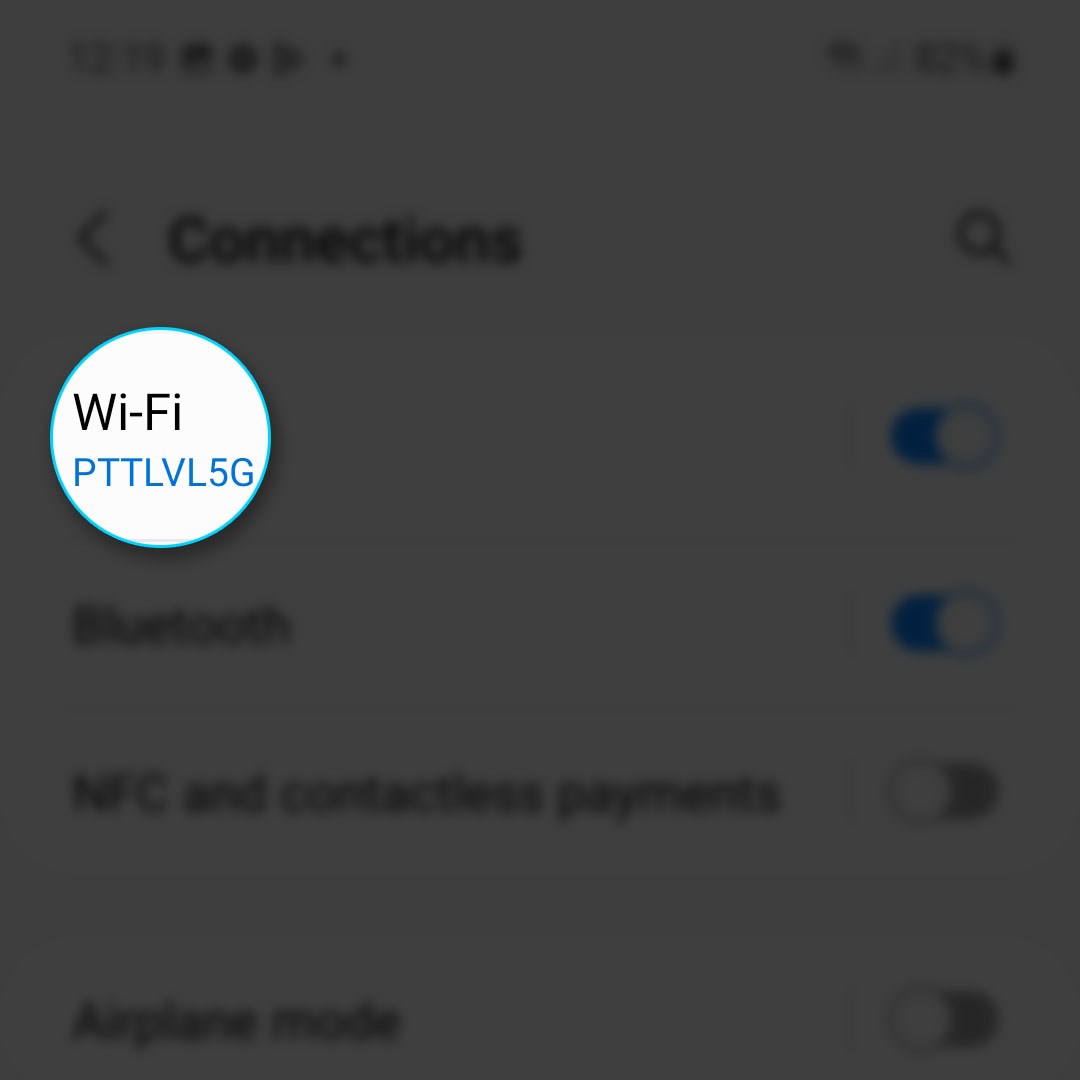 This will open the Wi-Fi settings page on your phone.
This will open the Wi-Fi settings page on your phone. 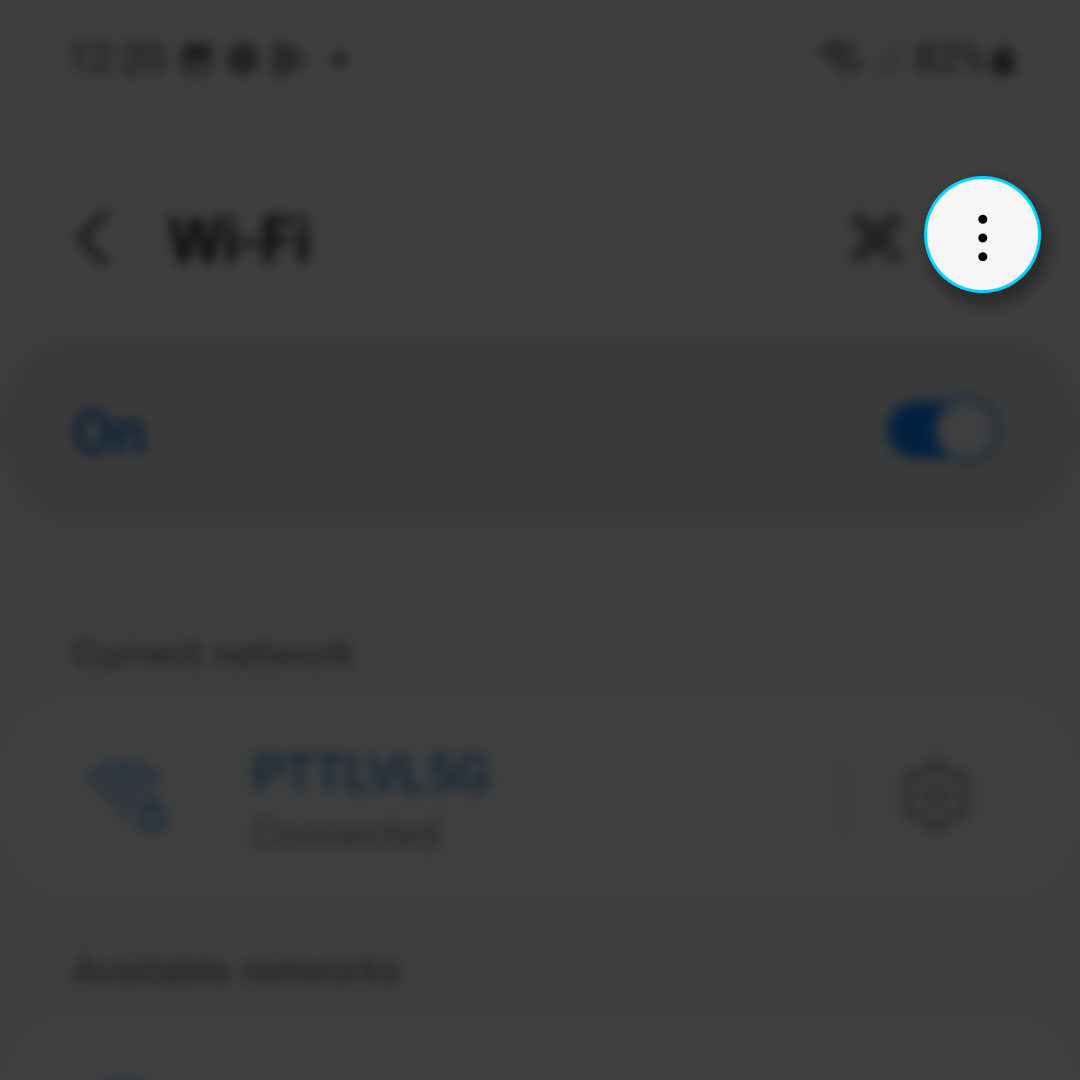 A small window with more options will pop up.
A small window with more options will pop up. 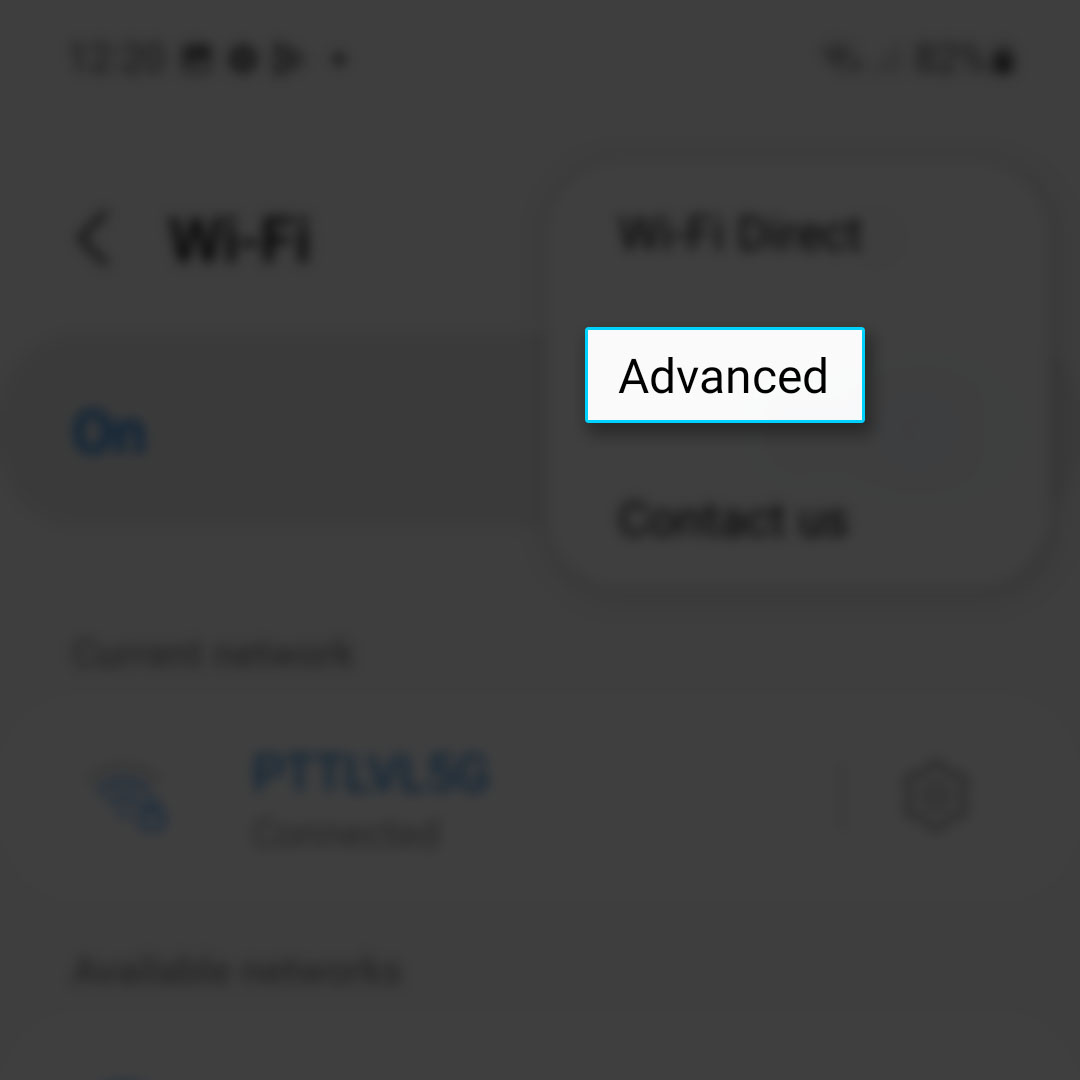 This will show you the more advanced options for your Wi-Fi connection.
This will show you the more advanced options for your Wi-Fi connection. 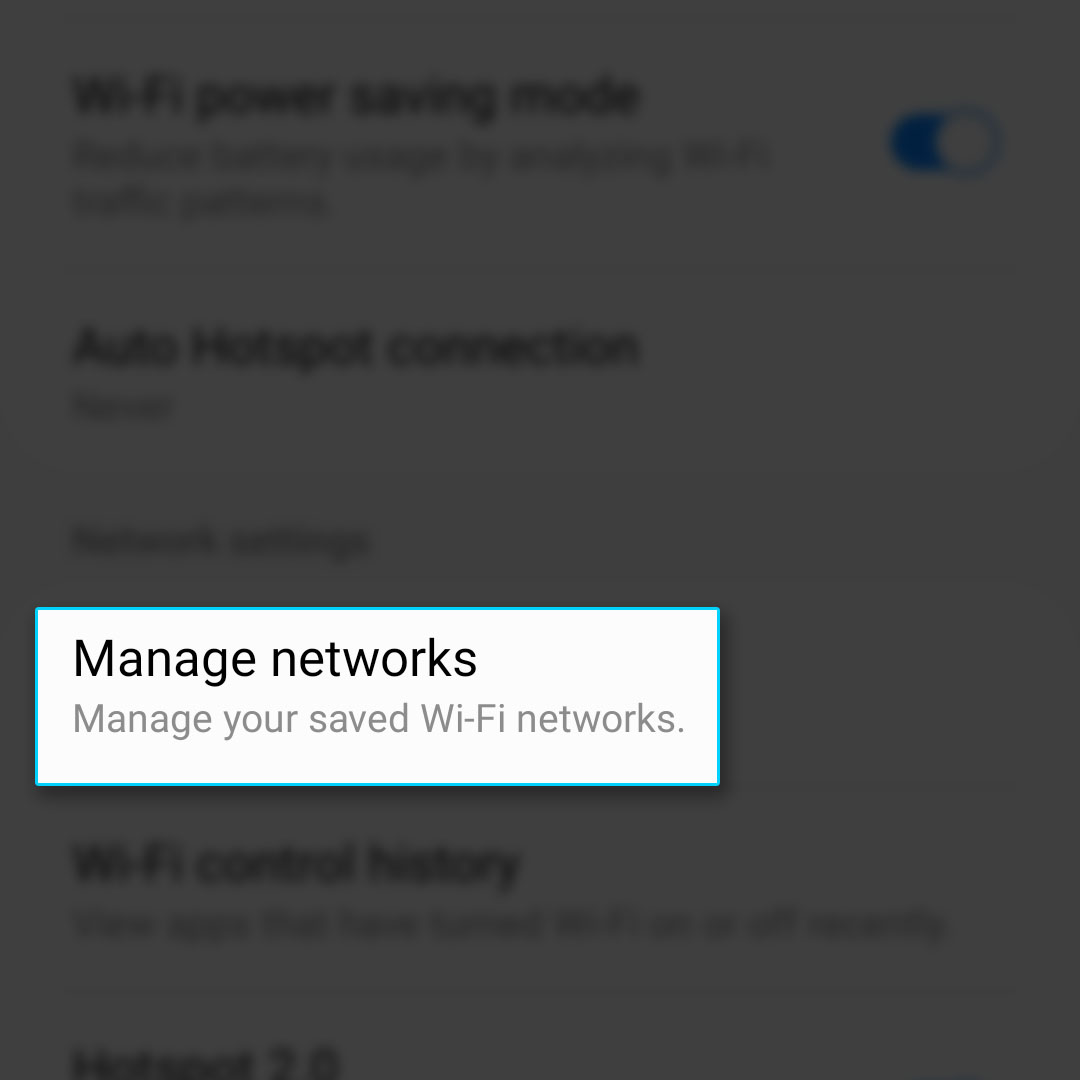 On the next screen, you will be shown the networks that are saved in your device.
On the next screen, you will be shown the networks that are saved in your device. 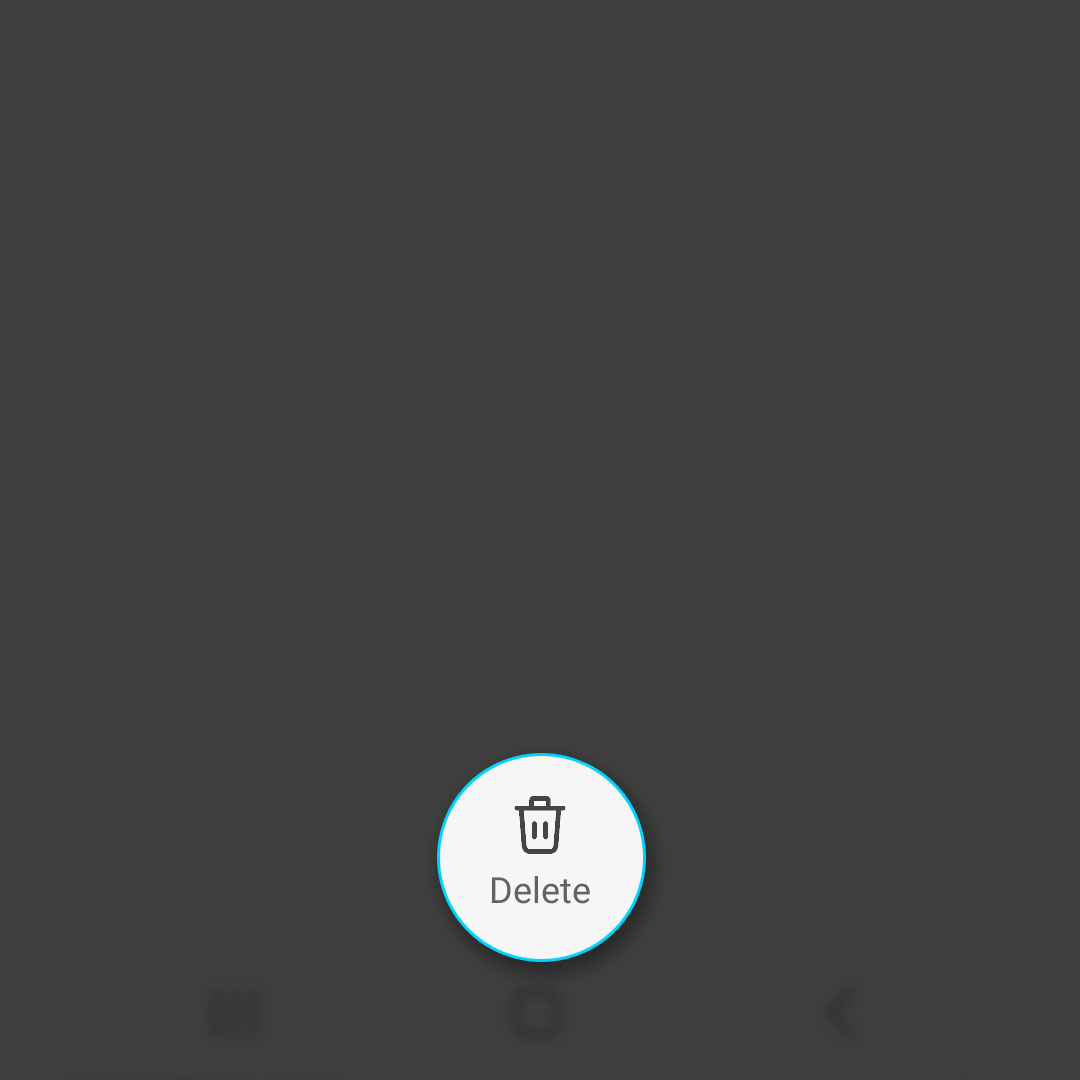 This will allow you to select the network(s) you want to delete.
This will allow you to select the network(s) you want to delete. 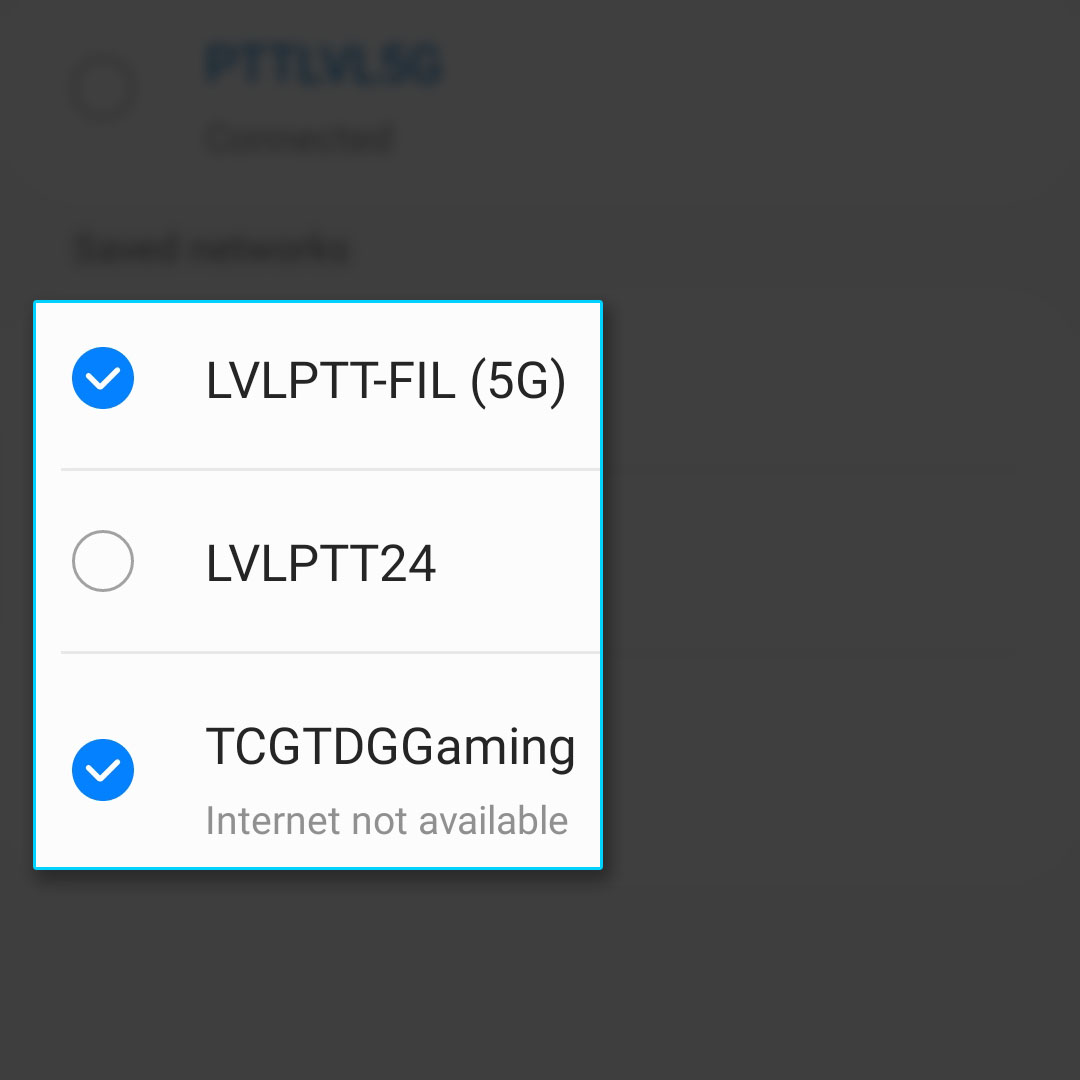 There should be a blue check mark beside those networks.
There should be a blue check mark beside those networks. 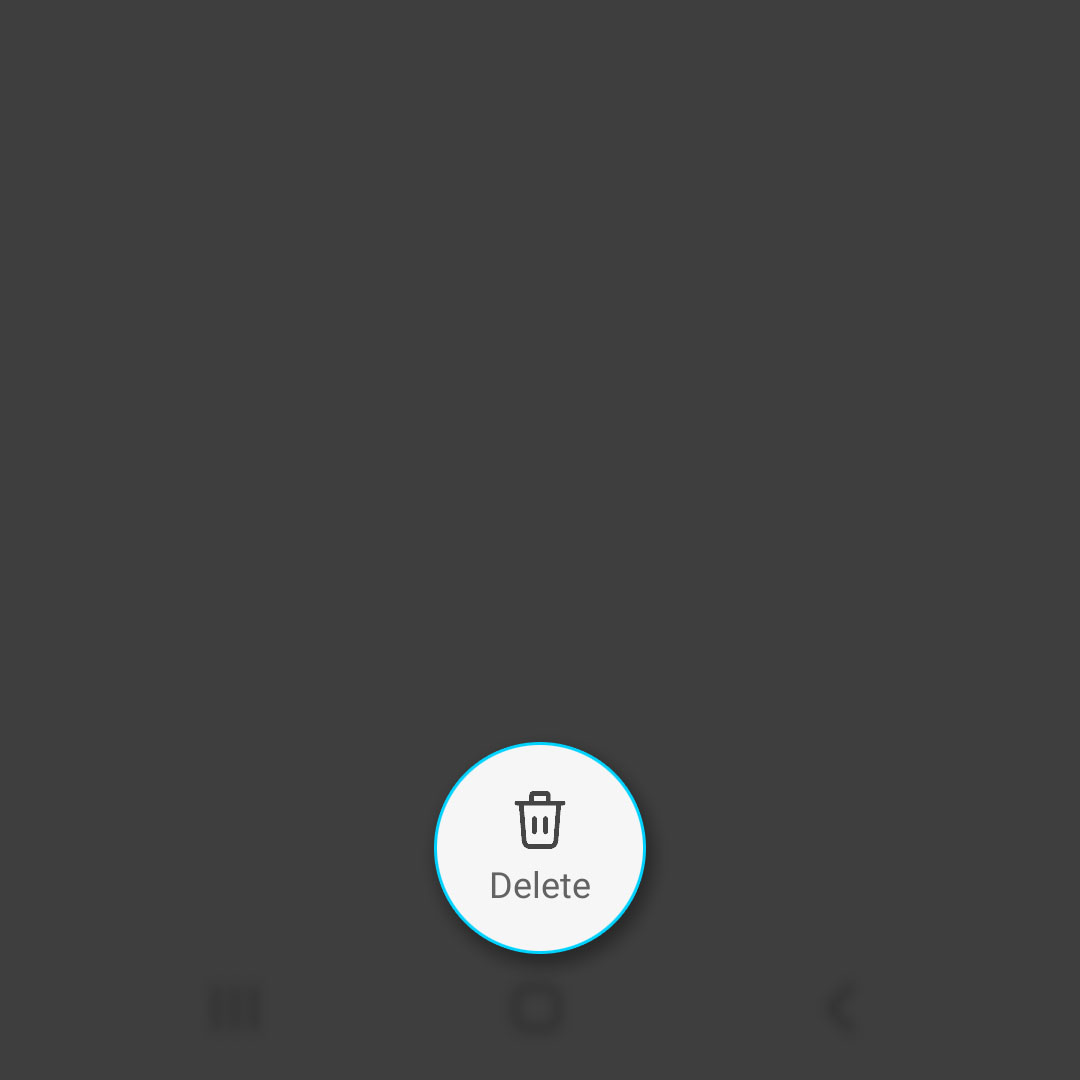 It will immediately delete the network(s) you selected.
It will immediately delete the network(s) you selected.