You Need an Apple ID to Fully Use an iPhone—Here’s What That Really Means
So you’ve just unboxed a shiny new (or second-hand) iPhone, powered it on, and now it’s asking, sometimes nagging, you to sign in with an Apple ID. If you’re wondering whether this is absolutely necessary or just something Apple wants you to do, you’re not alone. Let’s break down exactly why your iPhone keeps asking you to sign in, what happens if you don’t, and whether you can use the device without ever creating an Apple ID.
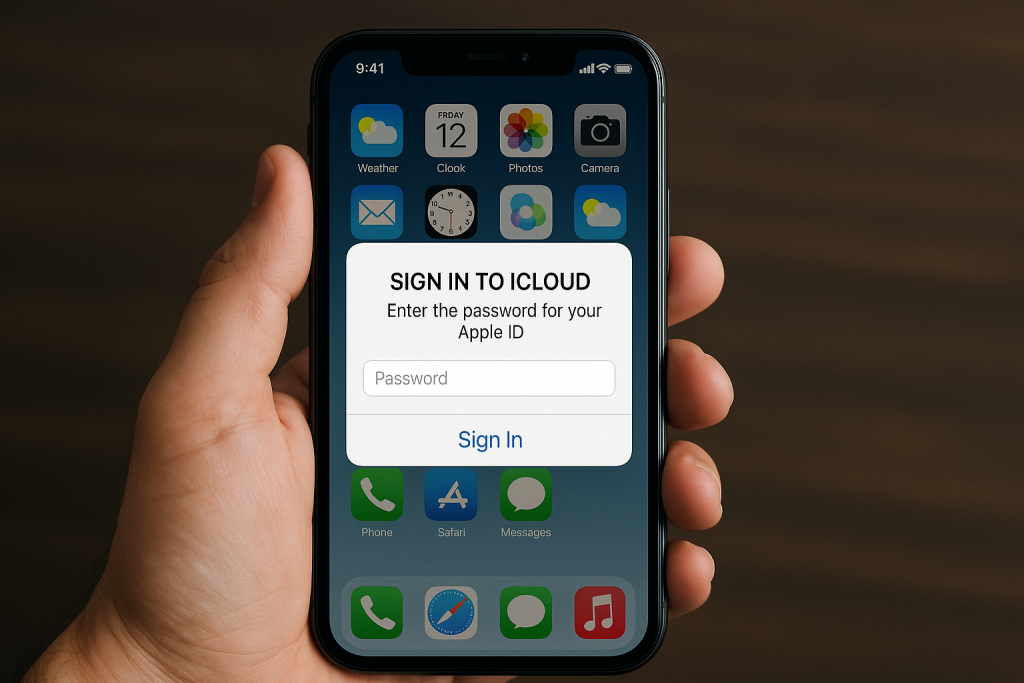
What Is an Apple ID?
At its core, an Apple ID is your personal account that connects you to everything Apple. It’s the key to services like:
- iCloud (your cloud storage and sync service)
- App Store (where you download apps)
- iMessage and FaceTime
- Find My iPhone
- Apple Music, Apple TV+, and other subscriptions
- Device backup and restore
- iOS updates (certain features)
Without it, your iPhone is more like a smartphone with one hand tied behind its back.
Short Answer: You Don’t Have to Use One, But You’ll Miss a Lot
Technically, you can skip signing into an Apple ID during setup and continue using an iPhone. However, this comes with major limitations:
What You Can Do Without an Apple ID
- Make calls and send standard SMS (if a SIM is inserted)
- Browse the web with Safari
- Use the built-in Camera and Photos app (but syncing to iCloud won’t work)
- Use Apple Maps, Weather, Notes, Calculator, and other default apps (in basic mode)
- Connect to Wi-Fi and browse the internet
- Use third-party apps only if already installed (like on a refurbished phone)
What You Can’t Do Without an Apple ID
- Download apps from the App Store
- Back up your phone to iCloud
- Sync your contacts, calendars, or photos across devices
- Use iMessage or FaceTime
- Access or use Find My iPhone (which also means you can’t track or remotely lock the device)
- Use Apple Pay, Apple Music, or iCloud Keychain
Essentially, you’re holding a modern phone with very limited functionality, especially compared to what it’s designed to do.
Why Your iPhone Keeps Asking You to Sign In
If your iPhone keeps prompting you to sign into Apple ID, it’s likely because:
- You’re Not Signed In – If you skipped Apple ID setup, certain actions like opening the App Store or trying to use iMessage will trigger the prompt.
- iCloud Is Not Set Up – Apple pushes iCloud integration pretty hard. Expect regular reminders.
- A Previous Apple ID Is Still Linked – If it’s a second-hand or used device, the previous owner’s Apple ID might still be attached via Activation Lock.
- System Updates or Reboots – After iOS updates or certain security resets, you’ll be asked to verify your Apple ID to continue.
What Is Activation Lock and Why It Matters
If the phone you’re using previously belonged to someone else, and it keeps asking for their Apple ID password, you’re dealing with Activation Lock.
This is a security feature that prevents stolen or lost iPhones from being reset and reused. You cannot bypass Activation Lock without the original Apple ID and password, even if you reset the phone or take it to Apple.
Signs You’re Stuck in Activation Lock:
- The phone asks for someone else’s Apple ID
- You see a message like “This iPhone is linked to an Apple ID: [email protected]”
If this is the case, you must:
- Contact the previous owner and ask them to remove the device from their iCloud account
- Or return the device, if it was sold to you without being properly reset
How to Create an Apple ID (If You Decide You Want One)
Creating an Apple ID is free and fairly easy. You can do it:
- During the iPhone setup process
- By going to Settings > Sign in to your iPhone > Don’t have an Apple ID?
- Online at appleid.apple.com
You’ll need:
- A valid email address (this becomes your Apple ID username)
- A secure password
- Date of birth
- Security questions (or two-factor authentication with a phone number)
You do not need a credit card to create an Apple ID, although the App Store may prompt for one when downloading certain apps. You can select “None” under payment options if you don’t plan on buying anything.
Using an iPhone with Minimal Apple ID Involvement
If you really want to use an iPhone with minimal Apple integration, here’s a way to minimize your Apple ID exposure without giving up everything:
- Create a throwaway Apple ID using a secondary email
- Use iCloud but disable services like Mail, Contacts, or Keychain
- Only use the Apple ID for App Store downloads
- Disable iMessage and FaceTime (use WhatsApp, Signal, or Telegram instead)
- Skip Apple Pay and Apple Music
This keeps you functional, with access to apps and updates, but without going all-in on the Apple ecosystem.
What If You Just Want to Use It as a Wi-Fi Device?
Yes, you can use your iPhone like a Wi-Fi-only device (kind of like an iPod Touch):
- Skip SIM activation
- Connect to Wi-Fi
- Skip Apple ID login (or create a minimal one)
- Use it for camera, music, podcasts, notes, web browsing, and offline apps
Again, you’ll still hit walls with apps and cloud sync if you don’t have an Apple ID.
How to Stop Your iPhone from Asking You to Sign into iCloud
If you’re determined to use your iPhone without iCloud, and don’t want constant nagging reminders, there are a few steps you can take to minimize or completely stop those pop-ups asking you to sign in.
Here’s what to do:
1. Skip iCloud During Setup
When setting up a new or reset iPhone, you’ll be prompted to sign in with an Apple ID. To avoid iCloud entirely:
- On the Apple ID login screen, tap Forgot password or don’t have an Apple ID?
- Then tap Set Up Later in Settings
- Confirm by selecting Don’t Use
This lets you complete setup without enabling iCloud.
2. Turn Off iCloud-Related Services
If you signed in to your Apple ID but don’t want to use iCloud:
- Go to Settings > [Your Name] > iCloud
- Toggle off all features: Photos, iCloud Backup, iCloud Drive, Mail, Contacts, Calendars, Messages, etc.
- Especially turn off iCloud Backup and Find My iPhone, which are major triggers for sign-in prompts
3. Sign Out of iCloud Completely
If you’ve already signed in and want to stop being asked about iCloud:
- Go to Settings > [Your Name]
- Scroll down and tap Sign Out
- Enter your Apple ID password if prompted
- Choose whether to keep a local copy of your data (contacts, calendar, etc.)
- Tap Sign Out again to confirm
This removes iCloud and other Apple services tied to your account.
4. Disable Automatic iCloud Prompts
Unfortunately, iOS doesn’t offer a dedicated switch to completely suppress iCloud-related reminders. However, after you sign out and avoid triggering features like the App Store, iMessage, or Find My, the prompts will generally stop appearing.
If your phone still keeps prompting, double-check:
- You’re not trying to open apps that require iCloud access (like Files if linked to iCloud Drive)
- You’ve disabled iMessage and FaceTime:
- Settings > Messages > iMessage → Turn off
- Settings > FaceTime → Turn off
Once all of these are off and you’re signed out, your iPhone should stop bothering you about iCloud.
Final Thought: Is It Worth Avoiding an Apple ID?
For most people, signing in with an Apple ID is worth it. It unlocks the true potential of your iPhone: backups, syncing, app downloads, privacy tools, and seamless cross-device experience. Yes, it means entering a password now and then. Yes, it means trusting Apple with some of your data. But you can control how much you share by turning off specific iCloud services or avoiding certain features.
If you’re not ready to commit, fine, you can tiptoe into the ecosystem. But know this: without an Apple ID, your iPhone isn’t broken… it’s just half-asleep.