Workaround Ways Screenshot YouTube TV: Ultimate Guide for Users
To screenshot content from YouTube TV, users often encounter restrictions due to copyright protections. However, there are several workaround methods that may help:
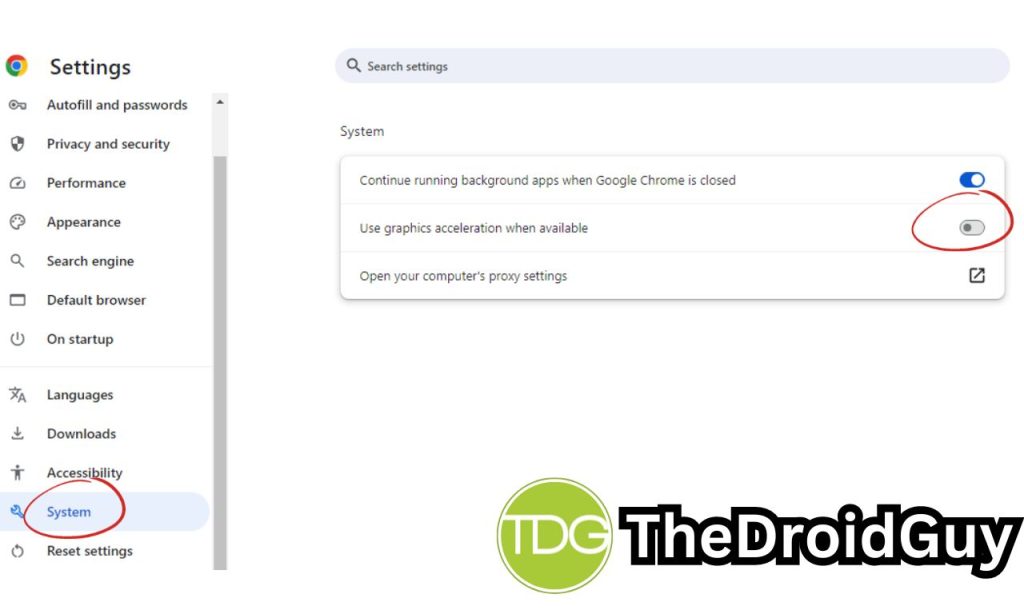
- Disable Hardware Acceleration: In Chrome or Edge, disabling the “Use hardware acceleration when available” setting can allow screenshots to be captured. This setting often interferes with the ability to take screenshots by causing the captured image to appear black.
- Use Different Browsers: Some users have reported success using browsers like Firefox instead of Chrome. Firefox may allow screenshots to be taken without the black screen issue that often occurs in Chrome.
- Screen Capture Tools: Utilizing specific screen capture tools or extensions can sometimes bypass restrictions. For example, the “Scrnli – Screen Recorder & Screen Capture App” extension for Chrome has been noted to work, although it may not capture full-screen images perfectly.
- Pause the Video: Taking a screenshot while the video is paused can sometimes yield better results. However, this may still include unwanted metadata or controls, so cropping may be necessary afterward.
- Using External Devices: If all else fails, using an external camera or a second device to take a picture of the screen can be a last resort, albeit not ideal for quality.
- Exporting Content: Some users have suggested exporting the video to another device and capturing the content there, though this may require additional steps and software.
These methods are not guaranteed to work due to ongoing changes in YouTube TV’s security measures, but they provide potential options for users looking to capture screenshots.
Understanding the Challenges
YouTube TV, like many streaming services, employs various methods to protect its content, including HDCP (High-bandwidth Digital Content Protection) and other copyright protection mechanisms. These measures can prevent users from taking screenshots or recording content directly from the platform.
Using Screen Recording Software
One of the most effective ways to capture content from YouTube TV is by using screen recording software. Here are the steps to follow:
Recording on Windows and Mac
- Download and Install a Screen Recorder: Tools like Gemoo Recorder are highly recommended for their ease of use and quality output. Download and install the software on your computer.
- Activate the Recording Feature: Open Gemoo Recorder and select the “Screen Only” recording mode. Choose the window with the active YouTube TV stream to capture its content.
- Select Audio Source: Ensure that the system audio is selected as the audio source before starting the recording.
- Start and Stop Recording: Begin the recording by clicking the record button and stop it when you are finished. Save the recording to your computer or an online library.
Recording on Mobile Devices
For users who prefer mobile access, there are reliable screen recording apps available for both Android and iOS.
- Install a Mobile Screen Recorder: Apps like MNML Screen Recorder can be installed on your phone to capture the screen while a YouTube TV stream is in progress.
- Configure Settings: Go to the settings menu to manually control frame rate, video, and audio quality.
- Start Recording: Tap the record button on the app, then start the YouTube TV app and play the program you want to record.
- Stop Recording: When the program ends, go back to the screen recording app and tap the stop button.
Addressing Common Issues
Black Screen Issue
If you encounter a black screen while trying to record YouTube TV, there are several steps you can take to resolve the issue:
- Use Another Screen Recorder: Try using a different screen recording tool to see if the problem persists.
- Check Device Compatibility: Ensure that your device meets the system requirements for YouTube TV and try using a different device if necessary.
- Update Software: Make sure your YouTube TV app and screen recording software are updated to the latest versions.
- Disable Ad-Blockers and Extensions: Sometimes, ad-blockers or other extensions can interfere with the recording process. Disable them and try again.
Hardware Acceleration Issue
If you are using Chrome or Edge and encountering issues with screenshots or recordings due to hardware acceleration, follow these steps:
- Disable Hardware Acceleration: Go to your browser settings and disable the “Use hardware acceleration when available” option. This can resolve the issue of blacked-out screenshots.
Additional Tips
- Use Alternative Browsers: If disabling hardware acceleration does not work, try using a different browser like Firefox, which may not have the same restrictions.
- Clear Cache and Cookies: Sometimes, clearing the cache and cookies in your browser or app settings can resolve issues related to content playback and recording.
By following these steps and using the right tools, users can effectively capture content from YouTube TV despite the platform’s protective measures. This guide provides a comprehensive approach to overcoming common challenges and ensuring that you can record and screenshot your favorite shows with ease.