Fixing The Why Won’t My Alarm Go Off Issue
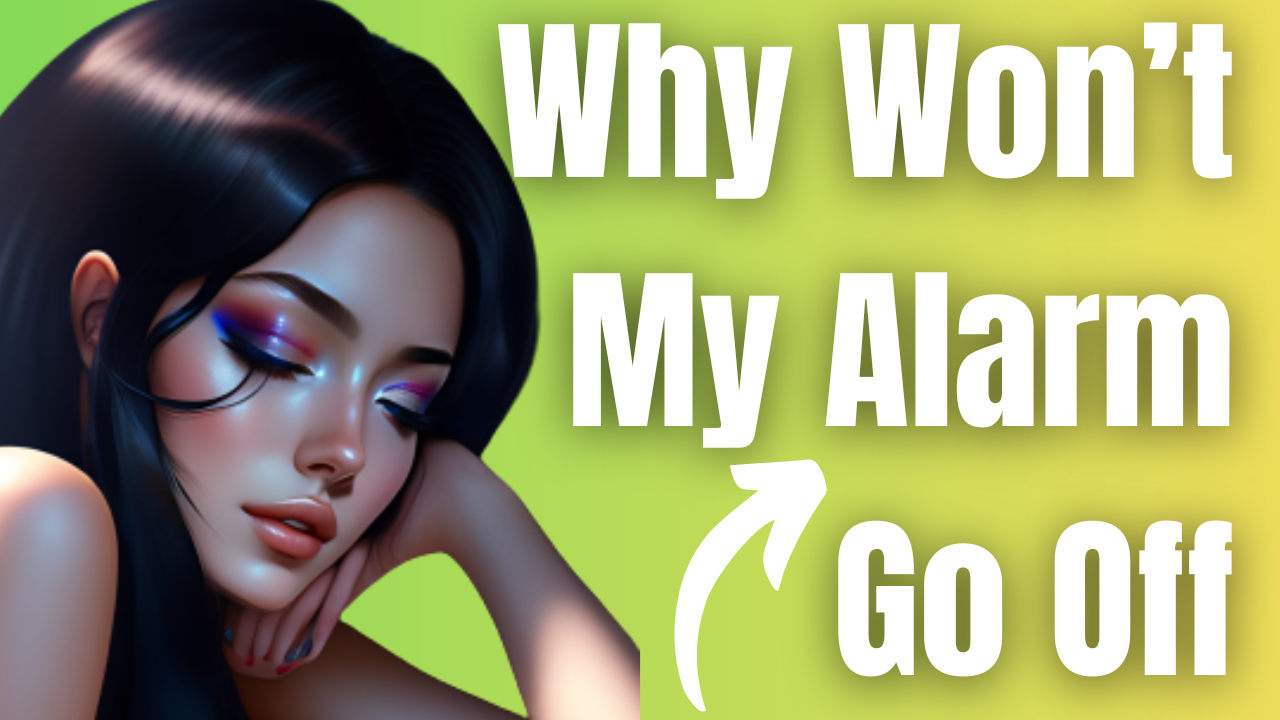
Is the alarm app of your phone not working? there are various factors that can cause this problem such as incorrect alarm settings, alarm volume too low, or even app issues. To fix this you will need to perform a series of troubleshooting steps.
When it comes to waking up on time, the trusty phone alarm has become an essential tool for many people. This feature, available on mobile devices, enables users to set alarms that alert them at designated times. Many people have replaced traditional alarm clocks with this technology due to its convenience, portability, and flexibility in offering personalized settings. Moreover, the evolution of smartphones has brought about more advanced phone alarms that allow users to choose from an extensive range of alarm sounds, set multiple alarms, and even integrate with other applications.
What to do when your alarm doesn’t wake you up anymore?
Have you ever experienced the frustration of relying on your alarm to wake you up, only to find that it no longer does the job? It’s a common problem that can lead to being late for work or missing important appointments. When your alarm doesn’t wake you up anymore, it’s essential to take action to ensure you get up on time.
This troubleshooting guide will help you fix the alarm issues you are experiencing on Android phones as well as the iPhone.
Solution 1: Make sure you set the alarm properly
Setting your alarm correctly is crucial if you want to ensure you wake up on time. It’s essential to double-check that the alarm is set correctly.
Checking additional settings of the clock app
- Go to Clock App
- Tap on Alarms and select the alarm that didn’t go off.
- Select Additional Settings.
If you want your alarm to go off in the morning, make sure it is set to “AM,” and for midday, set it to “PM.” Many people make the mistake of setting their alarms to the wrong time of day, but this can be easily avoided by double-checking the settings. If your phone is set to 24-hour format, this mistake should not cause any significant issues.
To check the AM/PM setting of an alarm on an iPhone:
- Open the Clock app and tap on the “Alarm” tab at the bottom of the screen.
- Find the alarm you want to check and tap on it to edit.
- Look at the time and make sure that the “AM” or “PM” indicator is set correctly.
- If you need to change the AM/PM setting, simply tap on the indicator to toggle it between AM and PM.
To check the AM/PM setting of an alarm on an Android:
- Open the Clock app and tap on the “Alarm” tab.
- Find the alarm you want to check and tap on it to edit.
- Look at the time and make sure that the “AM” or “PM” indicator is set correctly.
- If you need to change the AM/PM setting, simply tap on the indicator to toggle it between AM and PM.
One common mistake many users make when setting their alarm using the clock app is assuming that it will repeat automatically every day, even if it’s only set for a single day. This is the second most common error users make, and it can lead to missed appointments or oversleeping. To avoid this mistake, it’s essential to repeat the alarm on the days you want it to go off, rather than assuming it will repeat on its own.
To set a repeating iPhone alarm :
- Open the Clock app and tap on the “Alarm” tab at the bottom of the screen.
- Tap the “+” icon to add a new alarm.
- Set the time you want the alarm to go off and then tap “Repeat”.
- Choose the days of the week you want the alarm to repeat by tapping the corresponding circles.
- Tap “Save” to save the alarm.
To set a repeating alarm on an Android:
- Open the Clock app and tap on the “Alarm” tab.
- Tap the “+” icon to add a new alarm.
- Set the time you want the alarm to go off and then tap “Repeat”.
- Choose the days of the week you want the alarm to repeat by tapping the corresponding checkboxes.
- Tap “Save” to save the alarm.
Solution 2: Check your phone volume
If you’re having trouble with your phone alarm not sounding, one simple solution to try is increasing the alarm volume. Many users have experienced this issue, where their phone alarm doesn’t go off or is too quiet to hear. By increasing the alarm volume of your phone, you can ensure that your alarm sound is loud enough to wake you up, even if you’re a heavy sleeper or have a lot of ambient noise in your environment.
To increase the iPhone alarm volume:
- Open the Settings app on your iPhone.
- Tap on “Sounds & Haptics” or “Sounds”.
- Under “Ringer and Alerts”, drag the “Volume” slider to the right to increase the volume of your phone’s ringer and alert sounds, including your alarm.
- You can also adjust the volume of your alarm specifically by going to the Clock app, selecting the “Alarm” tab, tapping “Edit” on the alarm you want to adjust, and adjusting the “Sound” volume slider.
To increase the alarm volume on an Android devices:
- Open the Clock app on your Android device.
- Tap the “Alarm” tab at the bottom of the screen.
- Tap the alarm you want to adjust, or create a new alarm if needed.
- Move the slider next to “Alarm volume” to the right to increase the volume of the alarm.
- You can also adjust the overall volume of your phone by pressing the volume up button on the side of the device.
Solution 3: Reboot your phone
If you’re having issues with your phone alarm not going off, one potential solution is to reboot your phone. This is because sometimes, software bugs or glitches can cause problems with your phone’s alarm clock feature. Rebooting your phone can help to clear these issues and give your phone a fresh start. Additionally, if your phone has been running for an extended period of time without a restart, it may be running slower or experiencing other issues that could be impacting the functionality of your alarm clock.
Solution 4: Disconnect Bluetooth devices connected to your phone
If you’re using Bluetooth headphones or earbuds, you may encounter a common issue with the alarm not working as it is redirected to the connected device. This can be problematic if the volume on your headphones or earbuds is not loud enough to wake you up, causing you to oversleep and potentially miss important events or appointments. To avoid this issue, it’s essential to disconnect any Bluetooth device or earphones before you go to sleep.
Solution 5: Delete the alarm then make a new one
One possible reason for alarm not working issues on iPhone is that the alarm may not have been created correctly. This could be due to a variety of reasons, including software glitches or incompatibility issues after an update on your particular iPhone model or Android phone.
On iPhone
- Open the Clock app and tap the “Alarm” tab.
- Find the alarm you want to delete and swipe left on it.
- Tap “Delete” to remove the alarm.
- To set a new alarm, tap the “+” icon in the top right corner of the screen.
- Use the scroll wheels to set the desired time for your new alarm.
- Tap “AM” or “PM” to choose the appropriate time of day.
- Tap “Save” to set your new alarm.
On Android
- Open the Clock app and tap the “Alarms” tab.
- Find the alarm you want to delete and long-press on it.
- Tap “Delete” to remove the alarm.
- To set a new alarm, tap the “+” icon in the bottom right corner of the screen.
- Use the scroll wheels to set the desired time for your new alarm.
- Tap “AM” or “PM” to choose the appropriate time of day.
- Tap “Save” to set your new alarm.
Solution 6: Use Only One Alarm Clock App
Using third party alarm apps on your phone might be what’s causing the alarm not working issue as this might interfere with the phone’s clock app.
Using only one alarm clock app can help prevent confusion and streamline your morning routine. If you have multiple alarm clock apps on your phone, it can be easy to forget which one you’ve set your alarm on, or worse, to accidentally set conflicting alarms that go off at the same time. By using only one alarm clock app, you can avoid these issues and ensure that you wake up on time every day.
Solution 7: Perform a software update
Updating your phone’s software to the latest version can often fix alarm sound issues that you may be experiencing. This is because software updates can contain bug fixes and other improvements that can help your phone’s alarm function properly.
To update your phone’s software on an iPhone, go to the Settings app, then select General, and then select Software Update. If an update is available, you can download and install it from here.
On an Android device, the steps to update your software may vary depending on the brand and model of your device. Typically, you can check for updates by going to the Settings app, then selecting System, and then selecting Software update. If an update is available, you can download and install it from here.
Solution 8: Perform a factory reset
If the alarm is still not working correctly even after performing the steps listed above then you should consider reverting your phone to its factory settings. Before resetting your phone to its factory settings, make sure to back up all your data or files as this process will erase all data from your phone.
Solution 9: Contact Apple support or Android manufacturer support
If you’re still experiencing issues with your alarm sound after trying various troubleshooting steps, it may be best to contact the manufacturer support for your phone.
For iPhone users, you can contact Apple support through their website, email, or phone. You can find contact information for your specific location by visiting the Apple support website and selecting your country or region. You may also be able to schedule a call or chat with a support representative directly from the website.
For Android users, you can contact the manufacturer support for your specific device, such as Samsung or Google. The best way to find contact information for your device’s manufacturer is to visit their website and look for a support section. You can also try contacting your carrier, as they may be able to provide additional assistance or refer you to the manufacturer.