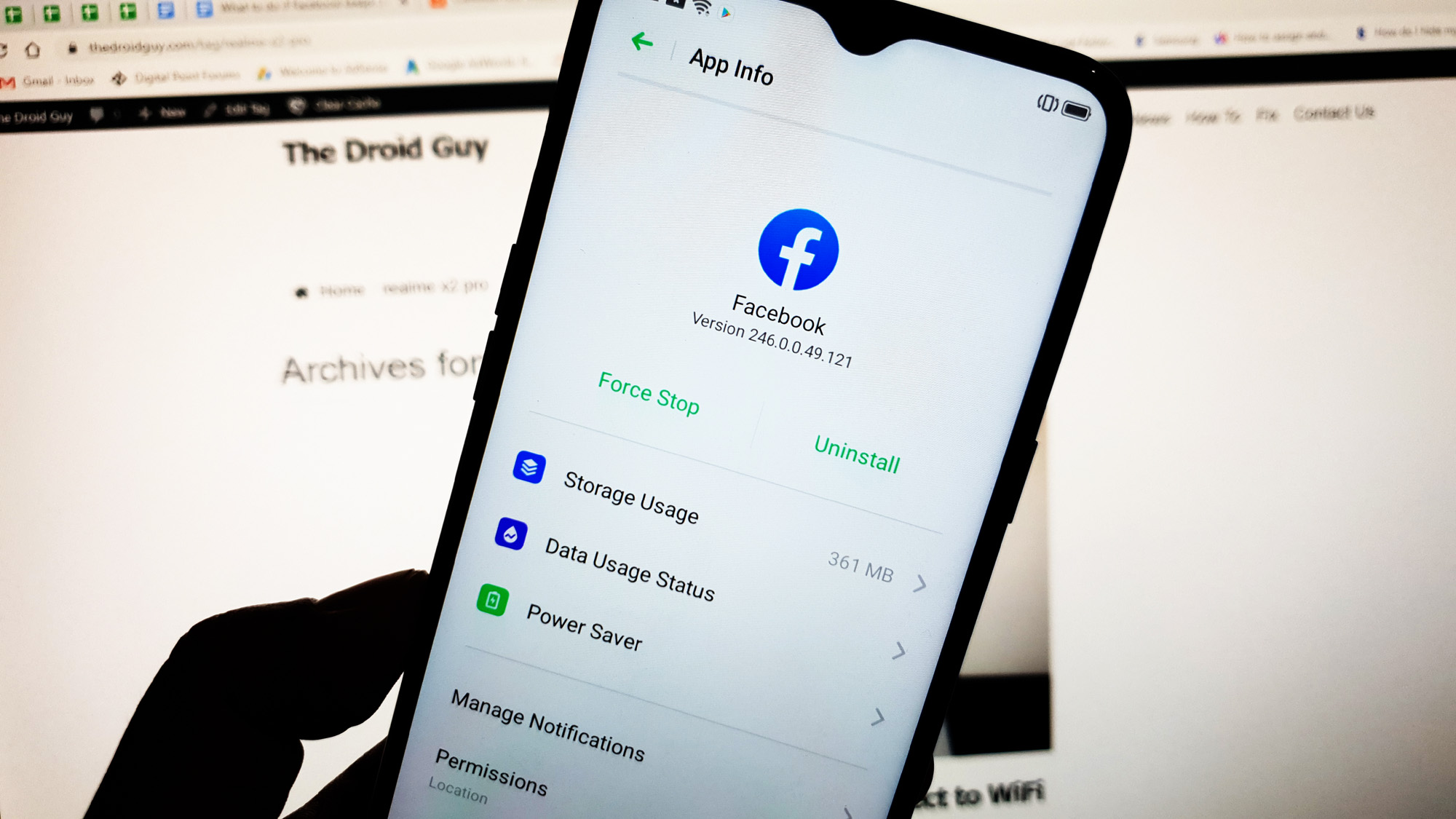What to do if Facebook keeps crashing on Realme X2 Pro
While Facebook comes as a pre-installed application, it’s still considered as a third party because you can actually remove it from your Realme X2 Pro. So if you have some issues with it, you can actually just remove it from your phone just like any other apps you installed. But then again, I know that it might be one of the apps you usually use, so if Facebook keeps crashing on your device, I will help you fix it.
In this guide, I will help you troubleshooting your device with an app that keeps on stopping. We will do all possible solutions until we can figure out why this issue occurs and how to fix it. If you’re one of the users of Facebook that happen to have the Realme X2 Pro, then continue reading this post as you may find it helpful.
But before anything else, if you have another issue with your phone, drop by our troubleshooting page as we have already addressed hundreds of issues reported by the owners. Odds are that there are already existing solutions on our website or at least, there are similar problems we already fixed. So, try to find ones that are similar or related to your problem. If you need further assistance, however, feel free to contact us by filling up our Android issues questionnaire.

Things you need to do if Facebook keeps crashing on your Realme X2 Pro
Most of the time, app issues are pretty minor, especially if the app in question is a third party. As I said earlier, you can just remove the app from your device and the problem will be gone as well. But then again, that’s not the real solution because you will end up not being able to use the app. So, if Facebook keeps crashing or started to stop responding without apparent reason or cause, here are the things you need to do to fix it…
First solution: Force restart your Realme X2 Pro
When troubleshooting a device with Facebook keeps crashing or any app that keeps stopping for that matter, it’s best to start by doing the forced restart. It’s because there’s a possibility that the problem is caused by some minor firmware issues that affected the app. The forced restart is easy to do, safe for both your data and phone and most importantly, very effective when it comes to fixing software issues, may it be a problem with the app or the firmware. Here’s how you do it:
- Press the Volume Up button and the Power key at the same time, and then hold them both for 10 seconds or until the Realme logo shows.
When your phone has finished rebooting, launch the app and see if Facebook keeps crashing even after this. If it does, then move on to the next solution.
ALSO READ: How to fix a Realme X2 Pro that won’t connect to WiFi
Second solution: Clear the cache and data of Facebook app
Clearing the cache and data will reset the app. Most of the time, if the problem is only with Facebook, this procedure will fix it. It deletes the old cache and data files and that could be enough to fix the problem. Here’s how you do it on your Realme X2 Pro:
- Go to the screen where the Facebook icon is located.
- Touch and hold the icon until options show.
- Touch App info.
- Tap Storage Usage.
- Now touch Clear Cache.
- Touch Clear Data, and then tap Clear to confirm.
- Go back to the Home screen and then pull up the app drawer.
- Touch Facebook to launch it.
If Facebook keeps crashing still after this, then move on to the next solution.
ALSO READ: How to fix a Realme X2 Pro that’s stuck on the black screen of death
Third solution: Uninstall Facebook and reinstall it
It is also possible that this problem is caused by a compatibility issue between the app and the firmware. But more often, when an update is rolled out for such app, you will be prompted to install the update the moment you launch it. So, if Facebook didn’t ask you to download the update, then there’s probably no update available. The next logical thing that you have to do is to remove the app completely from your device and reinstall it. Uninstalling it will remove all its associations with other apps and the firmware, and reinstalling it will make sure you are using the latest version. Here’s how you do those things:
- Go to the screen where the Facebook icon is located.
- Touch and hold the icon until options show.
- Touch Uninstall.
- Tap the Uninstall button at the bottom of the screen to confirm you want to delete the app.
- Now launch the Play Store.
- Search for ‘facebook.’
- Touch Install to begin the download and installation process.
- When the installation is finished, launch the app.
More often than not, this procedure will fix a problem like this. However, if facebook keeps crashing even after doing this, then it’s possible that the problem is just a result of a firmware issue. Proceed to the next solution.
ALSO READ: How to fix a Realme X2 Pro with screen flickering issue
Fourth solution: Master reset your Realme X2 Pro
When an app like Facebook keeps crashing and the problem remains even after doing the first three procedures, the problem issue could already be with the firmware. It’s a bit more serious but a reset will be able to fix any app-related problems including this one.
However, prior to the reset, make sure to create a copy of your important files and data because all of them will be deleted, especially the ones that are stored in your phone’s internal storage. After the backup, remove your Google account so that you won’t be locked out of your device. When ready, follow these steps to reset your phone:
- Turn your Realme X2 Pro first.
- Press and hold the Volume Down button and the Power key simultaneously for 10 seconds or until the Realme logo shows.
- Select English by pressing the Power key or by simply tapping the option itself.
- Type Wipe Data to initiate the reset.
- Enter the verification code that’s provided on the screen.
- Now, you have two options: Wipe data but keeps your SMS, Contacts and Photos, or Format that data partition, which will delete everything.
- Tap the choice you want. (In this tutorial, let’s choose Format data.)
- Tap OK to proceed.
- Wait until the wiping of the data partition is complete.
- When you’re prompted that it’s successful, tap OK.
- Your phone will reboot, so wait until it’s finished restarting.
- Now, follow on-screen instructions to set up your phone again.
I hope that we’ve been able to help you fix your Realme X2 Pro with Facebook keeps crashing issue. We would appreciate it if you helped us spread the word so please share this post if you found it helpful. Thank you so much for reading!
ALSO READ: How to fix a Realme X2 Pro that won’t send MMS or picture message
Connect with us
We are always open to your problems, questions and suggestions, so feel free to contact us by filling out this form. This is a free service we offer and we won’t charge you a penny for it. But please note that we receive hundreds of emails every day and it’s impossible for us to respond to every single one of them. But rest assured we read every message we receive. For those whom we’ve helped, please spread the word by sharing our posts to your friends or by simply liking our Facebook page or follow us on Twitter. You may also visit our Youtube channel as we publish helpful videos every week.