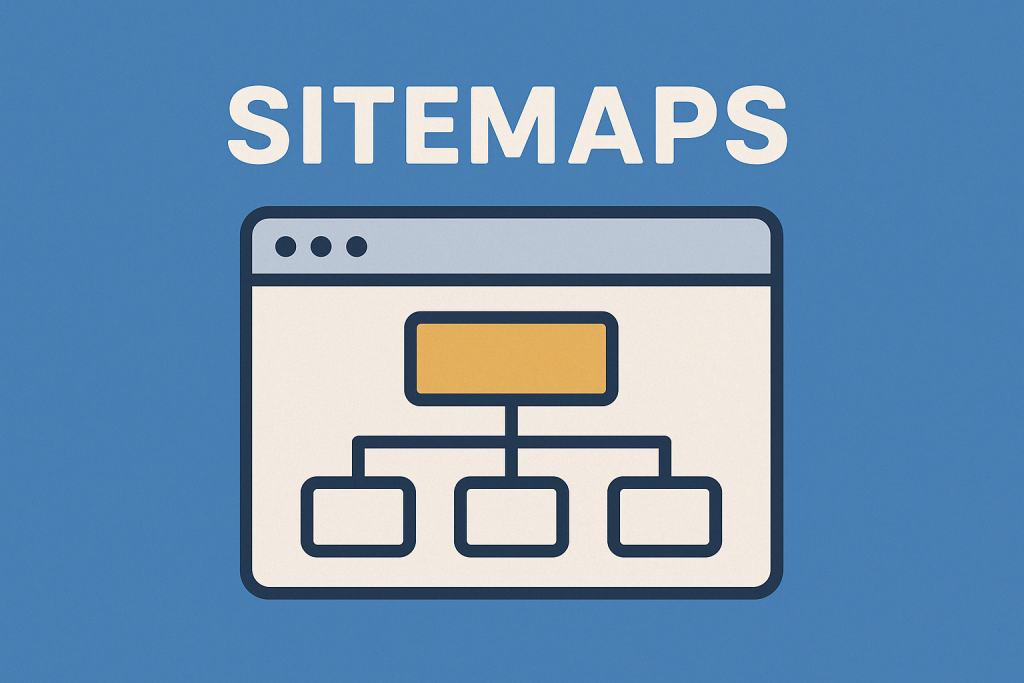Understanding the “Couldn’t Fetch” + “Processed Successfully” Sitemap Error Combo in Google Search Console
If you’ve submitted a sitemap to Google Search Console and were met with the seemingly contradictory messages , “Status: Couldn’t fetch” and “Inside: Processed successfully” , you’re not alone. This situation has become increasingly common, especially for publishers using dynamic sitemaps or CDN services like Cloudflare.
Here’s a breakdown of what this means, why it happens, and what actions , if any , you need to take.
🧩 What These Messages Actually Mean
Let’s decode what Google Search Console is telling you:
| Message from Search Console | What It Actually Means |
|---|---|
| “Status: Couldn’t fetch” | Googlebot couldn’t retrieve the sitemap on its first attempt. |
| “Processed successfully” inside | Google did fetch it eventually, processed the sitemap, and found URLs. |
| “Discovered pages: X” | Indicates how many URLs were indexed from that sitemap. |
So while the red “Couldn’t fetch” alert might look alarming at first glance, it typically signals only a temporary hiccup.
🔍 Why This Happens
The initial failure to fetch your sitemap can be attributed to a few common reasons:
1. Temporary Fetch Failures
Googlebot may experience a brief connectivity issue , a timeout, DNS failure, or a misconfigured SSL certificate , during its first request.
2. Server Response Delays
If your server or hosting environment is under heavy load or slow to respond, it can cause fetch attempts to fail.
3. CDN or Security Filters
CDNs or firewall solutions (like Cloudflare, Sucuri, or hosting-level bot protection tools) sometimes block or throttle Googlebot. Specific issues might include:
- Rate limiting
- Bot fight mode being enabled
- Firewall rules that misclassify Googlebot traffic as malicious
4. Header or Redirect Issues
Incorrect HTTP headers, 403 errors, or an unexpected redirect chain can confuse Googlebot , especially if the sitemap is dynamically generated or updated often.
✅ Why You Usually Don’t Need to Worry
If Search Console eventually shows the sitemap as “Processed successfully” and it has discovered your URLs, it means Google was able to access it and index your content.
The “Couldn’t fetch” is often a transient error tied to the first fetch attempt. Google typically retries automatically, and the error resolves itself in a few days.
🛠️ What You Can Do (Optional Troubleshooting)
If you want to be proactive or the error isn’t clearing, here are some steps you can take:
1. Resubmit the Sitemap
- In Search Console, click the sitemap entry and choose Resubmit. This tells Googlebot to reattempt the crawl.
2. Test Your Sitemap in Incognito
- Open your sitemap URL in a browser using incognito/private mode. It should:
- Load quickly (under 2 seconds)
- Return HTTP status 200 OK
- Be accessible without authentication or redirection
3. Review CDN or Security Configurations
- If using Cloudflare, try the following:
- Temporarily disable bot fight mode
- Add a firewall rule to allow traffic from Googlebot IPs or user-agents
- Check for any settings that could throttle or block sitemap URLs
4. Inspect Headers and Response Codes
Use command-line tools like curl or browser dev tools to inspect the HTTP headers. You’re looking for:
curl -I https://example.com/sitemap.xml
Make sure the response is 200 OK, and check for content-type headers like application/xml.
⏱️ When to Dig Deeper
If the “Couldn’t fetch” status persists for more than 5–7 days, and especially if discovered pages = 0, it’s worth deeper inspection. At that point, you should:
- Confirm your server is not blocking Googlebot
- Validate sitemap XML structure
- Review Google Search Console’s URL Inspection Tool for affected pages
🧭 Final Takeaway
The dual status of “Couldn’t fetch” and “Processed successfully” in Search Console is almost always a false alarm caused by a one-time connection issue. Unless your sitemap remains unreadable for days or no URLs are discovered, you’re in the clear.
Your content is indexed. Your sitemap is working. Keep an eye on it, but no immediate action is required.
For publishers and site owners, understanding these nuances saves you from unnecessary panic , and ensures you focus your efforts where they really matter.