How To Fix Unable To Open Links In Outlook
Do you experience unable to open links in outlook? Several factors can cause this issue such as your default internet browser has issues with Microsoft Outlook, an issue with your antivirus, you have an outdated default web browser, or a corrupted Microsoft Office. To fix unable to open links in outlook links, you will need to perform several troubleshooting steps.
Microsoft Outlook gives you the option to easily combine all of your email and calendar accounts in one place. Access your email, files, and calendar by using Outlook as a secure email program that keeps you connected and safe. You can use Outlook as a secure email application that keeps you connected and safe, to access your email, files, and calendar. To manage your email effectively, use anti-spam software and filters for everything. Plan your day using a task manager and calendar reminders. Utilize the comprehensive intelligent inbox to stay in touch with everyone you need to. Outlook’s connectivity with Microsoft Exchange, Microsoft 365, Outlook.com, Gmail, and Yahoo Mail gives you the freedom to keep in touch while on the go.
Fix Microsoft Outlook That Does Not Open Hyperlinks
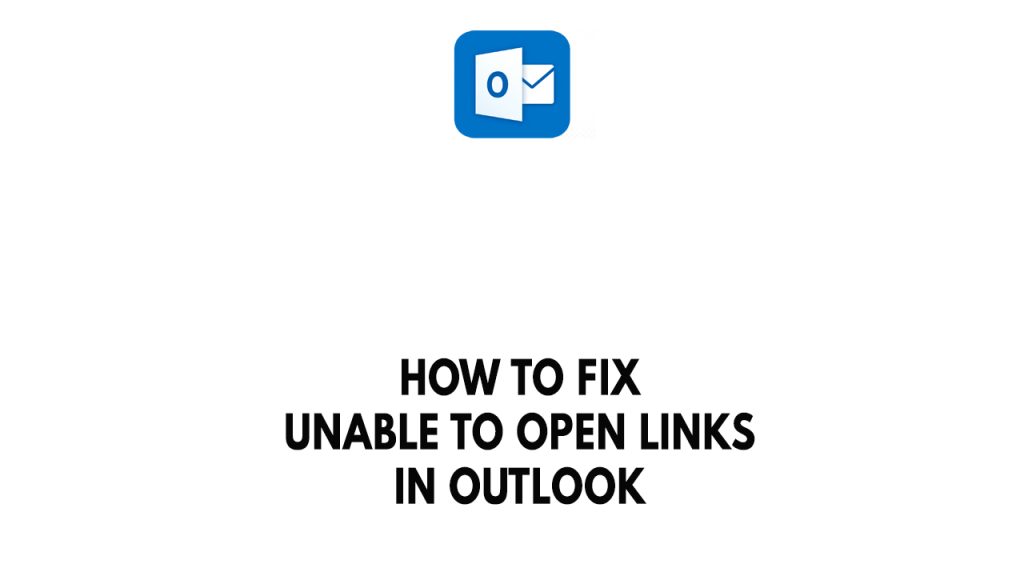
One of the issues that you might encounter when using the Microsoft Outlook is when it unable to open hyperlinks. This can be a frustrating experience especially you want to open hyperlinks in outlook on your web browser or app.
Here’s how to fix unable to open links in Outlook issue.
Fix #1 Restart default web browser
It’s possible that the outlook processes that is running in on your computer has a temporary glitch. You must close the Microsoft Outlook app using the Task Manager PC tool in order to fix unable to open links in outlook.
Closing web browser
Step 1: Right click on the Start button.
Step 2: Select Task Manager.
Step 3: On the pop up window, Click processes tab.
Step 4: Select Microsoft Outlook or web browser processes then right-click on the running program then select end task.
Step 5: Open the browser or Microsoft Outlook app.
Fix #2 Try other browser
If closing and opening the default browser does not work then you can try to open another browser and try to open links in outlook. The issue might be with your Google Chrome browser, try to open a Microsoft Edge Browser and check if it fixes the Outlook links issue.
Fix #3 Clear cache and data
The next thing to do is to clear cache and data. The issue that you are encountering might be cause by a corrupted cache files. The browser usually collects data in order for it to load faster by storing temporary files. These temporary files might be the case for the hyperlinks issue.
Clearing cache Chrome
Step 1: Open Google Chrome, then click the three dots in the upper right corner.
Step 2: Open More tools.
Step 3: Select Clear Browsing Data panel and then select what you want to delete.
Step 4: Choose Clear browsing history, Cookies and other site data, Cached images and files, then click the clear data button.
Clearing cache Microsoft Edge
Step 1: Open Microsoft Edge.
Step 2: Select Settings.
Step 3: Select Privacy, Search and Services.
Step 4: Under Clear browsing data, Choose what to clear.
Step 5: Select Clear now.
Clearing cache Mozilla Firefox
Step 1: Open Mozilla Firefox.
Step 2: Click the menu button and select Settings.
Step 3: Select the Privacy & Security panel.
Step 4: In the Cookies and Site Data section, click Clear Data….
Step 5: Remove the check mark in front of Cookies and Site Data.
Step 6: With Cached Web Content check marked, click the Clear button.
Step 7: Close the about:preferences page. Any changes you’ve made will automatically be saved.
After you have clear the cached, check if the outlook hyperlink problem still persist.
Fix #4 Reset the default browser you are using
The next thing to do is to check if the hyperlinks issue is caused by your browser settings. The issue might be a browser related and you need to do this as there might be changes on your browser that you are not aware of and is causing the hyperlinks in outlook to not open links.
Reset Google Chrome
- Open Chrome.
- At the top right, click More More and then Settings and then Advanced.
- Click Reset and cleanup and then Reset settings to their original defaults and then Reset settings.
Reset Microsoft edge or Reset internet explorer settings
Step 1: Select Microsoft Edge and open it.
Step 2: Open Settings Menu.
Step 3: Select Reset Settings.
Step 4: Click Restore settings to their default values.
Step 5: Click Reset.
Reset Mozilla Firefox
- Open Mozilla Firefox.
- Click the menu button, click Help and select More Troubleshooting Information.
- Click Refresh Firefox then Refresh Firefox in the confirmation window that opens. Firefox will close to refresh itself.
- When finished, a window will list your imported information. Click the Finish button.
- Select whether you want Firefox to restore all or some windows and tabs and click the Let’s go! button.
Fix #5 Update the default browser
If you are still experiencing hyperlink issue with Microsoft Outlook then you have to check if your browser is updated to the latest version. Browsers with outdated version is typically the cause of the issue. It is recommended to update your default browser.
Updating Google chrome
Step 1: Open the Google Chrome application.
Step 2: On Google Chrome, click the three dots menu.
Step 3: Click on Settings
Step 4: Click on about chrome.
Step 5: Updates will be automatically downloaded and installed.
Updating Microsoft Edge
Step 1: Open the Microsoft Edge application.
Step 2: On Microsoft Edge, click the three dots menu.
Step 3: Click on About Microsoft Edge.
Step 4: Updates will be automatically downloaded and installed.
Updating Mozilla Firefox
Step 1: Open Firefox and select About Firefox from the Help menu by selecting the menu button on the right side of the Firefox toolbar. A popup titled “Mozilla Firefox About” will appear.
Step 2: Firefox will automatically check for updates. The update will be downloaded if one is available.
Step 3: To update Firefox after the download is complete, click Restart.
Fix #6 Repair Microsoft Office
If the issue is with the outlook version of Microsoft Office 365 then you can try to repair the Microsoft Office package to fix the hyperlink issue. You can use the Windows repair tool.
Step 1: Click the Windows Start button with the right click mouse button, and then from the pop-up menu, choose Apps and Features.
Step 2: Choose Modify after choosing the Microsoft Office product, in this case, Outlook Email.
Step 3: Choose either Quick Repair or Online Repair.
Step 4: Restart your computer.
After you have repair Microsoft Office package, try check if you can open outlook links.
Fix #5 Fix HTML File associations
You can try to change your HTML file associations to fix the issue. Many users have reported that this method fix the links issue with Outlook email.
Step 1: On the desktop search bar, type command prompt.
Step 2: Right click command prompt and select run as an administrator.
Step 3: Type the following commands in the command prompt:
REG ADD HKEY_CURRENT_USER\Software\Classes\.htm /ve /d htmlfile /f
REG ADD HKEY_CURRENT_USER\Software\Classes\.html /ve /d htmlfile /f
REG ADD HKEY_CURRENT_USER\Software\Classes\.shtml /ve /d htmlfile /f
REG ADD HKEY_CURRENT_USER\Software\Classes\.xht /ve /d htmlfile /f
REG ADD HKEY_CURRENT_USER\Software\Classes\.xhtml /ve /d htmlfile /f