How to Turn On Flashlight on Samsung Galaxy Z Flip4
This post highlights different ways to activate the built-in flashlight function on the new Samsung Galaxy Flip smartphone. Here’s a quick guide to turn on the flashlight on Samsung Galaxy Z Flip4.
Using “Hi, Bixby” Wake-Up Phrase
You can also use the Hi, Bixby wake-up phrase if you have voice wake-up enabled on your device.
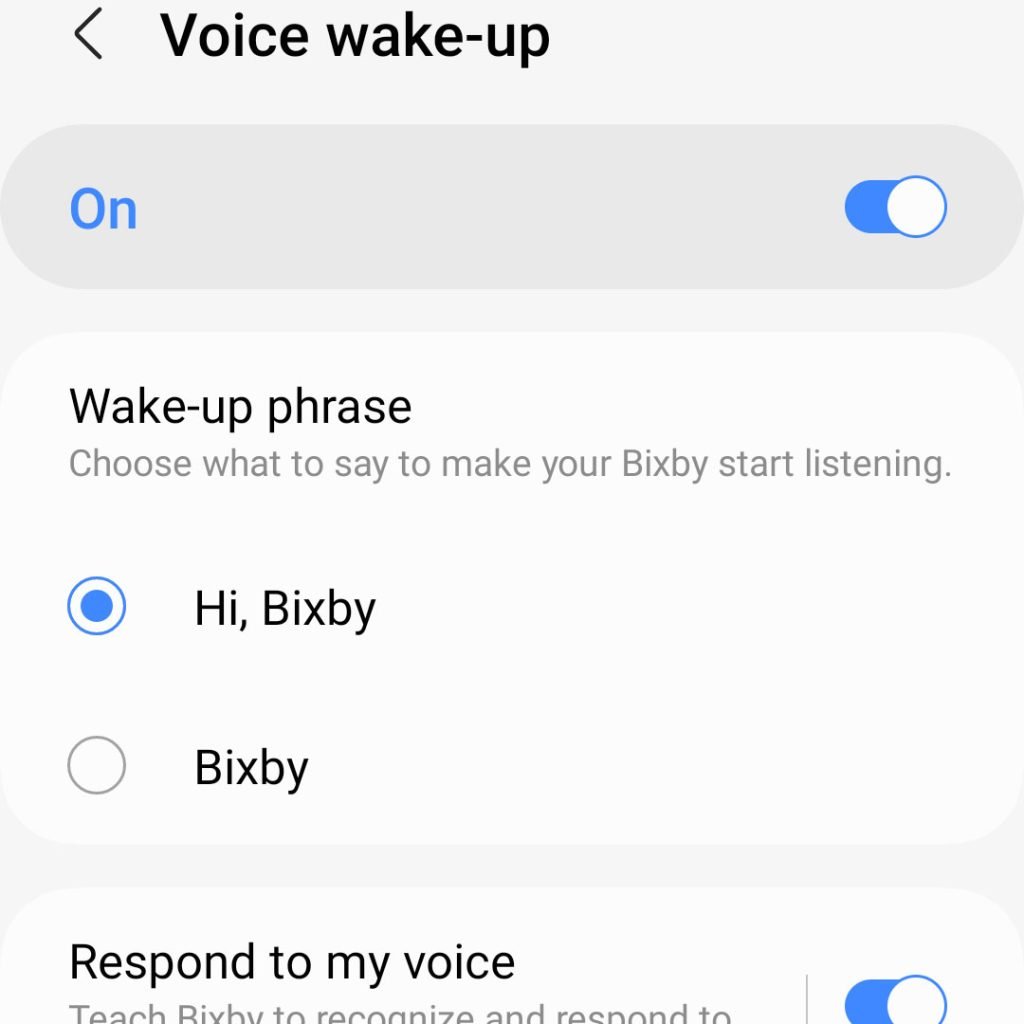
- To enable Voice wake-up, just access the Bixby settings by heading over to Settings then tap the quick search (magnifying glass) icon in the upper-right corner of the screen.
- To continue, type “Bixby Voice” in the Search field then tap Bixby Voice under Apps in search results.
- In the succeeding window, tap Bixby Voice Settings then tap Voice wake-up on the next window to proceed.
- Finally, switch the OFF switch to turn the Voice wake-up feature on then select Hi, Bixby under the Wake-up phrase section.
You can also set the Wake-up Phrase to “Bixby” if you want. If you select this option, you will be required to record your voice to teach Bixby to recognize your voice and respond when you say a different wake-up phrase. Just follow the onscreen instructions to finish the entire process.
By then, you should be able to utter any command for your phone to execute including the command to turn the flashlight on or off.
And that’s how you turn on the flashlight on the Galaxy Z Flip4 smartphone.