How to Turn Off Dark Mode on Google
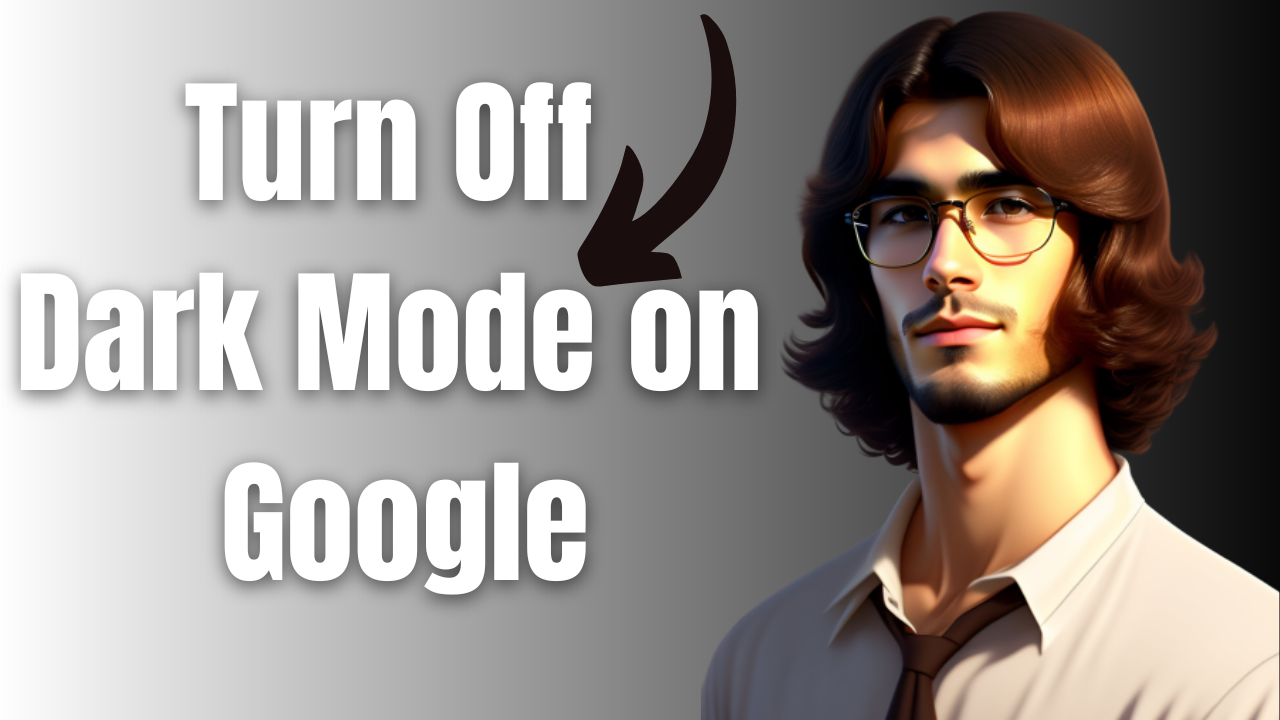
Do you want to know how to turn off dark mode on Google? Dark mode is a color scheme that switches the traditional bright white background to a dark, black background. Google has introduced this popular feature to its various applications such as Gmail, Google Calendar, and Google Docs. With more and more users spending extended periods of time staring at screens, the implementation of dark mode aims to reduce eye strain and improve overall user experience. Let’s explore how to activate and use dark mode on Google.
Although dark mode has become popular, there are instances where turning it off could be advantageous.
In a well lit environment, light mode may be more comfortable on the eyes than a dark one. Certain individuals with visual impairments or conditions may find it more difficult to read text on a dark background. Certain websites or applications may not be optimized for dark mode, leading to compatibility issues or display problems.
While dark mode can be a great option for many, it’s important to recognize that there are situations where light mode may be more suitable for optimal viewing comfort and functionality.
Turn off Dark Mode On Google services
Google is a technology company that offers a wide range of online services to individuals and businesses worldwide. From its popular Google search page to its suite of productivity tools such as Google Docs, Google Sheets, and Google Slides, Google has revolutionized the way we work, communicate, and access information.
Disable Dark Mode feature on Chrome browser
If you prefer the classic light mode over the increasingly popular dark mode, you may want to disable the Dark Mode feature on your Chrome browser. Although this feature can be useful in reducing eye strain and improving visibility in low-light conditions, it may not be suitable for everyone. Fortunately, disabling the Dark Mode feature on Chrome is a quick and easy process.
When using Dark mode or Dark theme in Chrome, your homepage, toolbar, settings, and some other pages will be dark.
Turn off Chrome’s dark mode on Desktop
To switch to Dark Mode on Chrome for Windows you need to change your Windows setting to Light Mode first. This can be done by opening the Settings app then going to Personalization.
Turn off Google Chrome app dark mode
To turn off dark mode on Google Chrome for Android phone or iPhone you need to follow these steps.
Open the Google Chrome app.
Tap on Menu. This is the three vertical dots found on the upper right side of the app.
Tap the Settings icon.
Tap Theme.
Select Light or system default.
Turn off dark mode on YouTube
YouTube’s Dark Mode feature is a popular option that provides a sleek and modern look to the platform. However, some users may prefer to switch back to the classic light mode for various reasons, such as visual preferences or compatibility issues. Turning off the Dark Mode feature on YouTube is a simple process that can be done in just a few clicks.
Turn off dark mode on YouTube when on Windows or Mac browser
Open the YouTube homepage.
Click on your profile icon.
Select appearance.
Select Light theme or Use device theme.
Turn off dark mode on YouTube app
Open the YouTube app on your Android device or iPhone.
Open the YouTube app.
Select your profile picture.
Tap Settings.
Tap General.
Tap Appearance.
Select Use device theme or Light theme.
Turn off dark mode on Google Gmail
Dark mode on Gmail is a popular feature among users who prefer a darker color scheme for their emails. However, there may be times when you want to disable dark mode and switch back to the classic light mode on Gmail. We will guide you through the simple steps to disable dark mode on Gmail and restore the default light theme.
Turn off dark mode on Gmail browser
Open your Gmail account in your preferred browser.
Click on the gear icon in the top-right corner of the screen to access the “Settings” menu.
Next to Themes, click View all.
For the light theme, select Default.
Turn off dark mode on Gmail app
Open the Gmail app.
Tap the hamburger menu.
Tap Settings icon.
Tap General settings.
Tap Theme.
Choose Light theme.
Turn off Dark Mode in Google Docs, Sheets & Slides
One of the most sought-after features in Google Docs, Sheets, and Slides is the ability to switch to dark mode, which can be easier on the eyes, especially in low-light environments. However, there may be instances when you need to turn off dark mode and switch back to the traditional light interface.
On your Android device, open the Google Docs, Sheets, or Slides app.
At the top left, tap Menu.
Tap Settings.
Tap Choose theme.
Choose Light, or System default.