Troubleshooting Starfield Mods: BAT Files Auto-load Guide
Need Troubleshooting Starfield mods? Mods are an integral part of the Starfield experience for many players. However, getting mods to function properly can be frustrating at times. A common issue that players face is getting BAT files to automatically load and run when starting up Starfield. This prevents mods from activating and can lead to crashes or other problems. In this guide, we’ll walk through the steps for troubleshooting Starfield mods for auto-loading of BAT files so you can get your mods running smoothly.
Understanding BAT Files
BAT files are batch scripts that contain console commands to modify the game. When auto-loaded on startup, they automatically run those commands so mods can initialize properly.
To enable auto-loading, you need to edit the Starfieldcustom.ini configuration file. This file allows you to set startup commands that will execute every time the game launches.
The main thing to check here is that your BAT filenames are properly listed with the “bat” prefix. For example:

Without the “bat” prefix on each script, they will not automatically run. A common mistake is just listing the filenames without bat.
Step-by-Step Troubleshooting Starfield Mods
Follow these steps to troubleshoot and solve BAT file auto-loading issues:
1. Verify File Paths
First, check that the BAT file paths listed in your Starfieldcustom.ini file are correct. The paths should be relative to your Starfield installation folder.
For example, if you have a BAT file located in Starfield\Data\Scripts\MyMod.bat, then you would add:

Double check that the file name matches and the path is right.
2. Check for Syntax Errors
Next, inspect your sStartingConsoleCommand listing for any syntax errors. Common mistakes include:
- Forgetting the “bat” prefix before each script name
- Missing semicolons between each script path
- Extra spaces or typos in file names
The format should be:

With no spaces and the correct separators.
3. Test Running BAT Files
As a test, try running your BAT files manually from the in-game console.
Open the console with ~ and then type in the path to one of your scripts like:

If the script runs successfully here, then you know the file itself is not corrupted or invalid. The issue lies with the auto-load setup.
4. Validate Starfieldcustom.ini Setup
Double check that your Starfieldcustom.ini file is properly configured to allow auto-loading:
- The file must be located in your “My Documents\Starfield\” folder
- It requires the [General] and [Archive] sections
- bInvalidateOlderFiles=1 under [Archive]
- sStartingConsoleCommand listing under [General]
If any of those components are missing, auto-loading may fail.
5. Try a Clean Slate
For further troubleshooting, try removing all entries from your Starfieldcustom.ini except for the essentials needed for auto-load.
Your file should look like this:
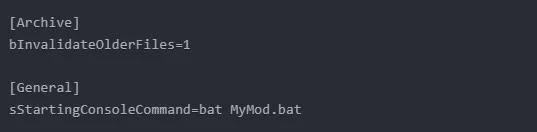
If that fails, try with just one script like above. If just one script auto-loads correctly, it points to an issue with the syntax or filename of your other entries.
Redditor’s Story
One Redditor posted about having this exact issue. They had edited their Starfieldcustom.ini file to try enabling auto-load, but the BAT files just wouldn’t run on startup.
After troubleshooting in the comments, it turned out they just needed to add the “bat” prefix to the script filenames. Once they updated it to:
sStartingConsoleCommand=bat LessSpongyEnemies;bat ShipsValueAdjust; etc.
the scripts started loading automatically.
This story demonstrates the value of methodically checking each step – as the problem was just a small syntax error. The modder verified the file paths were right and that the scripts worked manually. By fixing the “bat” prefix issue, auto-loading worked as intended.
Final Thoughts
Troubleshooting mod issues takes patience, but methodically working through each step will eventually uncover the problem. Start by validating your file paths and Starfieldcustom.ini setup. Check for syntax errors in the command listing. Test manually running scripts to isolate the issue further. With this guide, you should be able to get your BAT file mods auto-loading properly on startup.
Hello, I have installed Startfield again for a long time and had this “CustomBatLoader.txt” with some entries before. Which were then loaded automatically at startup? But that didn’t work yesterday!
The CustomBatLoader.txt file is located in … Users\Documents\My Games\Starfield
The entry in the “StarfieldCustom.ini” is made in MO2! As the last entry in [General] if this is important?
[General]
sStartingConsoleCommand=bat CustomBatLoader
Now my question, the only thing I didn’t test yesterday, does this entry have to be at the top of [General]? If you research you will find different statements about the path, some write that the file should be in the “Steam game directory, others write that it should be in Documents/MyGame… It’s similar with the StarfieldCustom.ini… I edit the StarfieldCustom.ini in the MO2 directory! I have never edited the StarfieldCustom.ini in mygames. When I open the console (ö) and bat CustomBatLoader it is also loaded, so it’s not the file, only the automatic loading does not work?