How to Fix The Last of Us Part 1 Won’t Launch Issue on PC
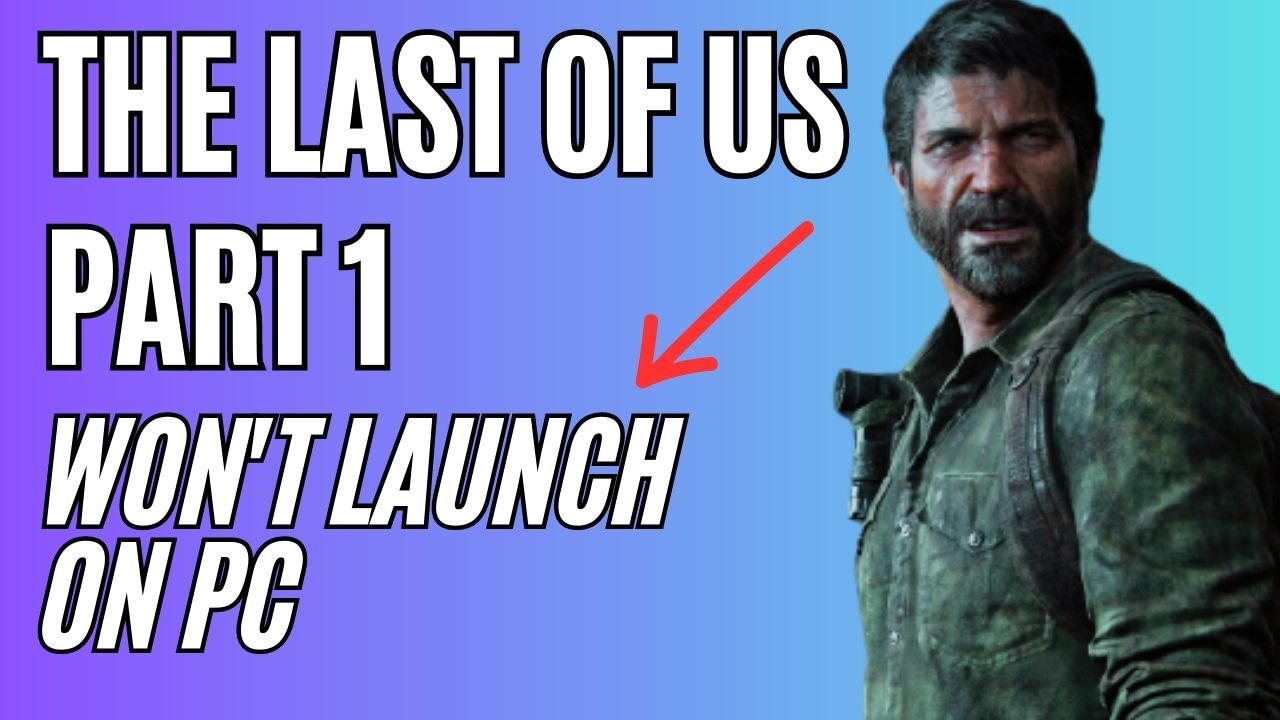
There are several reasons why you may encounter The Last of Us Part 1 won’t launch issue on your PC. These may include a corrupted game installation folder, missing files, not meeting game requirements, or outdated graphics drivers. To resolve the issue, you will need to perform a series of troubleshooting steps.
Immerse yourself in the captivating world of The Last of Us, an award-winning game developed by Naughty Dog, known for its gripping storytelling and unforgettable characters. The game is set in a world ravaged by infection and ruthless survivors, where Joel, the weary protagonist, must escort a 14-year-old girl, Ellie, out of a military quarantine zone, facing danger and tragedy throughout their journey across the country.
The PC version of The Last of Us features the complete single-player story, including the acclaimed prequel chapter, Left Behind, which provides insight into Ellie’s backstory. The game is optimized for PC with AMD FSR 2.2 and Nvidia DLSS Super Resolution support, VSync, frame rate cap options, and adjustable Texture Quality, Shadows, Reflections, Ambient Occlusion, improved graphics and more.
Experience hauntingly beautiful environments in true 4K resolution and Ultra-Wide Monitor Support for both 21:9 Ultrawide and 32:9 Super Ultrawide aspect ratios. Sneak stealthily through abandoned homes and cities or engage in intense, captivating action with 3D audio support.
AMD’s temporal upscaling technology, FSR 2, boosts framerates and provides high-quality, high-resolution gaming experiences across a wide range of compatible graphics cards. DualSense support through a wired connection and haptic feedback enhances players’ immersion in the game’s action. The game also features a suite of accessibility options and control customization, including full control remapping, primary and secondary bindings for keyboard and mouse, and an adaptive mode that allows players to combine keyboard and controller inputs.
Fixing Naughty Dog The Last of Us Part 1 Won’t Launch Issue
If you are attempting to play The Last of Us Part 1 on your computer, you may encounter an issue where the game fails to open correctly and does not respond at all. This problem is typically caused by software-related issues, such as malfunctioning game files or damaged and missing system files.
Here’s how to fix The Last of Us Part 1 won’t launch issue.
Fix #1 Check Minimum System Requirements
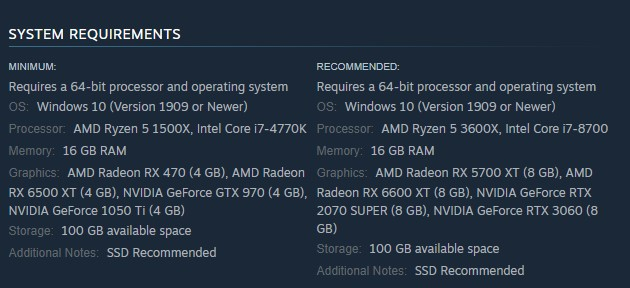
Before playing a game, it is essential to check whether your computer’s hardware meets the game’s system requirements. Meeting the minimum system requirements is necessary to ensure that the game runs smoothly and correctly on your computer.
Minimum Requirements
Requires a 64-bit processor and operating system
OS: Windows 10 (Version 1909 or Newer)
Processor: AMD Ryzen 5 1500X, Intel Core i7-4770K
Memory: 16 GB RAM
Graphics: AMD Radeon RX 470 (4 GB), AMD Radeon RX 6500 XT (4 GB), NVIDIA GeForce GTX 970 (4 GB), NVIDIA GeForce 1050 Ti (4 GB)
Storage: 100 GB available space
Additional Notes: SSD Recommended
Recommended System Requirements
Requires a 64-bit processor and operating system
OS: Windows 10 (Version 1909 or Newer)
Processor: AMD Ryzen 5 3600X, Intel Core i7-8700
Memory: 16 GB RAM
Graphics: AMD Radeon RX 5700 XT (8 GB), AMD Radeon RX 6600 XT (8 GB), NVIDIA GeForce RTX 2070 SUPER (8 GB), NVIDIA GeForce RTX 3060 (8 GB)
Storage: 100 GB available space
Additional Notes: SSD Recommended
Fix #2 Update Windows Operating System
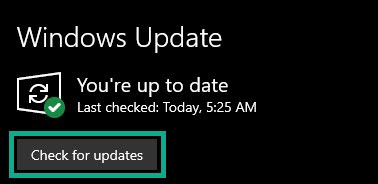
To address the issue of The Last of Us Part 1 won’t launch, it is recommended that you ensure your computer has the latest Windows system update installed. These updates often contain performance improvements and bug fixes that can help resolve the issue you are experiencing when attempting to launch the game.
Updating Windows Operating System
Step 1: Press Windows logo key on your keyboard.
Step 2: Select Settings.
Step 3: Select Update & Security.
Step 4: Select Windows Update tab.
Step 5: Select Check for updates.
Fix #3 Update Graphics Card Drivers
An outdated graphics card driver can prevent The Last of Us Part 1 from launching correctly on your computer. To resolve the issue of the game not launching, it is essential to update your graphics card driver software to the latest version.
Updating Graphics Card Driver
Step 1: Simply type Device Manager in the search bar on your desktop and then click the Device Manager icon that appears in the results. This will open the device manager.
Step 2: Click the Display adapters icon. The list of display adapters will be expanded.
Step 3: Right-click the dedicated graphics card you are using to play the game and then select Update driver. This will allow you to update your driver.
Step 4: Choose Search automatically for drivers. This will search online for any new drivers and automatically install it on your computer.
Fix #4 Run The Last of Us Part 1 as an Administrator
To avoid encountering issues with The Last of Us Part 1, it is advisable to run the game as an administrator. Running the game with administrator privileges grants it the necessary permissions to access Windows components and programs without encountering any problems.
Running as an Administrator
Step 1: Right-click on the game executable file from the installation folder.
Step 2: Select Properties.
Step 3: Click on the Compatibility tab.
Step 4: Make sure to place a checkmark on the Run this program as an administrator.
Step 5: Click on Apply then Ok.
Fix #5 Verify Integrity of Game Files
If some of the game folder data is corrupted or missing, The Last of Us Part 1 may fail to launch. In such cases, you can use the Steam client to verify the game files in the local files tab, which will help repair the game by replacing any missing or damaged files.
Verifying Game Files
Step 1: Open Steam client.
Step 2: In your Steam game launcher, click Library.
Step 3: Find the game then right-click the game in your Game Library and select Properties.
Step 4: Choose the Local Files tab and click Verify integrity of game files. This will let you verify the game in the local files tab.
Fix #6 Reinstall The Last of Us Part 1
If none of the other solutions have worked, you may need to consider uninstalling and then reinstalling The Last of Us Part 1. A clean install can often resolve various issues and problems with the game, making it necessary to reinstall the game to ensure that it runs smoothly.
Reinstalling
Step 1: Run Steam game launcher.
Step 2: Go to the game launcher library
Step 3: Right click the game then click on Manage then uninstall.
Step 4: Click Uninstall.
Step 5: Right click the game then click on install.
Step 6: Click next to proceed with the installation