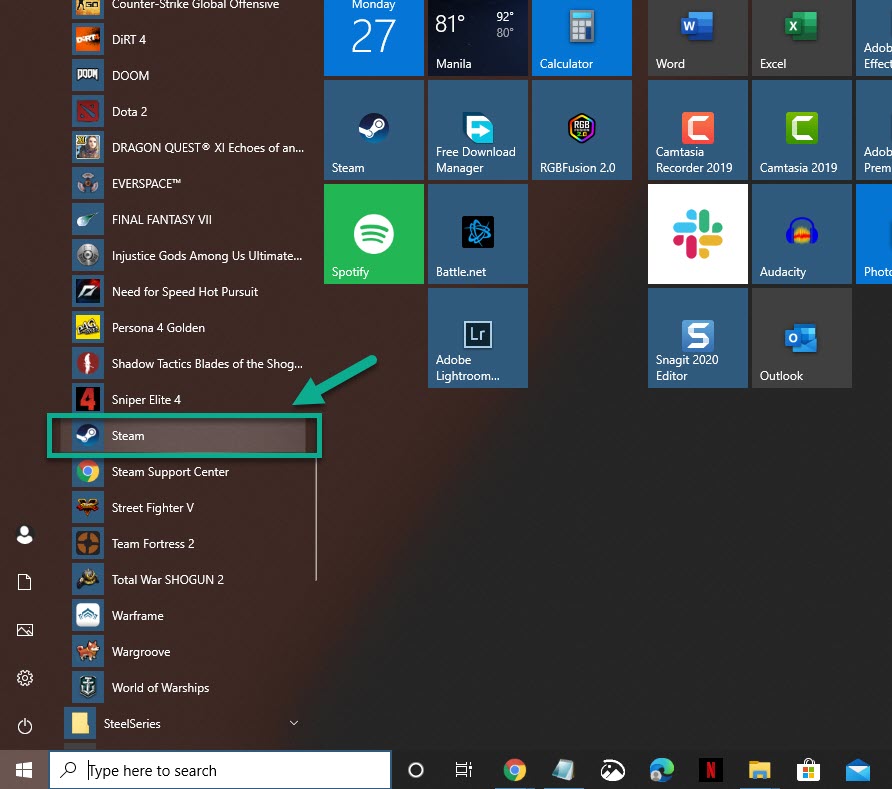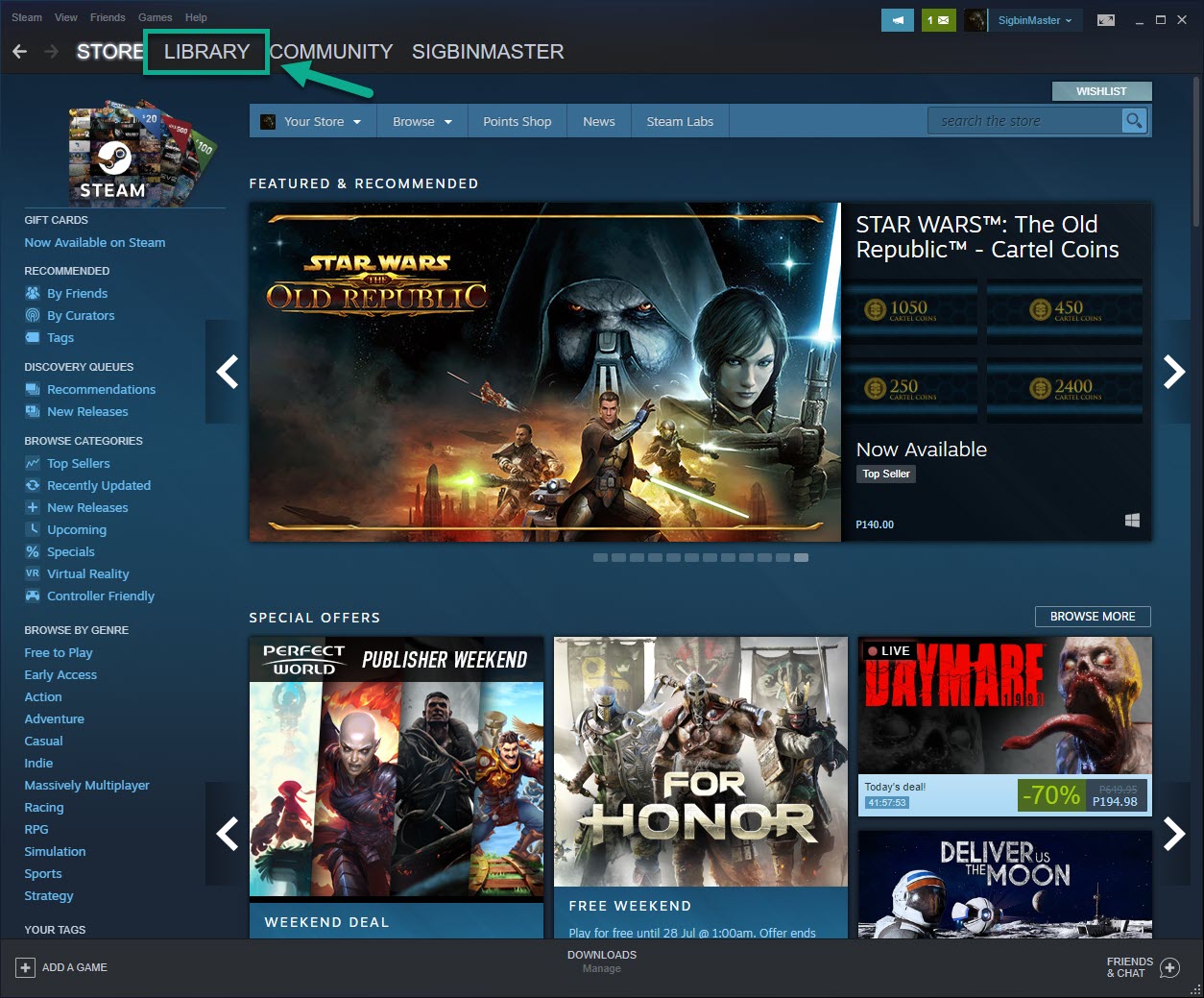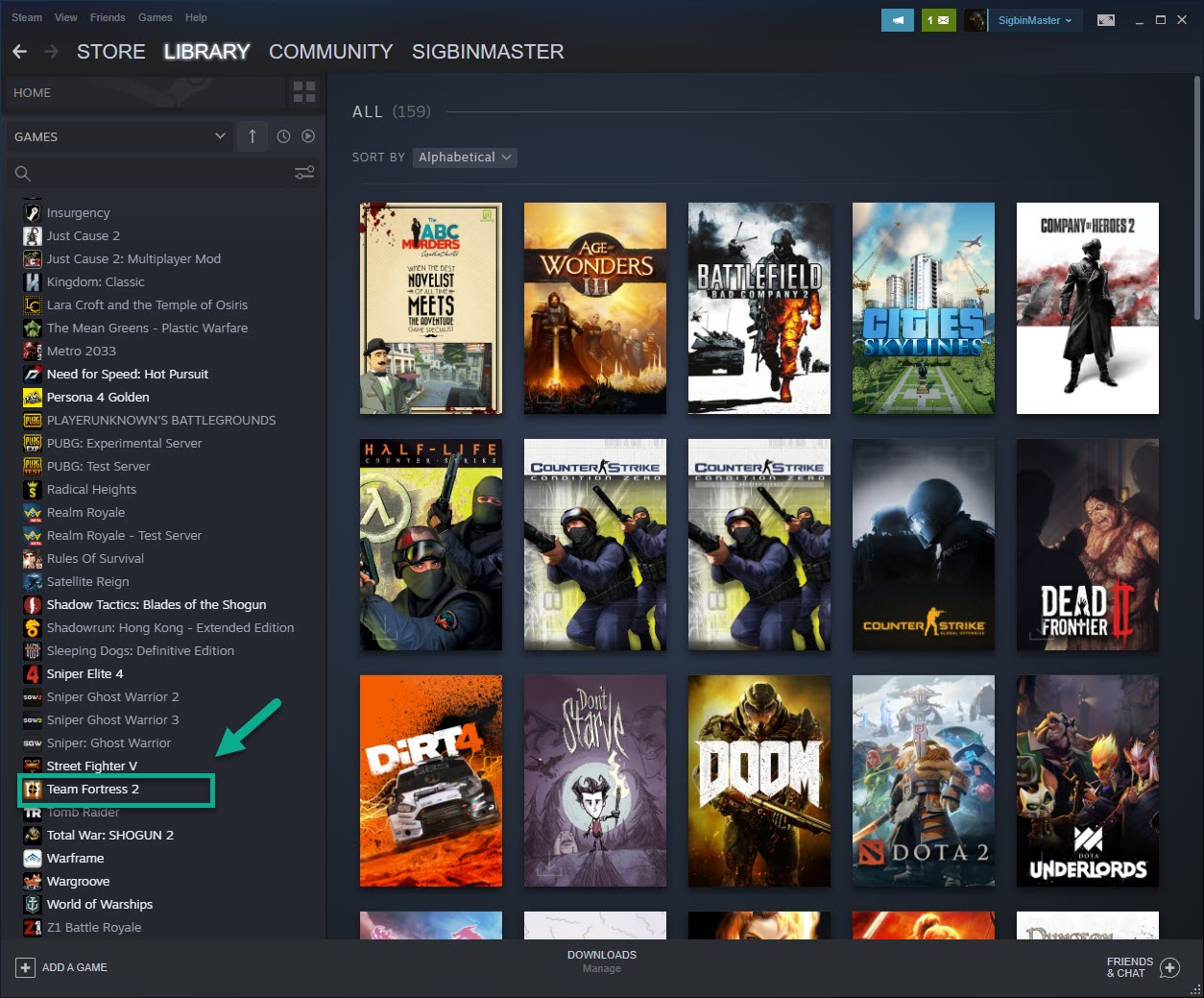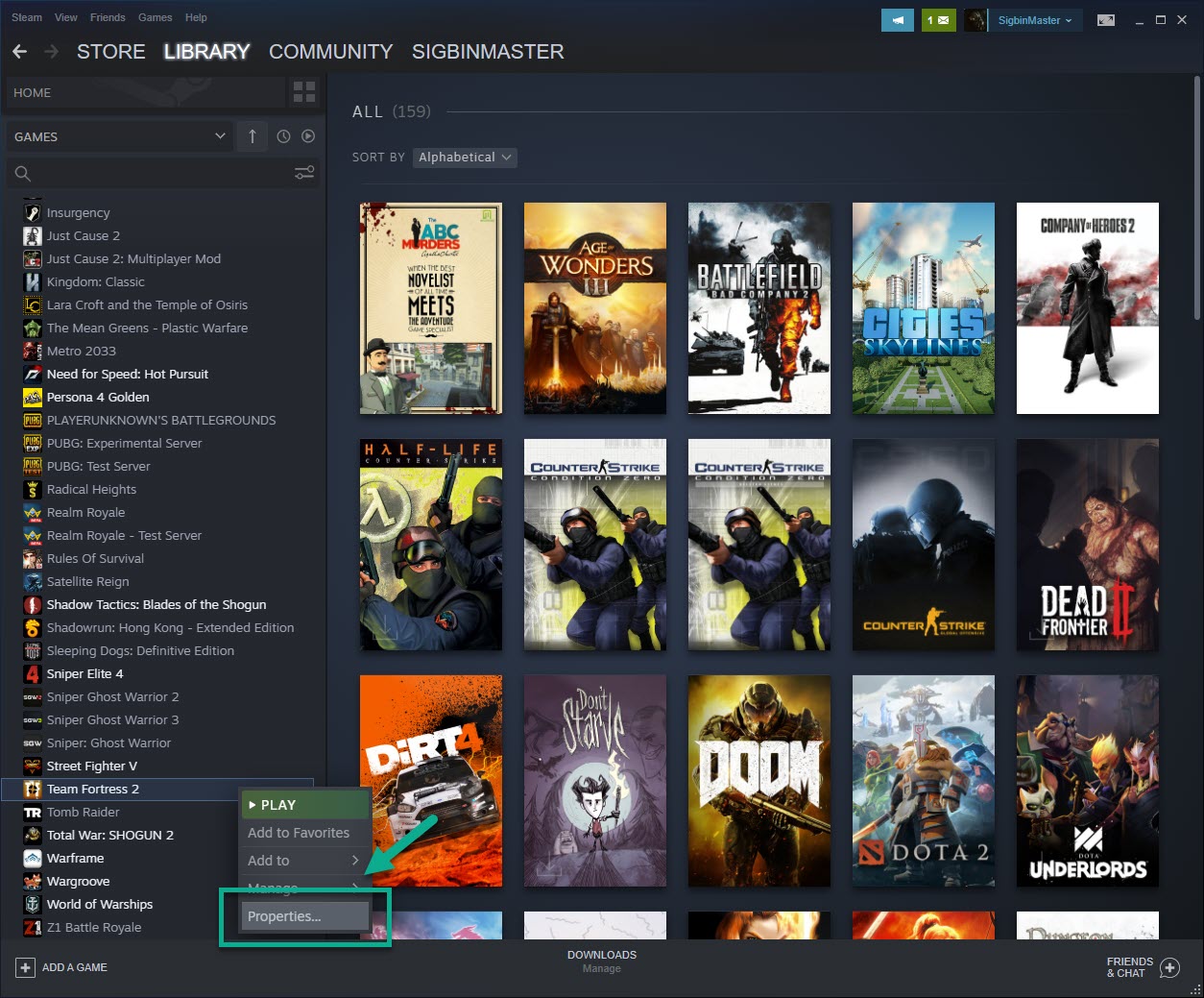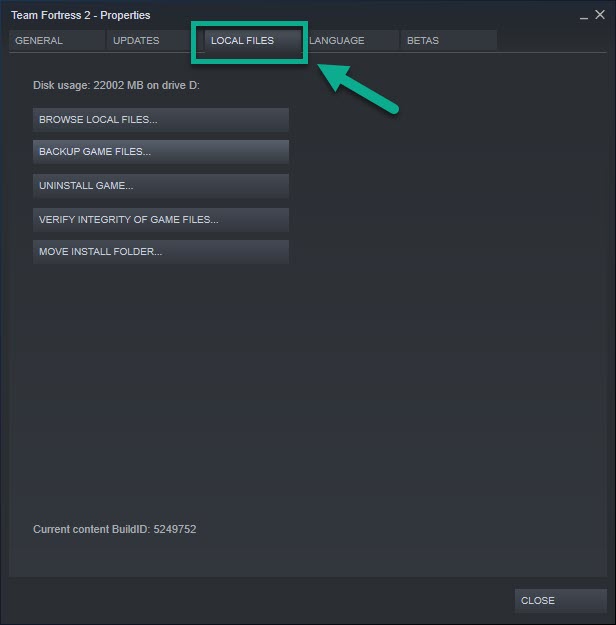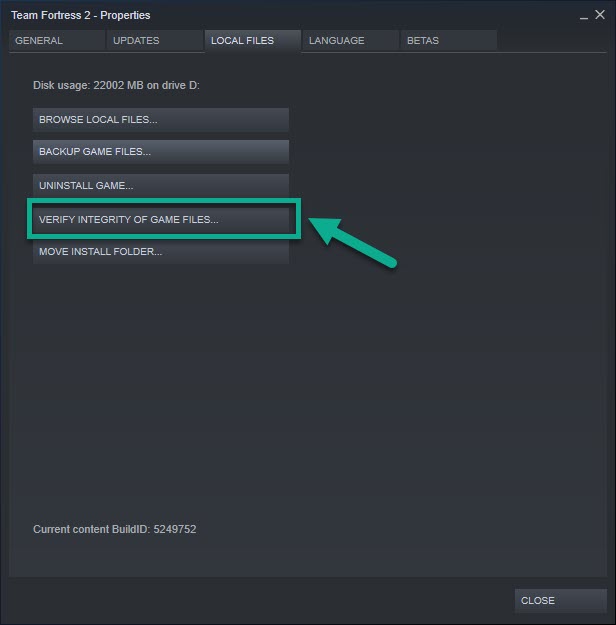Team Fortress 2 Keeps Crashing On Windows 10
The Team Fortress 2 keeps crashing issue that you are experiencing in your computer is usually caused by a corrupted file or outdated driver. To fix this you will need to repair the game file or update your graphics driver and operating system.
Team Fortress 2 is a multiplayer first person shooter game developed by Valve which was first released in 2007. It is consistently among the top 10 most played games over at Steam on a daily basis due to its fast paced gameplay. In this game, two teams ( RED and BLU), compete over 5 different game modes.
Fixing the crashing issue of Team Fortress 2
One of the problems that you might encounter when playing this game is when it will constantly crash. Here’s what you need to do to fix this.
Prerequisites: Make sure that your computer meets the system requirements to play the game.
Minimum requirements
- Processor: 1.7 GHz Processor or better
- Memory: 512 MB RAM
- DirectX: Version 8.1
- Network: Broadband Internet connection
- Storage: 15 GB available space
Recommended requirements
- Processor: Pentium 4 processor (3.0GHz, or better)
- Memory: 1 GB RAM
- DirectX: Version 9.0c
- Network: Broadband Internet connection
- Storage: 15 GB available space
Method 1: Verify the game files to fix crashing of Team Fortress 2
The most common cause of this problem is a corrupted or missing game file. If this is what’s causing the problem then all you need to do to fix this is to verify the game.
Time needed: 10 minutes.
Verifying Team Fortress 2
- Open the Steam desktop launcher.
You can do this by clicking on it from the Start menu list of applications.

- Click on Library.
This will show you a list of games that you own.

- Locate Team Fortress 2.
Do this from the left pane.

- Right click Team Fortress 2 then click Properties.
This will open the Properties window of the game.

- Click Local Files.
This is the third tab on top of the window.

- Click Verify Integrity of Game Files.
This will check and fix any game files that have issues.

Method 2: Update your Windows 10 operating system
It’s always best to make sure that your computer is running on the latest software update to eliminate any compatibility related issues.
- Click the Start button.
- Click Settings.
- Click Update & Security.
- Click Windows Update. This can be found on the left pane.
- Click Check for updates. Windows will check if any updates are available then automatically download and install if updates are found.
Method 3: Update your graphics card
An outdated graphics driver can also cause this particular problem which is why you should make sure your computer has the latest graphics card driver installed. If you are using an NVIDIA GPU then here’s how to get the latest update.
- Open the NVIDIA GeForce Experience.
- Make sure to click on the Drivers tab on top of the window.
- Click on the check for updates link. This will check if any new driver is available. If a driver is available then you should download and install it.
After performing the steps listed above you will successfully fix the Team Fortress 2 keeps crashing issue.
Visit our TheDroidGuy Youtube Channel for more troubleshooting videos.