How To Fix Swords Of Legends Online Internal Server Error: None
There are several reasons why an avid gamer may have experienced an internal server error message. It could be a problem with your network connection, Swords of Legends online server issues, compatibility issues, or a problem with your network devices. You will need to go through several troubleshooting steps to address the connection issues of Sword of Legends Online.
Swords of Legends Online is a free-to-play action massively multiplayer online role-playing game that can be found on the Steam platform. It is set in a gorgeous fantasy universe and has cutting-edge combat techniques as well as a distinctive plot that is inspired by Chinese mythology. With the help of 8 distinct classes, you may travel the globe, participate in epic PvP battles, conquer difficult dungeons, and get to the endgame, which is interesting. With the help of the action fighting system, you have access to a variety of supernatural abilities that you can constantly hone and develop in high-stakes battles. Combat can be switched between action and tab-targeted as you see fit. You can combine your talents and deftly avoid opposing attacks. Depending on the demands of your mission, you can switch between two roles for each of the eight different classes when you suit up.
Stunningly voiced cutscenes in Swords of Legends Online convey the game’s incredible story. An ancient conflict between nations, belligerent gods, and the legendary famous swords that were formerly carried by renowned heroes of a bygone era and now serve as inspiration for the pursuit of peace are all woven together in the narrative. Obtain access to your own floating island so that you can create a gorgeous temple and garden as your home. Ride a flying mount to your friends’ and neighbors’ islands and use the vast array of modification tools to sculpt the scenery while getting ideas.
Swords of legends online internal server error message? Here’s how to fix it
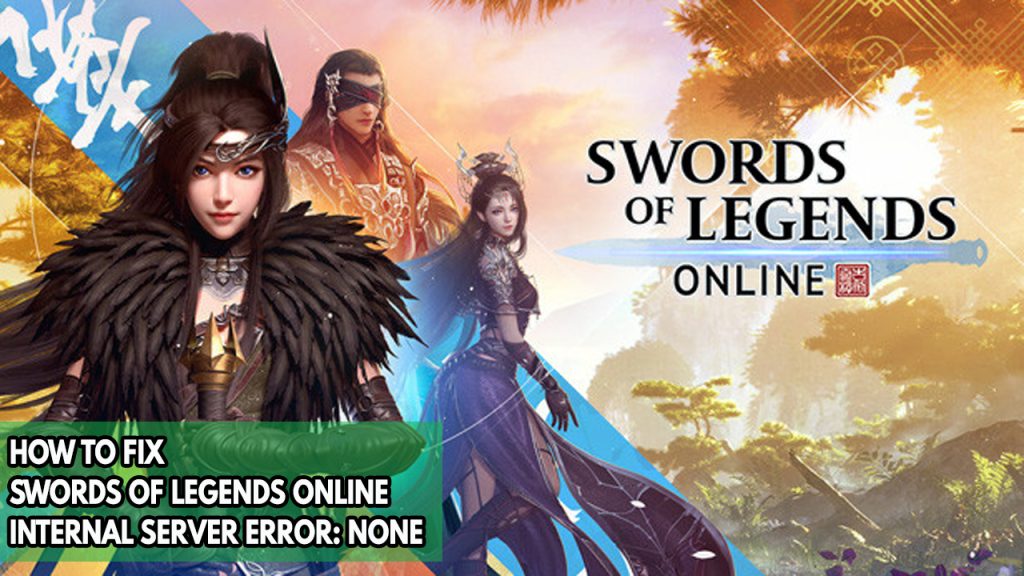
Being unable to connect with the Swords of Legends Online servers is one of the challenges that many players may have experienced when playing Swords of Legends Online. It can be frustrating if you are constantly unable to connect because of internal server error.
Fix #1 Check Swords of legends online server status
It’s customary to perform server maintenance. Its goal is to enhance the gameplay experience while also fixing a number of bugs and providing more updates. You won’t be able to connect to the server if there is an ongoing maintenance procedure.
The first thing you should do is check the official Swords of Legends Online Twitter account for any upcoming upgrades, scheduled maintenance, or unforeseen maintenance.
Fix #2 Check internet status
If you do not have steady internet connection, you will be unable to connect with the server. Use an online application like speedtest.net to do a speed test to make sure your computer has a reliable and consistent connection.
You will have trouble connecting to the server if your internet is slow and your connection drops out frequently.
Your router or your internet service provider may be experiencing a brief problem that is affecting your ability to connect to the internet. You can easily fix this problem by just restarting your network equipment.
Restarting devices
Step 1: Your computer should be turned off.
Step 2: Remove the power cords from your Modem and Router.
Step 3: Reconnect your modem and router to the power supply after a minute and turn on the devices.
Step 4: Wait for the lights to come on again.
Step 5: Turn on your PC.
Fix #3 Check Windows firewall and antivirus
One of the main causes of Swords of Legends online internal server error message is because of the Windows Defender firewall and antivirus might be blocking the incoming and outgoing connections of the game . You should check your firewall settings and antivirus and make sure that the game is allowed to pass and to communicate with the game server to avoid internal server error.
Turning off Antivirus
Step 1: Press Windows Start menu key.
Step 2: Click Settings.
Step 3: Click update & security.
Step 4: Click Windows Security.
Step 5: Click Virus & Threat protection.
Step 6: Click Manage settings.
Step 7: Turn off real-time protection.
Turning off Avast
Step 1: On the taskbar, look for the Avast icon.
Step 2: Right-click Avast icon.
Step 3: Select Settings.
Step 4: Select disable option from Avast Shields.
Turning off AVG
Step 1: Right-click the AVG symbol in the system tray.
Step 2: Select Disable AVG Protection temporarily.
Turning off McAfee
Step 1: In the system tray, double-click the McAfee antivirus icon.
Step 2: In the upper right corner, click the Navigation link.
Step 3: Select Real-Time Scanning and then turn it off.
Adding the game to the antivirus exclusion list
Step 1: Press the Start Menu button.
Step 2: Click Settings.
Step 3: Click Update & Security.
Step 4: Click Window Security.
Step 5: Click Virus & threat protection.
Step 6: Click Manage settings.
Step 7: Click Add or remove exclusions.
Step 8: Click Add an exclusion.
Step 9: Click Folder.
Step 10: Locate and select the game folder.
Adding as an Exception through Windows Firewall exceptions
Step 1: Type Windows Firewall in the search bar on your desktop and then click the icon that appears in the results.
Step 2: Choose Allow an app or feature through Windows Defender Firewall.
Step 3: Scroll down until you find the game, then check all boxes.
Step 4: Click the OK button.
Fix #4 Check the current version of the game
Before playing online, make sure Swords of Legends Online is up to date with the most recent patch version to guarantee the game is in working order and prevent internal server error.
Fix #5 Verify integrity of game files
When a game file in the Swords of Legends Online installation folder is corrupted or missing, the game will not be able to connect to the server. Check the integrity of the game using Steam to see whether game files need to be fixed. In order to restore the game files and resolve the internal server problem with Swords of Legends Online, the servers will immediately download new files.
Verifying game files
Step 1: Open Steam client.
Step 2: In your Steam launcher, click Steam Library tab.
Step 3: Find the game then right-click the game in your Library and select Properties.
Step 4: Browse Local Files tab and click Verify integrity of game files.
Fix #6 Reinstall Swords of Legends Online
If Swords of Legends Online has internal server error after doing the troubleshooting steps above, you may need to reinstall the game. It will also fix other issues you might encounter with the game.
Reinstalling
Step 1: Run Steam launcher.
Step 2: Go to the Library
Step 3: Right click the game then click on Manage then uninstall.
Step 4: Click Uninstall.
Step 5: Right click the game then click on install.
Step 6: Click next to proceed with the installation.