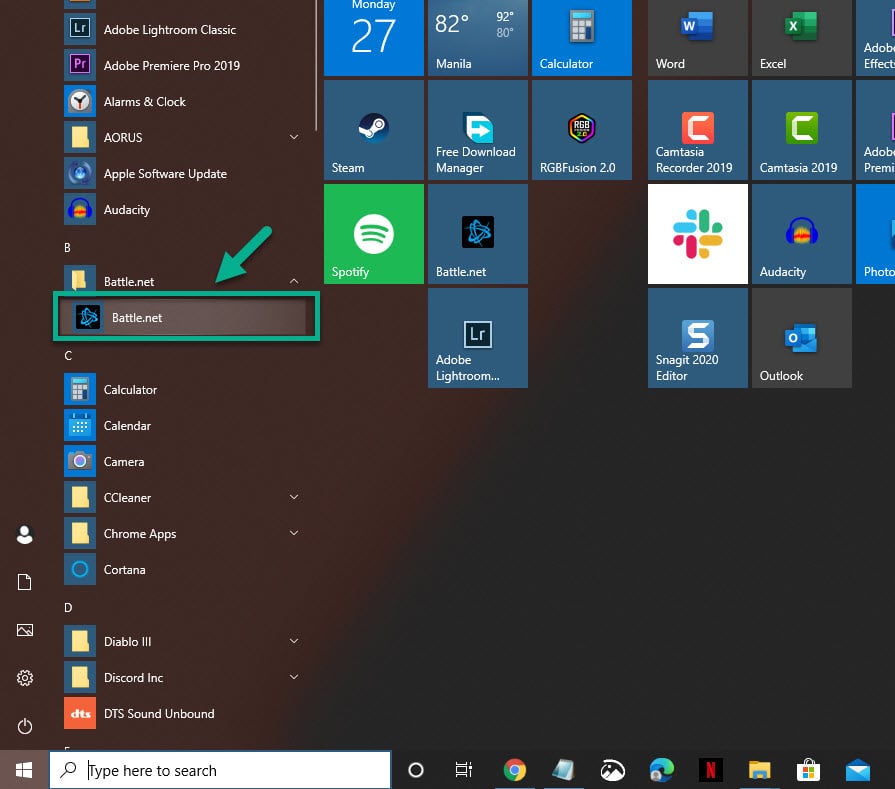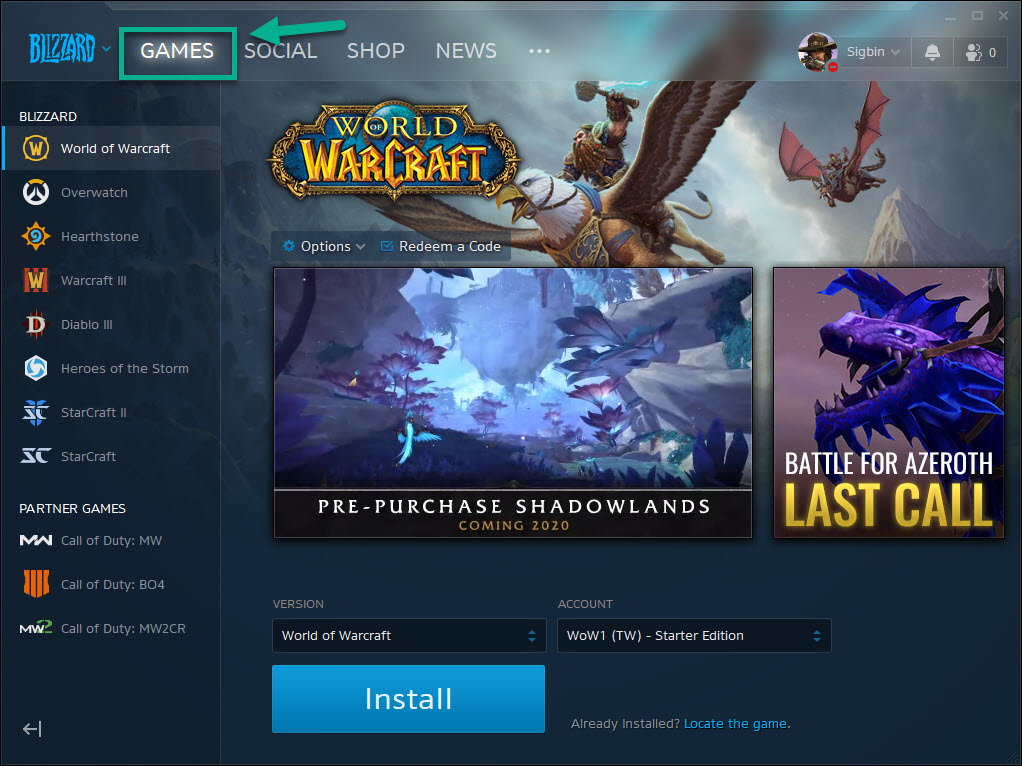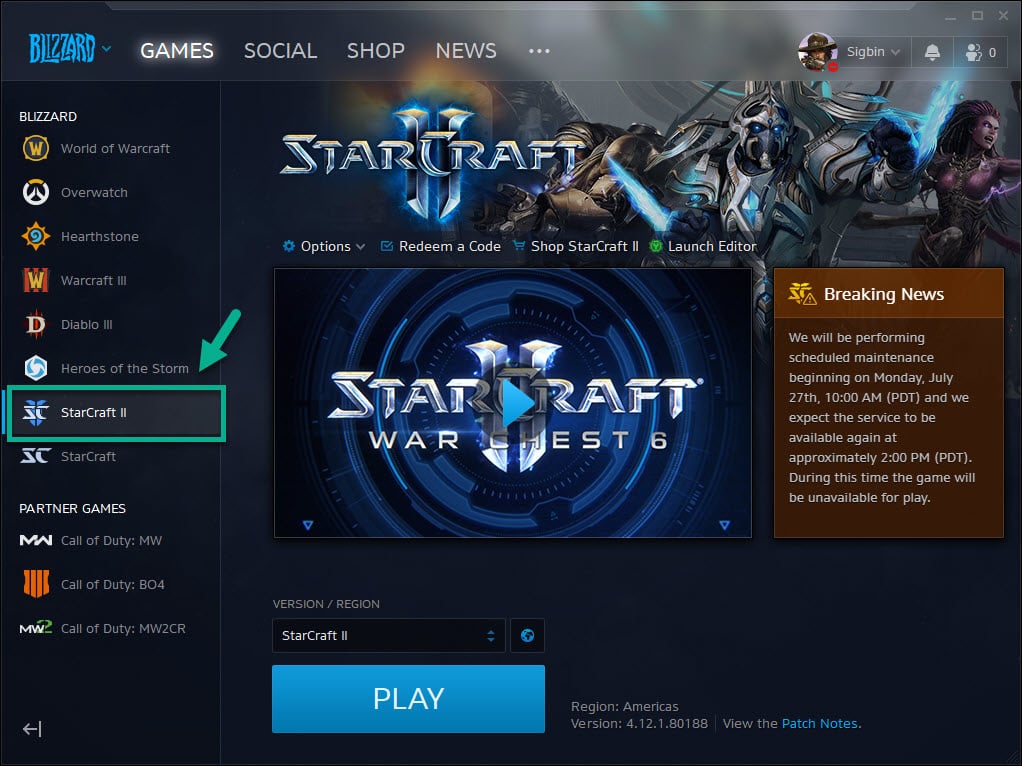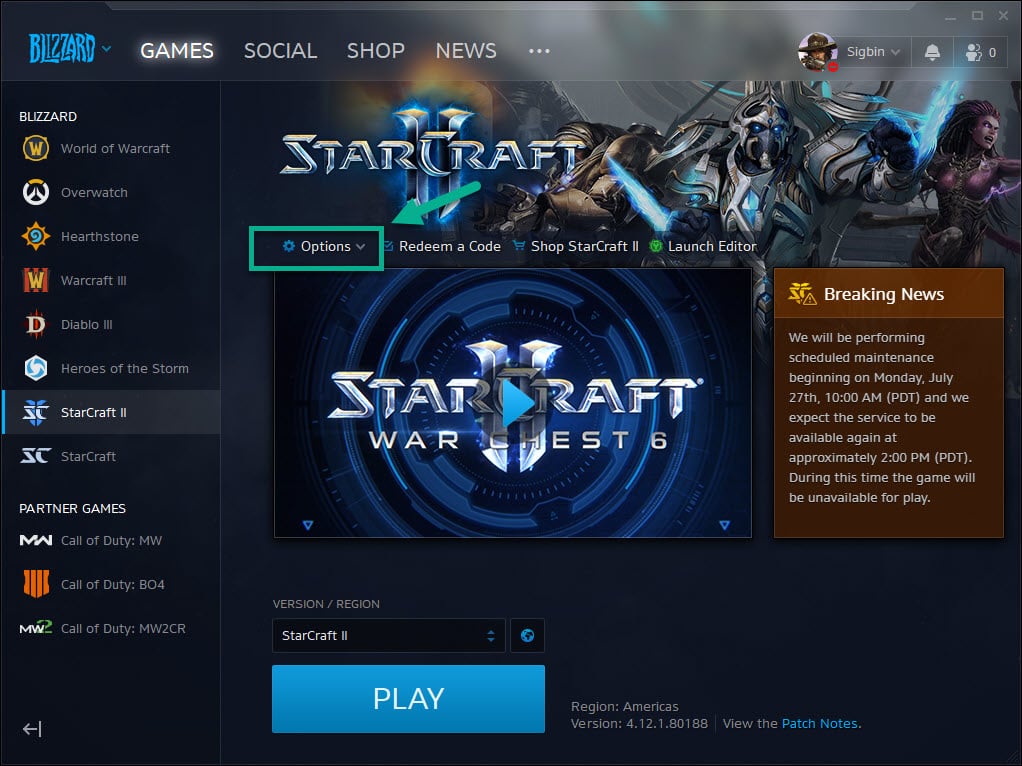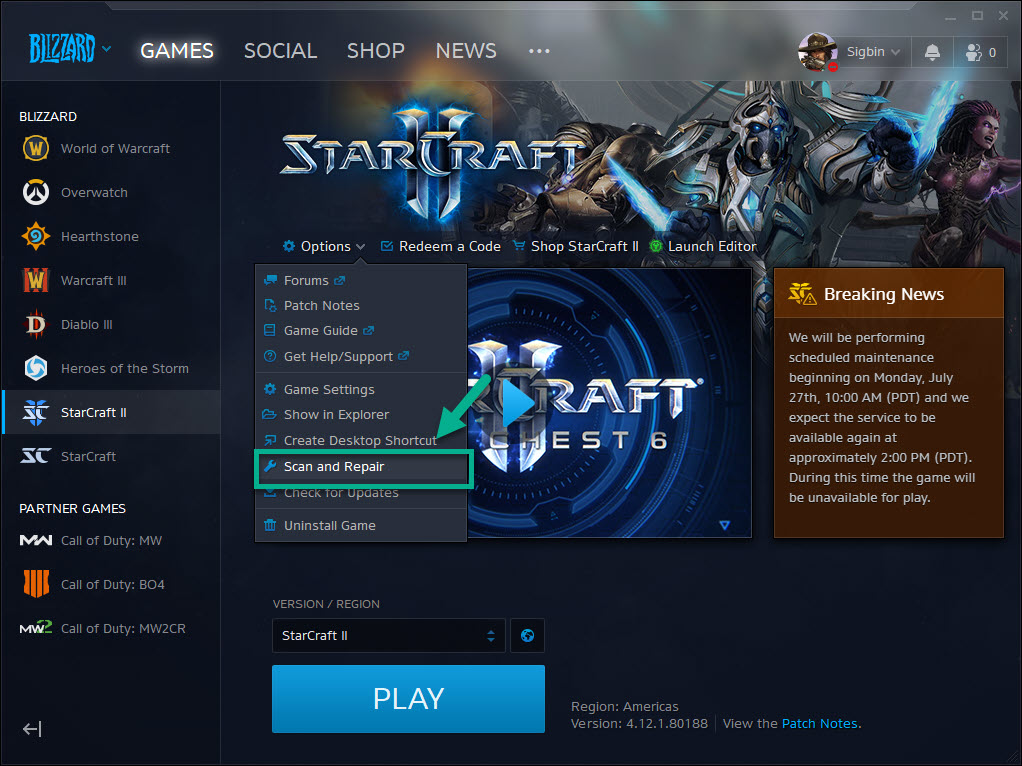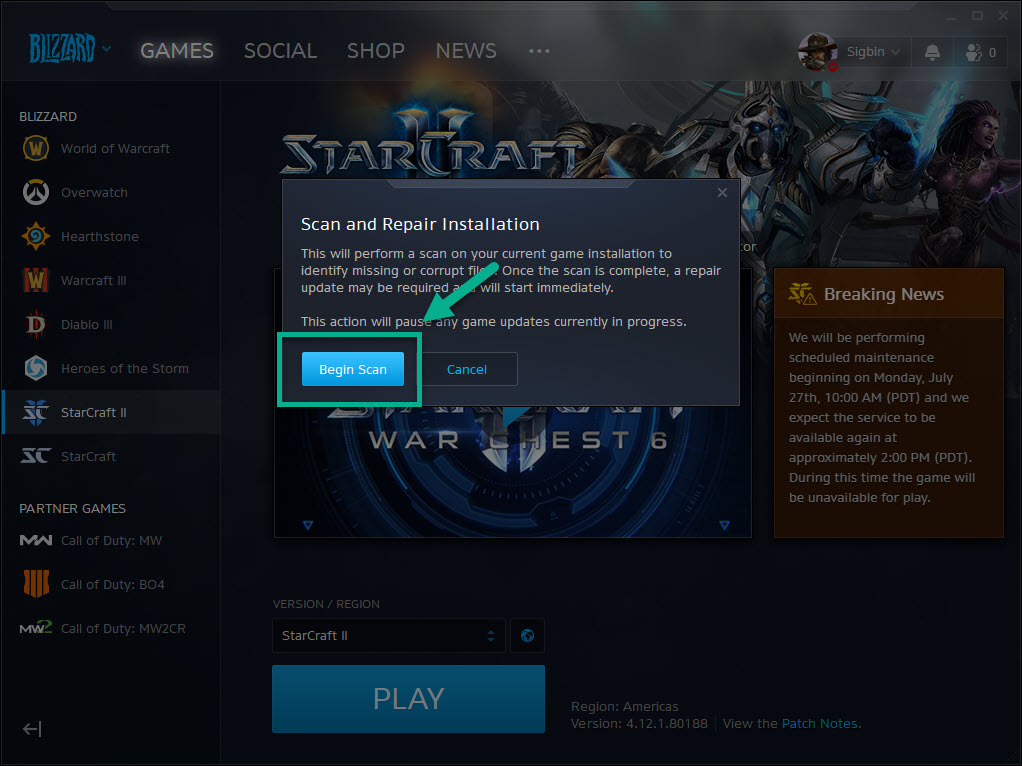StarCraft II Crashing to Desktop Issue Quick and Easy Fix
The StarCraft II crashing to desktop issue is usually caused by a corrupted or missing game file. There are also cases when it is caused by an outdated graphics driver or Windows 10 update. To fix this you will have to perform a series of troubleshooting steps.
StarCraft II is a popular real time strategy game published and released by Blizzard Entertainment in 2010. It is the sequel to the 1998 classic StarCraft game and the Brood Wars expansion. In this game, you can control the Protoss, Terran, and Zerg species as you play through the different campaign missions.
StarCraft II crashing in Windows 10
One of the problems that you might encounter when playing this game is when it will crash to the desktop. Here’s what you need to do to fix this.
Prerequisites: Restart the computer and make sure that it meets the system requirements to play the game.
Minimum specifications
- Processor: Intel Core 2 Duo or AMD Athlon 64 X2 5600+
- Video: NVIDIA GeForce 7600 GT or ATI Radeon™ HD 2600 XT or Intel HD Graphics 3000 or better
- Memory: 2 GB RAM
- Storage: 30 GB available HD space
- Internet: Broadband Internet connection
- Resolution: 1024X768 minimum display resolution
Recommended specifications
- Processor: Intel Core i5 or AMD FX Series Processor or better
- Video: NVIDIA GeForce GTX 650 or AMD Radeon HD 7790 or better
- Memory: 4 GB RAM
- Storage: 30 GB available HD space
- Internet: Broadband Internet connection
- Resolution: 1024X768 minimum display resolution
Method 1: Scan and repair StarCraft II to fix crashing to desktop
One of the main causes of this problem is a corrupted or missing game file. If this is what’s causing the problem then all you need to do to fix this is to scan and repair.
Time needed: 10 minutes.
Scan and repair StarCraft II
- Open The Battle.net Launcher Desktop application.
You can do this by clicking on it from the Start menu list of applications.

- Click the Games tab.
This can be found on top of the Battle.net launcher.

- Click StarCraft II.
This can be found on the left pane.

- Click Options.
This can be found on the right pane.

- Click Scan and Repair.
This will check if any game file is missing or corrupted then fix it.

- Click Begin Scan.
This will start the scan and repair process.

Method 2: Check for Windows 10 system updates
If there are any new system updates for the operating system then you should download this.
- Click the Start button.
- Click Settings.
- Click Update & Security.
- Click Windows Update. This can be found on the left pane.
- Click Check for updates. Windows will check if any updates are available then automatically download and install if updates are found.
Method 3: Update your graphics card driver
An outdated graphics driver can cause this particular problem which is why you should make sure your computer has the latest graphics card driver installed. If you are using an NVIDIA GPU then here’s how to get the latest update.
- Open the NVIDIA GeForce Experience.
- Make sure to click on the Drivers tab on top of the window.
- Click on the check for updates link. This will check if any new driver is available. If a driver is available then you should download and install it.
After performing the steps listed above you will successfully fix the StarCraft II crashing to desktop issue.
Visit our TheDroidGuy Youtube Channel for more troubleshooting videos.