Samsung Green Line? 9 Quick and Easy Solutions (Restart, Update + More)
Are you seeing a green line on your Samsung device? Don’t panic! In this troubleshooting guide, we’ll help you fix the Samsung Green Line issue. Discover effective solutions to eliminate the green line and restore the optimal display performance of your Samsung device.
1. Inspect for Physical Damage
A green line can sometimes be caused by physical damage to the device such as a cracked screen or a damaged display component. By carefully examining your device for any visible signs of physical damage, you can determine if this is the root cause of the green line issue. Inspecting for physical damage is an essential first step in troubleshooting and can help you identify whether professional repair or replacement is necessary to resolve the green line problem on your Samsung device.
Carefully check your Samsung phone’s screen for any cracks, chips or dents near where the green line appears. Even minor damage can disrupt the display.
2. Lower Screen Brightness
In some cases, an excessively high screen brightness setting can cause the green line to appear more prominently. By reducing the screen brightness to a lower level, you can potentially mitigate the visibility of the green line and improve the overall display quality. Lowering the screen brightness is a quick and easy solution that may help alleviate the green line issue on your Samsung device and restore a more pleasant viewing experience.
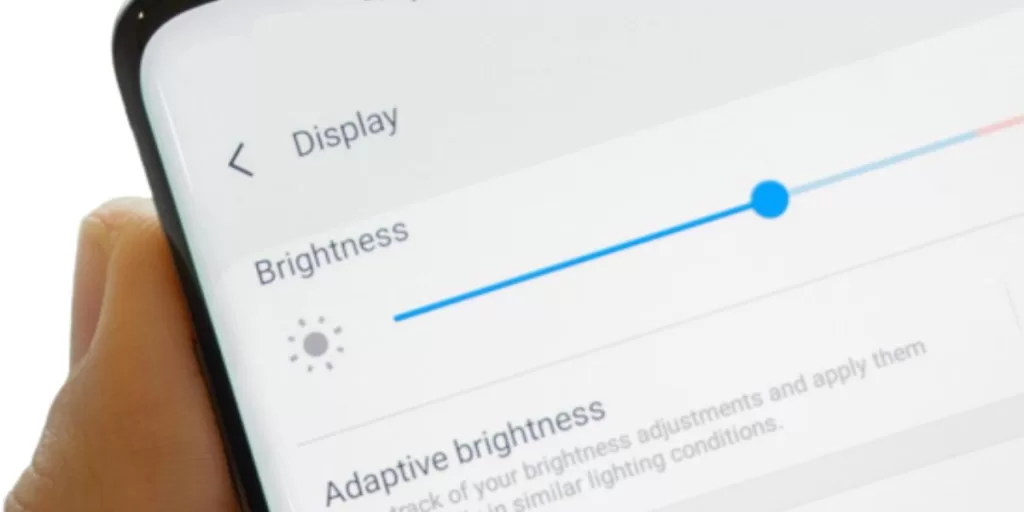
Try reducing your Samsung phone’s screen brightness all the way down. Some display issues only show at high brightness.
You can also disable Auto Brightness in Settings.
3. Restart Your Samsung Phone
A simple restart can help resolve temporary software glitches or display issues that may be causing the green line. By powering off your Samsung phone, waiting for a few seconds, and then turning it back on again, you initiate a fresh start, allowing the operating system to reset and potentially fix any underlying problems. Restarting your phone is often a quick and straightforward solution that may eliminate the green line and restore a normal display on your Samsung device.
To do this, press and hold Power + Volume Down to force restart.
4. Test in Safe Mode
Safe Mode allows you to boot your device with only essential system apps and services, helps in determining if a third-party app is causing the green line. By entering Safe Mode, you can isolate the issue and see if the green line persists without any third-party interference. Testing in Safe Mode is a valuable diagnostic step that can help identify the root cause of the green line problem on your Samsung device and guide you towards an appropriate solution.
Safe mode launches core system apps only. If the green line vanishes here, a third party app is likely the culprit.
5. Update Software
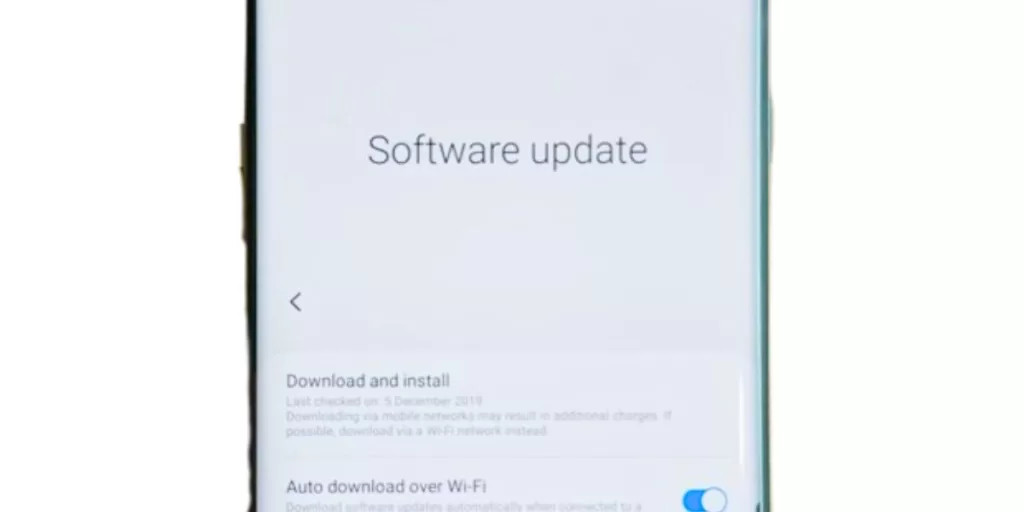
Software updates often includes bug fixes, performance improvements, and display enhancements that can address issues affecting the display, including the green line problem. By ensuring that your Samsung device is running the latest software version, you can potentially resolve any software-related glitches or compatibility issues that may be causing the green line.
Updating the software is a simple yet powerful solution that may eliminate the green line and restore a normal display on your Samsung device.
6. Reset App Preferences
App preferences are the default settings and permissions for individual apps on your device. Resetting them can help resolve any misconfigurations or conflicts that may be causing the green line. By resetting app preferences, you restore the default settings for all apps, ensuring a clean and consistent environment.
This step is often effective in addressing various display issues, including the green line problem, and can help restore the optimal functionality of your Samsung device’s display. Reset app preferences in Settings.
7. Wipe Cache Partition
Over time, temporary system files can accumulate and cause conflicts that affect the display, including the appearance of a green line. By wiping the cache partition, you can clear out these temporary files and potentially resolve the issue. This step does not delete any personal data but helps refresh the system cache.
Wiping the cache partition is a straightforward process that can be performed from the device’s recovery mode and may help eliminate the green line and restore a normal display on your Samsung device.
8. Factory Reset as Last Resort
Factory reset restores device to its original or factory settings, effectively wiping all data and settings. While this step should only be considered as a last resort due to its drastic nature, it can be effective in resolving persistent issues, including the green line problem.
However, it’s crucial to note that a factory reset should be approached with caution as it deletes and erases all personal data. Before proceeding with a factory reset, ensure that you have backed up all important data and have exhausted all other potential solutions.
9. Get Professional Repair
A green line can sometimes indicate a hardware issue that requires expert attention. Professional technicians have the knowledge and tools to diagnose and repair hardware problems accurately.
By opting for professional repair, you can ensure that your Samsung device receives the necessary expertise and care to address the green line issue effectively. It is therefore recommended to reach out to authorized service centers or qualified technicians who specialize in Samsung device repairs for the best possible outcome.
Hi