Here’s How To Run Exe On Android
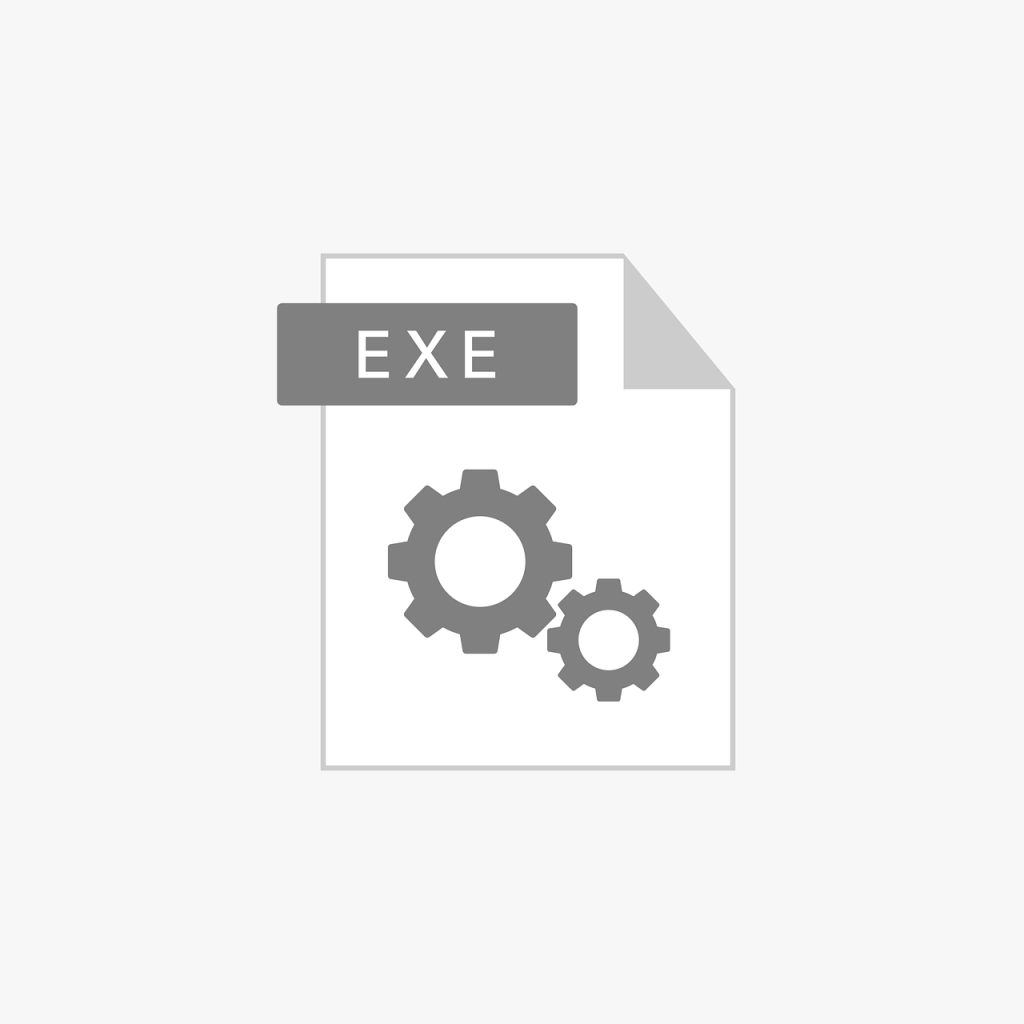
Hey Guys! In this post, we will discus how to run exe files on your android device.
Exe is a typical filename extension for Microsoft Windows executable file, which serve as the primary execution location for computer programs. In other words, it’s a very common file format.
The majority of EXE files either include Windows programs or application installers. Keep in mind that you should never open an EXE file unless you are confident in the file’s source since EXE files can also include malware that is transmitted by online criminals.
Did you know that you can also run exe files on android? That’s right. You can use at least some of them if you have an Android phone or tablet. The good thing is that there are exe file opener and exe run apps available for Android, despite the fact that you cannot directly download and install an exe file on the Android OS.
You might be asking why you would want to open exe files on Android in the first place. You might be wondering why you would want to run an exe file on Android in the first place. Using an emulator can also address this problem and may even be a more simple solution, however running exe files on Android may still be beneficial to some. The main motive is playing older Windows games that have not yet been converted to the Android OS.
On Android smartphone, many apps can open exe files. Even with these specialized apps, keep in mind that not all exe files will work on Android. Only a very limited number of exe files, and only in certain circumstances, can be opened on Android devices. Advanced users, especially those who enjoy playing old video games, may be able to utilize this capability to run select games on Android with restricted controls.
If you are interested in learning how to open exe files on android device, then scroll down and continue reading.
Run Exe On Android
Using Inno Setup Extractor
This method will allow you to extract Inno setup files on your Android device. The most user-friendly exe file opener is probably using Inno Setup Extractor. Use a file browser to find the necessary exe file after downloading it to your Android device, then download and install Inno Setup Extractor from the Google Play Store to access it. The exe on your Android phone will be extracted by Inno Setup Extractor, after which you can view the extracted files.
Generally speaking, one of its most significant disadvantages is that it cannot run any.exe file. Only Inno configuration files, which are frequently used to install the program in Windows, are accepted.
Use the guidelines below if you have a compatible executable file
Using A DOS BOX
Games and other applications for MS-DOS compatible disk operating systems can be run using DOSBox, a free and open-source emulator.
A command-line software, DOSBox can be set up by adding or modifying parameters to the command line or by editing a plain text configuration file. Several graphical front ends have been created by the user community to make them easier to use.
If you have ever used an older program on a more recent operating systems, you are probably familiar with DOS BOX apps. Emulation is used to make programs designed for the outdated MS-DOS operating system run on Windows. The best part is that Android operating system users may also get DOS BOX apps.
Magic DOSBox
Running exe files on Android with Magic DOSBox will let you save those interesting games. Though the games must be bought individually, it may be downloaded through the Play Store.
How It Works
- Launch the app and choose the “+” button.
- Next, choose the New game option.
- Select the Choose tab, then set the location of your saved game.
- A MS-DOS game icon is created for Android. Then, click on it.
- Now, the user interface resembles a command line.
- A menu appears when you tap the back action button on your android. Chose the button or icon at the PC keyboard’s right side.
- Next, input the command “dir”, and then press enter.
- You should be able to find the file you want to run from the list of files in the folder.
- Next, type the name of the .exe file you want to launch on Android, and then press enter.
- The game begins to load at this time, and if all goes according to plan, you can start playing.
Keep in mind that you must configure the controls. Use the action back key to access the “Add Virtual Buttons” section to accomplish this.
Computer File Explorer
The files required to open an.exe on Android may require a lot of preparation. This app emulates the PC interface on your mobile device and acts as a file explorer. Additionally, it provides unique features like numerous tabs and windows for opening various file kinds.
It features a multimedia player, compressed file support, and a background task termination feature. It can give you a Windows-like experience, but it is not an emulator and it does not convert exe files to APK file.
Wine App For Exe File
If you don’t strictly follow these instructions, this technique won’t work to execute an exe file on an Android smartphone. Relying on the processor architecture of your phone, this could or might not work.
- Access the Wine website.
- Make sure to get the newest version.
- For both x86 and arm CPUs, there are two versions. You should check the CPU of your smartphone before installing.
Installation Of Windows Program Through Wine
When you install the wine app on your phone, it appears to be Windows because it imitates the Windows environment. Additionally, a mini command prompt will show up.
The instructions listed below can be used to install the executable file on the phone.
- Launch the wine app on your smartphone.
- Tap Run Android Executable Files from the Start menu, which is located in the bottom left corner of the screen.
- To search for the software you want to install, choose Browse.
- Click on Open after finding the open.exe files you want to install.
- Then, the installation process will start after hitting the OK button.
Take note that the Android phone OS cannot support all of a computer program’s requirements, thus you should only install lightweight programs and games to guarantee proper operation.
Brief Information About EXE Files
The most typical file type used by software developers to build and distribute Windows programs is EXE. Each EXE file contains information that Windows needs in order to identify, open, and execute the program it contains. This information is stored in machine code, a compiled binary format. Furthermore, EXE files frequently include extra application resources like the program’s icon and GUI graphics assets.
Important Reminders:
- There are now more effective methods to use an Android smartphone or android tablets to play Windows games. Utilizing programs like Nvidia GeForce Now, Xbox Cloud Gaming, or even Shadow Tech, you may play games online.
- Not all exe files can actually be opened by Android apps that can open exe files. Do not assume being able to run high-end games or video or photo editors. However, certain outdated games and apps will function.
Conclusion
With that said, android operating system does not support Exe files. Nevertheless, there are a few techniques for employing certain Android apps to load and run exe files. That’s it. I hope we were able to help you. Thanks for reading this post.