How To Fix PS5 STAR WARS Jedi Survivor CE-108255-1 Error
The PS5 STAR WARS Jedi Survivor CE-108255-1 error is a technical issue that some players encounter while attempting to enjoy the immersive gameplay of STAR WARS Jedi Survivor on the PlayStation 5 console. This error disrupts the gaming experience by causing the game’s freeze, lag, or abrupt termination.
The occurrence of the CE-108255-1 error hampers the seamless enjoyment of this captivating game.
What are the common causes of PS5 STAR WARS Jedi Survivor CE-108255-1 error?
The PS5 STAR WARS Jedi Survivor CE-108255-1 error can be attributed to various factors. These causes apply to general game-related errors and can potentially contribute to the issue:
Software Bugs: Game software can contain glitches, coding errors, or compatibility issues that lead to crashes and error codes like CE-108255-1. These bugs may arise from development oversights or the game’s complexity.
Outdated Game Version: Playing an outdated version of the game can result in compatibility issues with the PS5 system software, leading to errors like CE-108255-1. Keeping the game updated is crucial to ensure optimal performance and stability.
System Software Issues: The PS5’s system software may have bugs or conflicts that affect the gameplay of certain titles, potentially causing the CE-108255-1 error. Keeping the system software up to date helps mitigate such issues.
Hardware Problems: Faulty hardware components, such as a defective hard drive or insufficient cooling, can trigger errors during gameplay, including the CE-108255-1 error. Hardware issues may require professional repair or replacement.
Network Connectivity: Poor or unstable internet connection can disrupt the game’s communication with online servers, leading to errors. Inadequate network performance may result in the CE-108255-1 error or similar issues.
Game Data Corruption: Corrupted game data can occur due to unexpected power loss, improper shutdowns, or storage issues. Corrupted data can cause crashes and errors when playing the game.
Overheating: If the PS5 console becomes too hot during gameplay, it may trigger system protection mechanisms, leading to errors like CE-108255-1. Proper ventilation and cooling are essential to prevent overheating.
How to fix the PS5 STAR WARS Jedi Survivor CE-108255-1 error?
If you’re getting the PS5 STAR WARS Jedi Survivor CE-108255-1 error, follow the steps below.
Fix #1: Reset the PS5 console
A system reset is one of the simplest troubleshooting steps to resolve the CE-108255-1 error. This process will not delete your game saves or downloaded games. Here’s how you can reset your PS5:
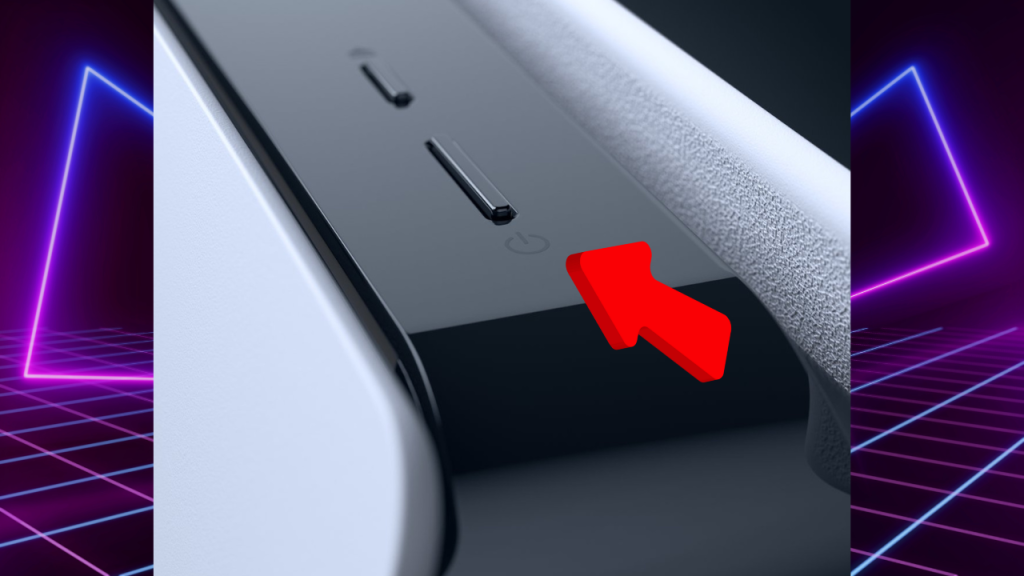
- To shut off your PS5, either presses the power button in front until you hear two beeps or go to the Quick Menu, choose “Power,” and then pick “Turn Off PS5.”
- Once the console is off, disconnect the power cord from the back of the PS5.
- Wait for at least 60 seconds.
- Reconnect the power cord to the PS5.
- Turn on the console by pressing the power button.
After the reset, launch the game again and check if the CE-108255-1 error persists. If it does, continue with the next troubleshooting steps.
Fix #2: Check for Game Updates and Patches
Game developers often release updates and patches to address bugs and improve performance. Ensuring that you have the latest updates installed for the game experiencing the CE-108255-1 error is essential. Here’s how you can check for updates:
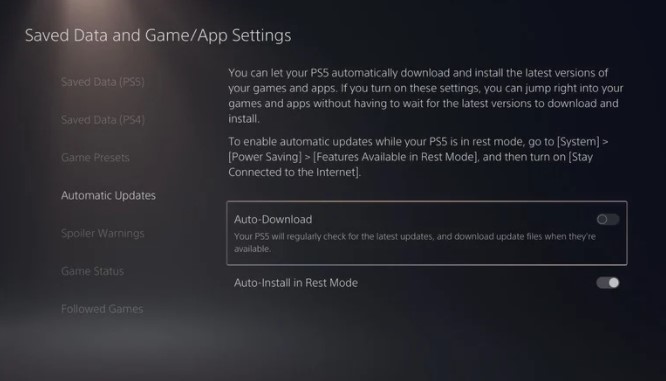
- On the main dashboard, select the game with the error.
- On your controller, press the Options button.
- Choose “Check for Update” from the menu
Fix #3: Update the PS5 System Software
Outdated system software can sometimes cause compatibility issues and trigger error codes like CE-108255-1. Keeping your PS5 system software up to date is crucial for optimal performance and stability. These are steps to upgrade the system software.:
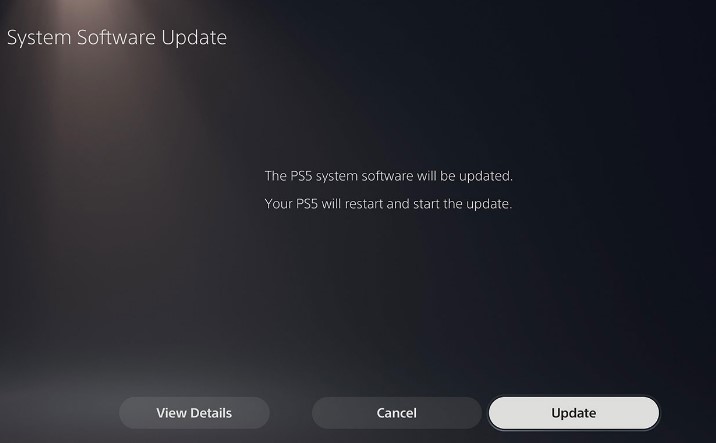
- First, be sure to check if your internet connection is working.
- Select ” Settings ” On the main dashboard using the gear icon.
- In the Settings menu, select “System.”
- Choose “System Software Update and Settings.”
- Select “Update System Software.”
- Follow the on-screen instructions to obtain and install updates whenever they become available.
To see if the patch fixed the issue, you should restart your PS5 and try playing STAR WARS Jedi Survivor again.
Fix #4: Reinstalling the Problematic Game
If the CE-108255-1 error occurs with a specific game, the game files may have become corrupted. Reinstalling the game can help resolve this issue. Follow these steps to reinstall the game on your PS5:
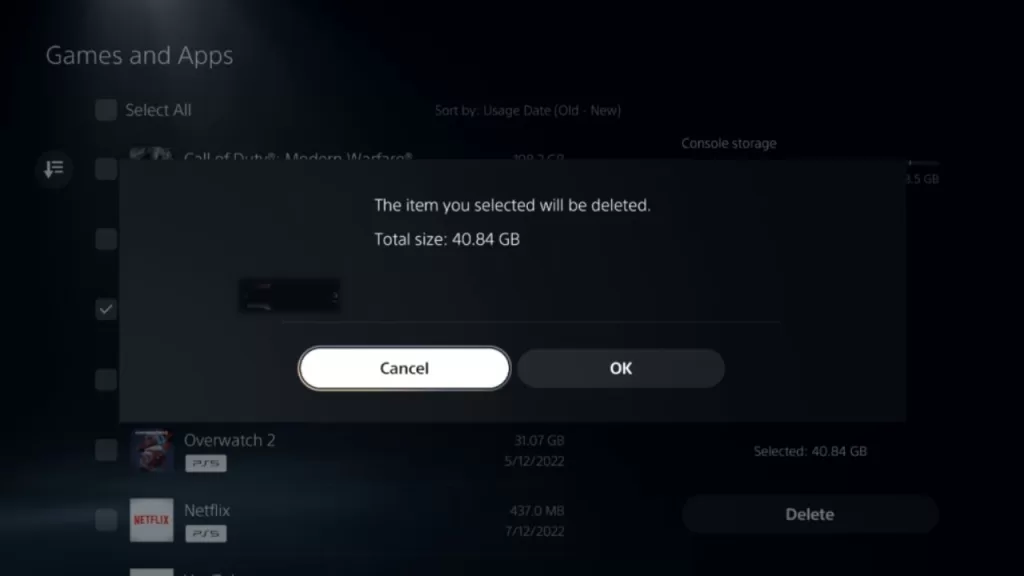
- On the main dashboard, navigate to the game you want to reinstall.
- On your controller, press the Options button.
- Select “Delete” from the menu.
- Confirm the deletion of the game.
- After the game is uninstalled, go to the PlayStation Store.
- Search for the game and select it.
- To reinstall the game, Choose “Download” or “Add to Library” to reinstall the game.
Once the reinstallation is complete, launch the game and check if the error persists. If it does, further troubleshooting steps may be required.
