How to Program a Blackweb Universal Remote
The Blackweb Universal Remote Control has been a trusted choice for consumers since 1993. With its ability to operate various electronic devices across various brands and models, this remote control offers convenience and versatility. Read on to learn how to program a Blackweb Universal Remote, allowing you to consolidate your remotes and take control of your entertainment world.
With the Blackweb Universal Remote, you can program a single remote control to operate all your electronic devices, from televisions to DVD players, sound systems, and streaming devices. Doing so can help you manage multiple remotes and enjoy the convenience of seamless control at your fingertips.
Let’s dive into the process of programming your Blackweb Universal Remote and discover the simplicity and convenience it brings to your home entertainment setup.
Understanding the Blackweb Universal Remote

Before we delve into the programming process, it’s essential to familiarize yourself with the Blackweb Universal Remote and its features. This remote is designed to work with a wide range of devices, including televisions, DVD players, sound systems, and streaming devices. It utilizes infrared (IR) technology to transmit signals to its control devices.
The Blackweb Universal Remote features an ergonomic design with a comprehensive set of buttons for different functions. It also includes a backlit display for easy navigation, even in low-light environments. To program the remote, you must follow specific instructions and enter codes corresponding to your devices.
Gathering Information
To program your Blackweb Universal Remote successfully, you’ll need to collect some essential information. Begin by identifying the make and model of the device you want to control using the remote. This information is crucial for finding the correct programming codes.
Additionally, ensure you have fresh batteries for the remote to ensure uninterrupted programming.
Programming the Blackweb Universal Remote
Refer to these outlined steps whenever you’re all set to program your Blackweb universal remote control:
- Power on the Device: Start by turning on the device you want to control using the Blackweb Universal Remote. For example, if you want to program the remote for your TV, turn on the TV using its original remote or by pressing the power button on the device itself.
- Access Programming Mode: Press the “Setup” button on the Blackweb Universal Remote until the indicator light turns on. This button is usually located near the power button at the top of the remote. Once the indicator light is illuminated, release the “Setup” button.
- Enter the Device Code: Using the numerical keypad on the remote, enter the corresponding code for the device you want to program. You can find a list of codes in the instruction manual provided with the Blackweb Universal Remote. Alternatively, you can search for the device codes on the manufacturer’s website or online databases. Enter the code carefully, as an incorrect entry may result in unsuccessful programming.

- Test the Remote: Point the Blackweb Universal Remote towards the device after entering the code and pressing the power button. If the device turns off, the programming is successful. If not, repeat steps 2 and 3 with a different code until you find the correct one.
- Saving the Code: Once you have found the correct code, press the “Setup” button again to save the code. The indicator light on the remote should turn off, indicating that the programming process is complete. Test the remote to ensure all desired functions are working correctly.
Programming Additional Devices
If you want to program additional devices, follow the abovementioned steps, starting from accessing the programming mode.
Each device will require its specific programming code, which can be found using the earlier methods. Repeat the process for each device until you have successfully programmed all your desired devices.
Troubleshooting Tips
While programming your Blackweb Universal Remote, you may encounter some challenges. Here are a few troubleshooting tips to help you overcome common issues:
- Check the Batteries: If the remote is not responding or the indicator light is not turning on, ensure the batteries are correctly inserted and have sufficient charge. Replace the batteries if necessary.
- Verify the Code: If the remote is not controlling the device properly after entering the code, double-check that you have entered the correct code for your device. Sometimes, a small error in code entry can lead to programming failure. Refer to the instruction manual or online resources to ensure accuracy.
- Try Alternative Codes: If you have tried all the listed codes for your device and none of them work, you can attempt using the “Code Search” function on the Blackweb Universal Remote. This feature allows the remote to search for the correct code automatically. Follow the instructions in the user manual to activate the “Code Search” mode and follow the on-screen prompts.
- Reset the Remote: If you encounter persistent issues or want to start fresh, you can reset the Blackweb Universal Remote to its default settings. Look for the reset button on the remote or refer to the user manual for specific instructions on resetting the device. After resetting, you can begin the programming process from the beginning.
- Contact Support: If you have tried all troubleshooting steps and cannot program your Blackweb Universal Remote successfully, it is advisable to contact the manufacturer’s support team for further assistance. They can provide specific guidance tailored to your device and address any technical issues you may face.
Summing Things Up!
Programming a Blackweb Universal Remote is a straightforward process that allows you to consolidate multiple remote controls into one, simplifying your entertainment setup.
To program a Blackweb universal remote, refer to these steps:
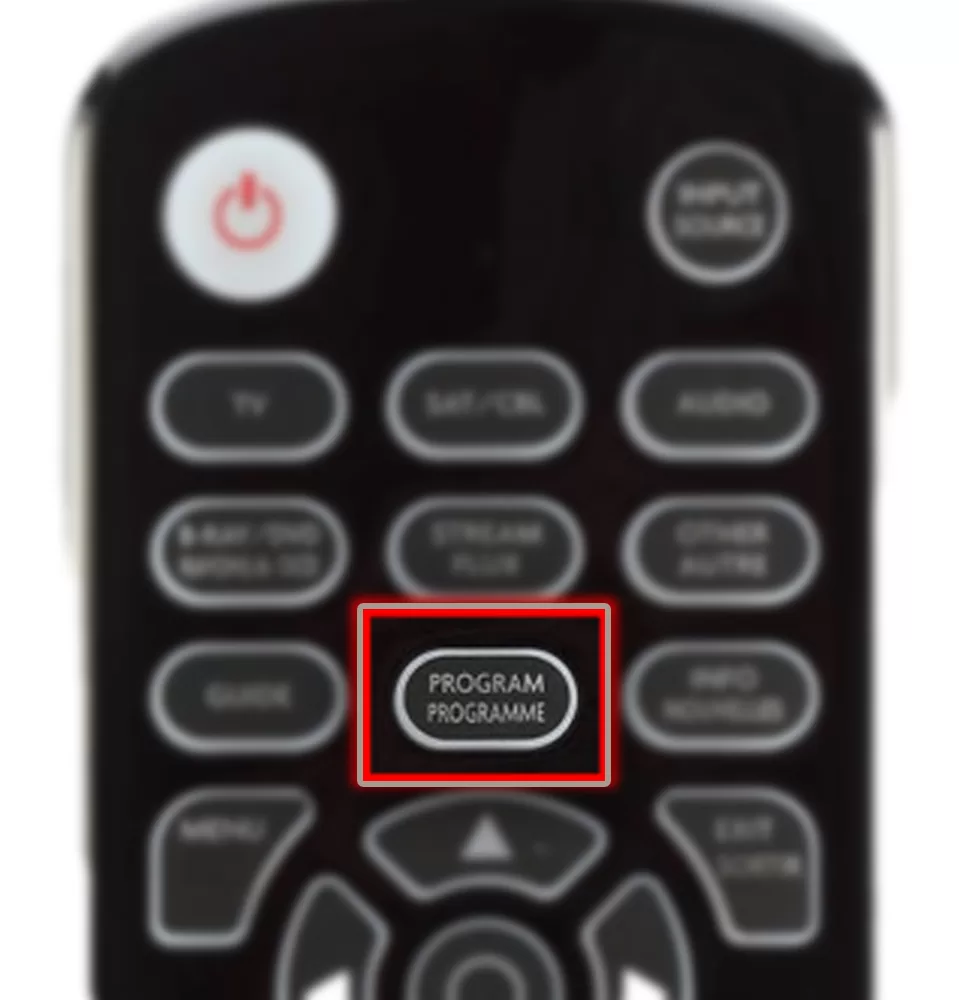
- Make sure that your device is turned on.
- Press and hold the PROGRAM button until the red indicator light turns on.
- Release the PROGRAM button.
- Press the button for the device you want to program. For example, if you are programming the remote to control your TV, you would press the TV button.
- Enter the 4-digit code for your device. You can find this code in the Blackweb universal remote code list.
- If the code is correct, the red indicator light will turn off. If the code is incorrect, the red indicator light will stay on.
- Repeat steps 4-6 until you find a code that works for your device.
If you cannot find a code that works for your device, you can try the following:
- Try the code for a similar device from the same brand.
- Use the Auto Code Search feature. To do this, press and hold the PROGRAM and TV buttons simultaneously until the red indicator light turns on. Then, release the buttons and wait for the remote to search for a code automatically.
- Download the Blackweb Universal Remote app. This app has a database of codes for many different devices.
Once you have programmed your remote, you should test it to ensure it works properly. Try turning your device on and off, changing the channels, and adjusting the volume.
Additional Tips for Programming a Blackweb universal remote
- Make sure that you are using the correct code for your device. If unsure, try searching for the code online or in the Blackweb universal remote code list.
- If you have trouble programming your remote, you can restart your device.
- If you still need help programming your remote, contact Blackweb customer support.
Following the step-by-step instructions outlined in this article, you can easily program the remote for various devices such as televisions, DVD players, sound systems, and streaming devices.
After programming, gather the necessary information, enter the correct device codes, and test the remote.