Google Pixel 8 Won’t Connect To Wi-Fi Network? Here’s How to Fix It
A smartphone like the Google Pixel 8 may suddenly stop connecting to a Wi-Fi network due to various reasons. These can range from software glitches, outdated settings, to hardware issues.
Fortunately, there are several troubleshooting steps you can take to resolve this issue.
Turn Wi-Fi Off and On
This refreshes your phone’s Wi-Fi connection.
- Go to Settings
- Tap on Network & Internet
- Tap on Wi-Fi
- Toggle the switch off and then on again
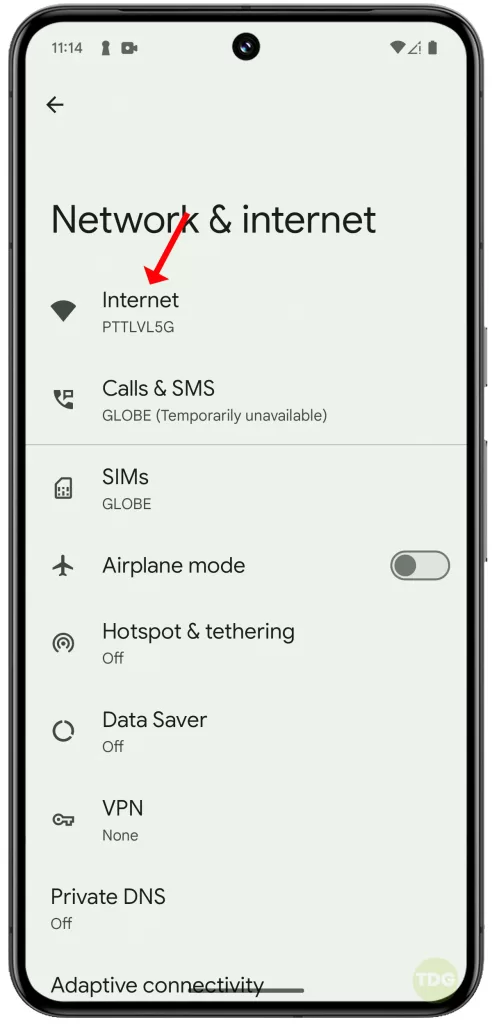
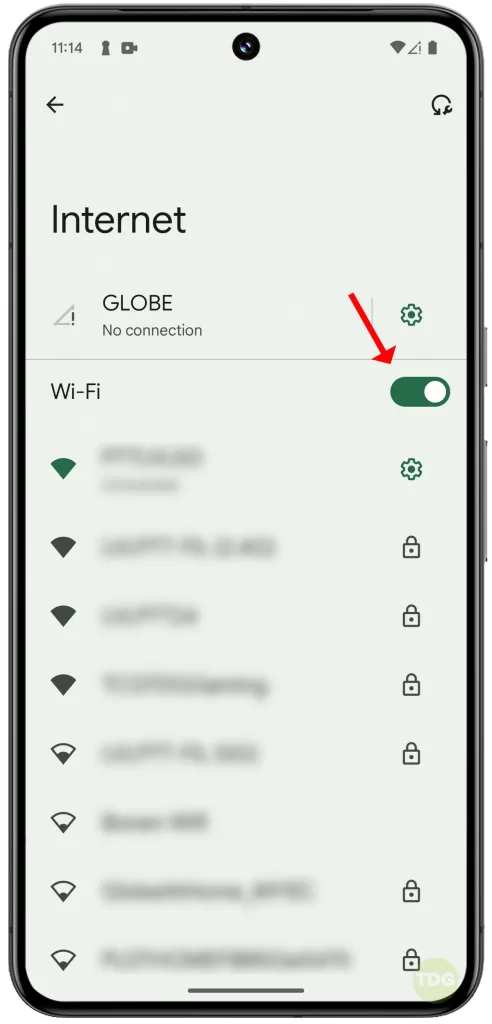
Restart the Modem/Wireless Router
Restarting your modem or wireless router can resolve connection issues.
- Unplug your modem or router from its power source
- Wait for about 30 seconds
- Plug it back in

Make Sure Airplane Mode is Off
Airplane mode can block all wireless connections. This can refresh and reset your network connection.
1. Swipe down from the top of the screen twice to open the Quick settings panel.
2. Tap on the ‘Airplane Mode’ icon.
3. Wait for a few seconds, then tap on the icon again to disable Airplane Mode.
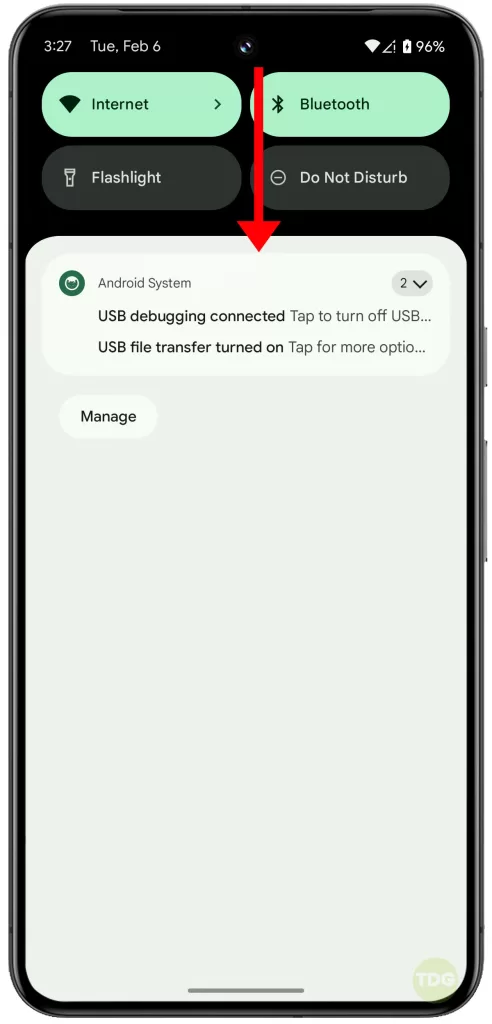
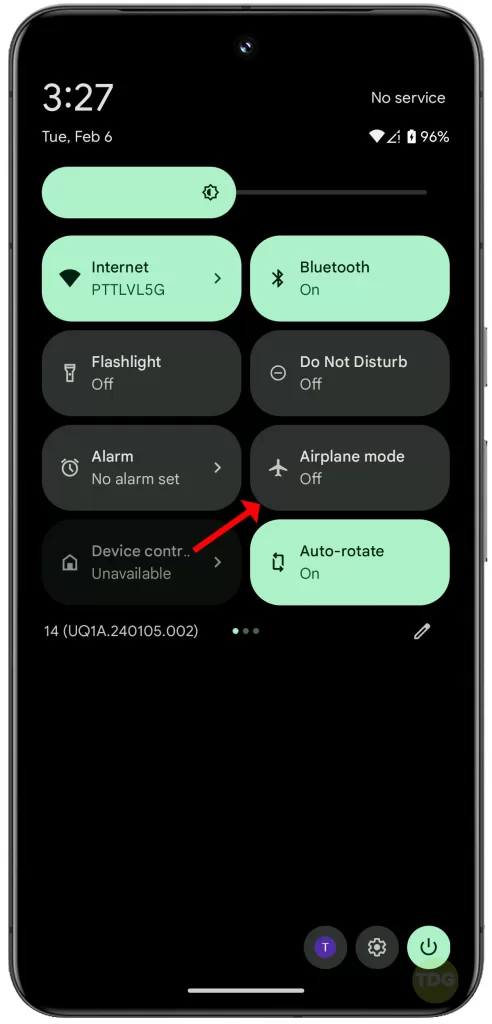
Restart Your Phone
Restarting your phone can fix minor software glitches.
1. Swipe down from the top of the screen twice to pull down the Quick settings menu and tap the Power icon at the bottom right.
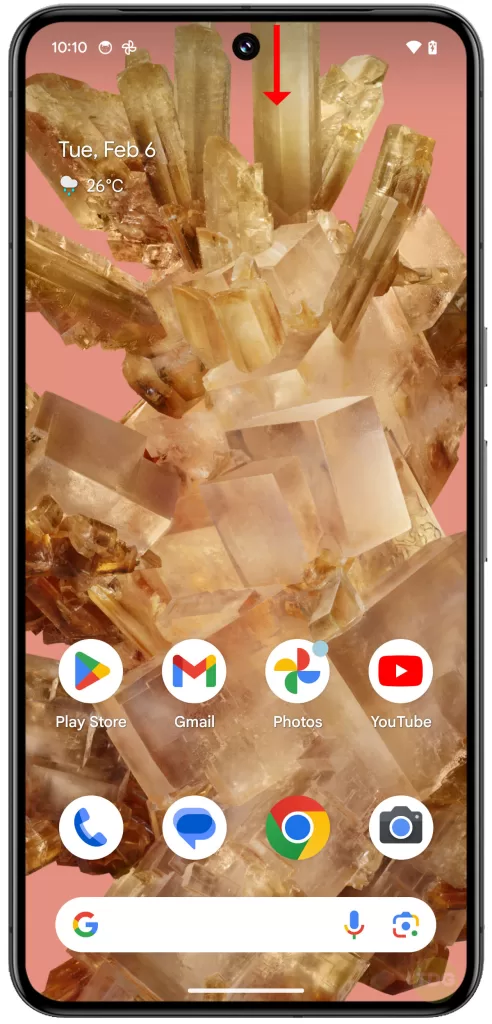
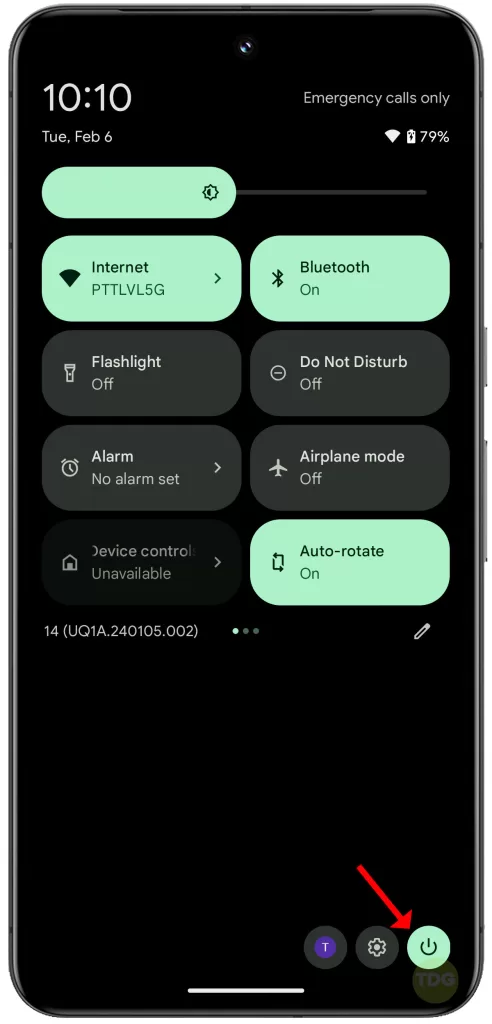
2. Tap Restart and allow your phone to reboot successfully.
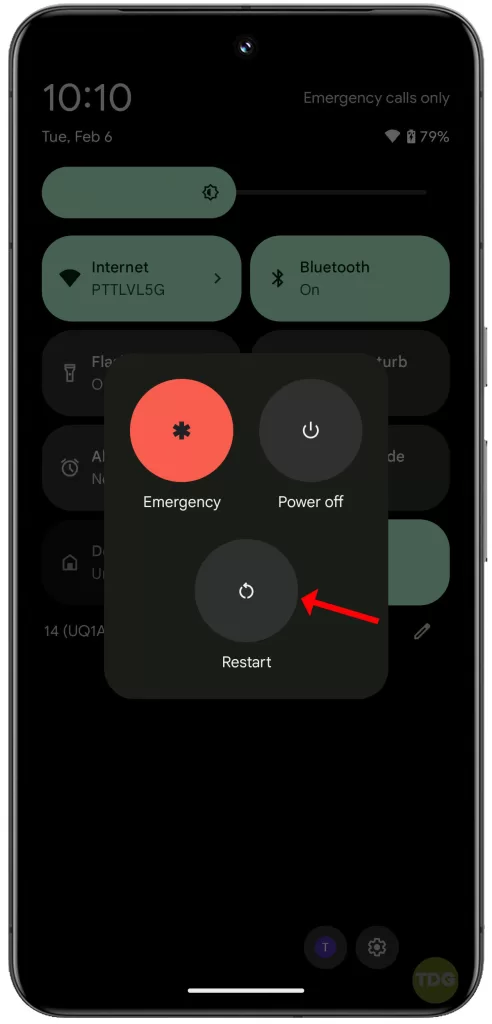
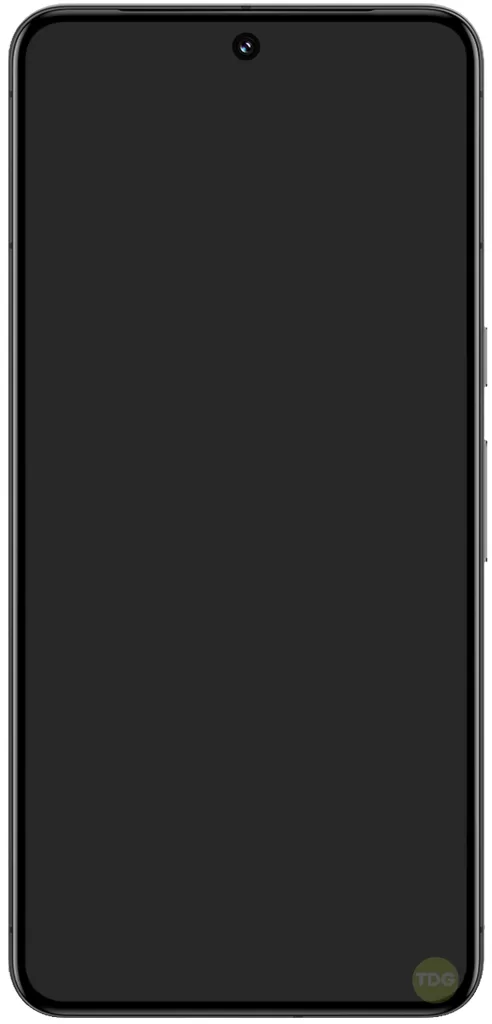
Alternatively, you can press and hold the Power button and then tap on Restart.
Wait for your phone to finish rebooting then retry connecting to Wi-Fi.
Try Connecting to Another Wi-Fi Network
This can help determine if the issue is with your phone or your Wi-Fi network.
- Go to Settings
- Tap on Network & Internet
- Tap on Wi-Fi
- Select a different network
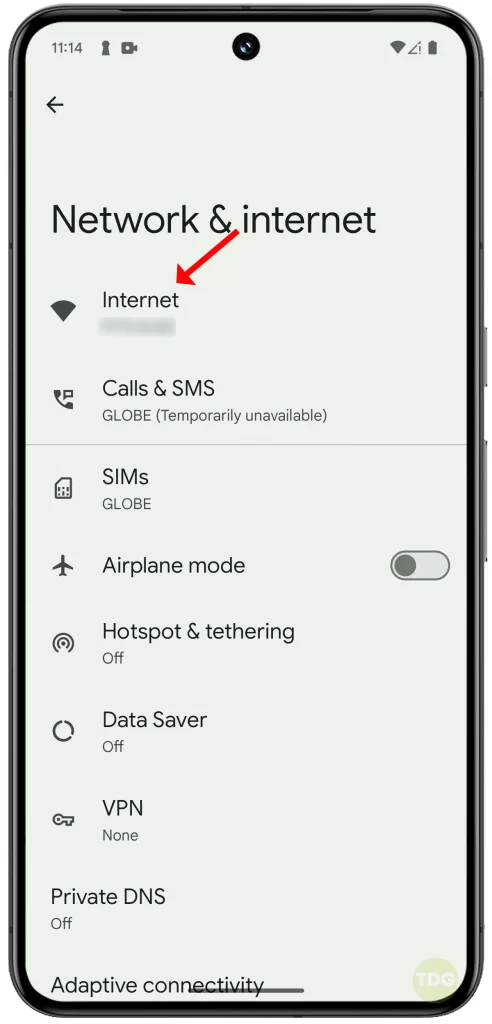
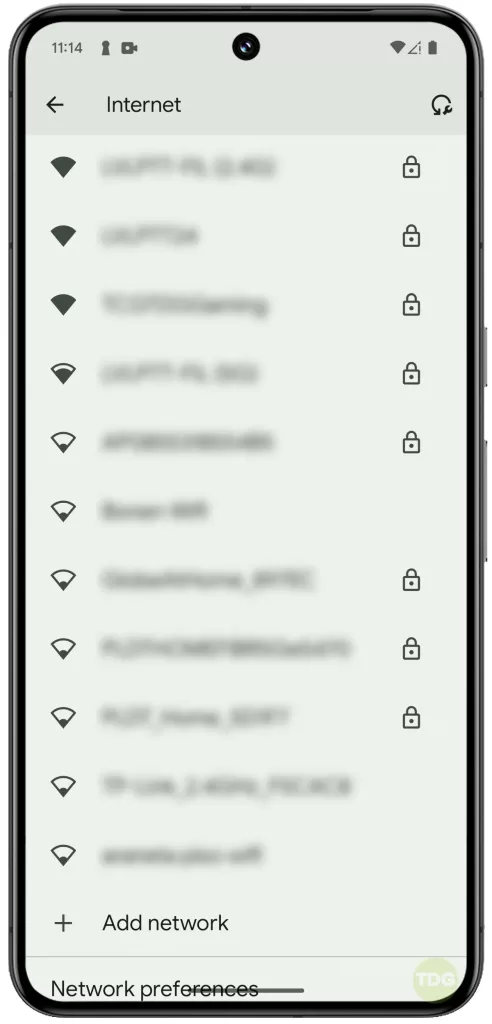
Forget the Wi-Fi Network Then Add It Back
This deletes and resets your Wi-Fi network settings, clearing out any existing network errors and glitches.
1. Go to ‘Settings’.
2. Tap on ‘Network & Internet’.
3. Tap on ‘Internet’.
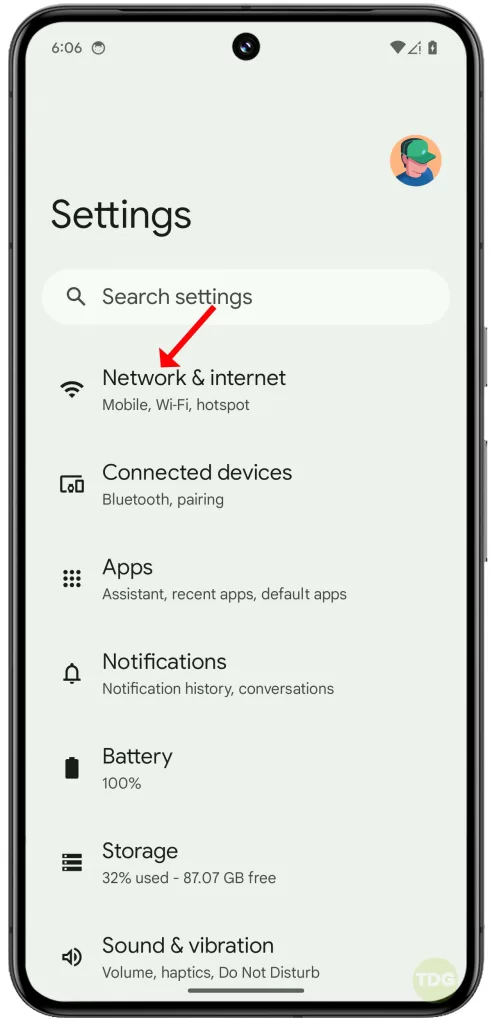
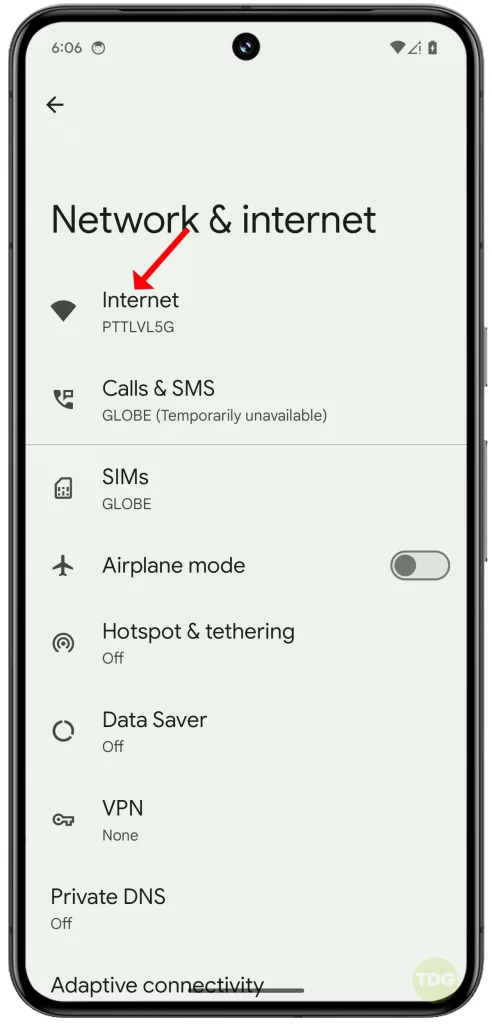
4. Tap on the network name, then tap on ‘Forget’.
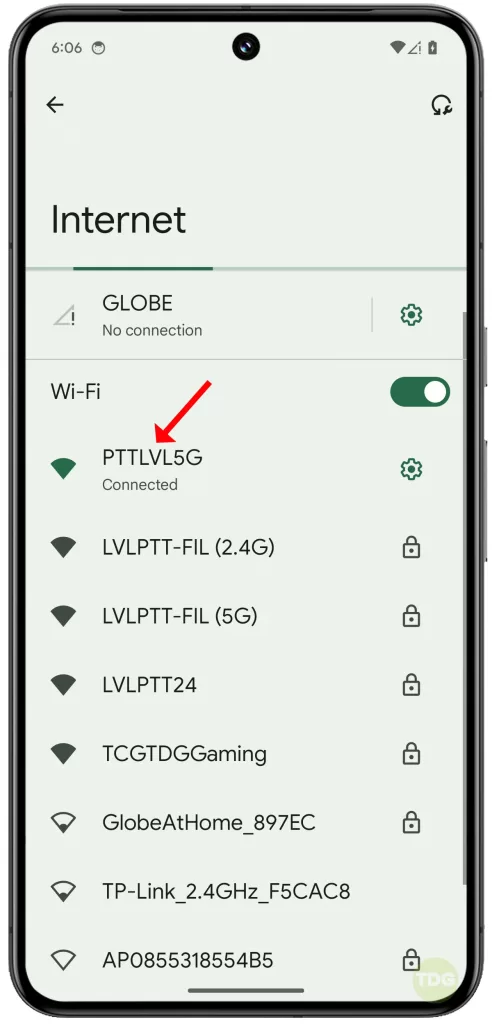
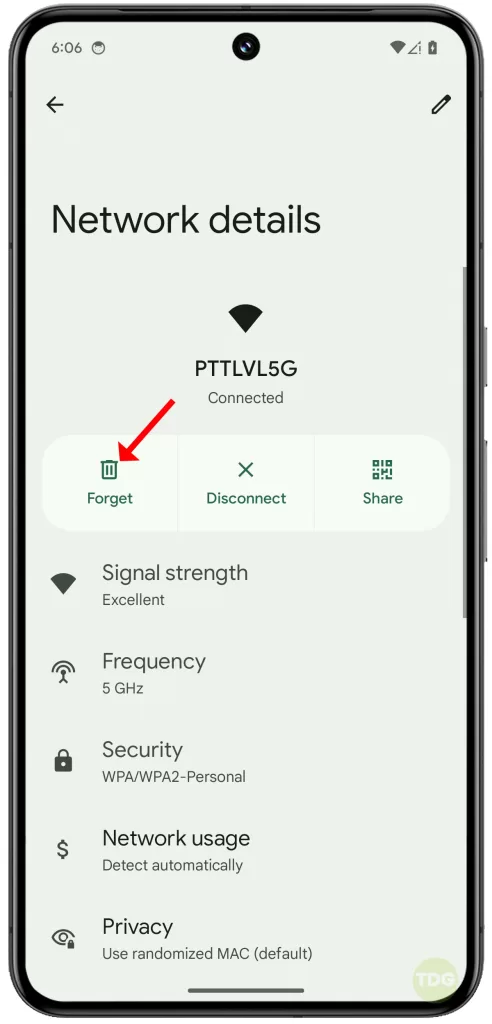
5. Re-add the network by tapping on its name and entering the password.
Check if the Wi-Fi Connection Works in Safe Mode
This can help determine if a third-party app is causing the issue.
1. Swipe down from the top of the screen twice to pull down the Quick settings menu and tap the Power icon at the bottom right.
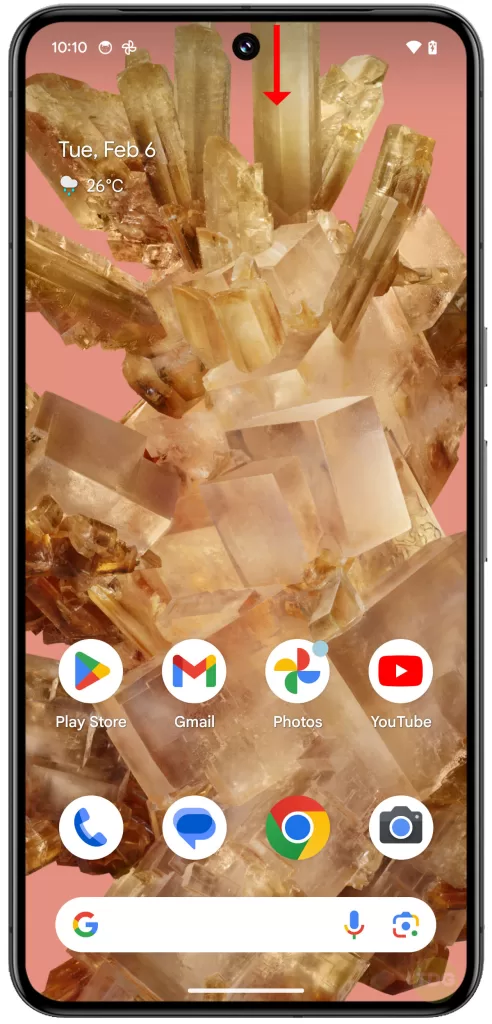
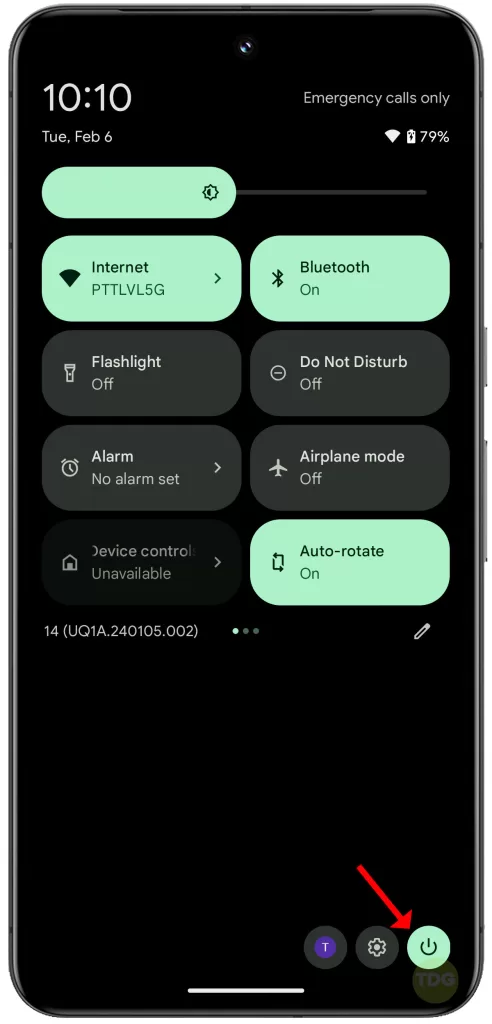
2. Tap and hold the Power off option, and when the Reboot to Save Mode prompt appears, tap OK.
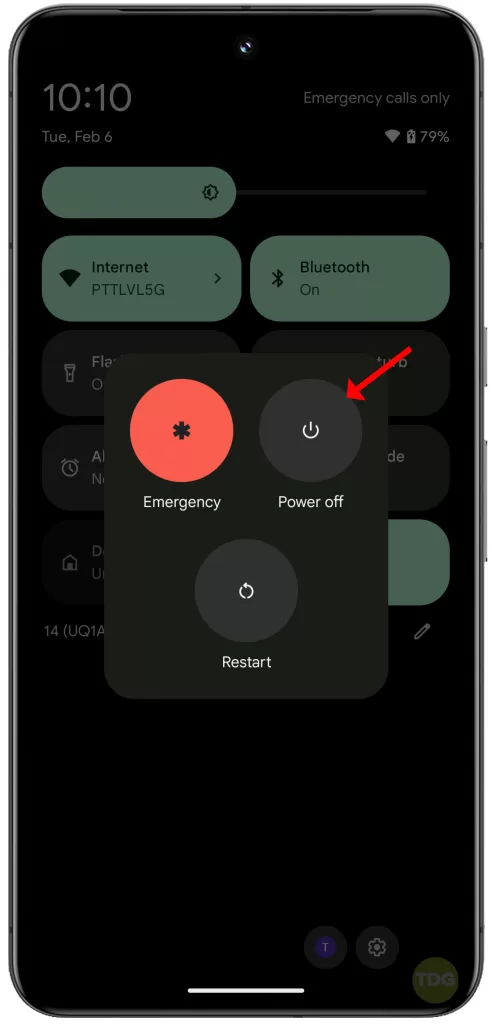
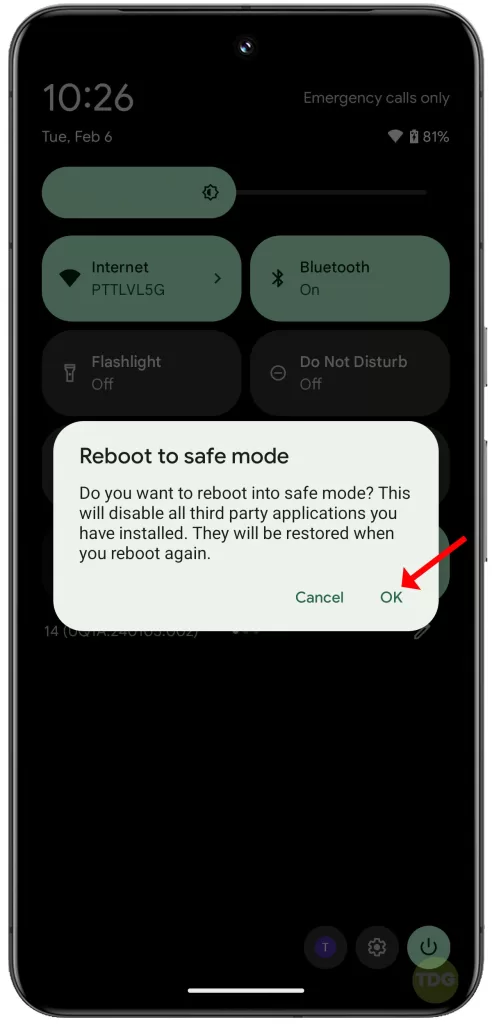
Wait for you Pixel 8 to successfully run in Safe mode and then try connecting to your Wi-Fi network network.
If it connects successfully, you need to delete or uninstall a third-party app that’s causing conflict and preventing your phone from connecting to Wi-Fi in normal mode.
Reset Bluetooth and Wi-Fi Settings
This can fix issues caused by incorrect network settings.
- Go to Settings
- Tap on System
- Tap on Reset options
- Tap on Reset Wi-Fi, mobile & Bluetooth
- Tap on Reset settings
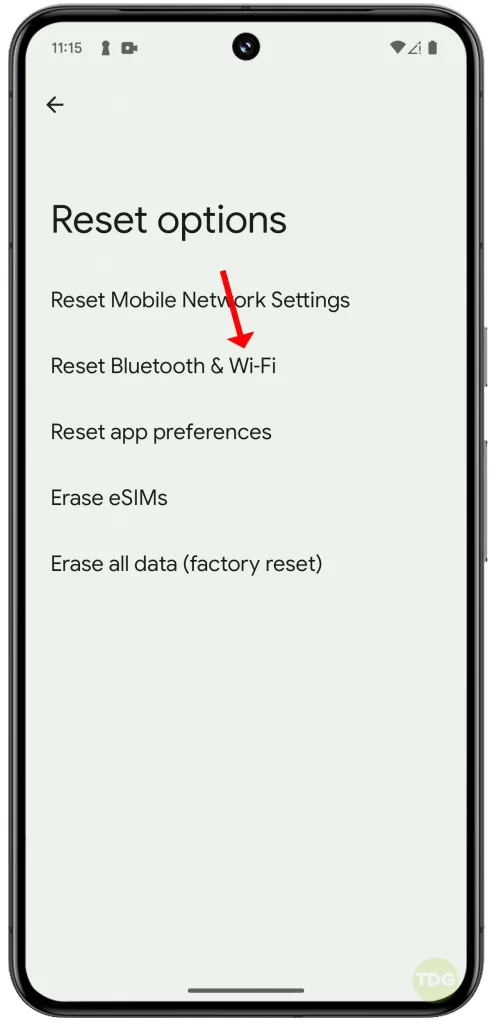
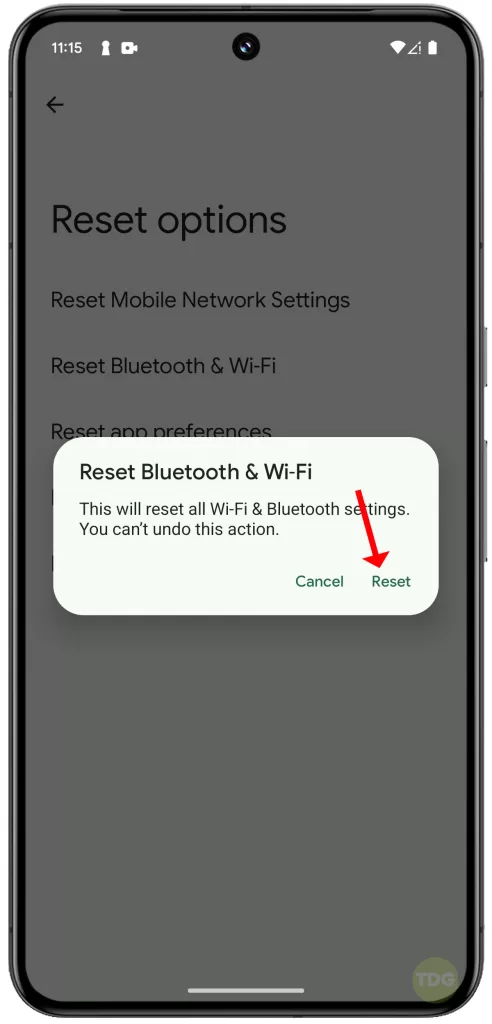
Contact Your Internet Service Provider for Further Assistance
If none of the above solutions work, there might be an issue with your internet service.

Contact your ISP for further assistance in resolving the issue.
Thanks for this. I hadn’t been able to get my phone on my 5ghz wifi for weeks. The issue arose out of nowhere — it just stopped working one day. No matter what I did it failed to connect and told me to check the password. Other wi-fi networks were fine.
Resetting the wifi&bluetooth in the system settings app worked like a charm!