How To Fix Pathfinder Wrath Of The Righteous Keeps Crashing
Are you one of the many avid gamers or affected players that experience Pathfinder Wrath Of The Righteous keeps crashing? This PC game problem can be caused by a software problem, an old graphics card driver, corrupted game files, an outdated game version, and compatibility issues, to name a few. This problem will require a series of troubleshooting actions to be resolved.
Pathfinder Wrath of the Righteous is a isometric role-playing game and was developed and published by Owlcat games. The game was announced through a Kickstarter campaign in February 2020 and launched on September 2, 2021, for Microsoft Windows and macOS. The game is a sequel to Pathfinder: Kingmaker, the developer’s previous RPG, but it does not follow the same plot. In a new epic RPG from the developers of the highly acclaimed Pathfinder: Kingmaker, embark on an adventure to a realm ruled by demons. Explore the nature of virtue and evil, discover the true cost of power, and ascend to become a Mythic Hero capable of feats far beyond mortal comprehension. Create any character you can imagine with the Pathfinder First Edition ruleset’s versatility, richness, and depth. To suit your particular playstyle, choose from 25 classes, 12 races, and over a thousand spells, feats, and abilities.
Owlcat Games Pathfinder Wrath of the Righteous keeps crashing? Here’s how to fix it

When playing Owlcat Games Pathfinder Wrath of the Righteous, one issue you may encounter is the game crashing. This happens to certain users during the loading screen, startup, or gameplay when there is a lot of screen activity. There are various variables that could create this difficulty, so you’ll need to figure out what’s causing it.
Here’s what you need to do to fix Owlcat games Pathfinder Wrath Of The Righteous keeps crashing issue.
Solution #1 Check PC system requirements
The first thing you need to do is check to see if your computer is capable of running Pathfinder Wrath of the Righteous. The minimum and recommended system requirements for a computer to run Pathfinder Wrath of the Righteous are specified on the game’s Steam store page. Check that your computer meets the Pathfinder Wrath of the Righteous system requirements.
Windows pc system requirements
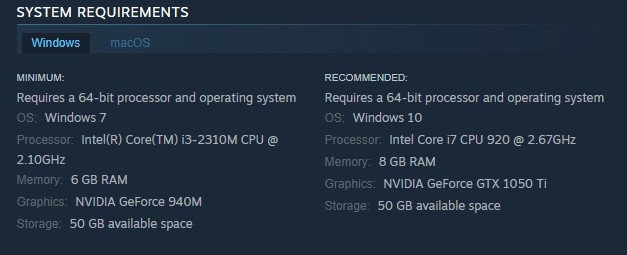
Mac OS system requirements
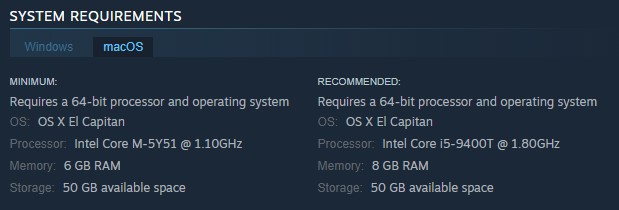
Solution #2 Update outdated graphics driver
It’s possible that you’re encountering game crashes as a result of outdated graphics card drivers. Make sure your graphics card has the latest graphics driver installed, since this will provide various performance and bug improvements that will improve the performance of your Pathfinder Wrath of the Righteous game.
Solution #3 Close background programs
If you haven’t closed any other running applications on your PC while playing Pathfinder Wrath Of The Righteous, such as your browser or word processor, this could be the reason of the crash. To avoid game crashes, make sure the game has access to all of your PC’s resources, including RAM and CPU.
Closing background programs
Step 1: Right click on the Start button. This can be found on the left pane of the screen.
Step 2: Click open Task Manager. This will open Task Manager.
Step 3: On the pop up window, Click processes tab. This will allow you to show the running program.
Step 4: Right-click on the running program then select end task. This will allow you to close unused program.
Solution #4 Disable in game overlay
While playing Pathfinder Wrath Of The Righteous, overlay apps such as the Steam overlay or the Discord overlay operate in the background. On computers with insufficient hardware resources, this can cause gaming performance issues. If the Pathfinder Wrath Of The Righteous crashing issue persists, you should try disabling any current overlay features.
Disable Steam overlay
Step 1: Open the Steam client.
Step 2: Click on Steam found on the upper left side of the client.
Step 3: Click Settings.
Step 4: Click In-Game.
Step 5: Uncheck Enable the Steam Overlay while in-game box.
Step 6: Click OK.
Disable Xbox game bar
Step 1: Click the Start button.
Step 2: Click Settings.
Step 3: Click Gaming.
Step 4: Turn off the switch for Xbox Game Bar
Disable NVIDIA GeForce Experience overlay
Step 1: Open NVIDIA GeForce Experience.
Step 2: Click Settings or the gear icon.
Step 3: Turn off In-game overlay.
Disable Discord overlay
Step 1: Open Discord.
Step 2: Click on the gear icon at the bottom.
Step 3: Click on Game Overlay under User Settings.
Step 4: Toggle off the Enable game overlay.
Solution #5 Update operating system
Make sure your computer has the latest Windows updates installed. These updates will normally include performance enhancements, Windows security patches, and bug fixes that will resolve the game’s freezing or random crashes.
You should download and install any new updates that are available.
Updating Windows
Step 1: Right click the Start button.
Step 2: Select Settings. This will open Windows settings.
Step 3: Select Windows Update found on the bottom left menu of the new windows that appears which will take you to the Windows Update section.
Step 4: Select Check for updates. This will automatically download Windows update.
Solution #6 Disable antivirus
An aggressive anti virus software might sometimes block or constantly scan Pathfinder Wrath of the Righteous game folder. To see whether this is the issue, turn off your antivirus temporarily and see if the crashing issue or a few technical problems still persist. If you can play the game without the crashing issue, you’ll need to add it to your antivirus software’s exemption list and then turn back on the antivirus.
Turning off Antivirus
Step 1: Press Windows Start menu key.
Step 2: Click Settings.
Step 3: Click update & security.
Step 4: Click Windows Security.
Step 5: Click Virus & Threat protection.
Step 6: Click Manage settings.
Step 7: Turn off real-time protection.
Turning off Avast
Step 1: On the taskbar, look for the Avast icon.
Step 2: Right-click Avast icon.
Step 3: Select Settings.
Step 4: Select disable option from Avast Shields.
Turning off McAfee
Step 1: In the system tray, double-click the McAfee antivirus icon.
Step 2: In the upper right corner, click the Navigation link.
Step 3: Select Real-Time Scanning and then turn it off.
Adding the game to the antivirus exclusion list
Step 1: Press the Start Menu button.
Step 2: Click Settings.
Step 3: Click Update & Security.
Step 4: Click Window Security.
Step 5: Click Virus & threat protection.
Step 6: Click Manage settings.
Step 7: Click Add or remove exclusions.
Step 8: Click Add an exclusion.
Step 9: Click Folder.
Step 10: Locate and select the game folder.
Solution #7 Update DirectX
Check for the most recent version of DirectX; having the most recent version can help you resolve the Pathfinder Wrath of the Righteous crash issue.
Step 1: Go to the DirectX download page.
Step 2: Select the Language and click on the Download button.
Step 3: Once downloaded, Install the software on your system.
Step 4: Follow the onscreen instructions to install DirectX on your computer system.
Step 5: Reboot your PC.
Solution #8 Verify Integrity the games files in the local files tab of Steam
If there are corrupted or missing game files, Pathfinder Wrath of the Righteous will crash. To fix this, open the Steam client and check the integrity of the game files in your local files. New game files will be immediately downloaded from the servers to replace any missing or corrupted game files.
Step 1: Open Steam client.
Step 2: In your Steam launcher, click Library.
Step 3: Find the game then right-click the game your Library and select Properties.
Step 4: Choose the Local Files tab and click Verify integrity of game files. This will let you select verify integrity and fix corrupted files.
Solution #9 Reinstall Pathfinder Wrath of the Righteous
If the game crashes after you’ve tried all of the troubleshooting steps listed above, you might want to remove it and reinstall it to have a fresh installs.
Reinstalling Pathfinder Wrath of the Righteous
Step 1: Run Steam launcher.
Step 2: Go to the Library
Step 3: Right click Pathfinder Wrath of the Righteous then click on Manage then uninstall.
Step 4: Click Uninstall.
Step 5: Right click Pathfinder Wrath of the Righteous then click on install.
Step 6: Click next to proceed with the installation
Step 7: Play pathfinder wrath of the righteous and check if the issue persists or is fix.