How To Fix NBA 2K23 4B538E50 Error On Nintendo Switch
Despite the positive reception NBA 2K23 has gotten since its debut, several gamers have reported experiencing bugs and glitches. The NBA 2K23 4B538E50 issue is a common error, and it affects games on every platform, including the Nintendo Switch. Check out the different workarounds available on this page if you run into the same issue on your portable console.
How to fix NBA 2K23 4B538E50 Error On Nintendo Switch?
The 2K23 4B538E50 problem on your Nintendo Switch may be fixed in a few different ways, some of which are discussed here. Given the complexity of identifying the source of the aforementioned error message, we recommend exhausting all of the troubleshooting steps outlined in this article.
Fix #1: Power cycle your Nintendo Switch console.
If you’re having trouble getting NBA 2K23 to launch properly on your Switch because of the error code 4B538E50 shown on the screen, power cycling your console is a good first step. Any lingering bugs in the Switch system may be erased with a simple console restart or a software. Here’s how to do it:
- Press and hold the Power button located near the Volume controls on your Nintendo Switch.
- In the menu, select Power Options.
- Choose Power Off.
- After 30 seconds, hold down the Power button to turn the console back on.
- Launch the NBA 2K23 to see if the error has been eliminated.
Fix #2: Verify your NBA 2K account.
Some Switch players have received a notification stating that MyPlayer Account has expired after restarting the Nintendo Switch. If this is the case on your end as well, you may need to verify your NBA 2K account in order to completely fix the error 4B538E50.
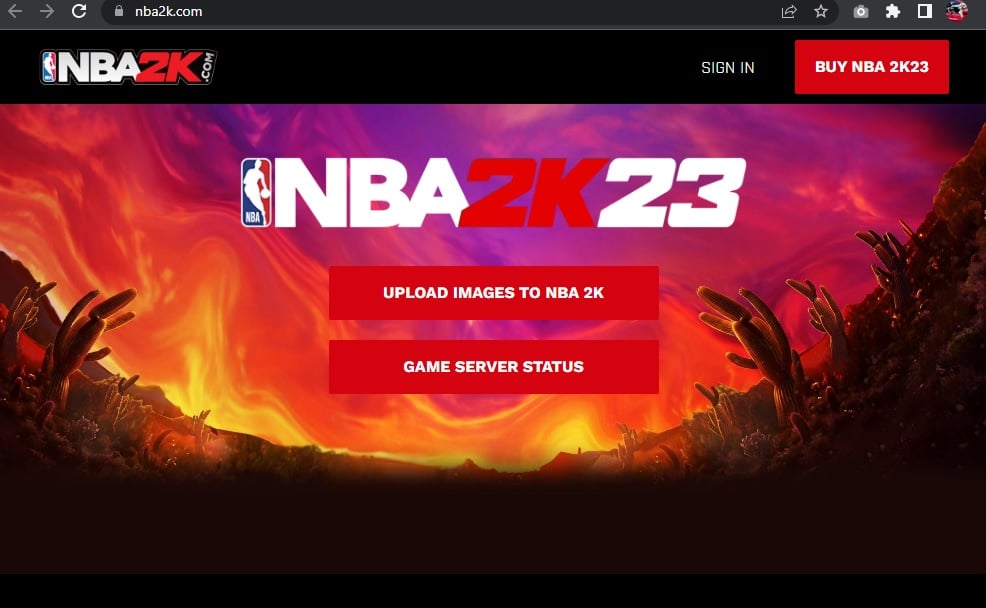
- Access the NBA 2K website on your computer.
- Click Sign In.
- Select the Nintendo Switch as the platform you are playing the NBA 2K23 with.
- Sign in using your Nintendo account credentials.
- Follow the on-screen instructions to login completely.
- The account verification will be completed once you have successfully logged in.
- Power cycle your Switch and relaunch the game.
Fix #3: Ensure to install updates on your Nintendo system.
It’s possible that an out-of-date Nintendo Switch system is to blame for the NBA 2K23 error code 4B538E50. If there are firmware updates for the Switch, they should be updated as soon as possible to offer the best possible user experience, fix any known flaws, and prevent the Switch from becoming incompatible with your newly downloaded games like the NBA 2K23.
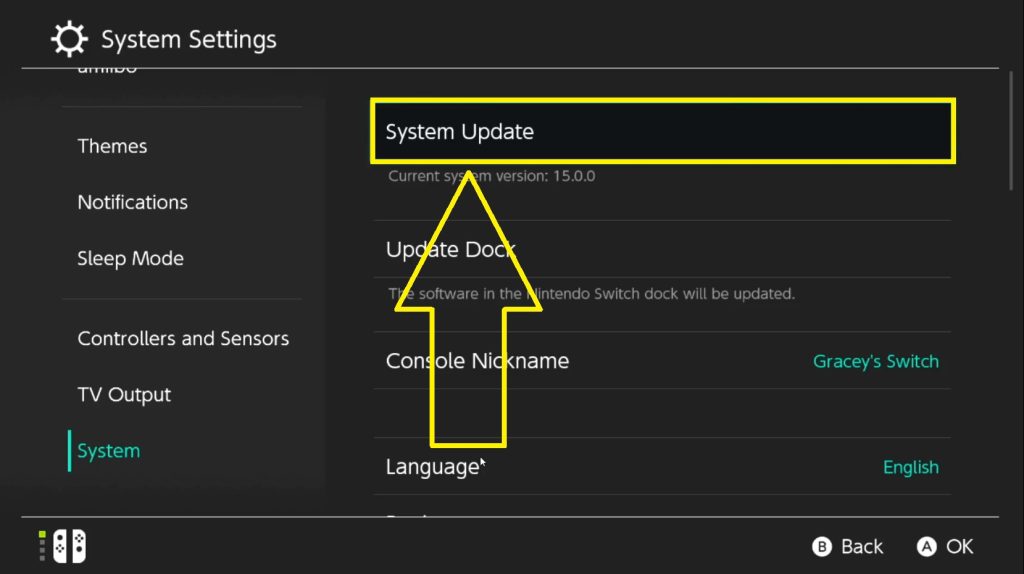
Fix #4: Verify NBA 2K server status.
Whenever an unusual problem occurs, you should see whether the NBA 2K servers are experiencing any downtime. This way, you won’t have to spend time fixing an issue that can’t be prevented from becoming an outage in the first place. You can access the NBA 2K online service for server issues information.
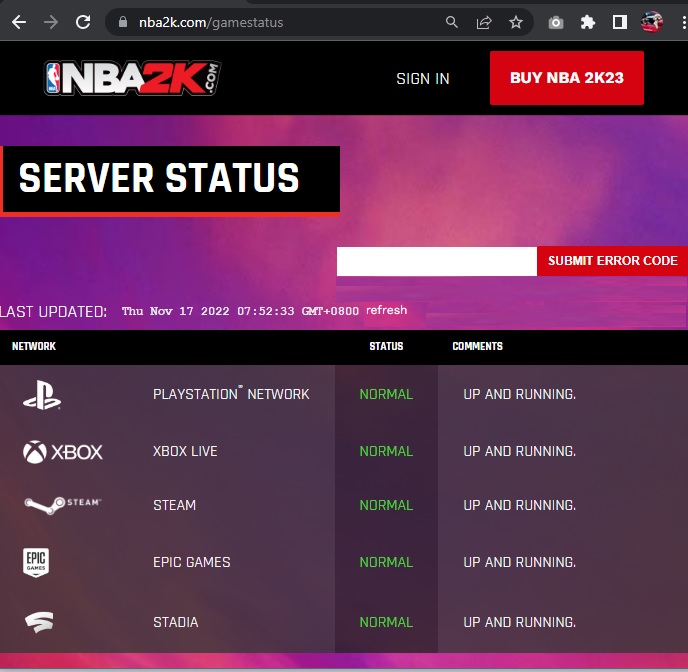
Fix #5: Reduce the number of NBA 2K accounts on your Switch.
Find out whether your console has hit its limit for NBA 2K accounts. The Nintendo Switch, much like the Xbox One and PlayStation 4, lets you establish up to five separate accounts, each with its own unique save file and profile. If you have more than five accounts registered to your console, you must remove some of them in order to play NBA 2K online.
Fix #6: Update your NBA 2K23 game data on Nintendo Switch.
Another solution that we recommend is to ensure that your NBA 2K23 game on Nintendo Switch is equipped with the most recent update. Just like your console’s firmware, updates for the game need to be installed as these are mostly bug fixes and improvements of existing features for the benefits of the players. Refer to the following steps on how to update the NBA 2K23 on your portable console.
- Go to your Nintendo Switch dashboard.
- Locate your NBA 2K23 game.
- Press the + or – button.
- Choose Software Update.
- Then select Via the Internet.
- The system will search and install the updates for NBA 2K23 if available.
Fix #7: Check your internet connection.
The NBA 2K23 error code 4b538e50 might possibly be the result of an unstable internet connection. Online gaming is more enjoyable with a consistent connection that doesn’t drop frames or lag. Run a speed test on your Nintendo Switch to determine your current download and upload speed. Here’s how:
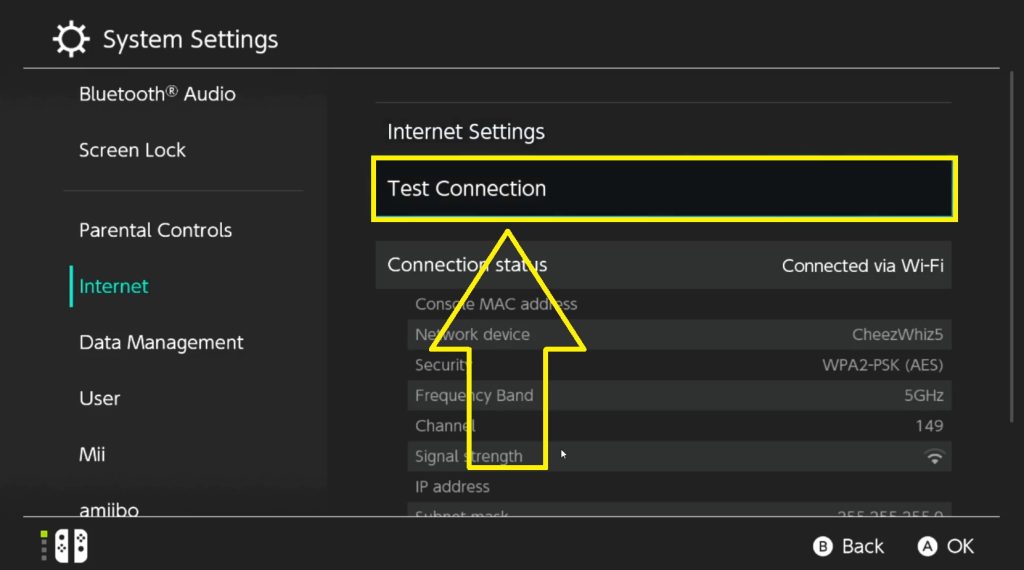
- From the Home menu, go to System Settings.
- Choose Internet.
- On the right pane, Select Test Connection.
If the speed test shows a very low value, consider relocating the console closer to the router to reduce signal interference, or connect the Switch to the router directly via LAN cable.
Fix #8: Use a different DNS address.
Some players have reported success in resolving error 4B538E50 in NBA 2K23 by switching to a different DNS server. See the included guidelines if you haven’t given this a go yet.
- Go to the Home screen of your console.
- Select System Settings.
- Select Internet.
- Go to Internet Settings.
- From the Registered Networks list, select your own network by pressing A.
- Choose Change Settings.
- Scroll down to DNS Settings and select it.
- Select Manual.
- Then go to Primary DNS.
- Enter 8.8.8.8 for Primary DNS and click OK.
- Go to Secondary DNS and enter 8.8.4.4. Press OK.
Fix #9: Reinstall the game.
If the 4B538E50 problem still appears after trying the aforementioned fixes, reinstalling the game could be your only option.The error may be triggered by NBA 2K23 corrupted files.
Сы