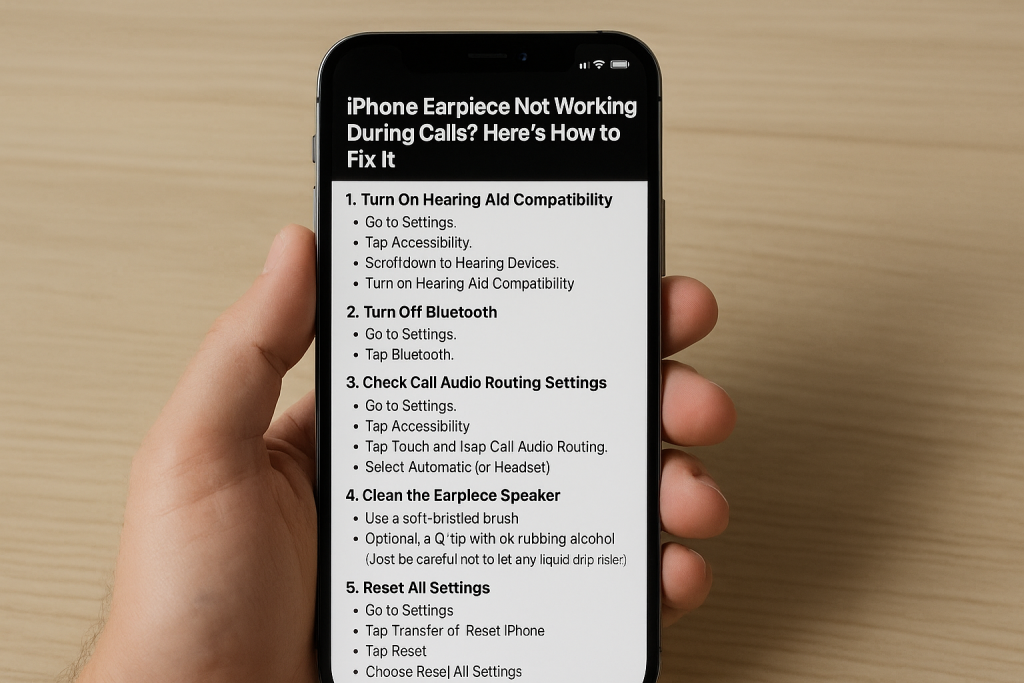iPhone Earpiece Not Working During Calls? Here’s How to Fix It
If your iPhone’s earpiece suddenly stops working and you’re stuck using speakerphone or struggling to hear people on calls, you’re not alone. This is a common issue that can be caused by software glitches, settings, or even a bit of grime. Here’s a full list of fixes you can try to get your iPhone’s top speaker working again.
1. Turn On Hearing Aid Compatibility
This trick boosts earpiece audio for certain users and can sometimes resolve glitches.
- Go to Settings
- Tap Accessibility
- Scroll down to Hearing Devices
- Turn on Hearing Aid Compatibility
Now try making a call and check if you can hear sound through the earpiece.
2. Turn Off Bluetooth
Your iPhone might be connected to a Bluetooth device (like earbuds or a speaker) and routing call audio there.
- Go to Settings
- Tap Bluetooth
- Toggle Bluetooth off
Make a test call with Bluetooth off and see if audio comes through the earpiece.
3. Check Call Audio Routing Settings
This setting controls where audio plays during phone calls. Make sure it’s not stuck on speaker.
- Go to Settings
- Tap Accessibility
- Tap Touch
- Scroll down and tap Call Audio Routing
- Select Automatic (or Headset if you’re using wired headphones)
4. Clean the Earpiece Speaker
Dust, lint, or pocket grime can easily block the tiny earpiece holes.
- Use a soft-bristled brush (like a clean toothbrush or small paintbrush) to gently brush across the earpiece grill at the top of your iPhone.
- Optionally, lightly dampen the tip of a Q-tip with rubbing alcohol, gently wipe the speaker grill, then use the dry end to soak up any residue.
(Just be careful not to let any liquid drip inside.)
Many users find this instantly brings back full sound.
5. Reset All Settings
If it’s a software glitch, a full settings reset might do the trick. This won’t erase your photos or data.
- Go to Settings
- Tap General
- Tap Transfer or Reset iPhone
- Tap Reset
- Choose Reset All Settings
- Enter your passcode and confirm
Your iPhone will reboot, and your settings will be restored to default.
6. Still Not Working? It Might Be a Hardware Issue
If none of these steps fix the problem, the earpiece itself might be damaged. This can happen from drops, water exposure, or just wear and tear.
At this point, it’s best to contact Apple Support or visit an Apple Store or authorized repair center for a proper diagnosis.