What To Do If Your iPhone 15 Can’t Download Ringtones in iTunes (11 Easy Fixes)
Encountering difficulties downloading ringtones for your iPhone 15 from iTunes can be frustrating. The culprit could be a temporary glitch, outdated software, or an Apple ID or internet connection issue.
Thankfully, there are several effective solutions to get your ringtone downloads flowing again.
Common causes for ringtone download problems on iPhone via iTunes
- Software Inconsistencies: Temporary glitches within the iPhone’s operating system or outdated versions of iTunes can lead to download interruptions.
- Network Connectivity Issues: Unreliable internet connections, whether Wi-Fi or cellular data, can disrupt the download process and prevent completion.
- Apple ID Discrepancies: Outdated login credentials or inconsistencies with the payment method associated with your Apple ID might restrict purchases.
- Software Compatibility Issues: Running an older version of iTunes or having a non-updated iPhone can lead to compatibility roadblocks that hinder downloads.
- Download Process Errors: Occasionally, errors on Apple’s servers or corrupted files during download can cause download failures.
Potential Solutions to Ringtone Download Issues on iPhone
Highlighted below are practical solutions and workarounds that you can do whenever you encounter problems downloading ringtones on your iPhone via iTunes.
1. Restart Your iPhone
A simple restart can often resolve temporary glitches that might be hindering downloads. Here’s how:
- Press and hold the side button and either volume button.
- When the power off slider appears, drag it to the right.
- Wait for your iPhone to shut down completely.
- Press and hold the side button again to power your iPhone back on.
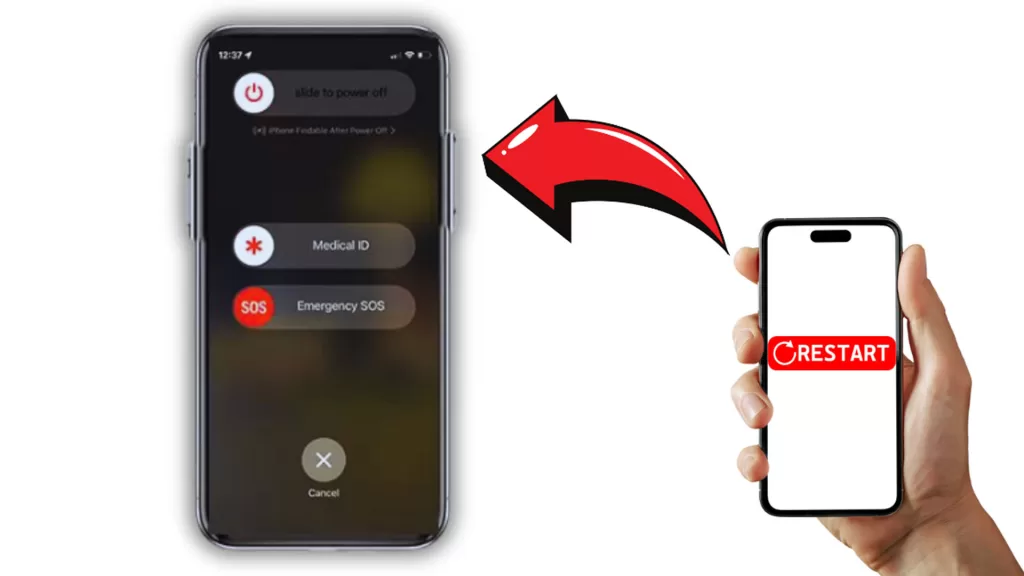
2. Verify a Stable Internet Connection
Downloading ringtones requires a reliable internet connection.
- Ensure you’re connected to Wi-Fi or have a strong cellular data signal.
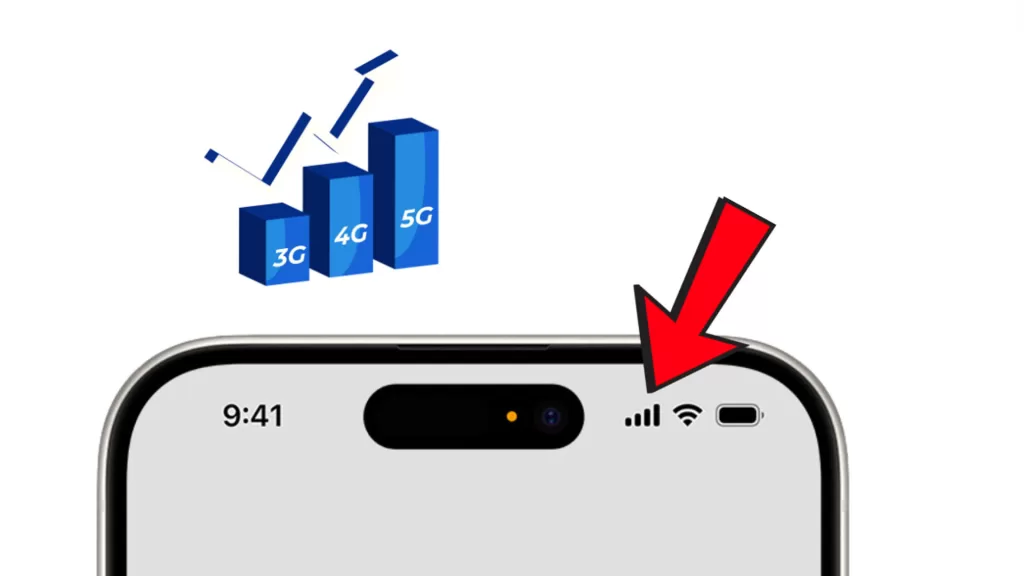
3. Re-authenticate Your Apple ID
Sometimes, re-authenticating your Apple ID can rectify download issues.
- On your iPhone, go to Settings > [Your Name] > Sign Out.
- Sign back in using your Apple ID and password.
- Repeat these steps for iTunes on your computer.
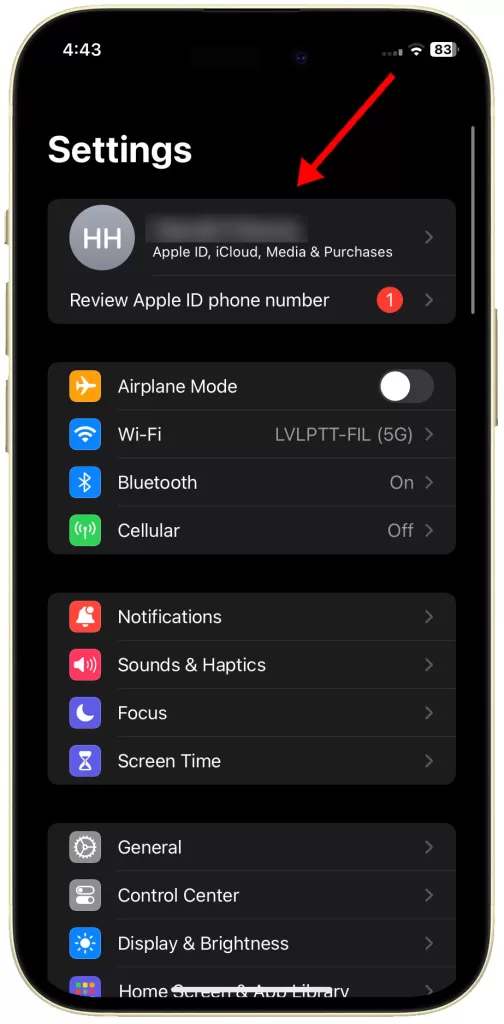
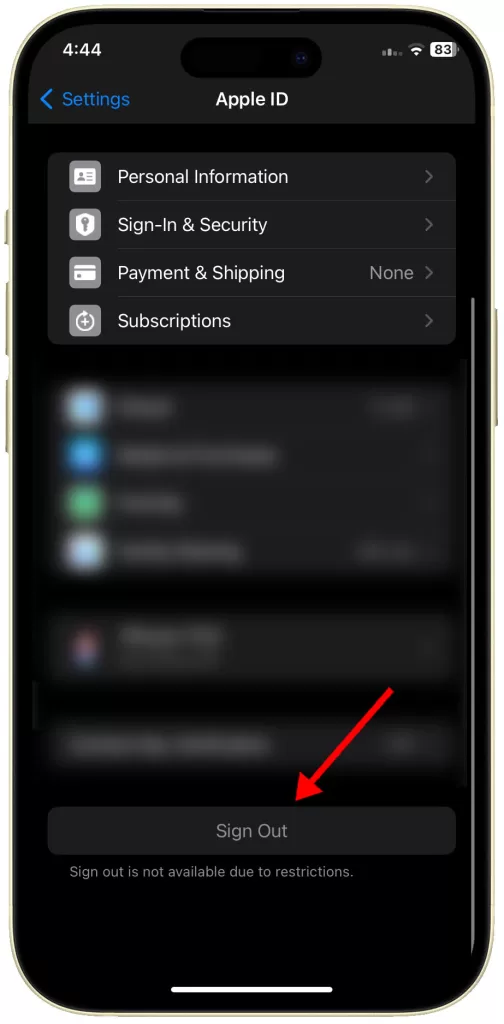
4. Update Payment Information
Outdated or invalid payment information can block downloads.
- Go to Settings > [Your Name] > Payment & Shipping on your iPhone.
- Verify your payment information is up-to-date.
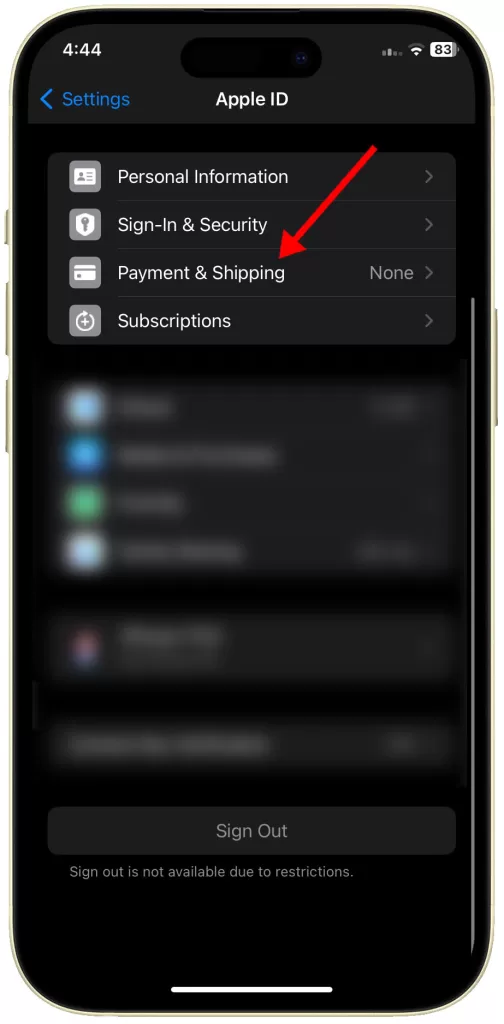
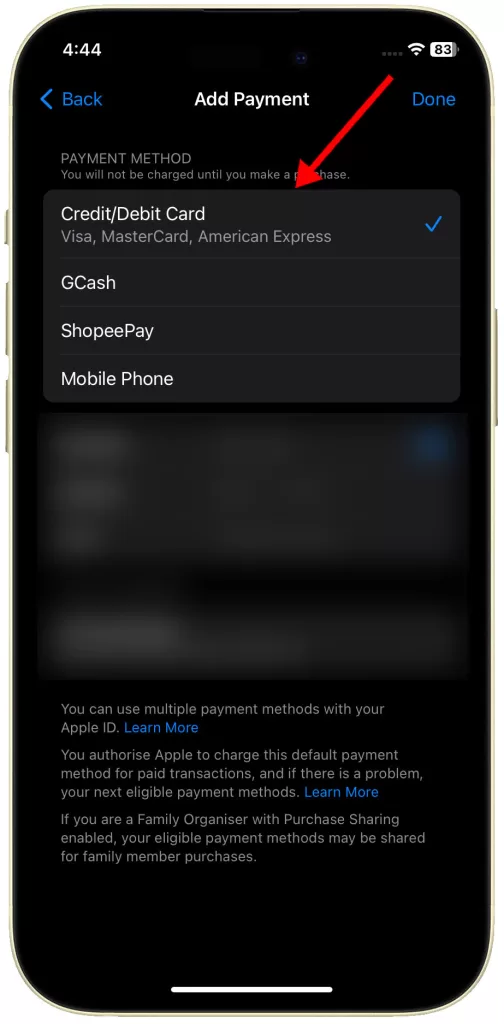
5. Install Available iTunes Store App Updates
Outdated apps can occasionally cause functionality problems.
- Open the App Store app on your iPhone.
- Tap your profile picture in the top right corner.
- Check for and install any updates available for the iTunes Store app.
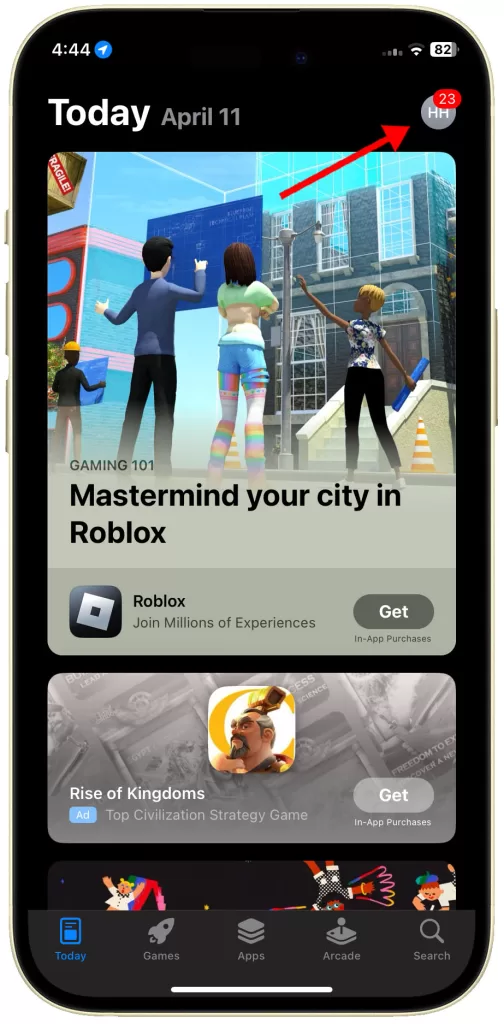
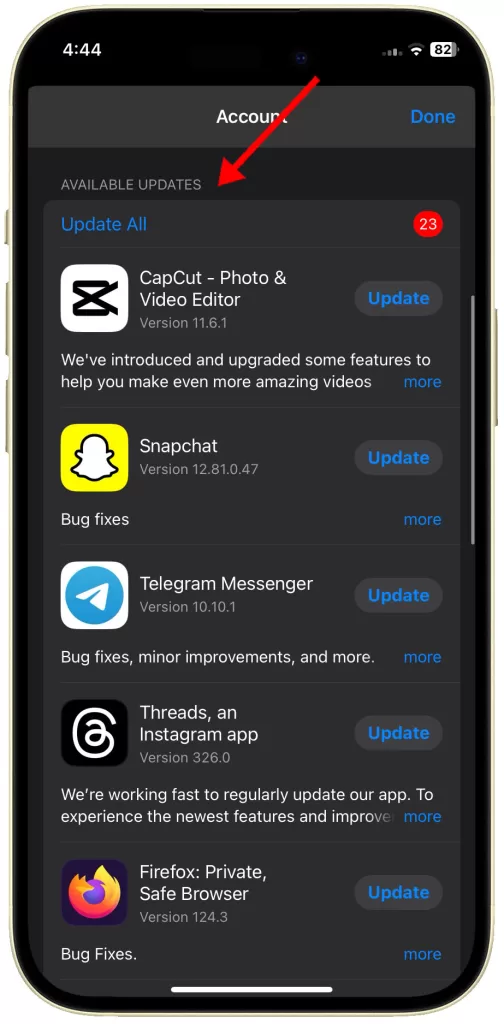
6. Update Your iPhone to the Latest iOS Version
Software updates often contain bug fixes that might resolve download issues.
- Back up your iPhone to iCloud or your computer.
- Go to Settings > General > Software Update on your iPhone.
- Download and install any available iOS updates.
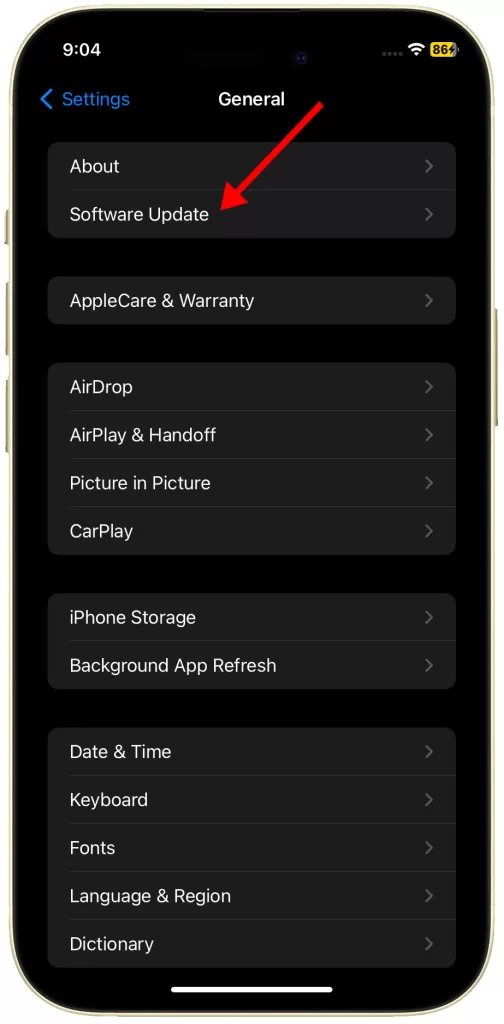
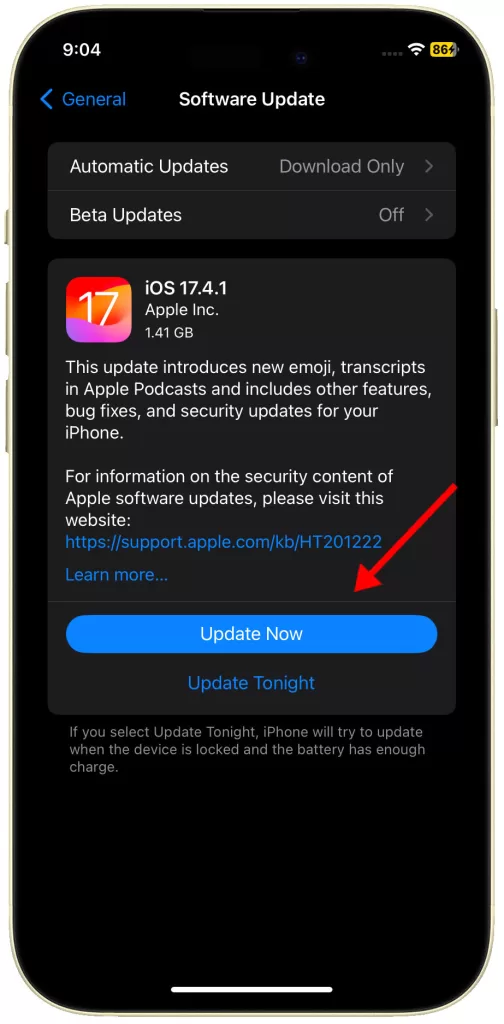
7. Download Purchased Tones Through Settings
This option allows you to download all previously purchased ringtones.
- Go to Settings > Sounds & Haptics on your iPhone.
- Tap on “Download All Purchased Tones.”
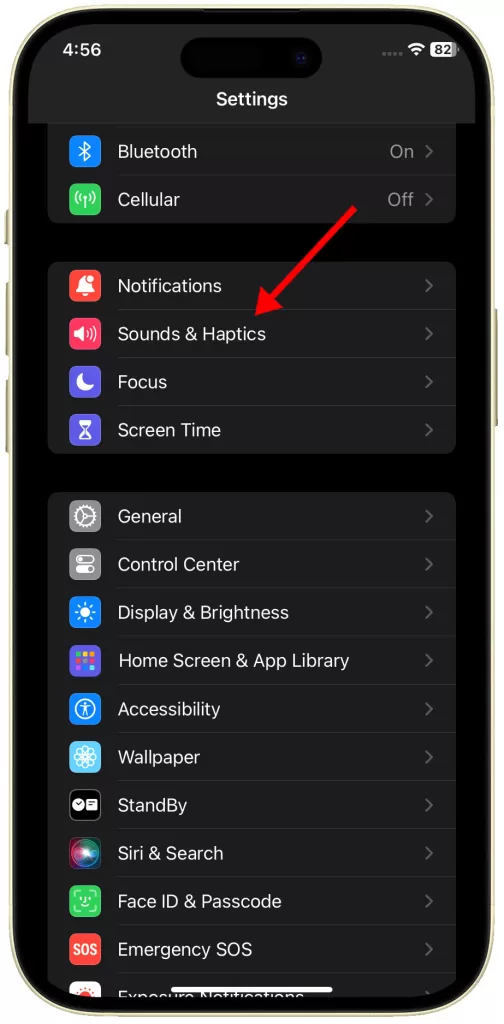
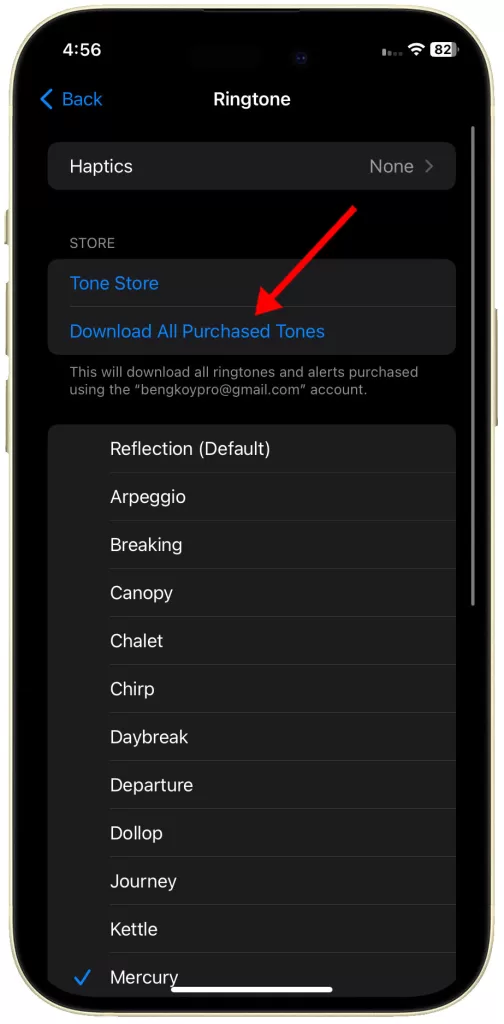
8. Search for Ringtones Directly in the iTunes Store
You might be able to locate and download the ringtone directly from iTunes.
- Open the iTunes Store app on your computer or iPhone.
- Tap or click on the “Tones” section.
- Search for the specific ringtone you want to download.
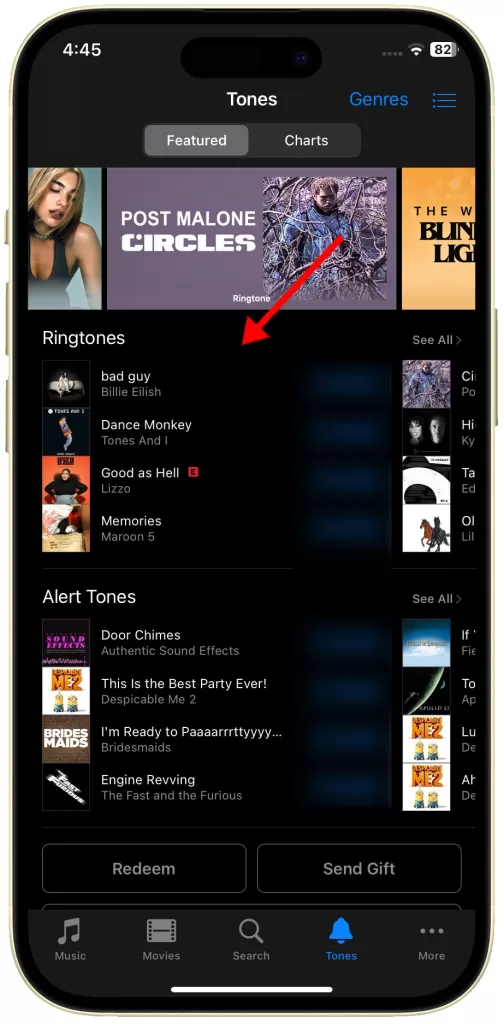
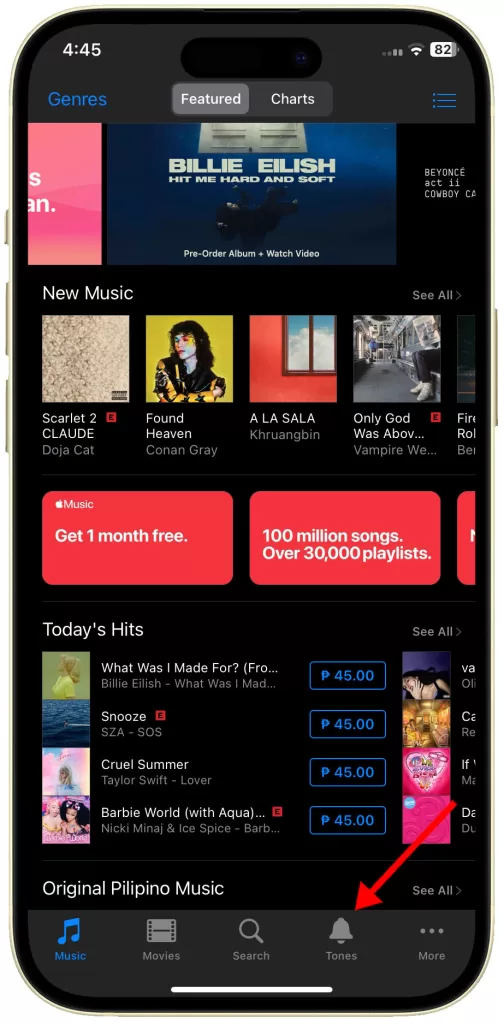
9. Review Your Purchase History
Confirming your purchase and identifying any download issues can be done through your purchase history.
- Open the iTunes Store app on your iPhone or computer.
- Tap or click on your profile picture.
- Tap or click on “Purchase History.”
- Look for the ringtone purchase and see if there are any download errors.
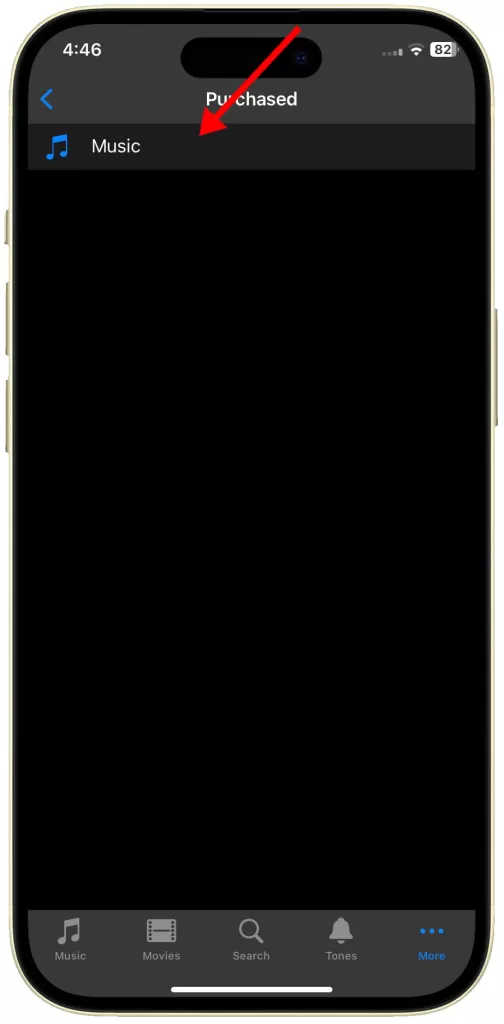
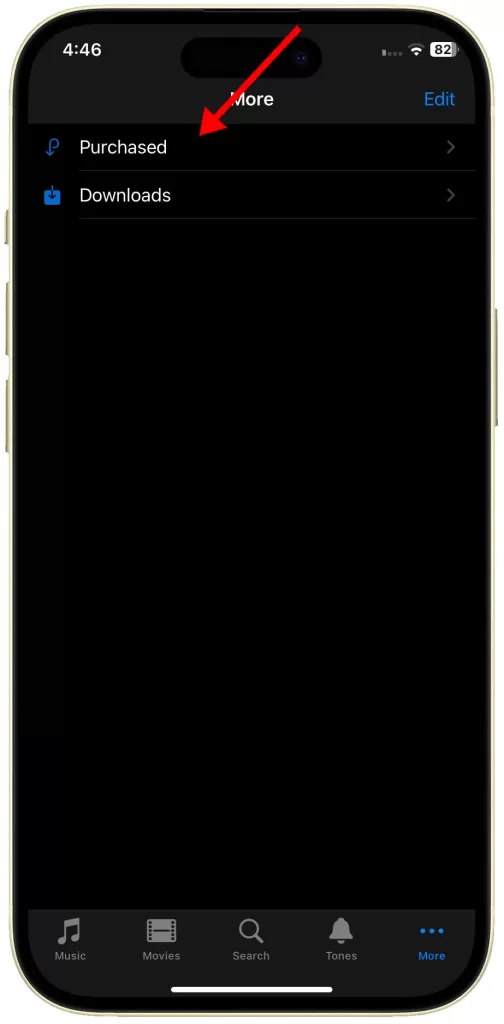
10. Try Downloading on a Different Device
This helps isolate the issue to your iPhone or iTunes on your computer.
- Attempt to download the ringtone using iTunes on a different computer.
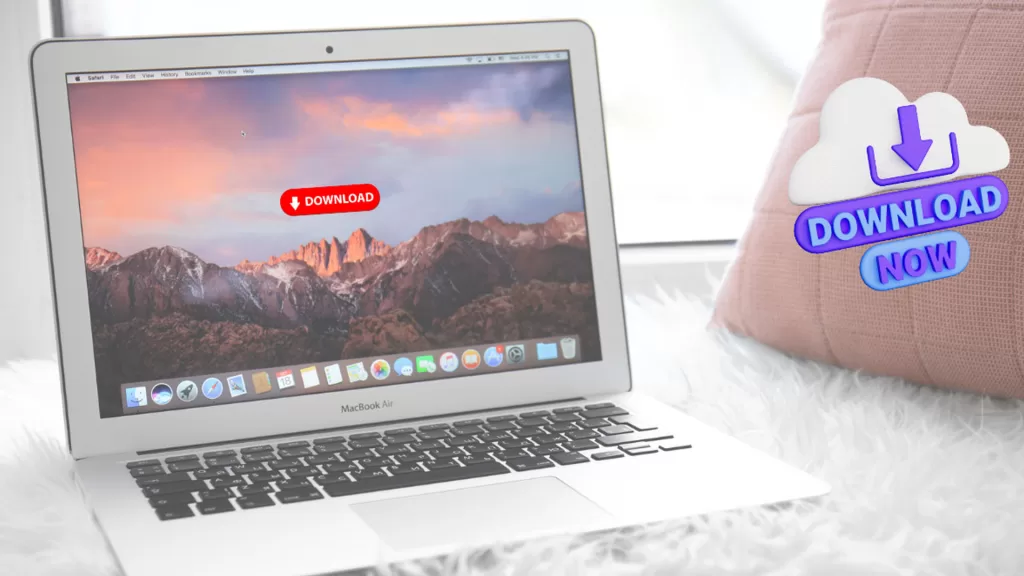
11. Reset Network Settings (Use with Caution)
Corrupted network settings can sometimes prevent downloads.
- Go to Settings > General > Transfer or Reset iPhone.
- Tap on “Reset Network Settings.”
- Important: This will erase your Wi-Fi passwords and other network settings. Be sure to back them up beforehand.
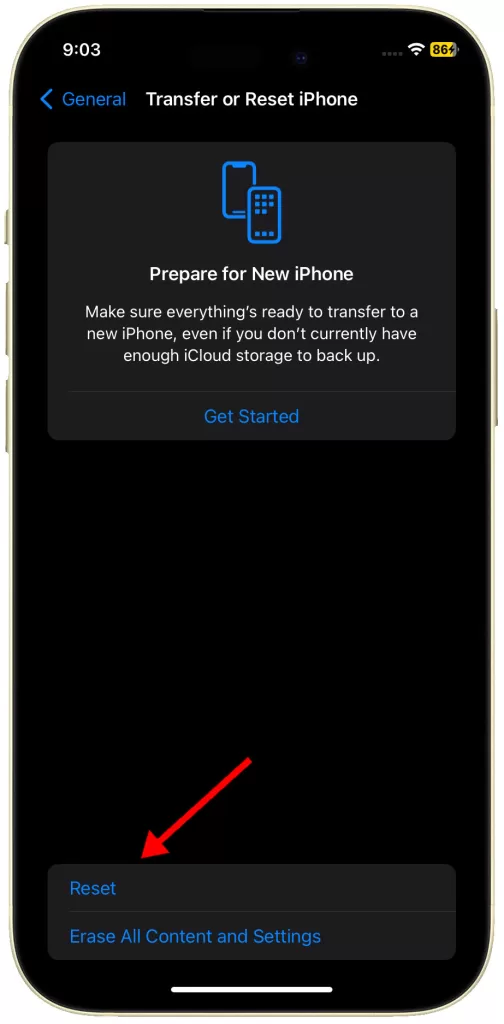
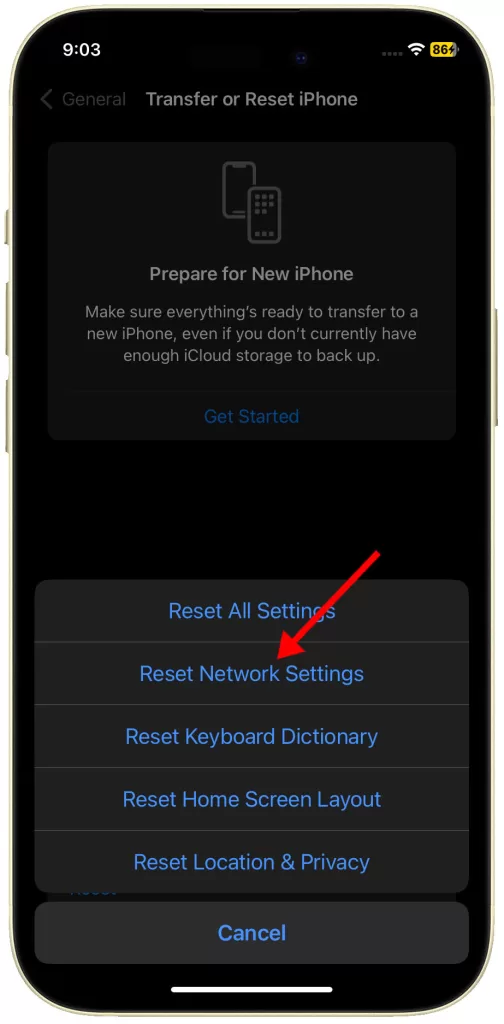
When to Contact Apple Support
If none of the aforementioned solutions work, Apple Support can provide further assistance.
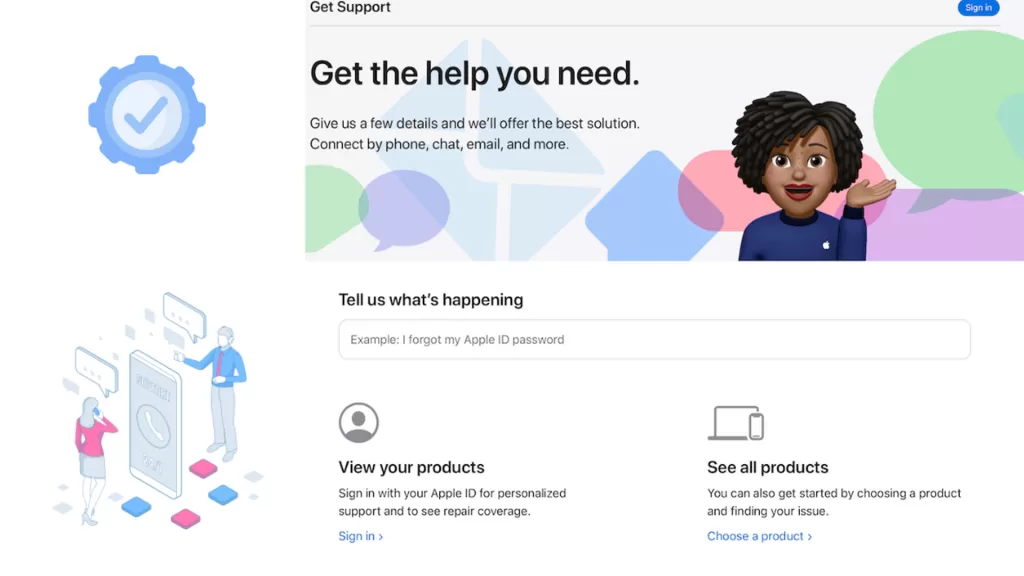
You can contact Apple Support by phone or visit Apple’s official support website.