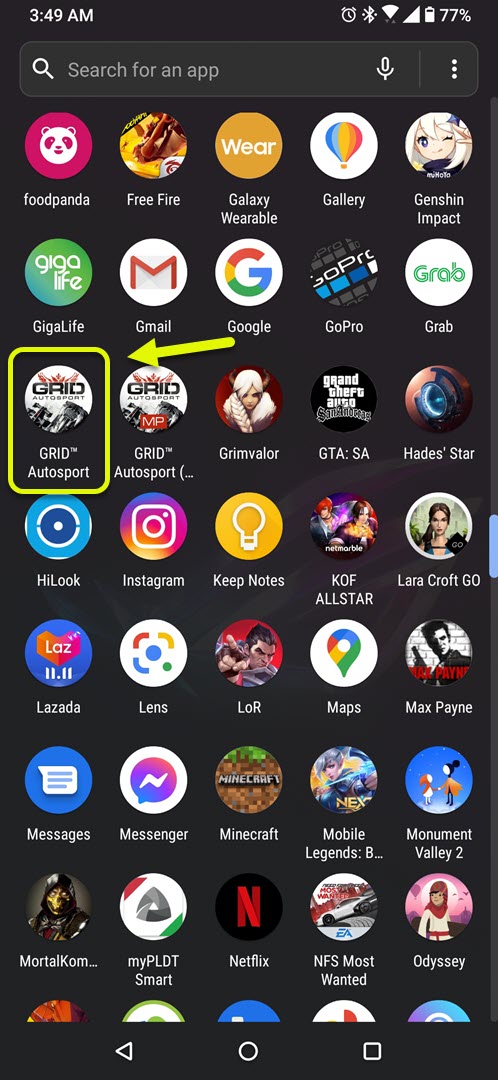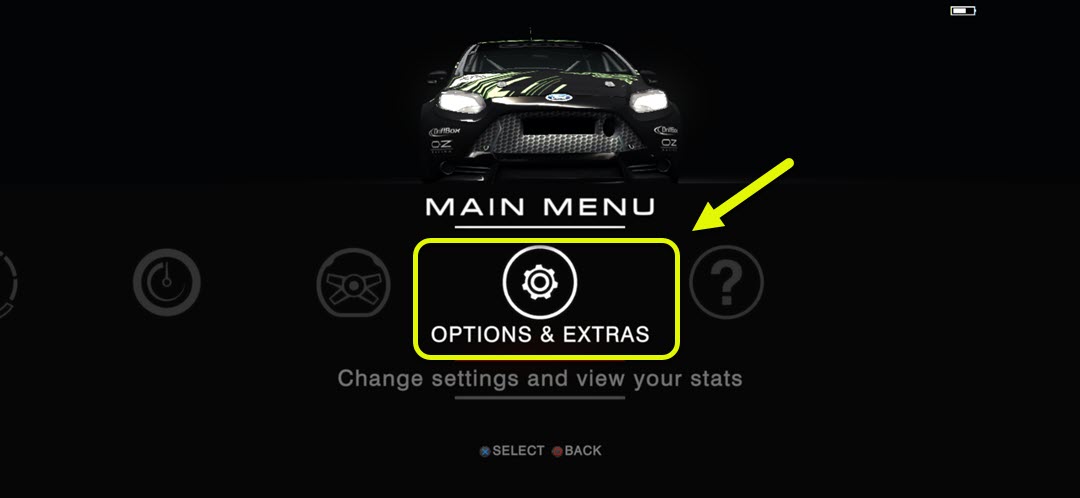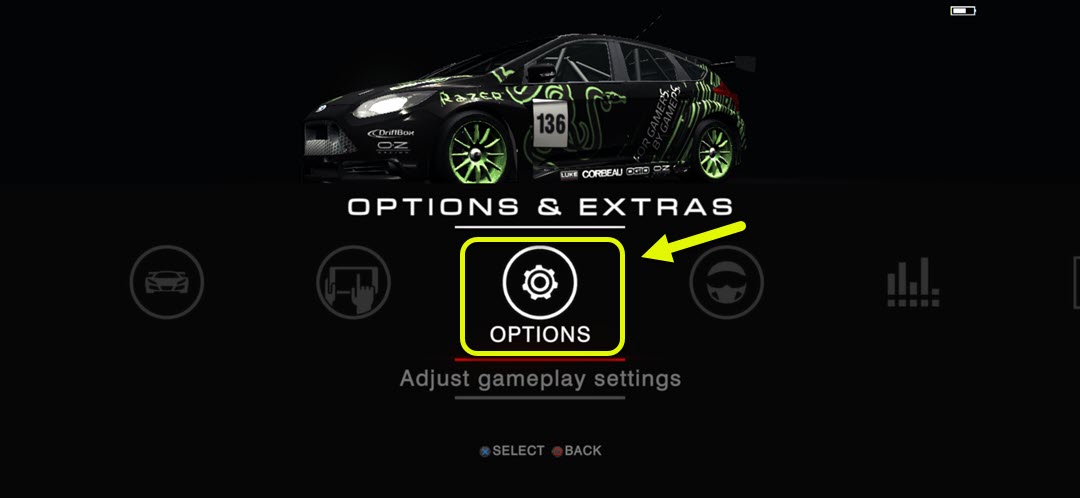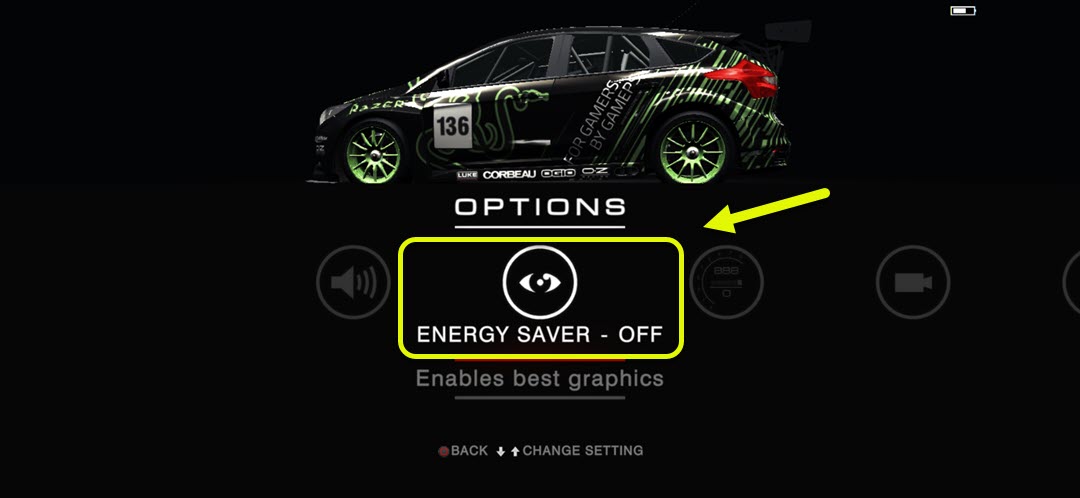How To Use Best Graphics Setting In Grid Autosport Android 10
To use the best graphics setting in Grid Autosport you need to ensure that the energy saver setting of the app is turned off. When it is off, it allows high quality graphics to be used depending on your phone . The more powerful your phone the better the graphics will be.
Grid Autosport is one of the premium apps available at the Google Play Store that doesn’t disappoint if you are into racing games. For just US$10 you get a game that does not have any ads or in-app purchases that has exceptional graphics and supports external controllers. There are different race tracks to try out and there’s also a 30 hour campaign mode. Overall, it’s an app you should get if you love racing games.
Optimize Grid Autosport for better graphics performance
If you are using a powerful flagship Android phone then you will want to make sure that any game you play runs at the best graphics setting possible. On Grid Autosport you can choose to conserve battery or enable the best graphics. It’s always a good idea to choose the highest quality graphics that your phone can provide to get a better gaming experience. Here’s how to do it.
Using high quality graphics setting in Grid Autosport
Just follow these steps to enable the game to use the maximum graphics settings.
Time needed: 2 minutes.
Changing graphics settings
- Open the game.
You can do this by swiping up from the home screen then tapping its icon.

- Tap on Options & Extras.
This can be found on the main menu screen of the game.

- Tap on Options.
This will allow you to adjust your game settings.

- Turn off Energy Saver.
This enables the best graphics for the game.

After performing the above steps the game should now prioritize graphics over battery life.
Visit our TheDroidGuy Youtube Channel for more troubleshooting videos.