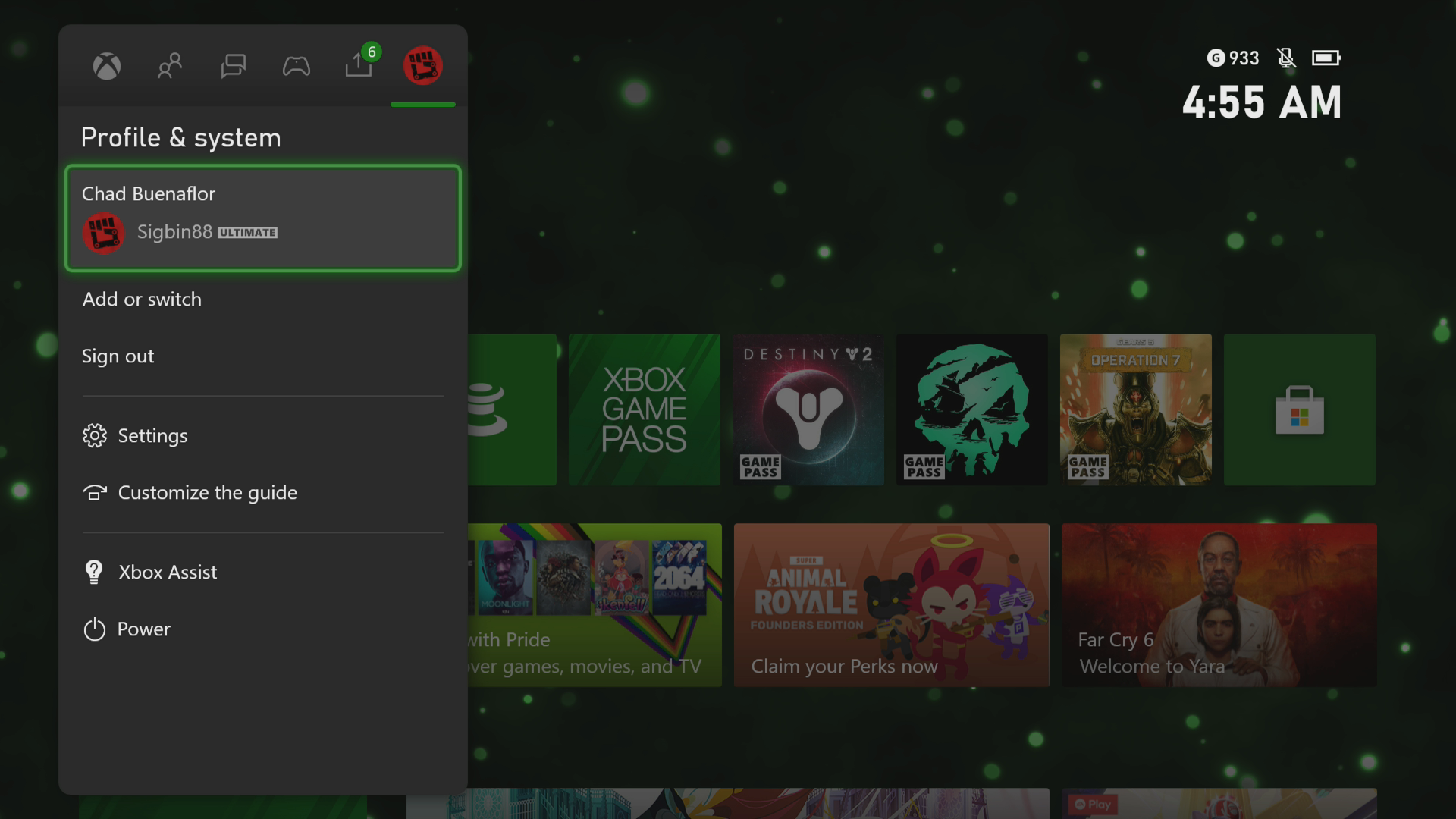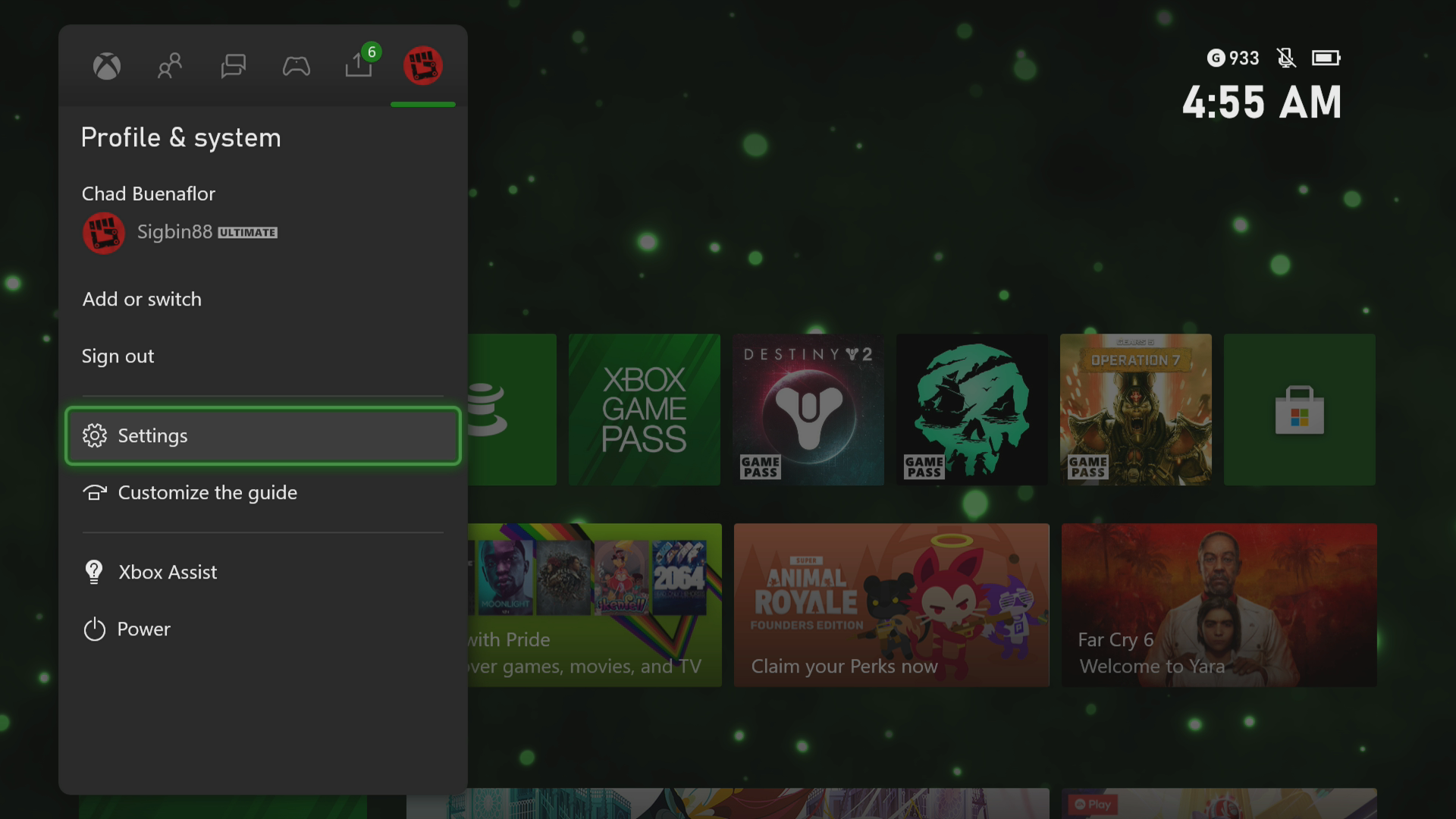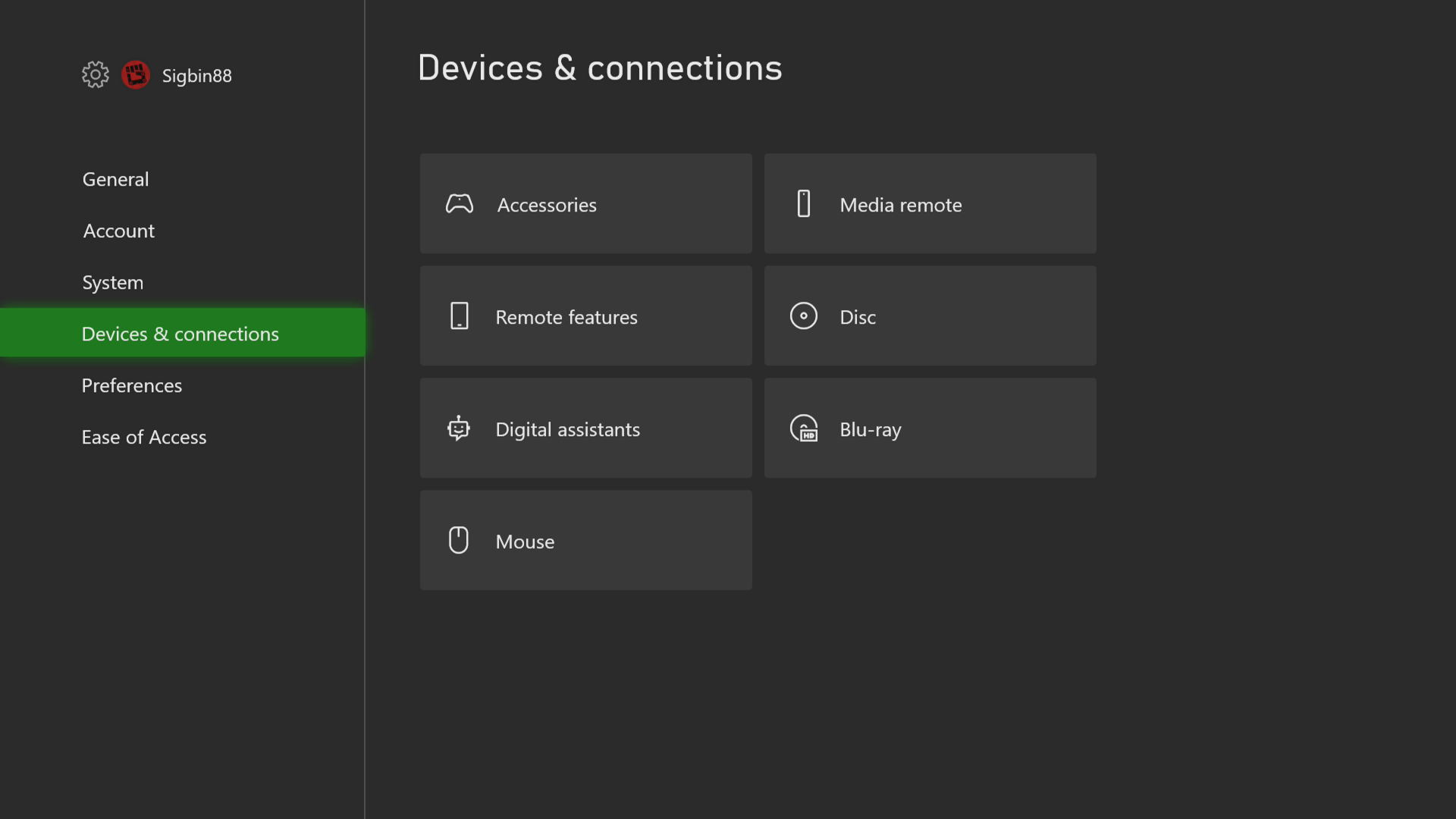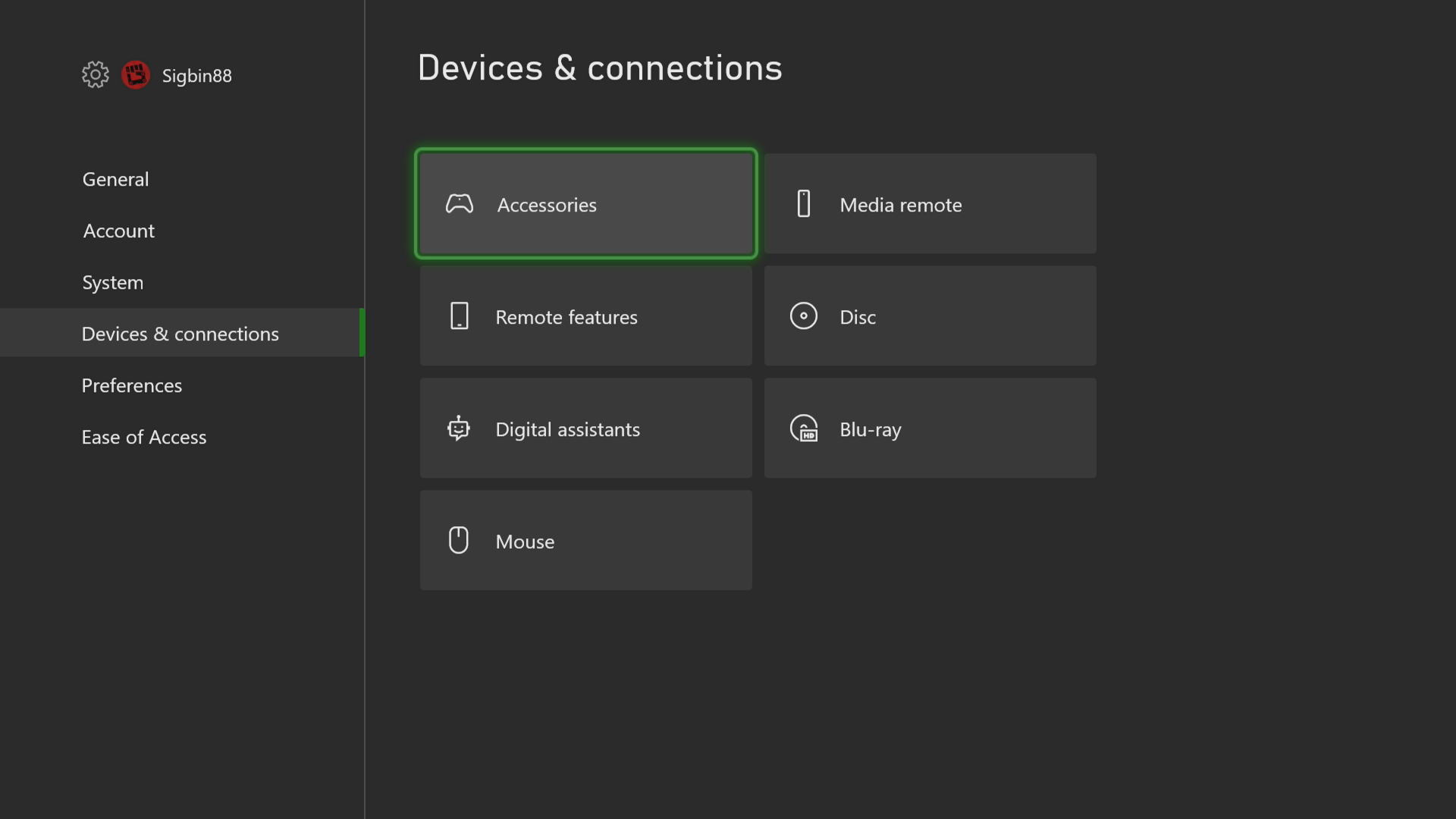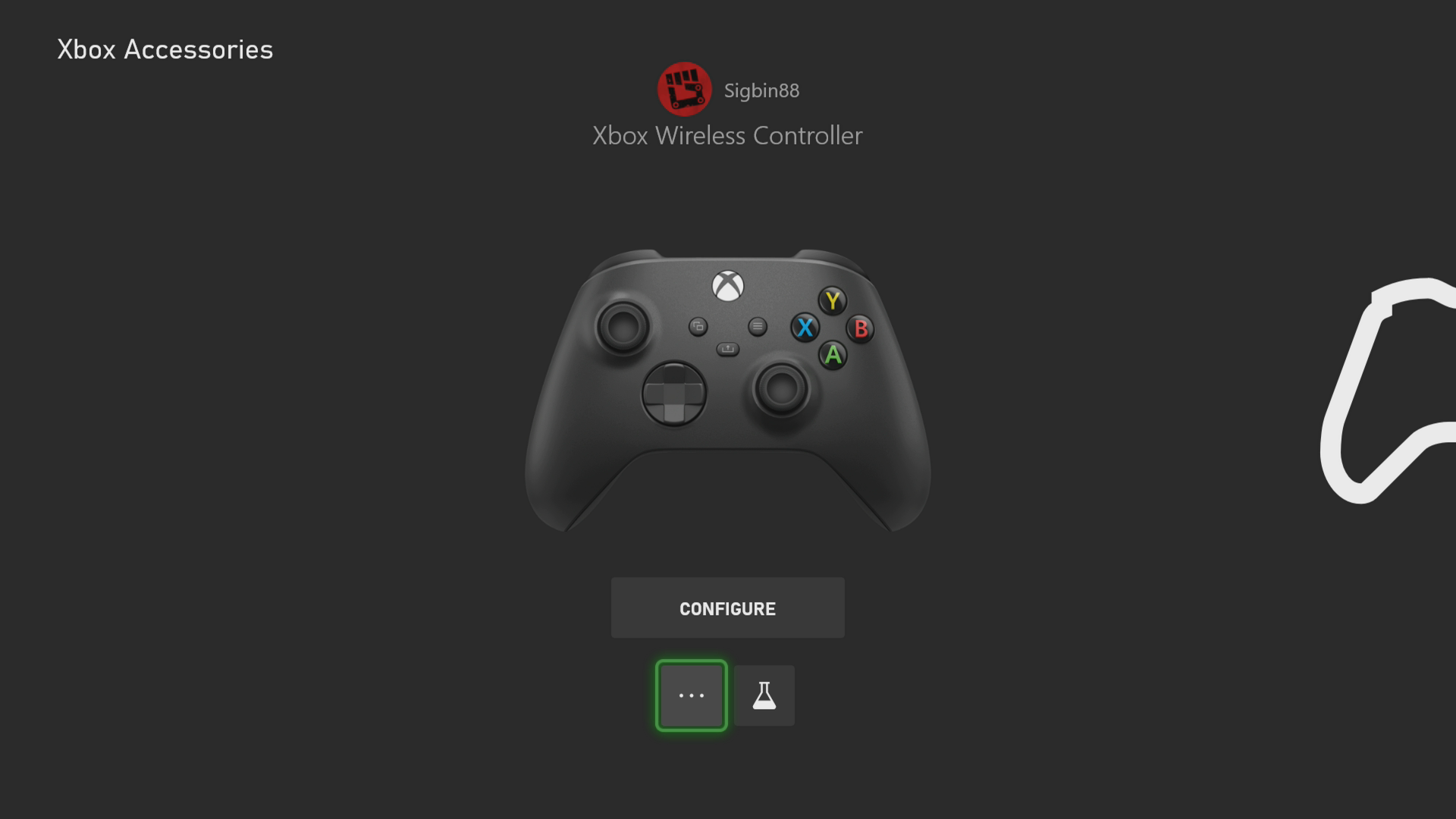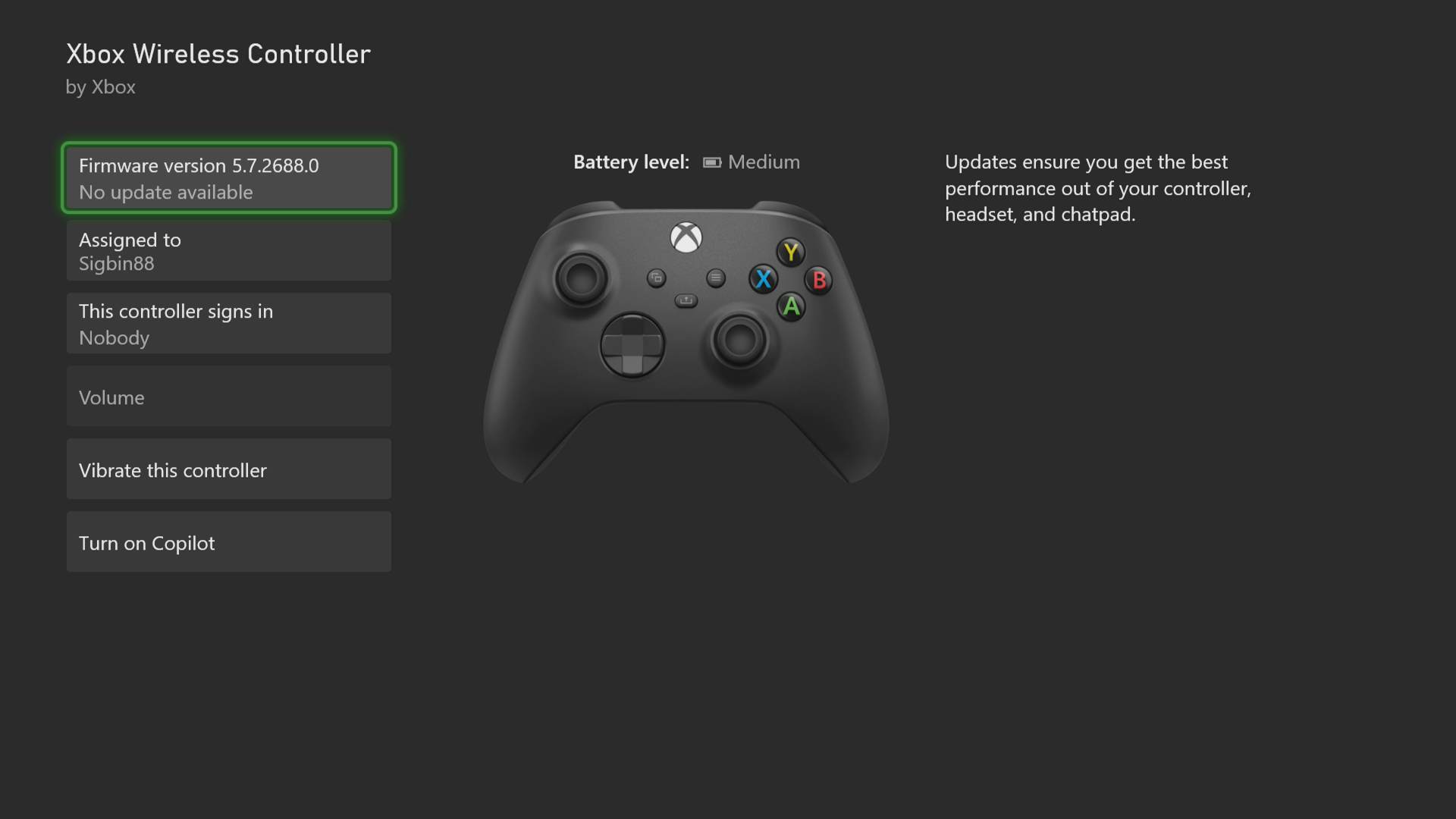How To Update Xbox Series X Wireless Controller
The fastest way you can update your Xbox Series X wireless controller is by using your new Xbox. All you need to do is to access the Accessories setting list and from there proceed with the controller update. You will need an internet connection to do this.
The Xbox Series X is the latest gaming console of Microsoft that was first released last November 2020. It boasts of a powerful 8 core custom Zen 2 CPU, a custom 12 TFLOPS GPU, and 16GB of GDDR6 memory making it able to handle even the most demanding games with ease. You will be able to enjoy playing games at 4K resolution at 60fps up to 120 fps thanks to the FPS boost of most gaming titles.
Getting the latest firmware update on your Xbox controllers
To ensure a smooth gaming experience, get new improvements, or fix certain bugs you will want the wireless controller of your Xbox to be running on the latest firmware. There are three ways to get the latest update and these are via a wirelessly connection, a wired connection, or by using your PC.
Updating the controllers wirelessly
The latest Xbox Series X controller can update wirelessly without the need for a USB cable. This is the fastest way you can get the update on this controller. You can identify this controller by the 3.5 mm port at its bottom where you can connect a headset.
Time needed: 5 minutes.
Getting the latest firmware update for Xbox wireless controller
- Press the Xbox button.
This can be found on your controller.

- Select Profile & System.
This is the last tab on top of the side menu.

- Select Settings.
This will open your Xbox Series X settings menu.

- Select Devices & connections.
This will show you the device list settings.

- Select Accessories.
This is where you can configure the Xbox accessories.

- Select the three dots.
This is located below the controller you want to update.

- Select Firmware Update
If you see the option to update then just select the firmware version then follow the steps provided.

Updating the controllers using a USB connection
You can also update your Xbox wireless controller using a wired connection. You will need a USB cable to do this. Connect one end to the USB-C port of the controller and the other end to the USB 3.0 port of the Xbox. The controller will be automatically detected. Follow the same steps on updating this controller wirelessly.
Getting the latest software update for your Xbox Series X controller is quite easy. Hopefully, this guide will help you.
Visit our TheDroidGuy Youtube Channel and subscribe to it for more troubleshooting videos.