How To Stop The Google App Popup From Annoying You In Safari On iPhone
If you’ve searched on Google using Safari lately, you may have noticed an irritating popup that keeps pushing you toward using the Google app. It usually says something like “Try more ways to search in the Google app” with options like “Search with your voice, camera, and more” or “Continue in browser.” Many users feel harassed by it because they just want to search in Safari without being nagged. The good news is, there are several ways to stop it from appearing every single time.
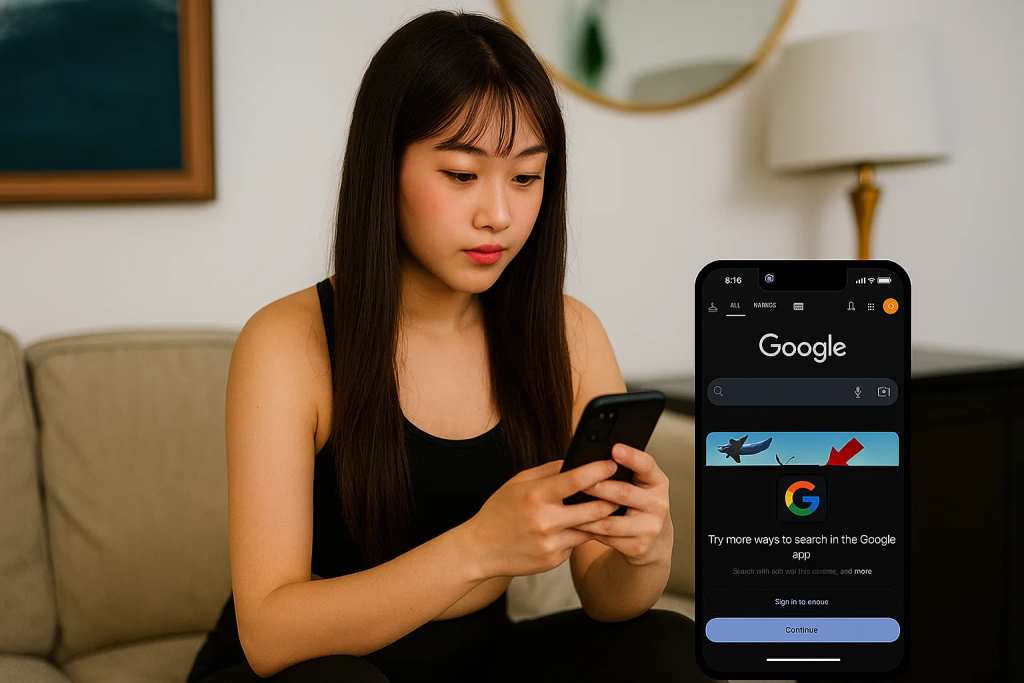
Here’s a step-by-step guide to fixing the problem.
Use Safari’s “Hide Distracting Items” Feature
Safari on iPhone has a built-in tool that can block these banners. Here’s how to use it:
- Perform a Google search in Safari until the popup appears.
- Tap the aA icon (text size button) on the left side of the address bar at the bottom of Safari.
- Select Hide Distracting Items.
- The popup should disappear instantly.
For most users, Safari remembers this choice and Google won’t bother you again. A few people report needing to redo it occasionally, but it’s much less frequent than before.
Uninstall The Google App
Google pushes this banner mostly when you have the official Google app installed on your iPhone. Removing the app reduces the nagging:
- Press and hold the Google app icon.
- Tap Remove App > Delete App.
- Confirm deletion.
You can still use Google.com in Safari without losing any functionality.
Try An Ad Blocker Or Safari Extension
If you’d rather keep the Google app but block the banner, a Safari content blocker can help. Popular options include:
- Hush for Safari – simple and lightweight.
- uBlock Origin (now available on iOS) – customizable blocking.
- StopTheMadness – lets you hide banners and other annoyances site-by-site.
Once installed, enable the extension in Settings > Safari > Extensions.
Search From The Safari Address Bar Instead Of Visiting Google.com
Another simple workaround is to stop manually going to google.com. Safari has a built-in search bar:
- Open Safari.
- Type your search directly into the URL bar (the same place you’d type a website address).
- Press Go.
Safari will fetch Google results (if Google is your default search engine) without loading the banner as often.
Switch To A Different Search Engine
If the harassment bothers you enough, you might consider ditching Google entirely. Safari lets you choose alternatives:
- DuckDuckGo – privacy-focused and simple.
- Brave Search – ad-light, works well with the Brave browser.
- Kagi – paid, but ad-free and feels like “old Google.”
- Ecosia – funds tree planting with ad revenue.
To switch:
- Go to Settings > Safari > Search Engine.
- Pick a different provider.
Quick Fixes To Try If The Popup Still Appears
- Clear Safari’s cache (Settings > Safari > Clear History and Website Data).
- Force-quit Safari and relaunch.
- Make sure iOS and Safari are updated to the latest version.
Bottom Line
That annoying “Use the Google app” banner isn’t permanent, you just need to shut it down once. The easiest fix is tapping aA > Hide Distracting Items the next time it appears. If you want to guarantee peace, uninstall the Google app or install a Safari ad blocker. And if you’re really tired of Google’s tactics, switching to a new search engine might be the most satisfying solution.