How to Restore the Missing Field List Drag-and-Drop Menu in Excel Pivot Tables
If you’ve ever encountered a situation where the drag-and-drop menu for Excel Pivot Tables is missing, you’re not alone. This issue can arise for various reasons, but fortunately, there are straightforward steps you can take to restore it. This tutorial will guide you through the process step-by-step.
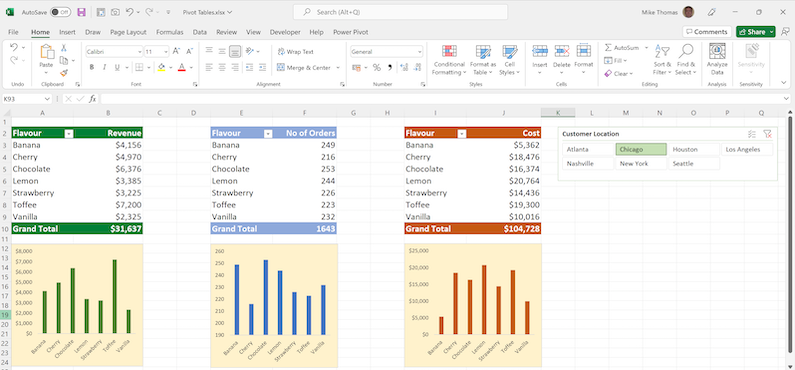
Understanding the Pivot Table Field List
The Pivot Table Field List is essential for managing your data in a pivot table. It allows you to drag fields between different areas such as Rows, Columns, and Values. If this menu is missing, you won’t be able to manipulate your pivot table effectively.
Step-by-Step Guide to Restore the Field List
Method 1: Using the Right-Click Menu
- Select a Cell in the Pivot Table: Click on any cell within your pivot table.
- Right-Click: This will bring up a context menu.
- Choose “Show Field List”: From the menu, select Show Field List. This action will make the field list visible again.
Method 2: Using the Ribbon Menu
- Select a Cell in the Pivot Table: Ensure you are clicked inside the pivot table.
- Navigate to the Ribbon: Go to the Analyze or Options tab (the name depends on your Excel version).
- Click on “Field List”: In the Show group, click on the Field List button. This works as a toggle; clicking it again will hide the field list if it’s already visible.
Method 3: Restarting Excel and Resetting Settings
If the above methods do not work, you may need to reset Excel settings:
- Close Excel: Exit out of all open Excel files.
- Delete Configuration Files:
- Navigate to
C:\Users\<YourUsername>\AppData\Roaming\Microsoft\Excel. - Look for files named
excel15.xlband delete them.
- Reopen Excel: Launch Excel again, and your field list should reappear in its default position.
Troubleshooting Tips
- Ensure that you are selecting cells within the pivot table when trying to access the field list; selecting cells outside will cause it to disappear.
- If you see a blank area where fields should be dragged, it might indicate an issue with your Excel installation or version limitations.
- If using an older version of Excel (like 2010), ensure that you’re following steps specific to that version as some options may differ slightly.
Excel Pivot Table Field List Menu
Restoring the drag-and-drop menu in your Excel Pivot Table is typically a quick fix. By using either right-click options or ribbon commands, you can easily access the field list again. If all else fails, resetting your configuration files can often resolve persistent issues. With these steps, you should be able to manage your pivot tables effectively once more!