How to Fix “Your Television Cannot Support HDCP Video Over Your High Definition Connection (H1001)” Error
The HDCP error (H1001) typically occurs when your television, streaming device, or HDMI cable fails to properly communicate the High-bandwidth Digital Content Protection (HDCP) protocol required for protected digital content. Below are several methods to resolve this issue:
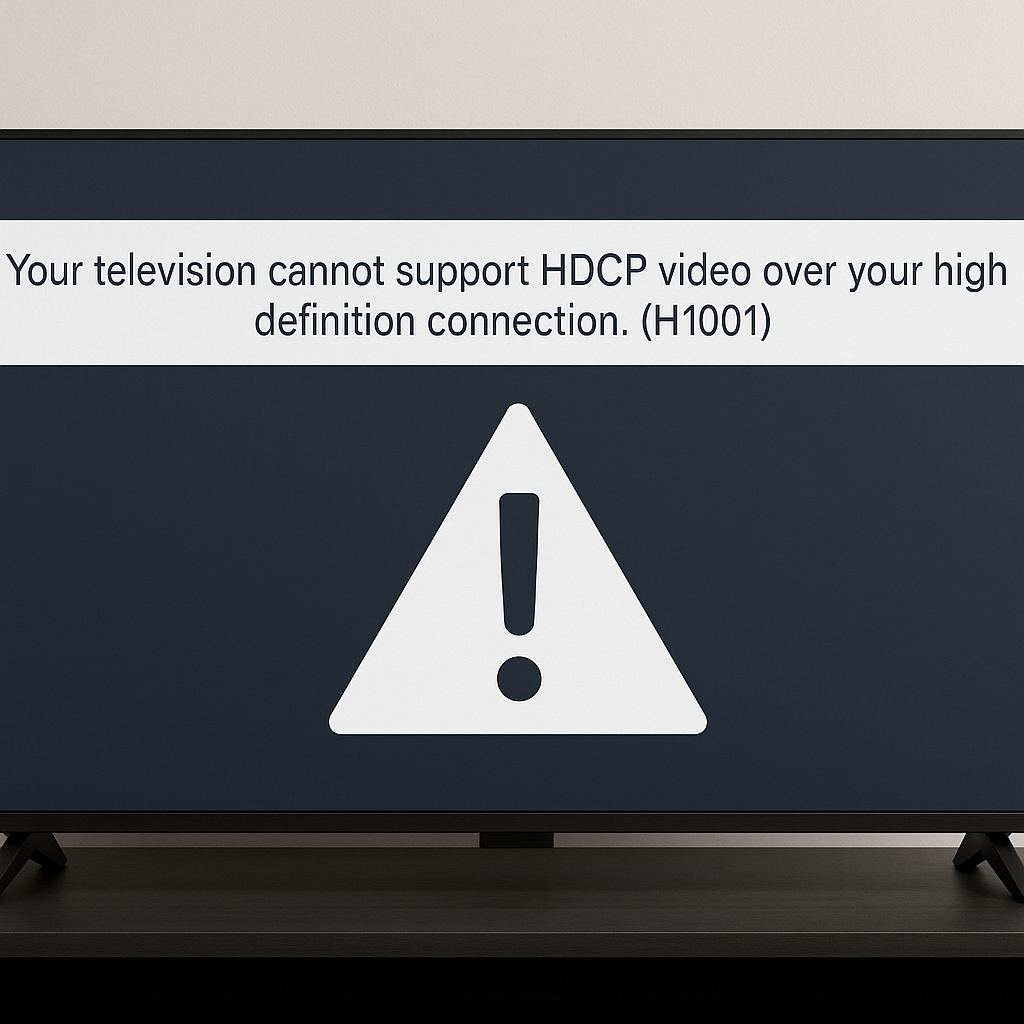
Method 1: Restart Your TV and Device
- Power off your TV and streaming device (e.g., Roku, Apple TV, Chromecast, or cable box).
- Unplug both devices from power sources.
- Wait at least 1 minute.
- Plug both devices back in.
- Turn on your TV first, then the streaming device to see if the error is resolved.
Method 2: Check and Reconnect HDMI Cables
- Turn off your TV and the connected device.
- Disconnect the HDMI cable from both ends.
- Inspect the cable for damage or wear.
- Reconnect the HDMI cable securely into the TV and your device.
- Restart both the TV and the device, then test again.
Method 3: Try a Different HDMI Port
- Turn off your television.
- Unplug the HDMI cable from the current HDMI port.
- Connect the cable into a different HDMI port on your TV.
- Turn on the television and your device to check if the issue is resolved.
Method 4: Replace the HDMI Cable
- Purchase a certified high-speed HDMI cable.
- Disconnect the current HDMI cable.
- Connect the new cable firmly to the TV and your streaming device.
- Power on both devices to test if the error disappears.
Method 5: Disable HDMI-CEC Feature
- On your TV, navigate to settings.
- Locate HDMI-CEC (often named Simplink, Anynet+, HDMI Control, Bravia Sync, or Viera Link depending on your TV brand).
- Turn off HDMI-CEC.
- Restart the television and connected device.
Method 6: Update TV and Device Software
- Access your TV settings menu.
- Navigate to “Support” or “System Update” options.
- Check for software updates and install if available.
- Similarly, update your streaming device firmware from its settings menu.
- Restart both devices.
Method 7: Use an HDMI Splitter (HDCP Stripper)
- Obtain an HDMI splitter or switch that is compatible with your devices (HDCP compliant or HDCP bypass).
- Connect the splitter between your streaming device and your TV.
- Ensure proper connection and power on all devices.
Method 8: Reset Your TV to Factory Settings
- Navigate to your TV’s settings menu.
- Find and select “Factory Reset” or “Initial Setup.”
- Confirm the reset (this will erase all settings).
- Once reset, reconnect your device and HDMI cable.
Method 9: Contact Device or TV Manufacturer
- If none of the above methods work, consult your TV or device manufacturer’s support.
- Provide the exact error code (H1001) for specific troubleshooting.
Following these methods carefully will typically resolve the HDCP error, restoring normal operation and enabling protected digital content playback on your TV.