How To Fix Xiaomi Poco F3 Stuck In Boot Loop Screen
There have been quite a number of reports from Xiaomi users experiencing issues with their Poco F3 smartphone getting stuck in Boot loop screen. As users reported, the issue is usually experienced after OTA updates. Although updating is a solid and simple process, there are instances when it can cause issues on your device after the update such as stuck in boot loop screen and sometimes the device won’t turn ON. Normally, booting after an update takes a while but if it is more than 20 minutes then booting already seemed to get stuck. In this latest installment of our troubleshooting series, we will talk about the recommended and proven solution that you can do to fix Xiaomi Poco F3 stuck in boot screen.
What to do if Xiaomi Poco F3 stuck in Boot loop screen
There are several possible reasons why stuck in boot loop screen happened. As mentioned, the problems usually happens as claimed by most users after updating. Listed below are the troubleshooting solutions that you can try to fix Poco F3 stuck in boot logo screen.
Before we proceed with the troubleshooting solutions in this post, let us first take a quick look at Xiaomi Poco F3 smartphone specifications:
Display
- Size: 6.67 inches
- Super AMOLED display
- Resolution: 1080 x 2400
Body
- Dimensions: 163.7 x 76.4 x 7.8 mm
- Weight: 196 g
- Build: Glass front (Gorilla Glass 5)/ Glass back (Gorilla Glass 5)/ Plastic frame
- Sim: Dual-sim ( can use Nano sim and dual sim on stand by)
Comm
- WLAN: Wi-FI 802.11 a/b/g/n/ac/6, Dual-band, Wi-Fi Direct, Hotspot
- Bluetooth: 5.1, A@DP, LE
- Infrared: YES
- USB type C 2.0
Memory
- Card slot: not available
- Internal storage: 128Gb and 6GB RAM; 128Gb 8Gb RAM, 256Gb 8G RAM
Battery
- Li-Po 4520 mAh, cannot be removed
- Charging: Fast charging with 33W, fully charged in about 52 minutes (estimate)
- Quick charge: 3+

Solution 1: Forced Reboot
If you are experiencing stuck in boot loop screen or screen on Xiaomi Poco F3 stays frozen for a period of time, you may need to forced reboot the device. Restarting does not delete nor erase important data on your device, it is basically just turning the device OFF and then turning it ON back again. This procedures also clears the Random access memory (RAM) of the device for it to run smoothly.
To do this:
- Press and hold power button for about 10 seconds or wait for several options to appear on screen.
- Tap Restart among the options presented on the screen. Restart process will now begin. The device will turn OFF and automatically turns ON after a successful reboot process.
Most of the time, once device completely reboots it will ask for a PIN code, pattern or unlock codes (if required) for you to unlock the device.
Check if Poco F3 stuck in boot logo screen issue still occurs
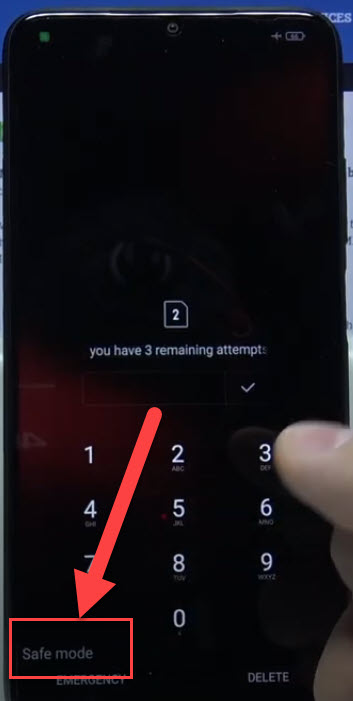
Solution 2: Boot into Safe Mode
Most of the time, third party apps is not compatible with the new version after an update. To fix this, try to boot Xiaomi Poco F3 device into safe mode. In this mode, third party apps are not permitted to run and launch. When in safe mode and the device is normally working, there’s a possibility that the issue is caused by an application. You can then uninstall unwanted app and third party app causing issues on the device.
To do this:
- Press Power button, options such as power off, restart, airplane mode and other options will appear on the screen. Once these options appears, release power button.
- Tap and long press on the Power OFF option that is displaying in the screen, wait for MIUI logo to appear.
- Press Volume down button and wait for device to enter safe mode.
- Safe mode will be displayed on the screen. Enter the PIN code, pattern or unlock code if required.
- Check which app is causing the issue
- Once an application is indeed causing black screen of death issue on Poco phones, you may need to uninstall that particular application.
To uninstall an application, you can either of these steps:
via Application Manager:
- Tap on Settings menu from Poco Launcher
- Tap Application Manager. A list of installed apps will appear on the screen
- Tap on the application to uninstall or remove.
- Tap on the option Uninstall.
via Google Play:
- Tap to open Google Play menu
- Tap on the option My Games & Apps
- Tap on the application to uninstall or remove.
- Tap on Uninstall option.
Check if Poco F3 stuck in boot logo screen issue still occurs
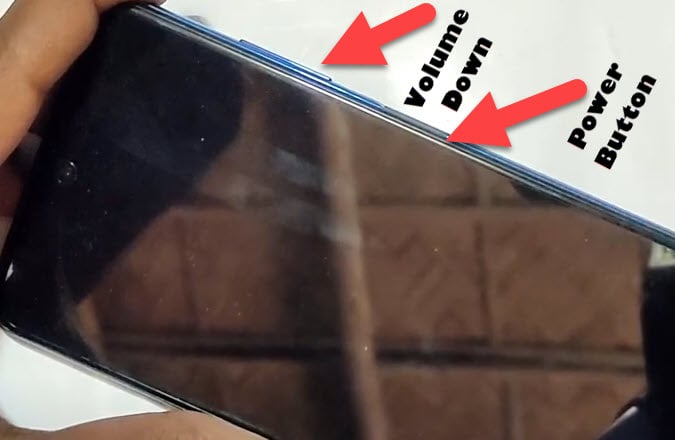
Solution 3: Reboot in Recovery mode
Rebooting into recovery mode does not affect the data of the data, it will only do a soft reset of the device.
To do reboot in recovery mode:
- Simultaneously press and hold the Volume Up and Power Button of Xiaomi Poco F3 for 10 seconds.
- When recovery mode appears on your screen, release pressing Volume up and Power Button.
- Select the option Reboot to the system on the recovery mode screen.
- Press the Power Button. Xiaomi Poco F3 will now reboot or restart.
While on recovery mode, you can use the Volume up and Volume down key to navigate to the Reboot to the system option and you can press the Power button to select an option.
Check if Poco F3 stuck in boot logo screen issue still occurs
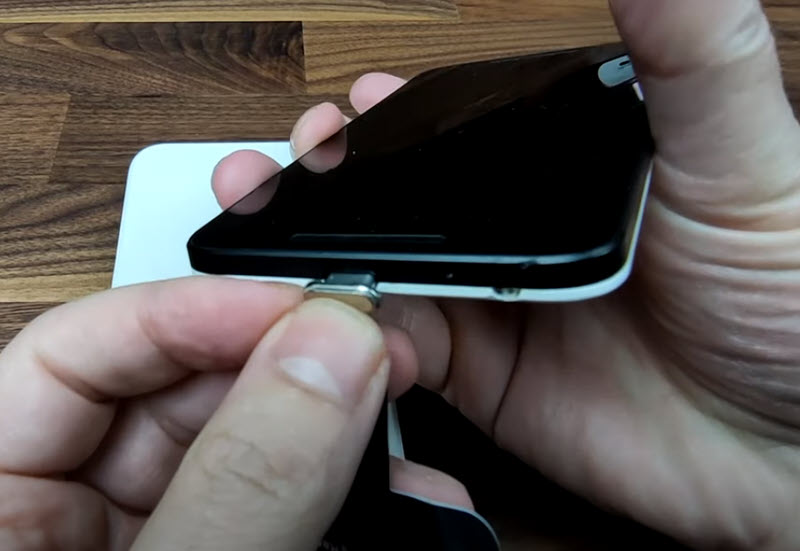
Solution 4: Drain the Phone Battery Completely
When it is impossible to turn device OFF or restart the device, you may need to allow the device to completely drain its battery.
Once battery has been completely drained, connect Xiaomi Poco F3 device to its charger and do the other solutions mentioned in this article to fix stuck in boot loop screen problem.
After charging the battery, turn the device ON again and then check if Poco F3 stuck in boot logo screen issue still occurs
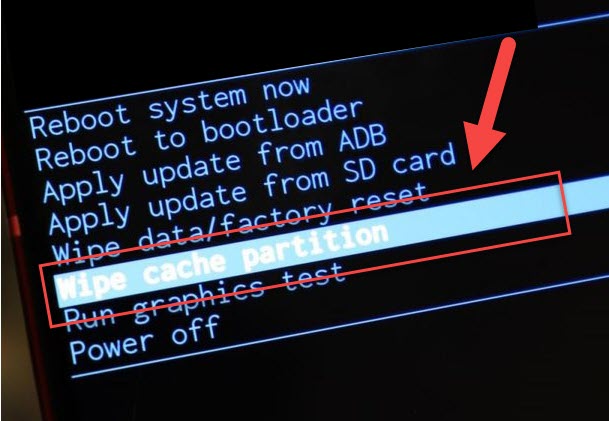
Solution 5: Wipe Cache Partition
Wipe data Partition clears temporary files on your device and refreshes the device’s android os . It also clears cache from apps that you previously uninstalled, this will allow the device to run properly and smoothly.
If you are having stuck in boot loop screen issue, try to perform Wipe data cache partition.
To do this in recovery mode:
- Make sure Poco F3 device is powered off.
- Press and hold at the same time the Power Button and Volume Button simultaneously.
- Once the boot logo appears, Poco F3 vibrates then you can now release holding the power button and volume button.
- While on recovery mode screen, , select the option Wipe cache Partition.
- A prompt message appears, tap on Yes to confirm. Wipe data partition process will not begin. Wait for it to complete.
- After Wipe data partition process is complete, tap on Reboot system now. Poco F3 will then it will boot up to its regular booting.
After wipe data partition process is complete, check if Poco F3 stuck in boot logo screen issue still occurs.
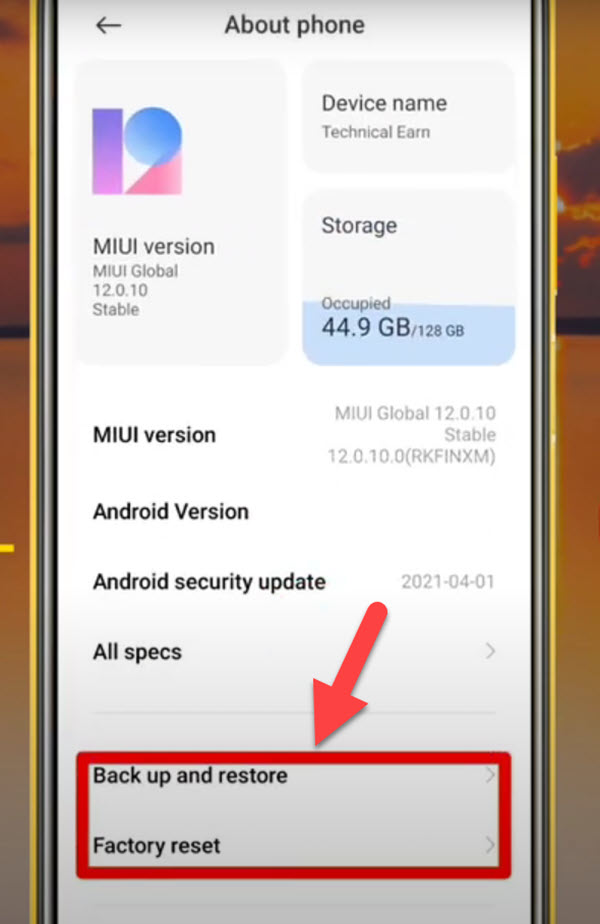
Solution 6: Factory Data Reset (Hard reset) the device
If none of the solutions mentioned did not fix stuck in boot loop screen, you may need to restore the device to its factory state. This is considered to be the last resort in fixing issues with the device. keep in mind that factory data reset means erasing all data from the device’s internal storage such as system and app settings, apps installed and downloaded, Music, Photos and videos and other user data. Therefore, before doing factory reset of the phone make sure to have a back up of all the data or user data and important data.
However, you can only do this if you are able to completely reboot into the system after stuck in boot loop screen issue.
To do this:
- Turn ON Xiaomi Poco F3 phone by pressing the Power key.
- Swipe up from the home screen of your device.
- Tap on Settings , an icon that looks like a gear.
- Under Settings menu, tap About phone.
- Scroll down and tap on Factory reset.
- Under Factory reset section, tap Erase all data located at the bottom.
- Prompt message appears “Erase all data (factory reset), tap Reset Phone tab.
- Another prompt message appears “Reset? etc..” tap Erase Everything tab to confirm. Wait for reset process to complete.
After device completely reboots after factory data reset, check if Poco F3 stuck in boot logo screen issue still occurs.
After following the above steps mentioned, you have successfully fix Poco F3 stuck in boot logo screen issue.
However if the Poco device is experiencing stuck in boot screen issue, if after the last solution and the issue is still not fixed, you may need to bring the device to the nearest Xiaomi Store service center near you to diagnose and fix the problem more accurately by an Authorized technician.