How To Fix Xiaomi Poco F3 Microphone Not Working Problem
There have been reports from many users of Xiaomi Poco F3 experiencing issues microphone issue on their phone. Various common issues with your microphone such as unable to hear any voice or sound on the receiver’s end during a phone call. Often times, the end users cannot hear the sound when they play games on your phone or voice message from a messaging app. In you are experiencing this problem, not to worry because in here, we will tackle the recommended solutions that you can try fix microphone not working problem on your Poco F3 smartphone.
Fix Xiaomi Poco F3 Microphone Not Working Problem
There are several possible reasons that may have caused mic to not work on your Poco F3 phone such as obstructions present on the mic, an outdated software on the mobile phone, third party applications to hardware issues on the phone. Listed below are the troubleshooting and proven solutions that you can try to fix microphone not working problem on your Xiaomi Poco F3 smartphone phone.
Xiaomi Poco F3 Specifications:
Display
- Size: 6.67 inches
- Super AMOLED display
- Resolution: 1080 x 2400 pixels
Body
- Dimensions: 163.7 x 76.4 x 7.8 mm
- Weight: 196 g
- Build: Glass front (Gorilla Glass 5)/ Glass back (Gorilla Glass 5)/ Plastic frame
- Sim: Dual-sim ( can use Nano sim and dual sim on stand by)
Camera
- Triple Camera: 48MP + 8MP + 5MP (back camera)
- Front Camera: 20 MP
Memory
- Card slot: not supported
- Internal storage: 128Gb and 6GB RAM; 128Gb 8Gb RAM, 256Gb 8G RAM
Microphone
- triple microphone
Battery
- Li-Po 4520 mAh, cannot be removed
- Charging: Fast charging with 33W, fully charged in about 52 minutes (estimate)
- Quick charge: 3+
Solution 1: Check the microphone
The very first thing that you need to do when dealing with mic not working issue on your android smartphone is to check the mic of the phone.
In doing so, you may need to record your voice using any recorder that is available on your Poco F3 phone. Then playback the recording audio. If the sound quality of the recording is good quality then perhaps the mic is not the cause for the issue to occur.
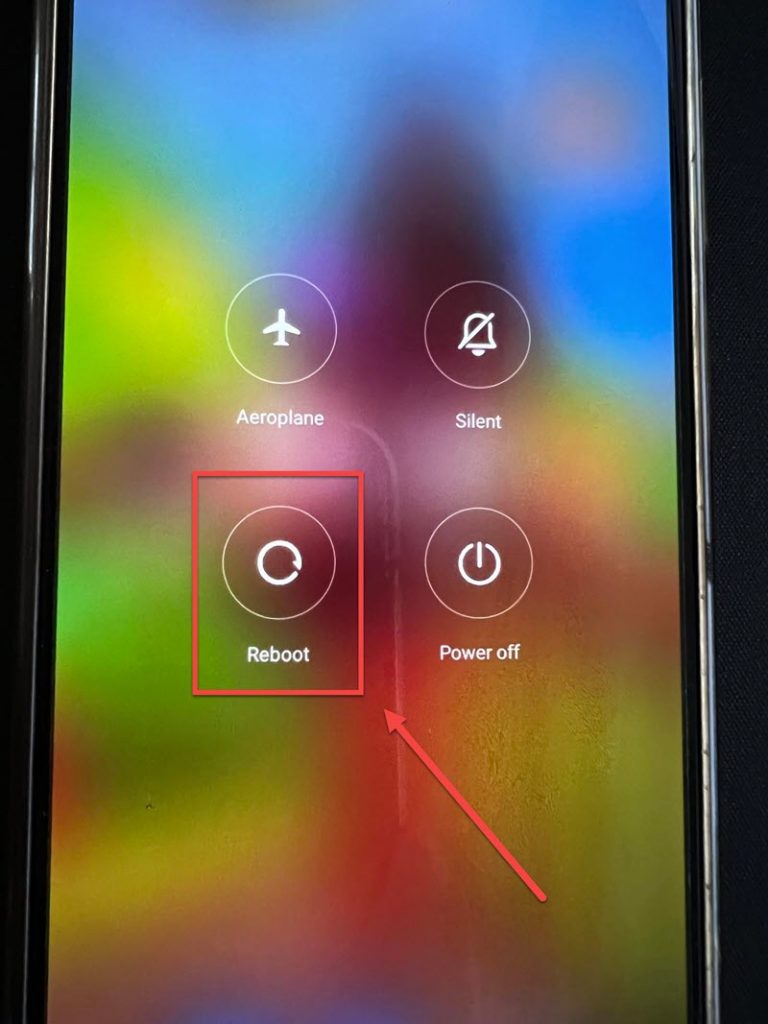
Solution 2: Restart Poco F3 phone
The next thing that you can do in this particular problem is to restart your phone especially if you have not restarted your phone for quiet some time. This action clears app logs and other potential software issues that may have caused glitch that is why mic not working issue occurs. Restarting also refreshes the phone’s system.
To do this:
- Press and hold Power button for few seconds or wait for Power options to appear on the screen.
- Tap and select Reboot from the options on the screen. Wait for the phone to completely reboots.
Once device completely reboots, check mic not working issue on Xiaomi Poco F3 still occurs.
Solution 3: Check if protective case is covering the mic
Most of us want to protect our smartphones no matter what, that is why we always choose to use protective case or protective covering. However, there have been instances wherein the protective case can also cause issues with the phone, and in this case perhaps it is what’s causing the mic to function the way it should be. There are times when the hole of the mic is covered either partially or completely by the protective case that you are using.
To fix this, try to check the mic hole if it is obstructed by the case and then try to remove the entire protective case from the phone and then check if the issue will be fixed.

Solution 4: Check for Connected devices
There are times when we tend to forget that a bluetooth device or headphone is still connected to your phone. Most of the bluetooth devices and headsets have their own mic. Therefore if there is still a bluetooth device connected to the phone the mic will not work because of it.
To fix this, make sure to check and disconnect from your Poco F3 device any bluetooth devices that it was connected to. Then restart your phone.
Once device completely reboots, check if mic not working issue on Xiaomi Poco F3 still occurs.
Solution 5: Clean Microphone Hole
Although this one may seem easy and simple, it actually takes a lot of care when doing this. Often times, the phone’s mic and other holes on your phone accumulates dust and dirt over time causing the mic to not work.
To solve this, try to clean the mic hole with extra care so as not to further lodge the dust particles further into the hole.
After cleaning the mic hole, check if mic not working issue on Xiaomi Poco F3 still occurs.
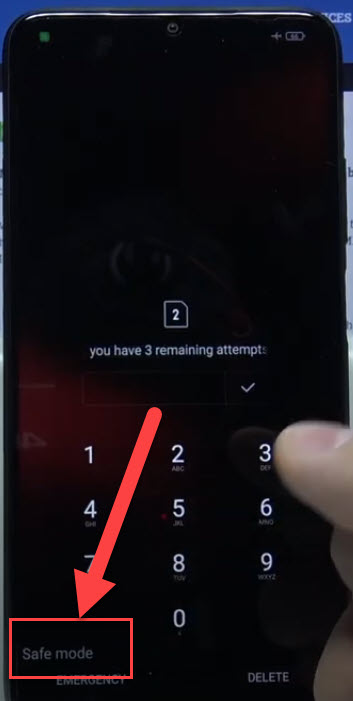
Solution 6: Boot In Safe Mode
If the mic on your Xiaomi Poco F3 device is working in safe mode, then the issue is probably caused by a third party application installed on your smartphone.
To do this:
- Press Power button, options such as power off, restart, airplane mode and other options will appear on the screen.
- Tap and long press on the Power OFF option that is displaying in the screen, wait for Safe mode option to appear on the screen.
- Select reboot option into Android Safe mode.
- Safe mode will be displayed on the screen
- Check which app is causing the issue
There are third party applications that causes mic to not work on your Poco F3 smartphone device, it can interfere with the mic on your phone when these apps have some sort of access to the mic.
Check if mic not working issue on Xiaomi Poco F3 still occurs.
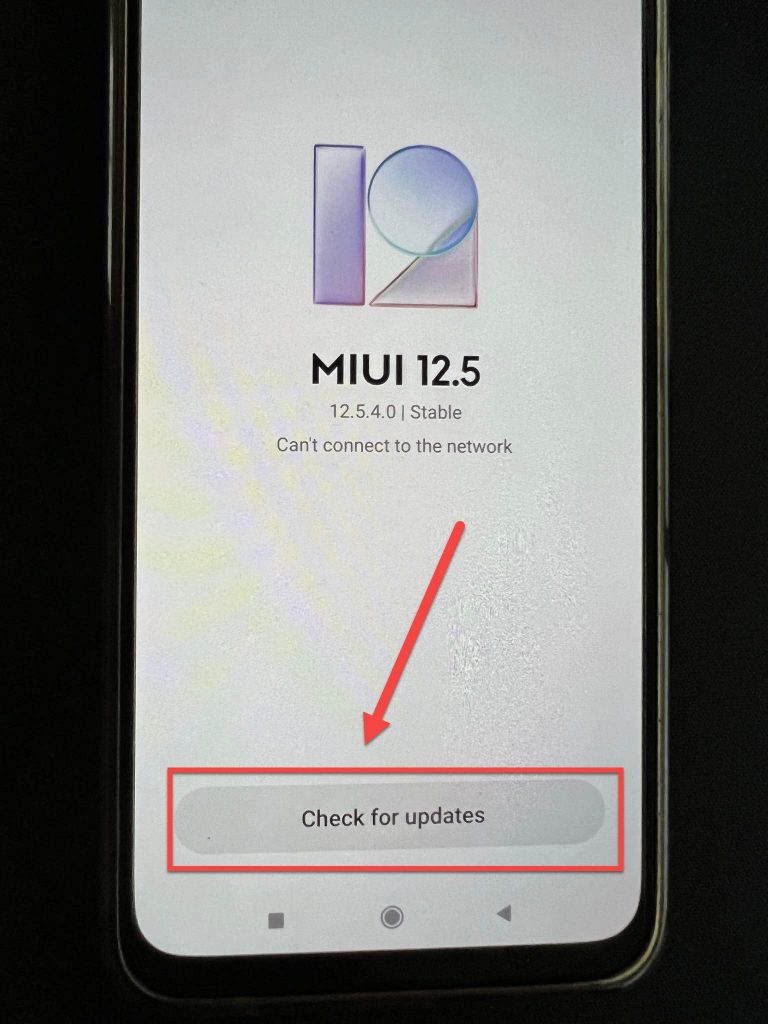
Solution 7: Update latest software version
An outdated software on your device can cause issues such as mic not working. To solve this, make sure to check for new update and install available update of the latest version of software for Poco F3.
To do this:
- Expand Main menu of the phone.
- At the Home screen of Xiaomi Poco F3, locate and tap on Settings. An icon that looks like a gear.
- Under settings section, tap on About phone
- Tap MIUI version, it will automatically search for available updates.
- If an update is available, tap on Download update. Wait for the update process to complete.
After software update, check if mic not working issue on Xiaomi Poco F3 still occurs.
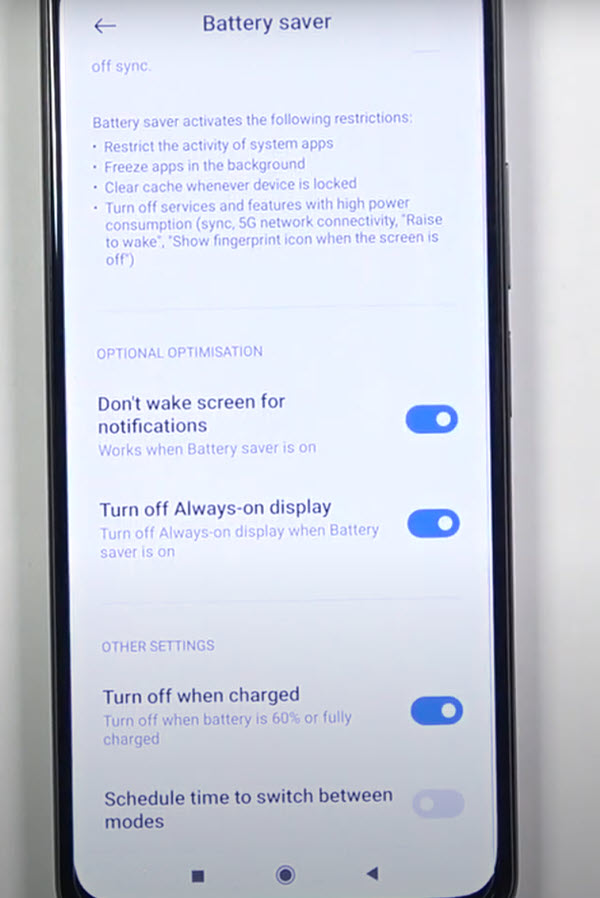
Solution 8: Disable Power saving mode
This feature limits features and apps on your device when it is activated. For power saving mode to be activated, it needs to be activated. It is possible that when the mode is enabled and activated when it reached a certain percentage of battery level, some of the apps are limited and perhaps it is what’s causing mic to not work.
To solve this, disable and then check if the issue will be fixed.
To do this:
- At the Home screen of Xiaomi Poco F3, locate and tap on Settings. An icon that looks like a gear.
- Under settings section, tap on Battery & Performance tab.
- Toggle OFF Battery saver if it is enabled.
- A prompt message appears, tap OK to confirm
Check if mic not working issue on Xiaomi Poco F3 still occurs.
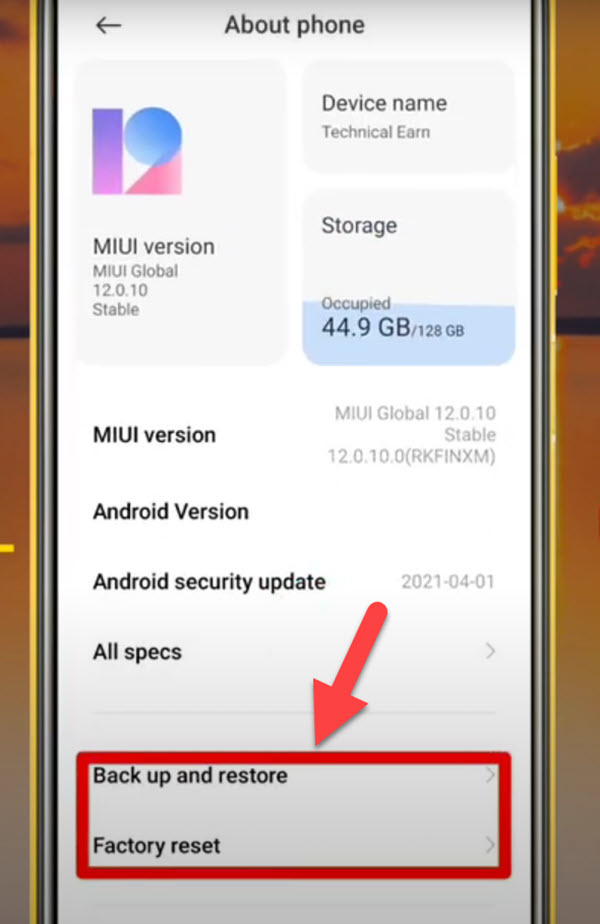
Solution 9: Factory Reset Settings on Poco F3
If after performing all the steps mentioned above and none of the solutions helped mic not working problem, you may need to perform factory reset on the device. Take note that this will delete all apps, videos and images. Therefore make sure to have a back up of your important data and contents before resetting to factory settings. Considered to be the last resort when fixing issues on your phone.
Also, to prevent interruption of the reset process make sure battery level is at least 50%.
To do this:
- On Poco F3 home screen, tap on Settings. An icon that looks like a gear.
- At Settings section, tap Back up and Reset.
- Tap Factory Data reset option.
- Tap Reset Device.
- Tap Delete all. Wait for the process to complete as it can take some time.
Perform initial set of the phone after factory reset, check if the problem still occurs.
Conclusion:
Not being able to use the microphone can be frustrating for almost everyone. That is why we hope that all these steps and proven methods mentioned has helped you fix the issue with mic not working on your Xiaomi Poco F3 smartphone.