How To Fix Xiaomi Poco F3 Apps Opening Slowly Issue
There have been reports from Poco F3 users experiencing issues such as apps opening slowly. It is a common problem that can be found in all Android smartphones and the common cause for this particular problem is issues with the RAM or (Random Access Memory) of the device. In today’s post, we will be talking about the solutions on how to fix apps opening slowly on your Xiaomi Poco F3 android phones.
What to do if Xiaomi Poco F3 Apps slowly opening
Listed below are the recommended solutions that you can do in order to fix the issue with your Xiaomi Poco F3 mobile phone wherein the apps are opening slowly.

Solution 1: Check the Phone’s Internal storage
Xiaomi Poco F3 does not support expandable storage, it means it does not have a card slot and you can’t add an SD card to increase storage.
Poco F3 internal storage availability are as follows:
- 128 Gb and 6G RAM
- 128 Gb and 8G RAM
- 256 Gb and 8G RAM
If apps are slowly opening on your Xiaomi Poco F3 device, try checking the storage if it has enough storage. If the device has no longer enough storage left, you may need to uninstall the unwanted apps or apps that you no longer use to free up some additional space.
To Uninstall an application, follow these steps below:
via Google Play:
- Tap to open Google Play menu
- Tap on the option My Games & Apps
- Tap on the application to uninstall or remove.
- Tap on Uninstall option.
via Application Manager:
- Tap on Settings menu from Poco Launcher
- Tap Application Manager. A list of installed apps will appear on the screen
- Tap on the application to uninstall or remove.
- Tap on the option Uninstall.
After checking for internal storage and uninstalling unwanted apps, check if Poco F3 apps opening slowly issue still occurs.
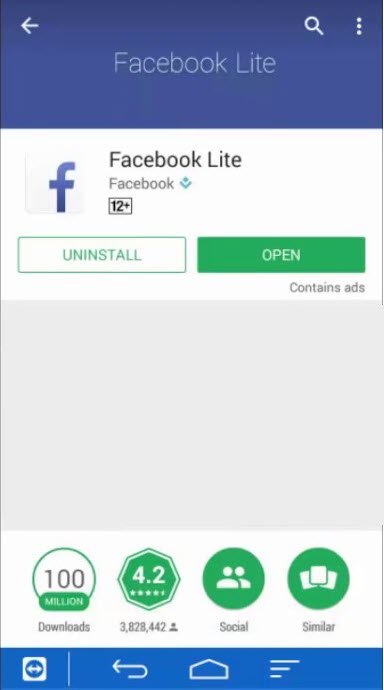
Solution 2: Use Lite version of an app (if applicable)
In Google Play for Android smartphone users, some popular apps such as Facebook, twitter and YouTube can have two versions to choose from available for download: the normal application and the “Lite” app. Lite application are made for devices that does not have too much storage space on the device. Although a high-end device can still download a lite app if the user wants to.
Normal applications are about 35-40MB in size as compared to Lite version that only uses about 1-5mg storage space on your device. Therefore if you are experiencing apps slowly opening on your Poco F3 device and have little storage left, you may want to download the lite version instead of the normal application for now. Although features slightly differs between the two, but for now choose the “Lite” versions first to check whether the normal version of the app is what’s causing the issue to occur.
If you have enough storage space, you can still opt to download the normal version on your Xiaomi Poco F3.
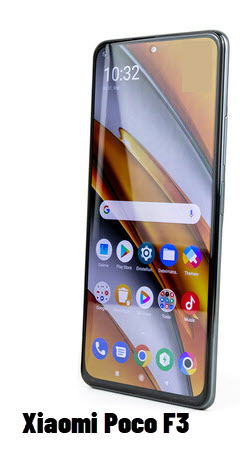
Solution 3: Uninstall MOD apps (if there are any)
MOD apps are used to provide android phone users in an Android operating system for the installation of apps. These apps have better features or some features that may or may not be available in other regions.
If you have installed MOD app on your Xiaomi Poco F3, you may want to uninstall it. It is possible that MOD apps are what’s causing issues with slowly opening of apps on your device.
After uninstalling MOD app, check if Poco F3 apps opening slowly on Xiaomi android device still occurs.
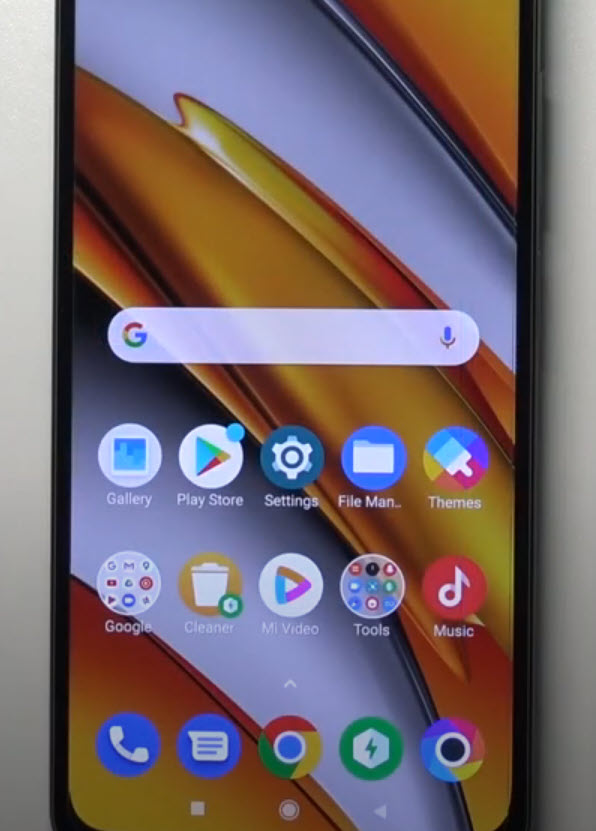
Solution 4: Force stop the application
There’s a possibility that the apps or app is experiencing some glitch by way or slowly opening and or sometimes apps keeps crashing. To fix apps that are slowly opening, you may need to force stop the application to refresh the app and then launch it again.
To do this:
- From the menu display, click Settings app. An icon that looks like a gear. This will open Settings section.
- Tap on Apps
- Tap Manage Apps.
- Choose an application that is slowly opening.
- Tap Force Stop option
- Tap OK to confirm.
Relaunch application and then check if Poco F3 apps opening slowly on Xiaomi device still occurs.
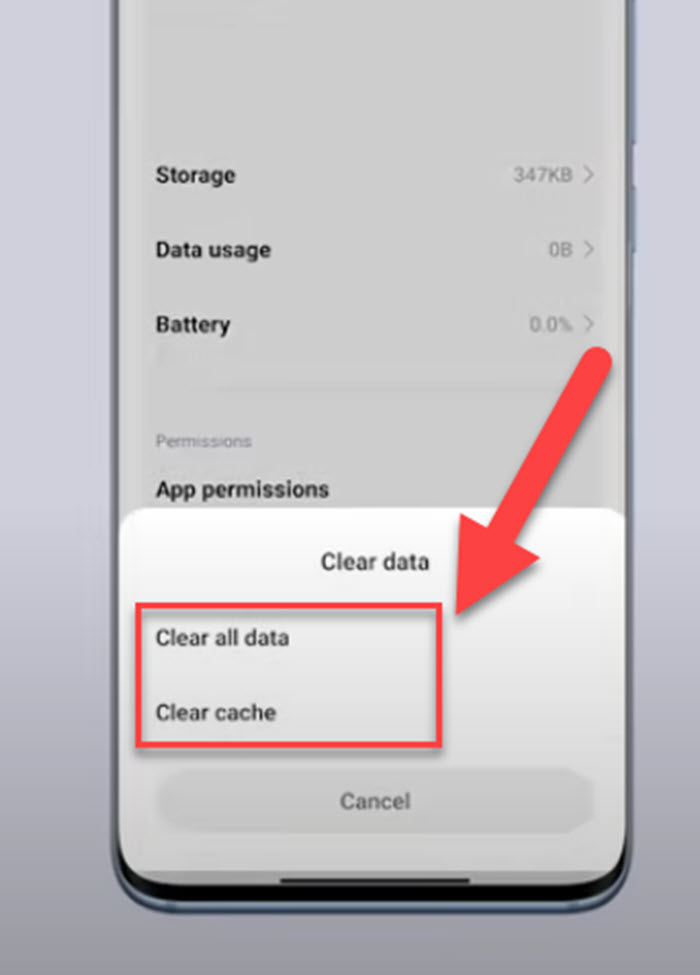
Solution 5: Clear App Data Cache
There are instances when app data can cause lag or slowly opening of apps because of too much free storage has been used. To fix apps that are opening slowly, try to clear app data to reset and refreshes the data cache. Temporary stored files will be removes for additional free storage on Xiaomi Poco F3 device.
To do this:
- Tap to open Settings menu.
- Scroll down and tap on Apps. This will open the applications section.
- Select the application you want to clear app data cache
- Tap on Storage option on the application.
- Tap Clear Cache located at the lower right.
After clear data process is complete, relaunch application and then check if Poco F3 apps opening slowly on Xiaomi device still occurs.
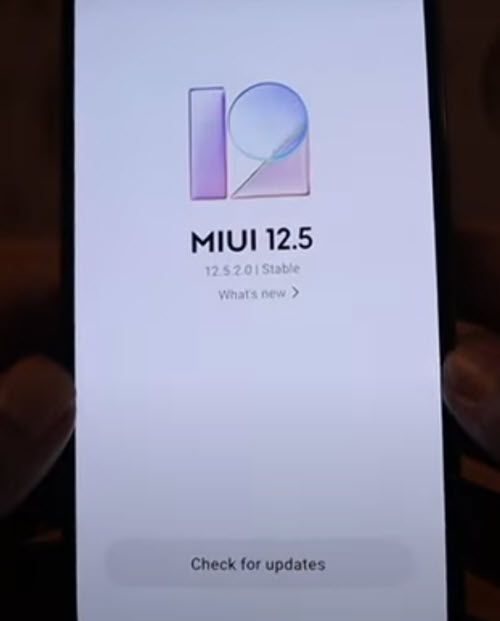
Solution 6: Install Phone Software Update
Most of the time, an outdated software on the device can cause issues with the device. Updating the software to the latest versions fixes bugs and glitch that may have caused apps opening slowly on your Poco F3 smartphone. To fix and prevent issues it is recommended to always check and for and install available updates on your phone.
To do this:
- Expand Main menu of the phone.
- At the Home screen of Xiaomi Poco F3, locate and tap on Settings. An icon that looks like a gear.
- Under settings section, tap on About phone
- Tap MIUI version, it will automatically search for available updates.
- If an update is available, tap on Download update. Wait for the update process to complete.
After software update, relaunch application and then check if Poco F3 apps opening slowly on Xiaomi device still occurs.
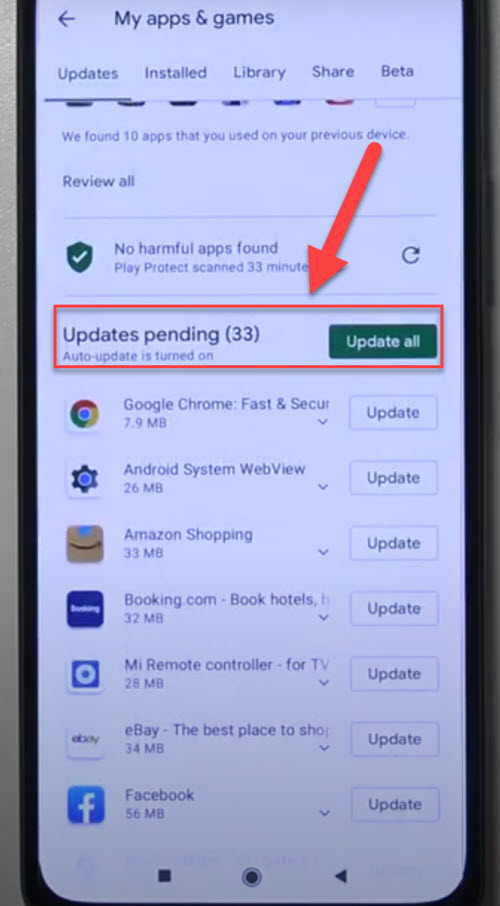
Solution 7: Update applications
Just like with software updates, an outdated applications can also cause issues with the application itself causing problems such as slowly opening, keeps and some not opening or launching at all. It is therefore recommended to check for and install the latest version of the application (when available) to fix bugs and glitch.
Updating requires you to be connected to an internet connection, make sure that you are connected to s a strong and stable connection.
To do this:
- From the home screen of your Poco f3 phone, tap Play Store.
- Tap on Account profile located at the upper right.
- Tap My apps and games, apps with updates pending appears.
- Tap Update All tab if you want to update all apps. However if you only want to update a particular app, scroll down to that app and then click Update.
Relaunch application and then check if Poco F3 apps opening slowly on Xiaomi device still occurs.
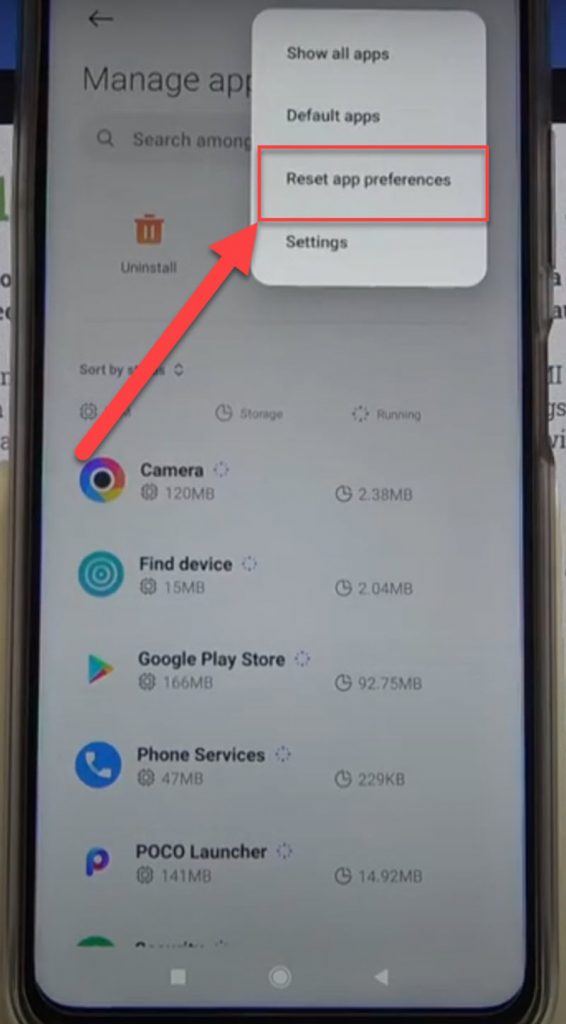
Solution 8: Reset App Preferences
Another solution to try in fixing apps opening slowly issue on your Poco F3 device is to reset app preferences. This action resets all apps that are disabled, background data and permission restrictions also resets. Resetting an app simply means completely resetting all the apps, therefore all apps data, settings, databases and accounts will be deleted.
To do this:
- On Poco F3 home screen, tap on Settings. An icon that looks like a gear.
- At Settings section, tap Apps
- Tap Manage apps.
- Tap on the three dots located at the upper right corner.
- Tap Reset app Preferences from the drop down menu.
- Tap on Reset apps tab.
Relaunch application and then check if Poco F3 apps opening slowly on Xiaomi device still occurs.
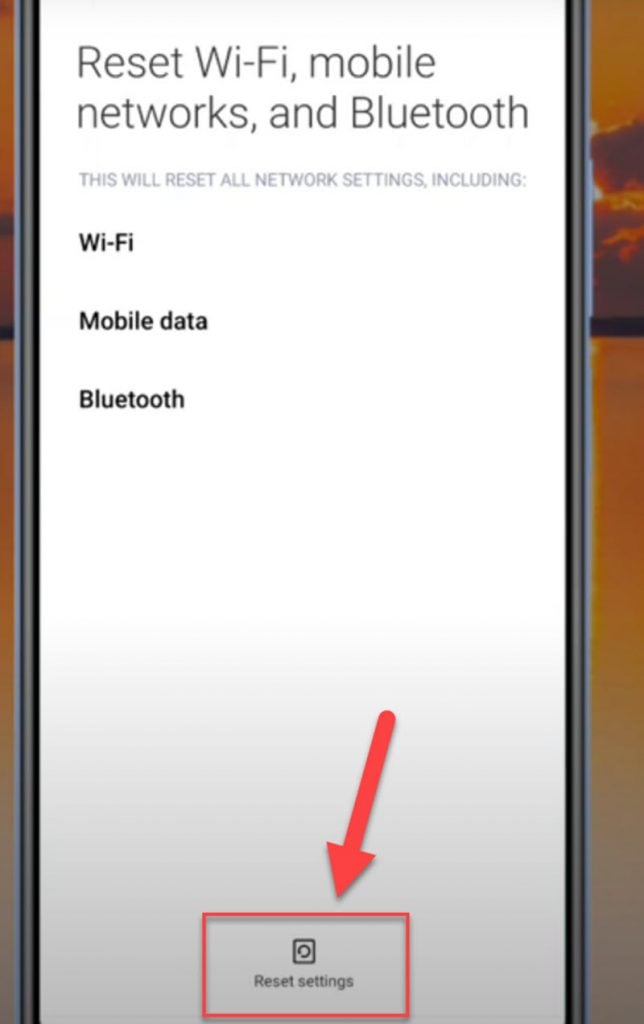
Solution 9: Reset Device Network Settings
Opening or launching an application usually requires the user to be connected to a network connection. If you are experiencing network problem, it is possible to be what’s causing the apps to open slowly when trying to launch it. To fix this, try to check the speed of your network connection or you can just reset the network settings.
To do this:
- Swipe up from the home screen of your device.
- Tap on Settings app, an icon that looks like a gear.
- Tap Connection & Sharing tab.
- Under Connection & Sharing tab, tap the option Reset Wi-Fi, mobile networks and Bluetooth.
- Tap Reset Settings located at the mid section at the bottom of the screen
- A prompt message appears “Reset all network settings now? etc..” tap OK to confirm.
After resetting network settings, connect to the network again and then check if Poco F3 apps opening slowly on Xiaomi device still occurs.
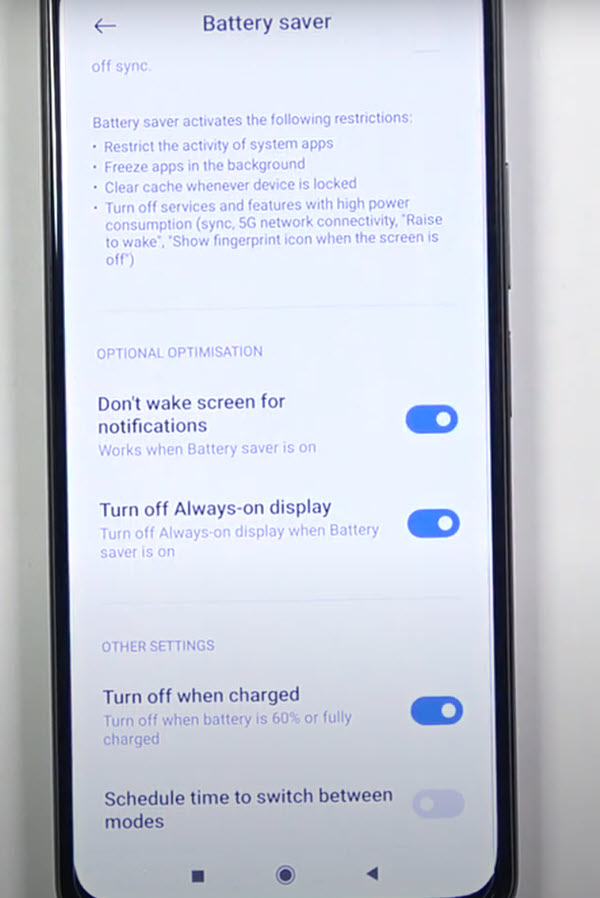
Solution 10: Disable Power saving mode
Normally, when power saving mode is enabled on your device it will automatically activate whenever the device reaches a certain level of the phone battery. When on power saving mode, certain features and apps will also be disabled and it is possible to be causing the apps to slowly open.
To do this:
- At the Home screen of Xiaomi Poco F3, locate and tap on Settings. An icon that looks like a gear.
- Under settings section, tap on Battery & Performance tab.
- Toggle OFF Battery saver if it is enabled.
- A prompt message appears, tap OK to confirm.
Relaunch app and then check if Poco F3 apps opening slowly on Xiaomi device still occurs.
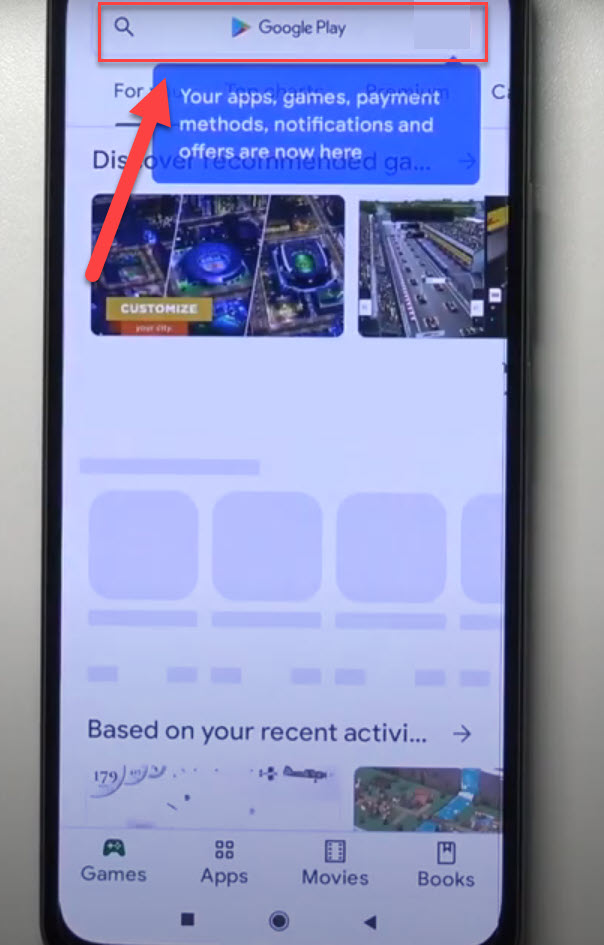
Solution 11: Reinstall the app
If after performing the solutions mentioned above, and apps opening slowly issue still occurs you may need to uninstall the problematic application and then reinstall the app from play store.
To do this:
- On Poco F3 phone screen, locate the app
- Long press on the app, it will start to move.
- Press the X that is shown on the app, then tap on Uninstall.
- Once app is uninstalled, reinstall the app again from Play store.
After reinstalling the app from play store, check if Poco F3 apps opening slowly on Xiaomi device still occurs.
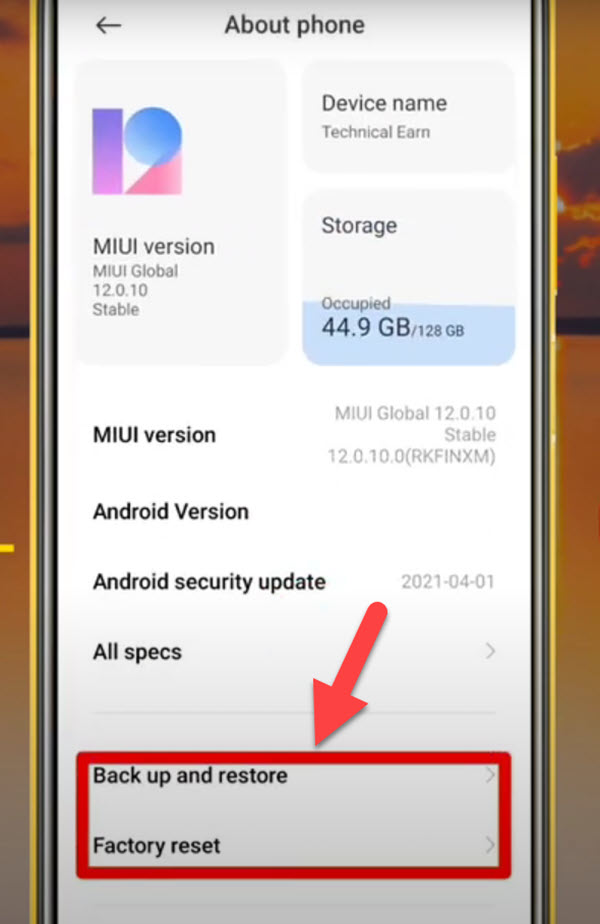
Solution 12: Factory Reset Settings on Poco F3
Factory reset is considered to be the last resort of all possible failed to fix the problem. Factory reset deletes user data, photos, videos and documents therefore make sure to have a back up of all these data before performing factory reset of the the device to its factory state.
Also, make sure that battery level is at least 50% to avoid interruption of reset process.
To do this:
- On Poco F3 home screen, tap on Settings. An icon that looks like a gear.
- At Settings section, tap Back up and Reset.
- Tap Factory Data reset option.
- Tap Reset Device.
- Tap Delete all. Wait for the process to complete as it can take some time.
Perform initial set of the phone after factory reset, reinstall the application and then check if Poco F3 apps opening slowly on Xiaomi device still occurs.