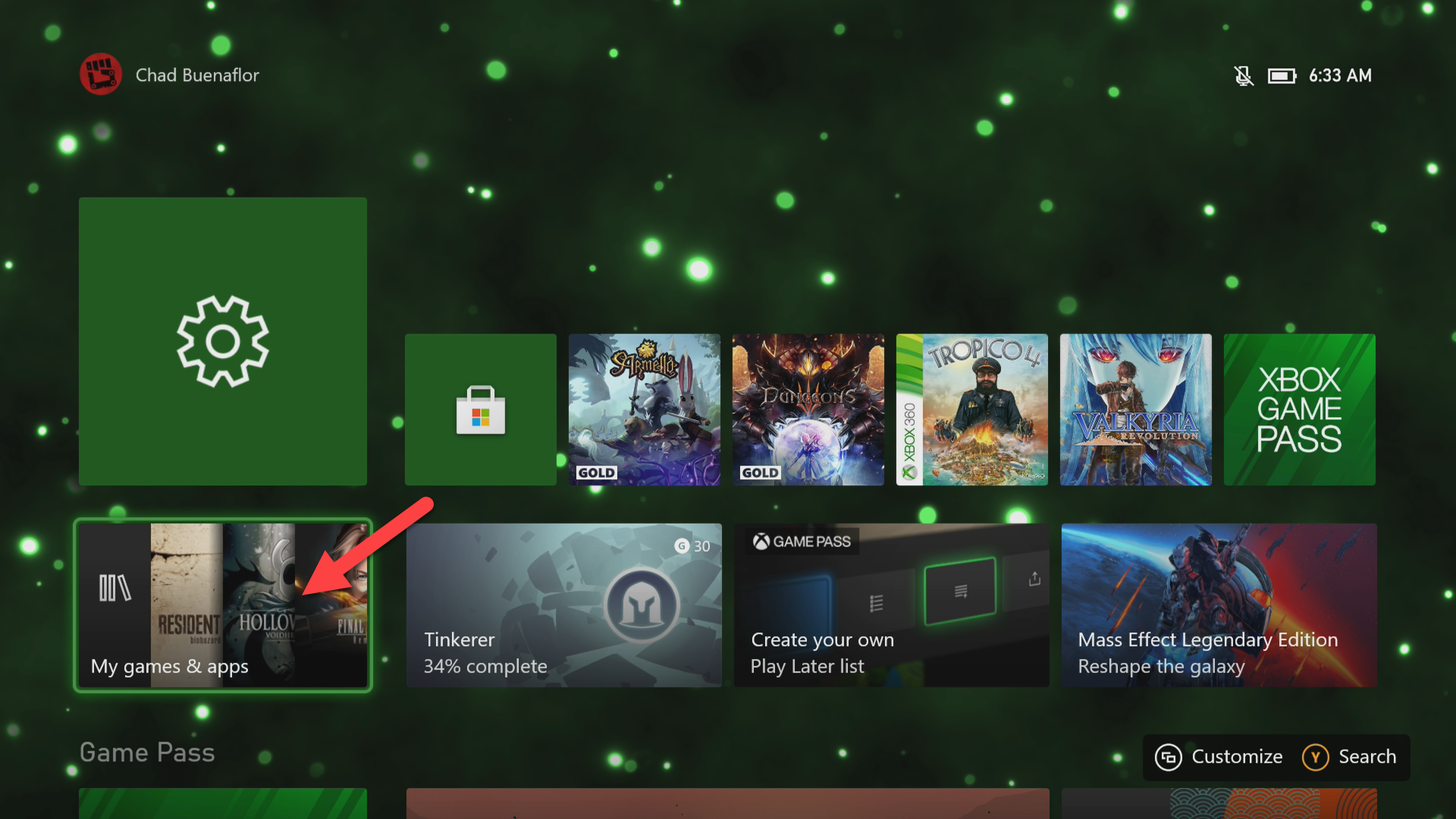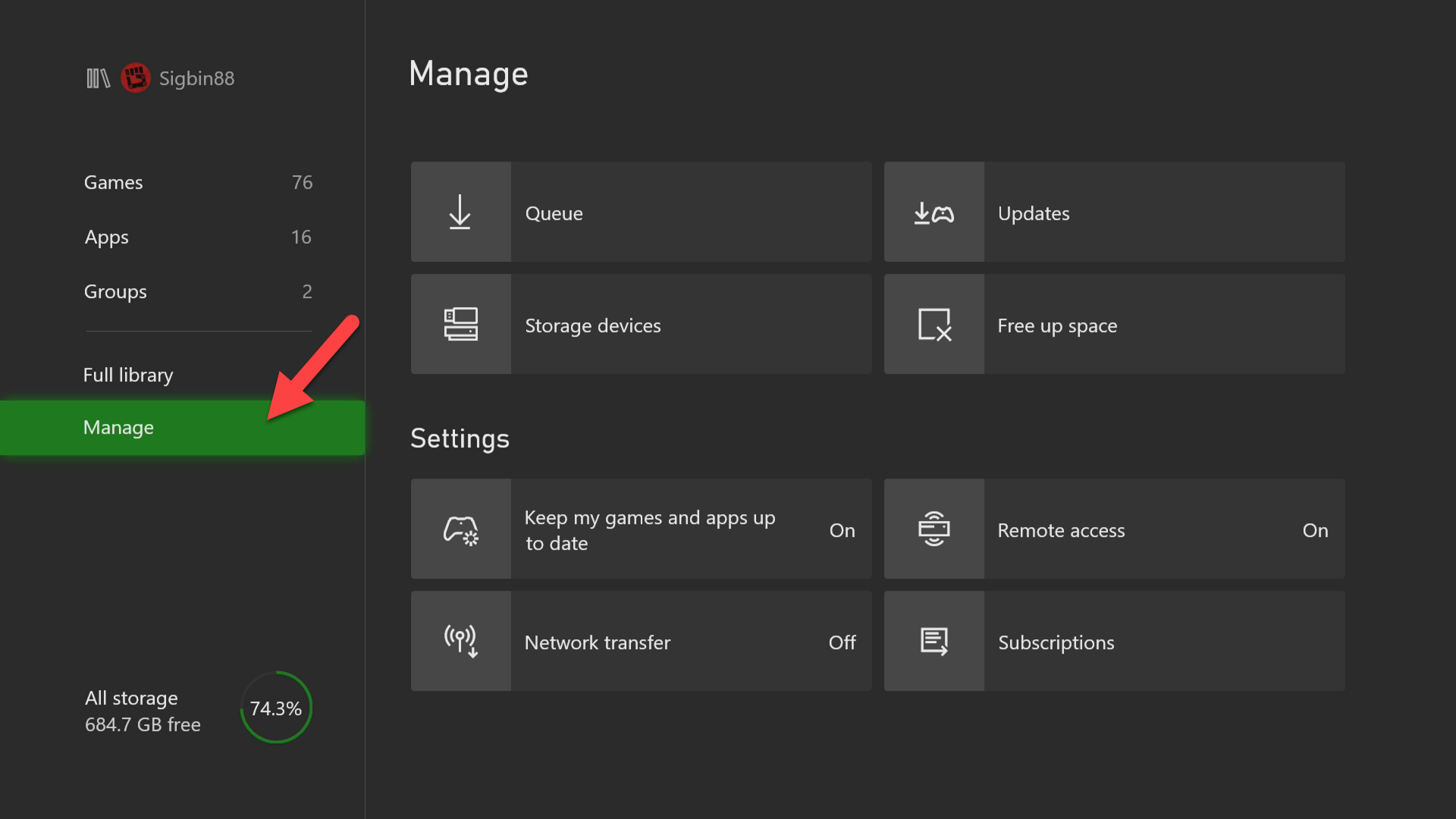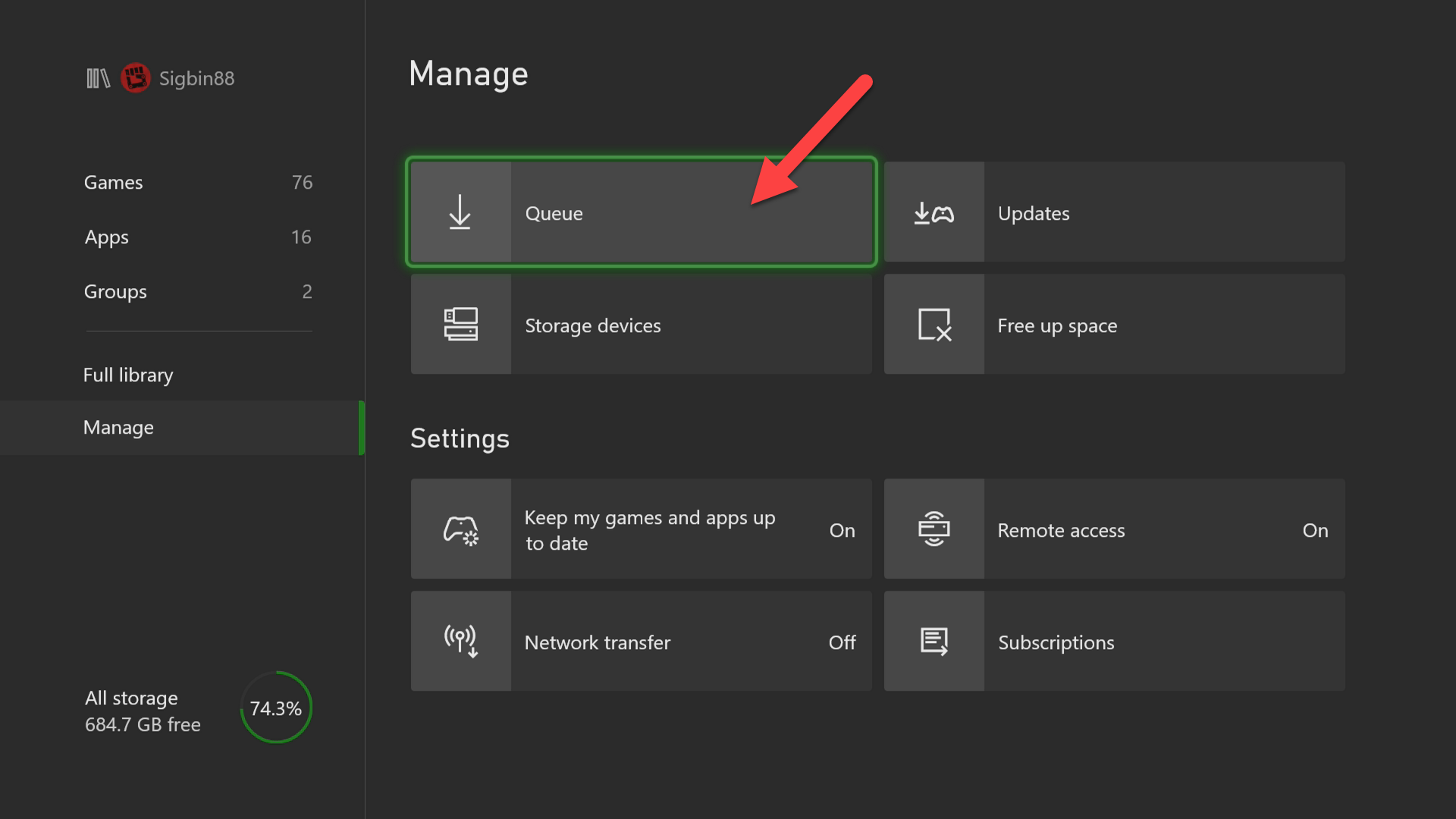How To Fix Xbox Series X Error 0x80270300 Problem
The Xbox Series X error 0x80270300 issue occurs when you try to start, update, or install a game. This is usually caused by a corrupted game file or because the game is updating. To fix this you will need to perform several troubleshooting steps on the console.
The Xbox Series X is the latest and most powerful Xbox model to date. First released last November 2020, it boasts of an 8 core custom Zen 2 processor and a custom RDNA 2 GPU processor with 16GB of DDR6 RAM. It is able to render games at 4K60 fps or up to 120fps. You will definitely notice a shorter game load time as well as improved graphics when using this console.
What to do when you get the error 0x80270300 on your Xbox Series X
One issue that you might experience when starting a game on your Xbox is when you get the error 0x80270300. When this happens you won’t be able to play the game as it will not start. Here’s what you need to do to fix this.
Solution 1: Check if the game is updating
The first thing you will need to do in this case is to verify if the game is updating. If you try to access the game while it is updating then this error message will appear. Wait for the update to complete before starting the game.
Time needed: 3 minutes.
Verify if the game is running an update
- Go to My games & apps.
You can find this on the home screen.

- Select Manage.
This will open the game management menu.

- Select Queue.
You will see from here the games that are updating or installing.

Solution 2: Restart the Xbox Series X
There’s a possibility that this issue is caused by a software glitch which can easily be fixed by restarting the console.
- Press the Xbox button on your controller.
- Select Profile & system.
- Select Settings.
- Select General.
- Select Power mode & startup.
- Select Full shutdown.
- Select Shut Down.
Turn on the Xbox after 30 seconds then try checking if you can access the game.
Solution 3: Reset the Xbox but keep your games
Sometimes this issue can be caused by a corrupted operating system. If this is the case you need to perform a system reset.
- Press the Xbox button.
- Select Profile & system.
- Select Settings.
- Select System.
- Select Console info.
- Select Reset console.
- Select Reset and keep my games & apps.
Once the reset is complete try checking if the issue still occurs.
Solution 4: Reinstall the game
If after performing the troubleshooting steps we have provided the issue still occurs then you should try to uninstall the game then reinstall it again.
Having the Xbox Series X error 0x80270300 issue can be a frustrating experience. Hopefully, this solution will help you fix the problem.
Visit our TheDroidGuy Youtube Channel for more troubleshooting videos.