How to Fix the Airbnb App Badge on iPhone When It Won’t Go Away Even After Reading Everything
It’s annoying: you open all your Airbnb messages, clear your notifications, but the red badge on the app icon won’t budge. If your iPhone insists there’s something new in Airbnb when there isn’t, you’re not alone, and thankfully, there are several reliable ways to make it go away.
Let’s walk through them.
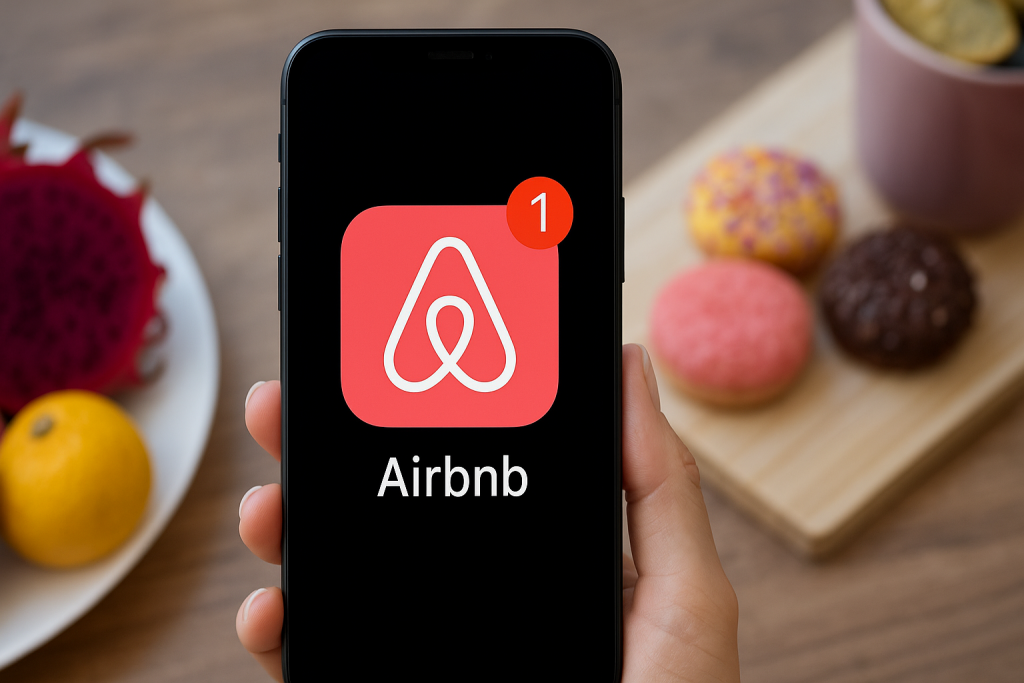
Close and restart the Airbnb app completely
Sometimes the app just needs a clean restart to sync with the server.
Here’s how to do it:
- Swipe up from the bottom of the screen (or double-tap the Home button if your iPhone has one)
- Locate the Airbnb app preview
- Swipe it all the way up to force close it
- Wait a few seconds, then reopen the app
In many cases, this alone will clear a stuck badge.
Check both Hosting and Traveling inboxes
Airbnb separates messages between guest and host roles. A common issue is that one inbox might have a new message that’s easy to miss.
To double-check:
- Open the Airbnb app
- Tap Messages
- Check both Traveling and Hosting tabs
- Tap into each individual message thread, even ones that don’t appear bolded
Also take a look at any message requests, trip updates, or reminders that may not show as traditional unread messages.
Turn badge notifications off and on again
Toggling badge permissions can trigger iOS to reset the app icon count.
Here’s the step-by-step:
- Go to Settings > Notifications > Airbnb
- Switch off the Badges toggle
- Wait 10–15 seconds
- Turn Badges back on
Then head back to the home screen and see if the badge has disappeared.
Check for hidden alerts inside your account
Sometimes, the red dot is caused by alerts unrelated to your messages, such as:
- Identity verification
- Payment method issues
- Policy updates or terms acceptance
To see if this is what’s triggering it:
- Tap the Profile icon in the Airbnb app
- Look for any yellow banners or alerts asking you to complete something
- Finish the action (e.g., upload a photo ID, add a payment method)
These alerts won’t always show in the inbox but still count as active notifications.
Delete and reinstall the Airbnb app (optional but effective)
If the badge persists even after all inboxes are checked, reinstalling can wipe the app’s cache and force it to sync properly.
- Tap and hold the Airbnb icon
- Choose Remove App → Delete App
- Go to the App Store and reinstall Airbnb
- Log back into your account
Important: This won’t delete any of your data, bookings, or account info.
Still stuck? Restart your iPhone
Sometimes the simplest solutions really work.
- Press and hold the power button + volume up (or just power button for older models)
- Slide to power off
- Wait 30 seconds and turn your iPhone back on
After rebooting, the app badge often vanishes if it was caused by a minor iOS hiccup.
One last tip: Make sure you’re on the latest version
An outdated Airbnb app can bug out, literally.
- Go to the App Store
- Search for Airbnb
- If you see Update, tap it
App updates often fix visual badge glitches and syncing bugs.
Summary
If the red Airbnb badge won’t go away on your iPhone, try these steps in order:
- Force quit and reopen the app
- Check all message threads in both inbox tabs
- Toggle badge notifications off/on in iOS settings
- Look for hidden alerts in your profile
- Reinstall the app if needed
- Restart your iPhone
- Update the app
Chances are, one of these will solve the problem, and give your home screen some much-needed peace.