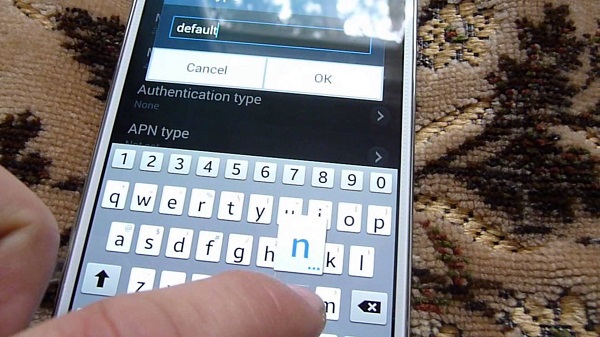How To Fix Samsung Galaxy Note 4 Not Sending Text Message & Other Related Issues
Welcome to another round of our focused troubleshooting series that aims to resolve problems related to the Samsung #GalaxyNote4 not sending text messages. While it may sound like a serious problem it really is not as there are only a few factors involved as to why this issue occurs on your #Note4. Some of these factors include a network issue, settings issue, or even a software glitch.
In this latest installment of the series we will tackle four text messaging related issues sent to us by our readers seeking assistance.
If you would like to browse the previous parts in this series then check out this link.
How To Fix Samsung Galaxy Note 4 Not Sending Text Message & Other Related Issues
Note 4 Sent Text Message Not Received
Problem: Hi! Recently I’m having problems with messages. There are times when I send a text message, the receiver couldn’t receive them. Even short messages can’t be received by the receiver, unless if I resend them which sometimes the receiver still can’t receive them. I have managed to turn off my phone and remove the battery, delete all my messages everyday and even text with only few words. I’m still having the problem. At first I also thought it was my cellular network however, everyone on the same network doesn’t seem to have the same problem.
Solution: You will need to isolate the issue first if it is SIM related (which includes the network and your account) or if it is phone related. To do this simply insert your SIM card in another phone then send a text message with it. If the recipient does not receive the message then you should contact your carrier regarding this matter. If however the message is received the replace the SIM to your phone then do the troubleshooting steps listed below.
When sending a text message make sure to use the stock messaging app. If you have a third party messaging app installed then try to uninstall it (or them if there are more than one).
Start by clearing the cache and data of the messaging app.
- From any Home screen, tap Apps.
- Tap Settings.
- Scroll to ‘APPLICATIONS,’ then tap Application manager.
- Swipe to the All screen
- Tap the desired application
- Tap Clear data and then tap OK.
- Tap Clear cache.
Test if your text message can be received. If it still can’t be received then check if a certain app installed in your phone is causing this to occur by starting your phone in Safe Mode.
- Turn the device off.
- Press and hold the Volume down key.
- Release the Power key when the Samsung logo appears but continue to hold the Volume down key until the device finishes restarting.
- Safe mode will display in the bottom left corner of the screen.
- Release the Volume down key when you see Safe Mode.
Try to send a text message again in this mode. If your message can be received then a third party app may be causing this problem. Find out what app this is and uninstall it.
If however your text message is still not received then you should back up your phone data and do a factory reset.
- Turn off the phone. If the phone will not turn off, remove and re-insert the battery.
- Press and hold the following three buttons at the same time: Volume Up key, Home key, Power key.
- When the phone vibrates, release the Power and Home key but continue to press and hold the Volume Up key.
- When the Android System Recovery screen appears, release the Volume Up keys.
- Press the Volume down key several times key to highlight ‘wipe data / factory reset.’
- Press Power button to select.
- Press the Volume down key until ‘Yes — delete all user data’ is highlighted.
- Press Power button to select and start the master reset.
- When the master reset is complete, ‘Reboot system now’ is highlighted.
- Press the Power key to restart the device
Note 4 Not Sending Picture Message
Problem: I am using an at&t galaxy note 4 with straight talk, on the GSM network. I was previously using the note 3, and I’m familiar with changing the apn settings for mms messages. However, I have tried everything I can find to get these to work on the note 4. I can receive picture messages, but I cannot get them to send. Any suggestions?
Solution: If the APN settings of your phone are correct then the next thing you should check is if whether your account has an active mobile data subscription. To be sure contact your carrier regarding this.
Next, try using another messaging app when sending a picture message. If you are using the stock messaging app then try switching to Hangouts. If you can send a picture message using Hangouts then there may be an issue with your stock messaging app.
Try clearing the cache and data of the app and see if this resolves the issue.
- From any Home screen, tap Apps.
- Tap Settings.
- Scroll to ‘APPLICATIONS,’ then tap Application manager.
- Swipe to the All screen
- Tap the desired application
- Tap Clear data and then tap OK.
- Tap Clear cache.
Note 4 Cannot Send Or Receive Text Messages
Problem: hi..my samsung note 4 suddenly cant make any calls in and out, cant send or receive any messages. when i try to make a calls its just say : not registered on network. even i change to another sim card which is from another service provider the problem still the same – cant make any calls. But I still can connect to the interenet using wifi using the phone. cant u fix the problem for me? This is my model no : SM N910C android version : 5.0.1 Baseband version : N910CXXU1BOE1 thanks a lot
Solution: I appears that your phone is not connecting to your mobile network. You did the right thing by placing in another SIM as this lets you isolate any network or SIM related issue. In this case though the problem still persists which shows that the problem may be phone related.
Try to check first if this issue is caused by a glitch in your phone software by backing up your phone data and doing a factory reset.
- Turn off the phone. If the phone will not turn off, remove and re-insert the battery.
- Press and hold the following three buttons at the same time: Volume Up key, Home key, Power key.
- When the phone vibrates, release the Power and Home key but continue to press and hold the Volume Up key.
- When the Android System Recovery screen appears, release the Volume Up keys.
- Press the Volume down key several times key to highlight ‘wipe data / factory reset.’
- Press Power button to select.
- Press the Volume down key until ‘Yes — delete all user data’ is highlighted.
- Press Power button to select and start the master reset.
- When the master reset is complete, ‘Reboot system now’ is highlighted.
- Press the Power key to restart the device
If the issue still occurs even after a factory reset then this may already be caused by a hardware problem. I suggest you bring your phone to an authorized service center and have your phone checked.
Note 4 Cannot Reply to Text Messages After Update
Problem: Ever since I updated my phone messenger I can’t reply to my messages. Very frustrated! Please help!
Solution: This issue may just be a glitch in the phone software. Try clearing the cache and data of your messaging app and see if this resolves the problem.
- From any Home screen, tap Apps.
- Tap Settings.
- Scroll to ‘APPLICATIONS,’ then tap Application manager.
- Swipe to the All screen
- Tap the desired application
- Tap Clear data and then tap OK.
- Tap Clear cache.
If the problem still remains then the update may contain a bug. Just uninstall the app update then check if you can send out a text message.