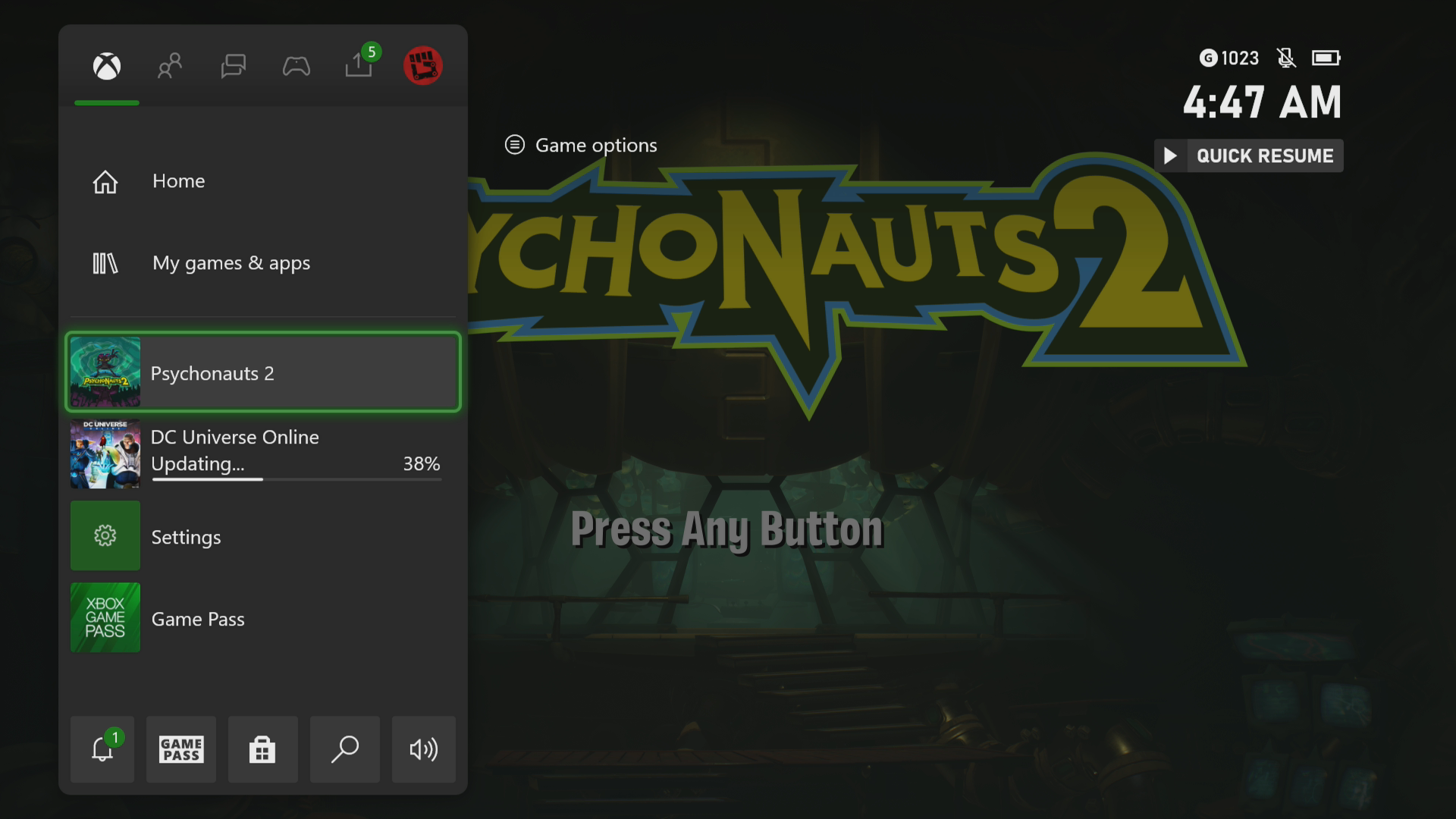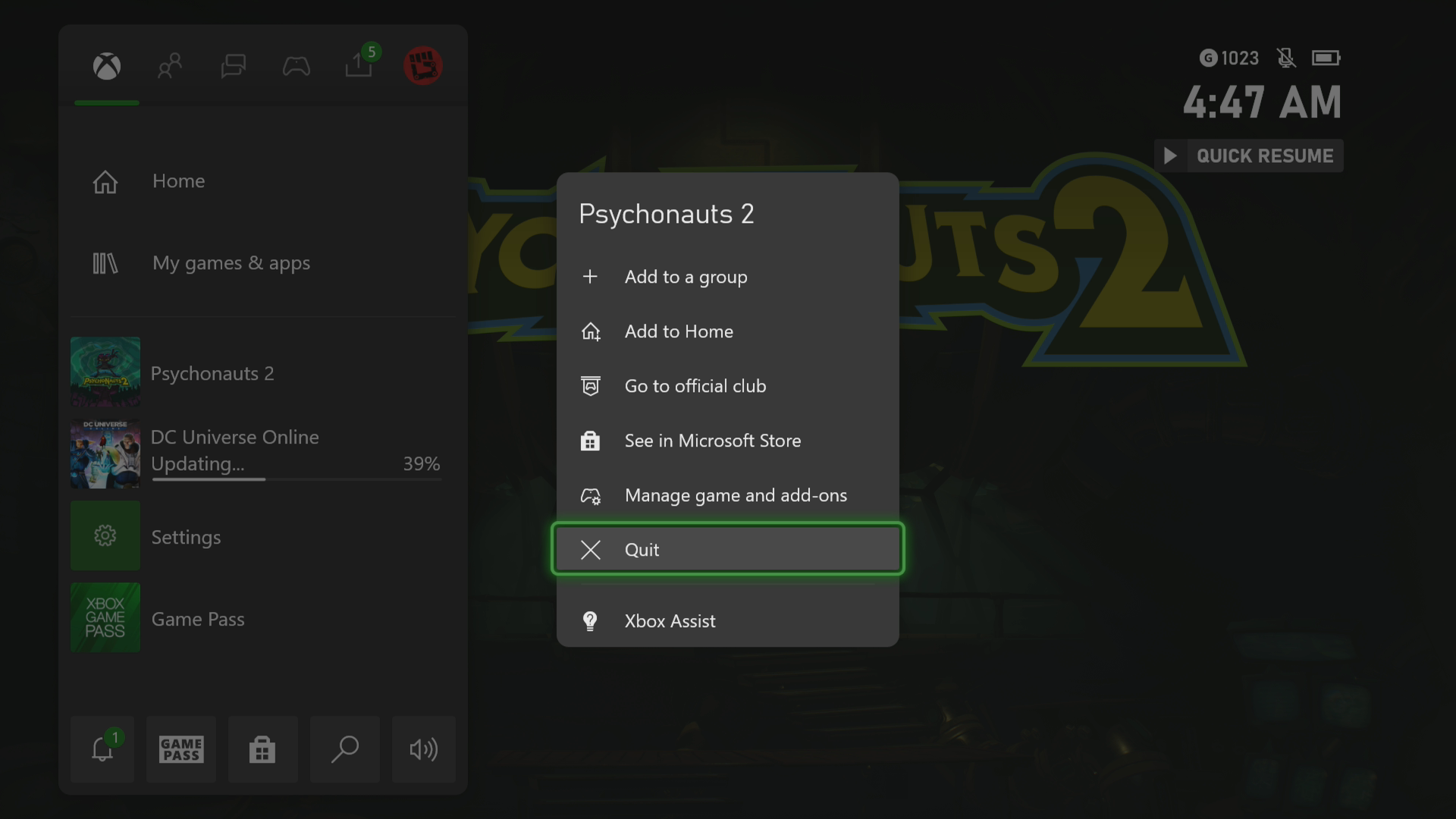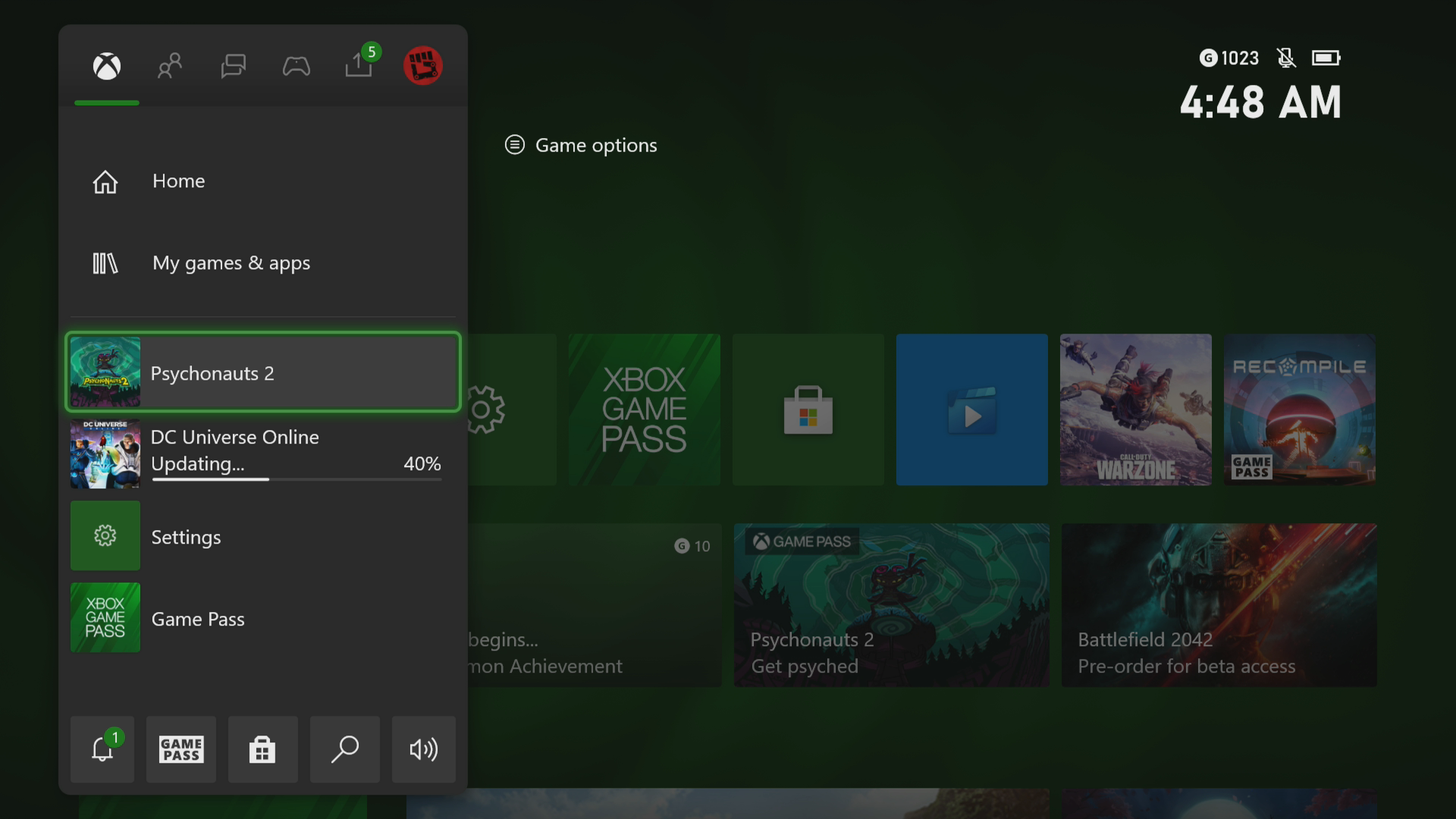How To Fix Psychonauts 2 Crashing In Xbox Series X
The Psychonauts 2 crashing in your Xbox Series X is an issue that can be caused by various factors. This could be due to a bug in the game, a corrupted cached file, or an outdated console software. To fix this you need to perform a series of troubleshooting steps.
Psychonauts 2 is a platform video game that has been recently made available on the Xbox Game Pass service. Developed by Double Fine and published by Xbox Game Studios, this third person game allows you to control Raz, a powerful young psychic, on various missions. The game story is great with a lot of humor making this one of the best games to play on the console.
What to do when Psychonauts 2 keeps on crashing on your Xbox
One problem that you might encounter when playing Psychonauts 2 on your Xbox Series X console is when it crashes or freezes. This can happen when loading or running the game. Here’s what you need to do to fix this.
Prerequisite:
- Make sure to update the Xbox software.
- Make sure to get the latest Psychonauts 2 game update version.
Solution 1: Restart The Psychonauts 2
The first thing you should do when you encounter any crashing or freezing issues when playing this game is to restart it. This removes any corrupted cached data that could be causing the issue.
Time needed: 3 minutes.
Restart the game
- Press the Xbox button.
You can find this on your controller.

- Highlight the title.
This will select the game.

- Press Menu.
This allows you to access the game system settings.

- Select Quit.
This will stop the game from running.

- Start Psychonauts 2.
This will start the game.

Try to check if the issue still occurs.
Solution 2: Restart the Xbox console
One of the main causes of a game crashing or freezing is the presence of corrupted cached data stored in the RAM of the Xbox. You can fix this by performing a power cycle, which will also refresh the operating system. Press the Xbox button on the console for 10 seconds or until it turns off. Unplug the power cord then wait for a minute before plugging it back in. Turn on the Xbox after a few seconds then try running Psychonauts 2 again then check if it still crashes.
Solution 3: Try to use a different profile
There’s a possibility that the Xbox user profile you are using is corrupted which could be what’s causing the problem. You can check if this is the culprit by using a different profile.
- Press the Xbox button on the controller.
- Select Profile & System.
- Select Add or switch.
- Try to sign in with a different profile. If only one profile is available then select the Add new option to add another profile that you can use for checking.
If the problem does not occur when using this new profile then you will need to remove your original profile from the Xbox then add it again.
Solution 4: Delete the game save file
If the game save file you are trying to load is corrupted then this can cause the game freezing problem. In order to fix this you will need to delete this file then resync with the cloud.
- Press the Xbox button on your controller.
- At the Home tab open My games & apps.
- Select See all.
- Highlight Psychonauts 2 then press the menu button on the controller.
- Select Manage game and add-ons.
- Select Saved data.
- Select Delete all to remove the local save data.
After performing these steps try checking if the problem still occurs.
Solution 5: Reinstall Psychonauts 2
If after performing the troubleshooting steps we have provided the crashing problem still occurs then this could already be caused by a corrupted game installation. To fix this you should try to uninstall the game then reinstall it again.
Having the Psychonauts 2 crashing on Xbox Series X can be a frustrating experience. Hopefully, this solution will help you fix the problem.
Feel free to visit our TheDroidGuy Youtube Channel for more troubleshooting videos.